As your online platform expands, the need to collaborate with team members or external contractors becomes increasingly common. Whether it involves drafting content, fine-tuning website configurations, or processing customer interactions, not every individual requires the same level of access to your site’s functionalities.
It’s a common misconception to grant every new user full administrative rights; however, this approach can introduce significant risks. Many site owners have unfortunately discovered that excessive access can lead to unintentional alterations, or, in more severe cases, compromised security. Think of it as providing someone with keys to your entire residence when their task only requires access to the garden.
Fortunately, the platform comes equipped with an integrated system of user roles, allowing you to precisely define what each person can do on your site. From crafting blog entries to managing advanced functionalities, you retain complete control over access permissions.
This comprehensive guide will thoroughly explain user roles and permissions, empowering you to confidently assign the appropriate role to each user and ensure both operational efficiency and robust security.
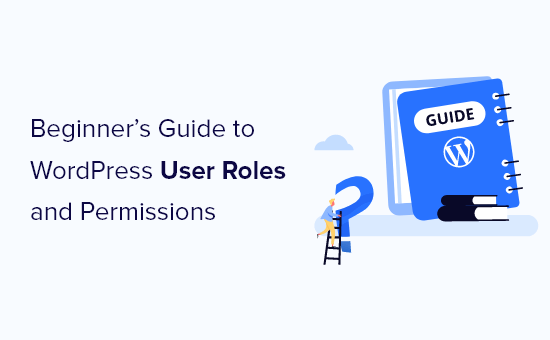
What Are User Roles and Permissions?
Imagine your website as a well-structured building. Not everyone needs keys to every room. Some individuals might only require access to the main entrance, while others may need entry to specific areas like the editorial office or the administrative hub.
User roles and permissions are fundamental tools that allow you to dictate who can perform specific actions on your site. They provide critical control over your digital asset, safeguarding it from inadvertent modifications or potential security vulnerabilities. Utilizing them judiciously is akin to establishing clear boundaries – everyone receives the necessary access without incurring undue risks.
You have the flexibility to onboard multiple users to your site or even enable open registration for new visitors. However, before granting any access, it is crucial to assign the correct role. Each user role is pre-defined with a set of permissions that govern the actions an individual can undertake. Some roles permit users to publish content, while others may only allow them to review material or manage specific settings.
The platform includes five primary default user roles, along with a special role for multi-site networks:
- Administrator
- Editor
- Author
- Contributor
- Subscriber
- Super Admin Role (for multi-site networks)
For a quick overview of these roles and their differences, refer to the infographic below:
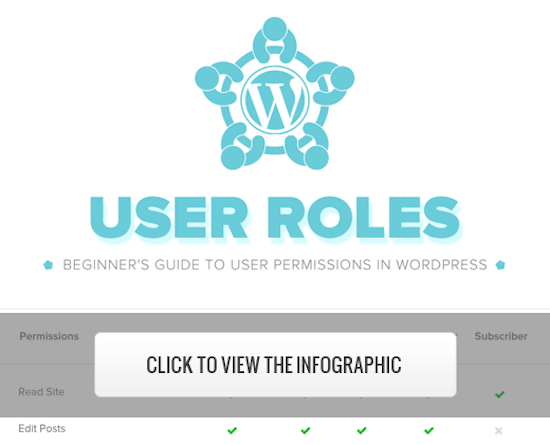
Alternatively, continue reading for a detailed breakdown of each user role and its associated capabilities.
1. Administrator Role
On a typical website, the Administrator role represents the highest level of authority. Individuals with this role possess comprehensive control, allowing them to execute virtually any action within the site’s backend. This includes the ability to create new posts, modify or delete content authored by any user, and manage the site’s foundational elements by installing, editing, and deleting plugins and themes.
Most critically, Administrators can manage other user accounts, which involves adding new users, removing existing ones, and altering user details, including sensitive password information. This robust role is generally reserved for the primary site owner or a highly trusted individual, as it grants complete oversight and control over the entire platform. Therefore, it is essential to exercise extreme prudence when assigning Administrator privileges, especially on a multi-user site, to maintain security and prevent any unintended or malicious changes.
Considerations for Sharing Administrator Access
When collaborating with developers, sharing full administrator access to your live site carries inherent risks. A safer alternative often involves creating a staging environment under the same hosting account. This provides developers with an identical testing environment to develop and test their code without the ability to publish changes directly to your live website.
Another secure option is to provide developers with an empty development site under the same hosting account. This approach ensures they have the necessary environment for their work without accessing your website's sensitive data or live content.
2. Editor Role
Users assigned the Editor role have extensive control over the content sections of your website. They are empowered to add, edit, publish, and delete any post on the site, irrespective of who originally authored it. Editors also possess the ability to moderate, edit, and delete comments across the entire platform.
However, Editors are restricted from making changes to core site settings, installing plugins or themes, or managing other user accounts. This role is ideal for individuals responsible for content strategy, quality control, and overall editorial oversight, providing them with the tools needed to manage all aspects of content without affecting the site's structural integrity or technical configurations.
3. Author Role
Individuals with the Author role are primarily focused on content creation and management specific to their own contributions. They can write, edit, and publish their own posts, and also have the capability to delete their own content, even after it has been published.
Authors cannot establish new categories for their posts but can select from existing ones and apply tags to their content. While Authors can view all comments, including those awaiting review, they do not have the power to moderate, approve, or delete any comments. Critically, they lack access to site settings, plugins, or themes, making this a relatively low-risk user role in terms of site administration. The main area to monitor with Authors is their ability to delete their own published content.
4. Contributor Role
Users designated with the Contributor role can add new posts and edit their own unpublished content. However, they are unable to publish any posts independently; their submissions require review and approval by an Editor or Administrator before going live. When creating content, Contributors can select from existing categories and create new tags.
A notable limitation of the Contributor role is the inability to upload files, meaning they cannot directly add images or other media to their posts. Contributors can view all website comments, but they are not authorized to approve or delete them. Furthermore, they do not have access to website settings, plugins, or themes, ensuring they cannot alter any technical configurations of your site. This role is well-suited for guest writers or new content creators who need oversight before their work is published.
5. Subscriber Role
The Subscriber role provides the most basic level of access to your website. Users with this role can log in to your site, update their personal user profiles, and change their passwords. Beyond these functions, Subscribers cannot write posts, view comments in the administrative area, or perform any other actions within the site's dashboard.
This user role is particularly beneficial for platforms requiring user registration, such as membership sites, online stores, or any website where users need a login to access exclusive content or features. It allows for personalized experiences without granting any content management or administrative capabilities. If you aim to provide a customized login experience for your visitors, implementing front-end login pages and widgets can enhance user interaction.
Bonus: Super Admin Role
The Super Admin role is a unique and powerful designation exclusively available on a multi-site network. Users with this role possess overarching control across the entire network of websites. They can add and delete individual sites within the network, install plugins and themes for network-wide availability, manage users across all sites, and execute various network-wide administrative actions.
Essentially, a Super Admin has administrative access to every single site within the multi-site network, making it the most privileged role in such an environment. This role is vital for managing large-scale web operations consisting of multiple independent but interconnected websites.
How to Customize Existing User Roles and Permissions
The default user roles and their associated capabilities are designed to accommodate the needs of most websites and blogs. For instance, on a content-rich platform, the 'Editor' role might be assigned to senior editorial staff, 'Author' to regular writers, and 'Contributor' to guest writers or new team members.
However, there are times when you might need to tailor the permissions and capabilities of a role to better suit the specific requirements of your site. For example, while the default Author role allows users to publish their own posts, it also grants them the ability to delete those published posts—a capability you might prefer to restrict. In such cases, modifying the default permissions becomes necessary.
The most straightforward method to customize user roles involves utilizing a dedicated user role management plugin. These plugins offer a user-friendly interface to create, manage, and modify user roles and their capabilities across your website. Once such a plugin is installed and activated, you typically navigate to its settings within your administrative panel to begin customization.
To modify an existing role, you would select the desired role (e.g., 'Author') from a list of available roles. This action usually opens a screen where you can comprehensively customize the capabilities for that specific role. To remove a capability, you would typically uncheck a box or select a 'Deny' option next to the specific action (e.g., 'Delete Posts'). Conversely, to grant a new capability, you would check a box or select a 'Grant' option.
It's important to note that if a box for an available capability remains unchecked, users assigned that role will not possess that particular capability. Once you have finalized your customizations, saving the changes will automatically apply them to all current users holding that role, as well as to any new users assigned that role in the future.
How to Create Custom User Roles
Beyond modifying existing roles, you can also establish entirely new user roles with unique sets of capabilities tailored precisely to your operational needs. This functionality is also typically managed through a user role management plugin, providing granular control over user permissions.
To create a new role, you generally navigate to the plugin’s section for adding new roles and provide a distinctive name for your new role. For example, you might create a 'Developer' role, specifically granting permissions that align with technical tasks without giving them full administrative control.
Within the role creation interface, you'll find different sections or tabs listing available capabilities. You can then select specific capabilities to grant to your new role. For instance, for a 'Developer' role, you might grant permissions related to editing, installing, and updating themes and plugins, while withholding access to content publishing or user management.
After defining all the desired capabilities for your custom role, you would save it. Subsequently, when adding a new user to your website, you can assign them this newly created custom role. To do this, you navigate to the user management section, fill in the new user's information, and then select the appropriate custom role(s) from the available options before finalizing the user creation process.
This method allows for highly specific access control, ensuring that each team member has precisely the permissions required for their tasks, thereby enhancing security and workflow efficiency.
Further Resources for User Role Management
To effectively implement and manage user roles on your website, additional resources and strategies can be invaluable. Exploring various user management plugins can provide extended functionalities beyond the default settings, offering more granular control and specialized roles suitable for complex workflows. These plugins often include features that allow for more sophisticated permission handling, such as restricting editors to specific content types or authors to particular categories.
You might also find it beneficial to understand how to create dedicated roles for specific functions, like an SEO Editor, or how to manage user redirects after successful login. These advanced techniques enable you to fine-tune the user experience and administrative control, ensuring that your website operates securely and efficiently with a well-defined permission structure for every user.




