Why Your WordPress Site Needs Automatic Backups
Implementing effective automatic backup WordPress solutions is a cornerstone of website management. These solutions systematically create scheduled, hands-off copies of your entire site, enabling rapid recovery from any unforeseen disaster.
- Definition: Automated backups involve the recurring creation of copies of your WordPress database and files, requiring no manual intervention once configured.
- Components: A complete backup encompasses both your database (containing posts, pages, comments, user data, and settings) and all your site's files (including themes, plugins, media uploads, and configuration files).
- Frequency: For most active websites, daily backups are a standard recommendation. High-traffic or e-commerce sites, however, often require real-time or hourly backup frequency to minimize potential data loss.
- Storage: Storing your backups off-site in cloud destinations such as Google Drive, Dropbox, or Amazon S3 is critically important and highly recommended for enhanced security and accessibility.
Consider this common scenario: you're diligently refining a new blog post late into the night, and without warning, your website becomes inaccessible. Without a robust backup strategy, every piece of content and functionality you've meticulously built could vanish in an instant. The reassuring news is that setting up automatic backups is typically a swift and cost-effective process that effectively eliminates this significant risk.
Experts in website maintenance consistently emphasize that reliable, automated backups represent the single most effective insurance policy for safeguarding your online presence.
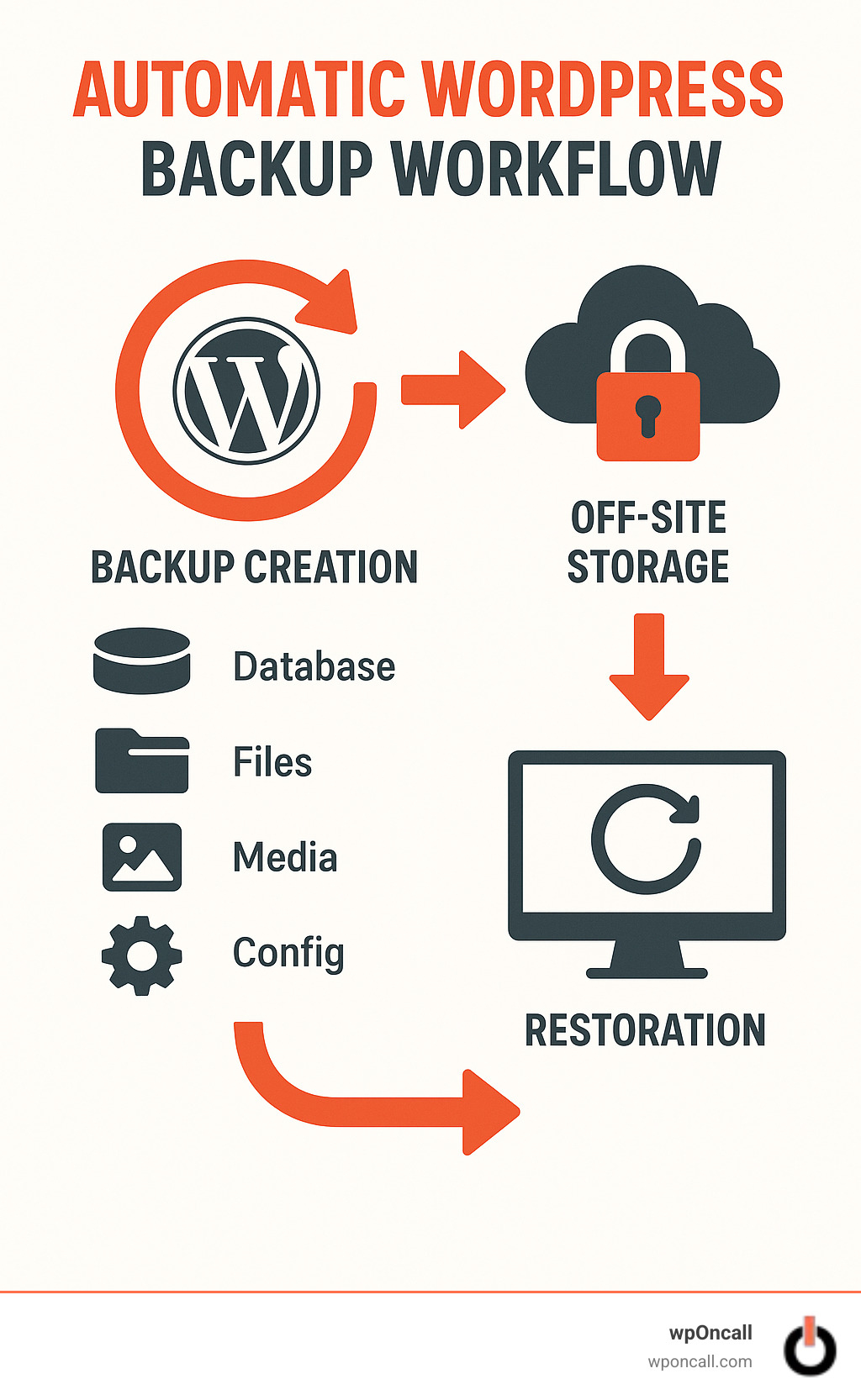
Automatic WordPress Backups: Quick-Start Checklist
Before delving into the intricate details, let's establish your automatic backup WordPress system efficiently with this practical, quick-start checklist:

Many website owners find the initial setup of a backup system to be simpler than anticipated. The first step involves selecting a backup method that aligns with your technical comfort level. This could range from a user-friendly plugin, to leveraging your hosting provider's integrated tools, or even custom scripts for those with advanced technical expertise.
Next, carefully consider the update frequency of your site. While most blogs and business websites benefit from daily backups, an e-commerce platform processing constant transactions might necessitate hourly or even real-time protection. The more current your backup, the less data you stand to lose if an issue arises.
The location where you store your backups is of paramount importance. Off-site cloud storage solutions, such as Google Drive or Amazon S3, are highly recommended. This strategy ensures that if your server experiences a crash or security breach, your crucial backups remain securely isolated and accessible elsewhere.
Embrace the efficiency of incremental backups. Rather than copying your entire website with each run, these intelligent systems only save the data that has changed since the previous backup. This approach significantly conserves server resources and storage space while maintaining comprehensive protection.
It's vital not to overlook establishing a logical **retention policy**. You likely don't need hundreds of daily backups consuming excessive storage. A practical strategy might involve retaining daily backups for a week, weekly backups for a month, and monthly backups for an entire year.
A frequently missed, yet crucial, step is to regularly test your restoration process. It's not uncommon for site owners to discover corrupted or non-functional backups only when a crisis demands them. Schedule a quarterly test restore to a staging environment to confirm that your backup system is fully operational and reliable.
Finally, ensure you receive prompt notifications if any backup process fails. Setting up email alerts means you can address issues proactively before you ever truly need those backups. Taking a small amount of time now to implement proper automatic backup WordPress protocols can prevent countless hours of struggle and significant potential revenue loss in the future.
Why Automatic Backup WordPress Matters
The critical importance of automated backups cannot be overstated. Experience consistently demonstrates how websites without robust backup systems face substantial and avoidable risks.
Hack Recovery
In the unfortunate event of a website hack (a common occurrence for many online platforms), a clean and recent backup serves as your most vital lifeline. With effective automatic backup WordPress solutions in place, you can swiftly restore your site to its pre-hack condition, preserving recent content and crucial customer data. Such a rapid recovery can minimize the impact on your business and reputation.
Update Failures
Maintaining up-to-date WordPress core, themes, and plugins is essential for security and functionality. However, updates can occasionally introduce unforeseen problems, such as plugin conflicts or theme compatibility issues. In these situations, automatic pre-update backups – a feature commonly found in premium backup plugins – become invaluable. They allow you to quickly revert to a stable, working version of your site while you diagnose and resolve the update-related complications.
Human Error
It's a fact of life that mistakes happen, even to the most careful website administrators. Accidental deletion of an important post, a misstep in custom code, or overwriting a critical file are all too common occurrences. These human errors are surprisingly responsible for a significant percentage of website data loss incidents. With daily automated backups, you ensure that you will never lose more than a single day's work. This level of security offers immense peace of mind and protection against common operational mishaps.
Core Components to Always Back Up
A truly comprehensive WordPress backup must meticulously include several critical components. Overlooking any of these can result in an incomplete or unusable backup precisely when it's most needed.
WordPress Database
Consider your WordPress database as the central nervous system of your website. It meticulously stores all your posts, pages, comments, registered user accounts, site-wide settings, and for e-commerce sites, all product and order information. Additionally, it often contains SEO metadata, form submissions, and various plugin-specific data. Without an intact database, your WordPress site would be little more than an empty framework, devoid of its content and core functionality.
Core Files and Directories
Your wp-content folder is where all the unique customizations and dynamic elements of your site reside. This includes your essential uploads directory, which houses all your media files such as images, videos, and documents, collectively contributing to your site's visual appeal and functional assets. Equally important are your installed themes (both active and inactive, as they might contain custom modifications) and plugins, which extend your site's capabilities. Furthermore, critical configuration files like wp-config.php and .htaccess contain vital settings that would be incredibly time-consuming and challenging to recreate accurately if lost.
Fortunately, for the majority of websites, these components collectively occupy a relatively small amount of storage space. Research indicates that over 80% of WordPress sites are less than 1GB in size, making them highly manageable for backup even with standard hosting resources. Even larger sites with extensive media libraries are easily accommodated by today's advanced backup solutions.
Choosing Your Backup Strategy & Tools
Selecting the optimal automatic backup WordPress approach becomes much simpler when broken down into manageable considerations.
Backup Frequency
Establish a backup schedule that is directly proportional to how frequently your website's data changes:
- Busy E-commerce Stores: Real-time or hourly database backups are often essential to capture every transaction and order.
- Active Membership/Blog Sites: Hourly database backups paired with daily full site backups provide a robust safety net for frequently updated content and user interactions.
- Most Business Websites: Daily full backups are typically sufficient to protect valuable content and updates.
- Static Sites: For websites with infrequent content changes, a weekly backup schedule is generally adequate.
Manual vs Plugin vs Host Backups
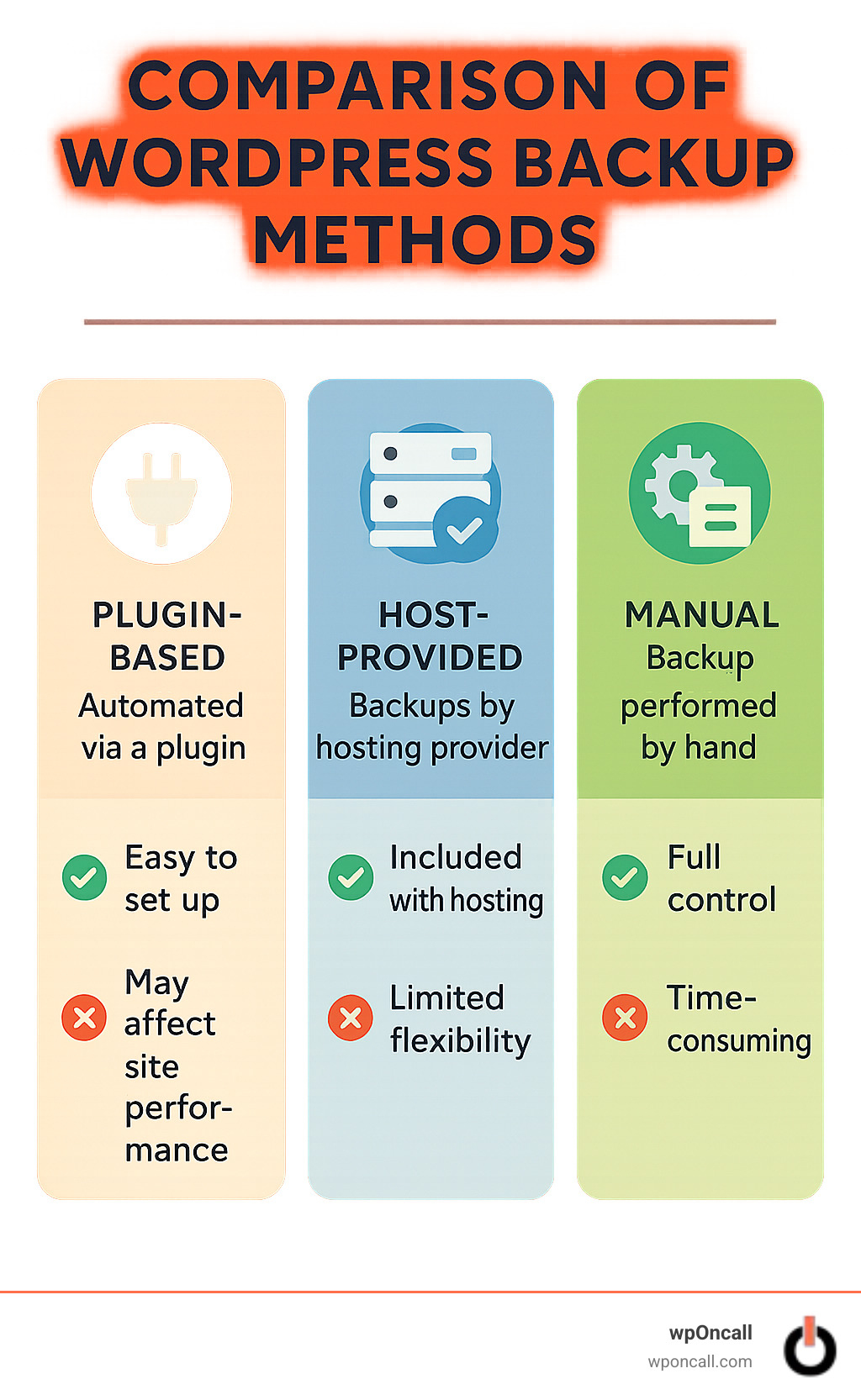
| Backup Type | Pros | Cons | Best For |
|---|---|---|---|
| Plugin-Based | User-friendly interface, automated schedules, seamless cloud integration | May incur a slight performance overhead if not optimally configured | Most website owners seeking convenience and robust features |
| Host-Provided | Server-level snapshots, often included with hosting plans | Limited control over backup frequency or specific files; less portability | Users on managed hosting plans who prefer hands-off solutions |
| Manual Scripts | Complete control, zero plugin overhead, highly customizable | Requires significant technical expertise in server administration | Experienced developers and power users needing tailored solutions |
Many experienced WordPress administrators often adopt a hybrid approach, combining the ease of a backup plugin with host-level snapshots, creating an additional layer of security and redundancy.
Must-Have Features
When evaluating backup solutions, prioritize features that offer both efficiency and comprehensive protection:
- Incremental Technology: This minimizes server load and storage by only backing up changes since the last full backup.
- One-Click or Guided Restore: Simplifies the recovery process, making it accessible even during stressful situations.
- Strong Encryption: Ensures data security during both transfer to and storage in off-site locations.
- Staging-Site Creation: The ability to create a temporary testing environment from any backup is invaluable for development and troubleshooting.
- Notifications: Automatic email or Slack alerts on backup success or failure are crucial for proactive monitoring.
- Pre-Update Snapshots: Automatic backups before WordPress core, theme, or plugin updates offer an immediate rollback option if issues arise.
Advanced backup tools utilizing incremental technology are capable of efficiently managing very large websites, often exceeding hundreds of gigabytes, with minimal impact on server resources.
Where to Store Your Archives Safely
It is a critical mistake to keep your backups exclusively on your web server. Adhere to the robust 3-2-1 rule of backup: maintain 3 copies of your data, using at least 2 different media types, with at least 1 copy stored off-site. Popular and highly recommended off-site storage options include Amazon S3, Google Drive, Dropbox, OneDrive, or a secure remote SFTP server. This diversified storage strategy ensures that a single point of failure, such as a server outage or local hardware malfunction, cannot compromise all your backup copies simultaneously.
Setting Up and Scheduling Backups Step by Step

Plugin-Based Setup Walk-Through
For most WordPress users, a plugin offers the most accessible path to automated backups:
- Navigate to Plugins > Add New within your WordPress dashboard. Search for a highly-rated, reputable backup plugin, then click Install Now and Activate.
- Perform an initial manual full backup. This crucial step verifies the plugin's functionality and immediately establishes a restore point for your entire site.
- Access the plugin’s Settings. Here, you'll define what to include (typically both files and database) and judiciously exclude any large, unnecessary cache folders to optimize backup size.
- Connect your chosen cloud storage provider (e.g., Google Drive, Amazon S3) by following the on-screen authorization prompts. This links your backup solution directly to your off-site storage.
- Create your desired **backup schedule**. A widely adopted pattern includes daily database backups complemented by weekly full site backups. For e-commerce platforms, hourly database backups combined with daily full backups are often more appropriate.
- Execute one more manual backup run to confirm that the files are successfully transferred and stored in your designated cloud location.
Host-Provided & Manual Alternatives
While plugins offer convenience, other methods exist for those with specific needs or technical inclinations:
- Control-panel tools such as cPanel, Plesk, or DirectAdmin typically provide integrated features that allow you to download or schedule full-site archives directly from your hosting environment.
- phpMyAdmin export offers a straightforward way to back up your database exclusively, providing a crucial copy of your site's dynamic content.
- FTP/SFTP download enables you to manually copy your entire WordPress directory to your local machine for secure archiving.
- Command-line scripts leveraging tools like
mysqldumpfor databases andrsyncfor files offer advanced automation and granular control for developers.
Example cron script for automated database and file backup:
mysqldump -u user -p database > backup.sql
tar -czf wp-backup-$(date +%F).tar.gz /path/to/wordpress backup.sqlTesting Your Backup Jobs
A backup is only as good as its ability to be restored. Regular testing is paramount:
- Review logs monthly to identify any warnings or errors early, allowing for timely intervention.
- Enable email alerts or other notification systems so that any backup failures are immediately brought to your attention.
- Restore to a staging environment quarterly. This proactive practice ensures that your backup files are intact and your restoration process is effective before a real crisis occurs.
By diligently following these steps, your automatic backup WordPress system will diligently safeguard your content, operating reliably around the clock.
Restoring & Verifying Your Site After a Crisis
Despite the most meticulous preventative measures, website disasters are an unfortunate reality for many online ventures. From unexpected server failures to malicious attacks or accidental deletions, problems can arise. The reassuring truth is that having a robust automatic backup WordPress system in place transforms recovery from a daunting ordeal into a surprisingly manageable process.
One-Click Restore Process
When a disaster strikes, modern backup plugins are designed to make recovery almost effortless. The typical process unfolds as follows:
You will access your backup plugin's dashboard (or, in cases where your site is completely inaccessible, log into its independent web portal). From there, you select the specific backup point that predates the issue, click the "Restore" button, and confirm your action. A brief waiting period ensues as the restoration process works its magic. Once complete, it's essential to thoroughly test your site's functionality, ensuring that everything has returned to its normal, operational state.
Many website owners are often surprised by the simplicity of this recovery process. What they anticipate to be days of complex troubleshooting can often be resolved in a remarkably short timeframe.
For scenarios where your site is entirely inaccessible, premium backup solutions frequently offer alternative restore methods. These can include independent web dashboards, emergency restoration scripts, or even standalone desktop applications, guaranteeing that you are never locked out of your own content.
Partial File Recovery
Not every incident necessitates a full site restoration. There are times when you might only need to recover a specific asset, such as an accidentally deleted image or a modified page. This is where advanced backup solutions excel, providing the capability for selective restoration.
With this feature, you can retrieve individual files (like that crucial product image you inadvertently removed), restore specific database tables without impacting recent comments or orders, recover only your content while preserving current settings, or retrieve select portions of your media library. This targeted approach minimizes downtime and reduces the risk of overwriting recent, positive changes, which is especially vital for dynamic e-commerce platforms with continuous new orders.
Migration Scenarios
Your comprehensive backups are not solely for emergencies; they are also incredibly valuable tools for planned migrations. When transitioning to a new hosting provider, changing domain names, creating development environments, or setting up staging sites, your automatic backup WordPress system becomes an indispensable asset. Most premium backup plugins incorporate intelligent migration tools that automatically manage complex tasks such as updating URLs and performing database search-and-replace operations during the restoration or migration process.
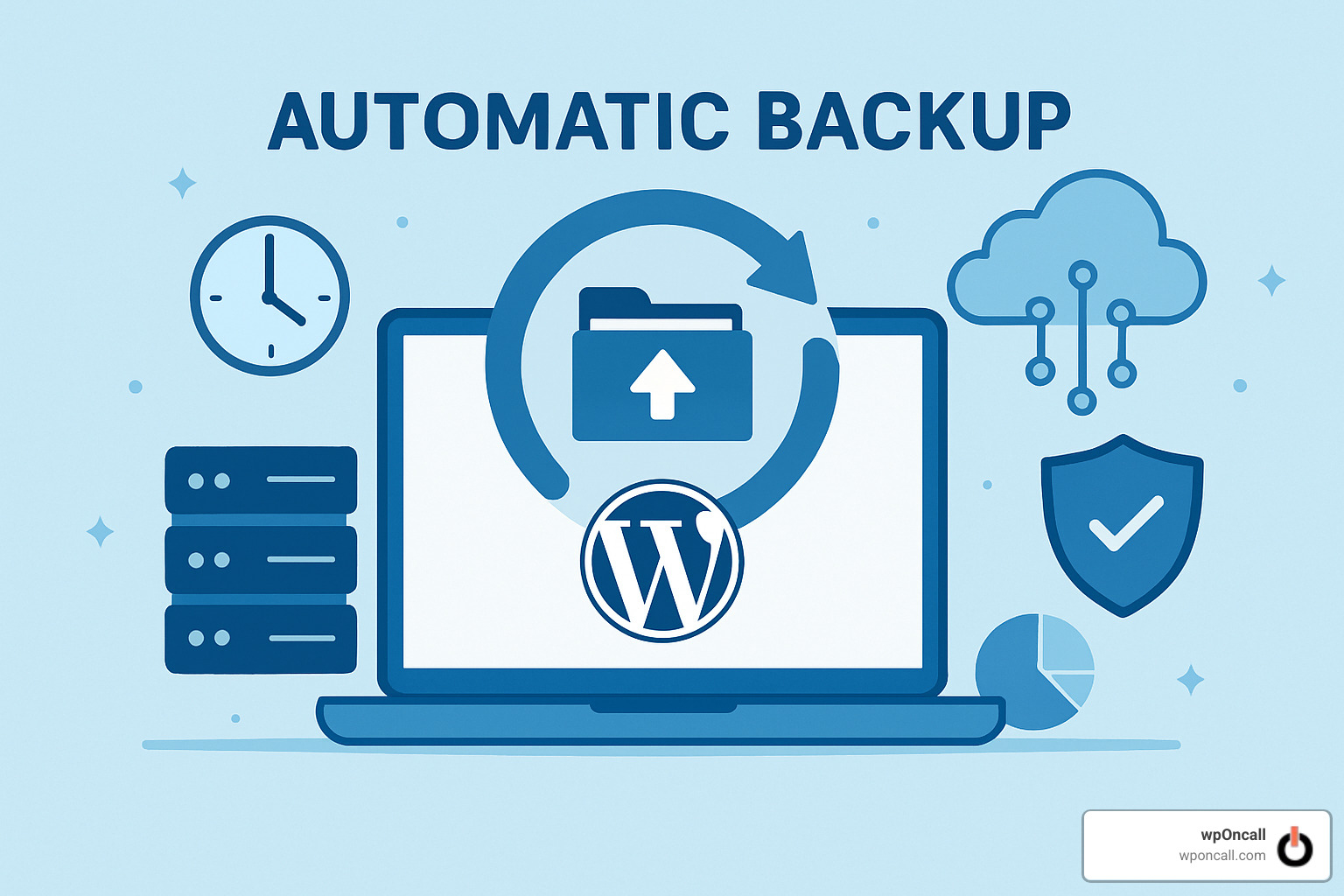
Common Pitfalls During Restore
Even with a reliable backup, certain challenges can arise during the restoration process:
- Mismatched URLs: A common issue where a restored site may still reference old addresses within the database. While many reputable backup plugins automate the handling of URL changes, manual database search-and-replace operations might occasionally be necessary for a complete cleanup.
- Corrupted Archives: Backup files can unfortunately become damaged during transfer or storage. This underscores the importance of maintaining multiple backup copies and regularly verifying their integrity to ensure they are usable.
- Timeout Errors: Restoring larger sites can sometimes exceed PHP execution time limits, leading to frustrating timeout errors. Look for backup solutions that employ chunked restoration processes, working in smaller, manageable segments to avoid these issues.
- Large Media Libraries: Websites with thousands of images can significantly slow down the restoration process. Utilizing incremental backup solutions that can selectively restore only changed files can dramatically accelerate recovery times for such sites.
Best Practices for Ongoing Backup Health
A backup system should never be a "set it and forget it" solution; it requires consistent attention and maintenance:
- Retention Policies: Develop a thoughtful retention strategy. For most sites, a good rule of thumb is to keep daily backups for 7-30 days, weekly backups for 1-3 months, monthly backups for 6-12 months, and yearly backups indefinitely for archival purposes. Adjust these based on your specific business and compliance requirements.
- Version Pruning: As backups accumulate, especially for larger sites, storage costs can increase. Implement automated pruning to remove older backups according to your defined retention policy.
- Quarterly Disaster Recovery Drills: While seemingly dramatic, regularly scheduled practice runs where you simulate a site failure and perform a complete restoration are incredibly valuable. Document the process and time the recovery to identify areas for improvement.
- Monitoring Backup Size Trends: Keeping an eye on the size of your backups can preemptively reveal potential issues. Sudden or unexpected increases might indicate media library bloat, malware infection, excessive plugin data, or unchecked log file growth. Such monitoring can help detect problems before they escalate into critical incidents.
Remember, the ideal moment to understand your restore process is not when your website is already down. A modest investment in preparation now can prevent immense headaches and potential losses later.
Frequently Asked Questions about Automatic WordPress Backups
How often should I schedule backups?
The optimal frequency for backing up your website largely depends on its activity level and how often its content changes:
- E-commerce sites: For platforms selling products online, real-time database backups and daily full backups are often crucial to avoid losing valuable order data.
- Membership sites: With members constantly creating or interacting with content, hourly database backups combined with daily full backups provide robust protection.
- Business websites: For the majority of business-oriented sites, a balance of daily database backups paired with weekly full backups usually strikes the right balance.
- Personal blogs: Even for sites updated less frequently, aiming for database backups 2-3 times weekly and a full backup once a week is a sensible approach.
Every website has a unique operational rhythm. A blog with daily content updates will naturally require more frequent backups than a static brochure website that rarely changes. A good general rule is to always back up before any significant site changes and immediately after any important new content additions.
Do incremental backups affect site performance?
When properly implemented, incremental backups are designed to have minimal impact on your site's performance. They operate with remarkable efficiency, akin to a meticulous archivist who only records new information rather than recopying an entire library.
Here's how they achieve this efficiency:
- They intelligently scan your website for files that have been modified since the last backup.
- They exclusively back up these changed files, rather than duplicating the entire site.
- They create smart references to unchanged files from previous backup iterations, saving significant resources.
Through these methods, incremental backups typically utilize significantly less server resources compared to full backups. However, on extremely busy websites, even efficient backups can cause a minor, transient performance dip. To maintain optimal site speed:
- Schedule backups during off-peak hours: Configure backups to run during times when your website experiences the lowest visitor traffic, often in the early morning hours.
- Utilize throttling capabilities: Many advanced backup solutions offer settings to control the amount of server resources they consume during the backup process.
- Consider server-level backups: For very large, high-traffic websites, server-level backup solutions, which operate independently of your WordPress installation, can offer a performance advantage.
What if an automatic backup fails?
Backup failures, though infrequent with well-configured systems, can occur due to various reasons, from temporary server hiccups to storage connection issues. If your automatic backup WordPress job encounters a problem, there's no need to panic – a clear troubleshooting path can usually resolve the situation:
First, immediately check your notification emails. Most reputable backup plugins are configured to send alerts when an issue arises, often including valuable error details that can pinpoint the cause. Next, delve into the **backup logs** within your plugin or hosting control panel to find specific error messages. These logs are often the key to diagnosing the root problem.
If you observe errors related to timeout limits or exhausted memory, you might need to adjust your PHP settings (often through your hosting provider) or strategically exclude particularly large or non-essential files from your backup set. Always double-check your cloud storage connections; sometimes access tokens expire, or permissions might inadvertently change, disrupting the connection.
Attempting to run a **manual backup** can also be a useful diagnostic step, as it helps determine if the problem lies with the automated scheduling system or with the core backup process itself. If you find yourself unable to resolve the issue, do not hesitate to contact the support team for your backup plugin or hosting provider. They possess extensive experience with common backup challenges and can often guide you to a swift resolution.
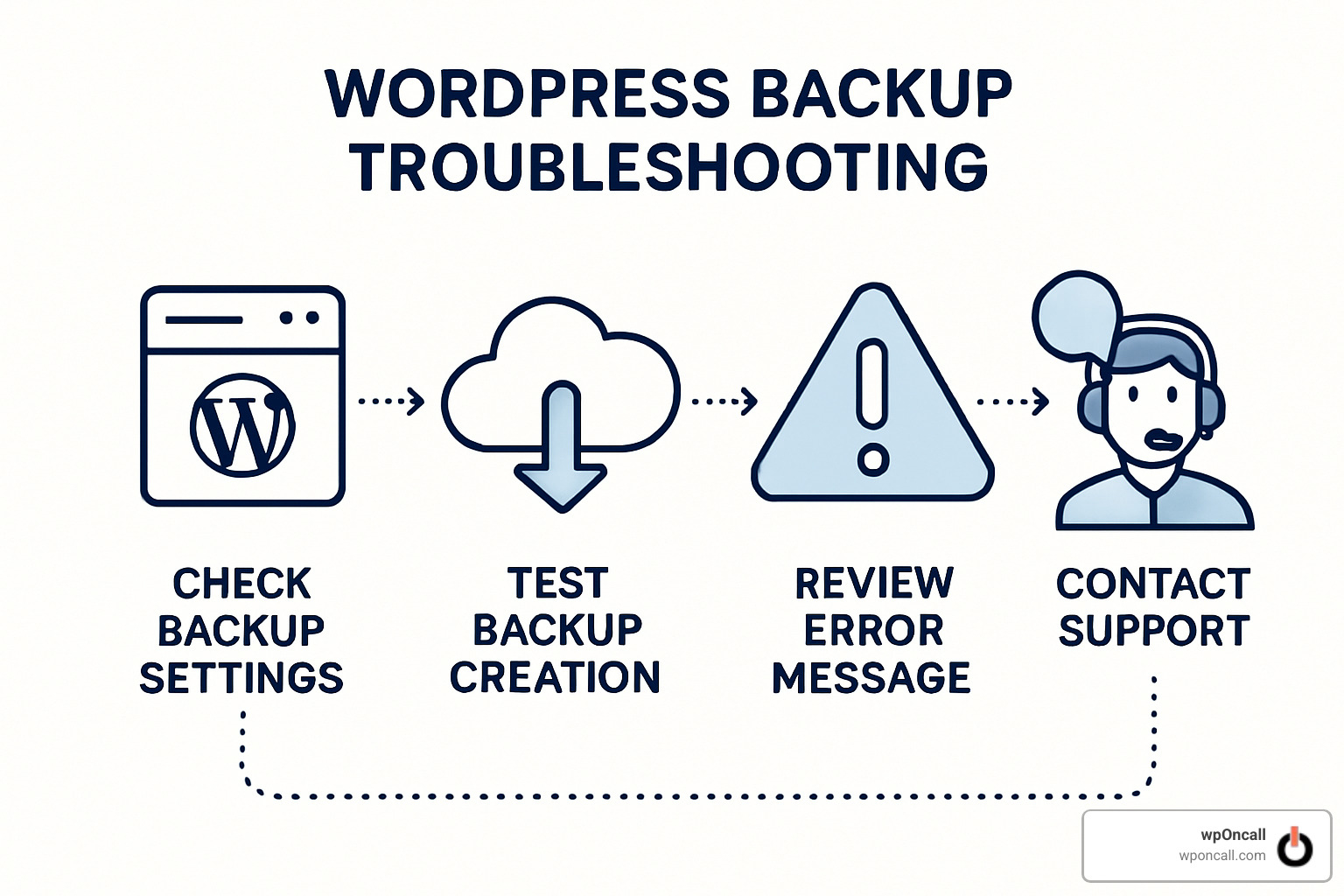
Proactive monitoring of backup jobs is invaluable. Addressing failures before they escalate into serious problems is always the best course of action.
Conclusion

Let's be honest: configuring automatic backup WordPress systems might not be the most glamorous aspect of managing a website. However, it's an absolutely critical safeguard, much like having a comprehensive insurance policy – you might begrudgingly set it up, but you will be immensely grateful for its presence when disaster inevitably strikes.
Throughout this guide, we've explored the fundamental reasons, essential components, and practical methods for implementing effective WordPress backups. Your website represents a significant investment of time, effort, and potentially your livelihood, in addition to fostering valuable customer relationships. Protecting this vital asset is not merely an option; it is a fundamental requirement for any serious online presence.
The peace of mind that stems from knowing your content is securely stored off-site is truly invaluable. The relief observed on the faces of website owners who have had their hacked sites restored within minutes, rather than enduring days of arduous rebuilding, underscores the profound difference a robust backup system makes. These moments often delineate the boundary between a minor operational hiccup and a catastrophic business disruption.
To ensure the enduring security of your website, embrace these four foundational backup principles:
Back up regularly: Establish a consistent backup schedule. While daily backups suffice for many sites, e-commerce and membership platforms demand more frequent protection. Your backup frequency should always align with how often your content changes and the maximum amount of data you can afford to lose.
Store off-site: It is paramount that your backups are never stored solely on your web server. Should that server fail (a distinct possibility), you risk losing both your live site and your only safety net simultaneously. Cloud storage options provide the necessary physical and logical separation for true data security.
Test your restores: A backup that has never been tested is effectively no backup at all. Schedule quarterly "disaster drills" where you actively perform a site restoration to a staging environment. This practice verifies the integrity of your backups and confirms that your recovery process functions as expected, preventing unpleasant surprises during a real crisis.
Monitor and maintain: Your backup system requires periodic attention and care. Regularly check backup logs for errors, verify available storage space, and adapt your strategy as your website grows and evolves. A solution that was effective for a small brochure site may not adequately serve a large online store with thousands of products.
Many cautionary tales exist: from business owners who lost years of content because their hosting provider's "automatic backups" were not operational, to developers who inadvertently deleted entire media libraries without a proper backup in place. These narratives often highlight the critical consequences of inadequate backup strategies.
However, your story can be different. By implementing a diligent automatic backup WordPress system, you can approach the management of your website with confidence, secure in the knowledge that you are well-prepared for any challenges the digital landscape may present. In the world of WordPress, there are indeed two types of users: those who have experienced data loss, and those who will. Which group would you prefer to be in when the moment of recovery arrives?




