Two-factor authentication (2FA) introduces a crucial secondary layer of security when accessing applications, services, or websites, including WordPress. While the underlying concept has existed for many years, 2FA has gained significant traction recently, with numerous platforms now mandating its use as a standard security practice.
This method has consistently proven its effectiveness, leading many organizations to make it a compulsory security measure for user accounts. Consequently, website administrators can significantly bolster the security of their WordPress sites by integrating 2FA, often through widely used security plugins designed for this purpose.
This article will delve into the fundamentals of what two-factor authentication is and how it operates within a WordPress environment. We will guide you through the complete setup and configuration process, and conclude by offering several plugin recommendations to help you choose the best solution for your needs.
What is Two-Factor Authentication?
Two-factor authentication adds an essential second layer of identity verification to your WordPress login process. This typically involves a one-time code generated by an authenticator application, sent via SMS or email, or provided by a hardware security key. Even if your primary password is compromised or leaked, attackers will be unable to access your dashboard without this additional, time-sensitive verification step.
In practice, many individuals have unknowingly used 2FA in their daily lives. For example, withdrawing money from an ATM requires both your bank card (the first authentication factor) and your secure PIN (the second authentication factor).
Implementing 2FA for WordPress functions similarly. It requires your username and password as the initial authentication layer, followed by a unique 2FA code as the second. This seemingly simple addition is one of the most powerful security measures available, complementing other essential practices like choosing a robust hosting environment. Should your login credentials ever fall into the wrong hands, it is highly improbable that your concurrent 2FA code would also be compromised, thereby preventing unauthorized individuals from gaining access to your WordPress website.

How Does Two-Factor Authentication Work on WordPress?
Two-factor authentication integrates an additional verification step into the standard WordPress login procedure. After a user successfully inputs their username and password on the login screen, a dedicated 2FA plugin will then prompt them to provide a one-time code or activate a security key. Access to the WordPress dashboard is only granted once this second factor has been successfully verified.
The core WordPress software does not natively include 2FA functionality; therefore, you will need to enable it through the installation of a plugin. Effective 2FA plugins not only secure the default WordPress login page but can also extend protection to custom login forms, such as those used for e-commerce platforms like WooCommerce or membership sites. The specific level of support for custom forms can vary among plugins.
Common authentication methods supported by 2FA plugins include:
- TOTP apps (recommended): These applications, such as Google Authenticator, Microsoft Authenticator, or Authy, generate time-based one-time passwords.
- Passkeys/security keys (WebAuthn/FIDO2): This method utilizes a physical hardware key or relies on built-in biometric features of your device for authentication.
- Email or SMS codes: These provide convenient fallback options when an authenticator app is not accessible or preferred.
- Backup codes: These are single-use recovery codes that you should securely store offline to regain access if other methods are unavailable.
A plugin's ability to support a wider array of authentication methods generally facilitates easier adoption of 2FA across different user types. For example, some plugins offer both TOTP and email/SMS options, ensuring that users without smartphones can still utilize 2FA.
A frequent concern with 2FA is the possibility of being locked out due to a lost phone, a dead battery, or a lack of signal. To mitigate this risk, it is advisable to select a plugin that offers multiple sign-in methods and robust administrator recovery options. Users should also be required to generate and safely store offline backup codes. Consider enabling a secondary factor, such as email or SMS, as a contingency when TOTP is unavailable. During the initial rollout, it is beneficial to implement a brief grace period, allowing users to enroll without immediately facing access restrictions. Furthermore, a clearly documented recovery path—including an emergency administrator bypass for critical accounts—is essential.
Pro Tip
Many applications allow you to specify your preferred two-factor authentication method, with popular choices often including Time-based One-Time Passwords (TOTPs) and mobile push notifications. Some password managers also provide the option to generate a backup code, which can be invaluable if you ever forget your master password.
How to Set Up WordPress Two-Factor Authentication
In this guide, we will demonstrate the configuration of a widely used WordPress two-factor authentication plugin. This particular plugin is known for its strong security features and user-friendly interface, simplifying the process of adding 2FA to any website.
The plugin typically includes an intuitive wizard that walks you through the entire setup and configuration. Furthermore, email support is often available should you require assistance.
While a free version of the plugin provides essential 2FA functionality, there are also versions with advanced features designed to further enhance your security. These additional capabilities might include:
- More authentication methods. Advanced versions often incorporate options like SMS, email one-click links, and push notification services.
- Extensive branding options. Comprehensive white-labeling features may be available, allowing you to customize every aspect of the 2FA configuration wizard to align with your brand's visual identity.
- Remember device functionality. This feature enables trusted users to register their devices, reducing the frequency with which they need to enter 2FA codes on familiar systems.
- Seamless e-commerce integration. Effortlessly integrate 2FA with popular e-commerce platforms.
- Additional backup methods. Choose between backup codes and email for robust 2FA backup authentication.
1. Configuring the 2FA Plugin
Let's proceed with configuring the 2FA plugin using this step-by-step guide. The plugin's setup wizard is designed for ease of use, ensuring that no specialized technical expertise is required.
First, you need to download and install the plugin. After logging into your WordPress website, navigate to Plugins → Add New Plugin. In the search box located at the top-right, type the plugin's name, then click on Install Now, followed by Activate.

Once the plugin is activated, the setup wizard should launch automatically. Click on LET’S GET STARTED! to begin the configuration process.

The initial step involves selecting the 2FA methods you wish to make available for yourself and other users. The basic version of the plugin typically includes both the 2FA App (similar to Google Authenticator) and email-based 2FA.
It's often recommended to select both options to provide users with flexibility in choosing their preferred method. You can restrict available options by unticking any method you do not wish to enable. After making your selections, click CONTINUE SETUP to proceed.
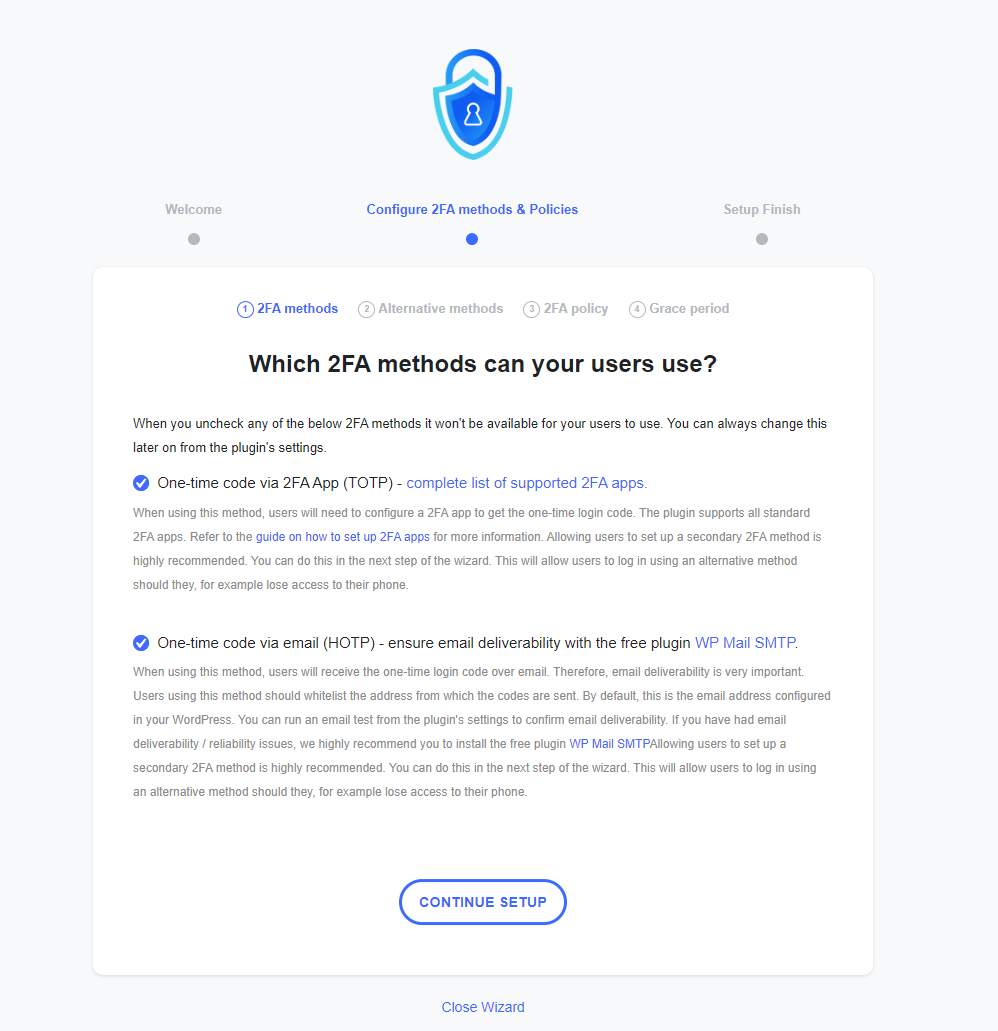
Next, you will choose alternative 2FA methods. The free version of many 2FA plugins includes backup codes. Ensure this option is ticked and then click CONTINUE SETUP.
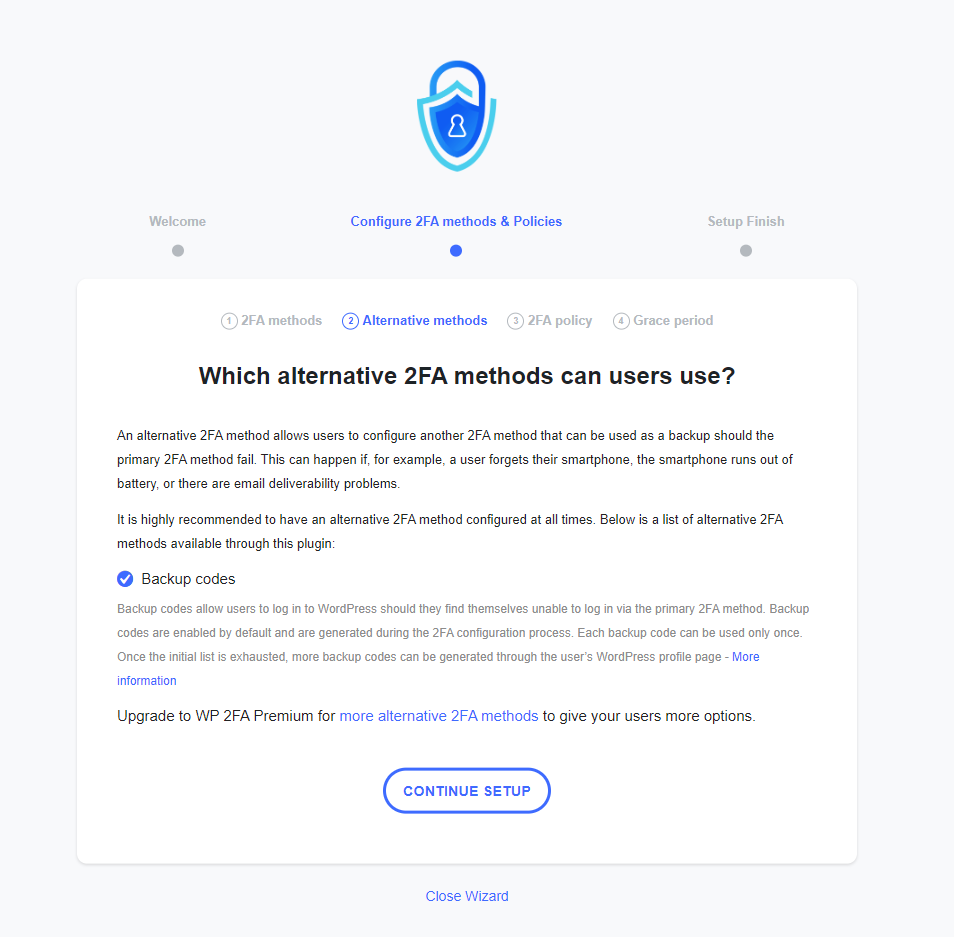
Many 2FA plugins use policies to determine which users are required to set up 2FA, which can enable it as an option, and which are excluded entirely. By default, 2FA may be enforced for all users. However, you have the flexibility to enforce it only on specific users or roles, or not at all. Once your selection is made, click CONTINUE SETUP.
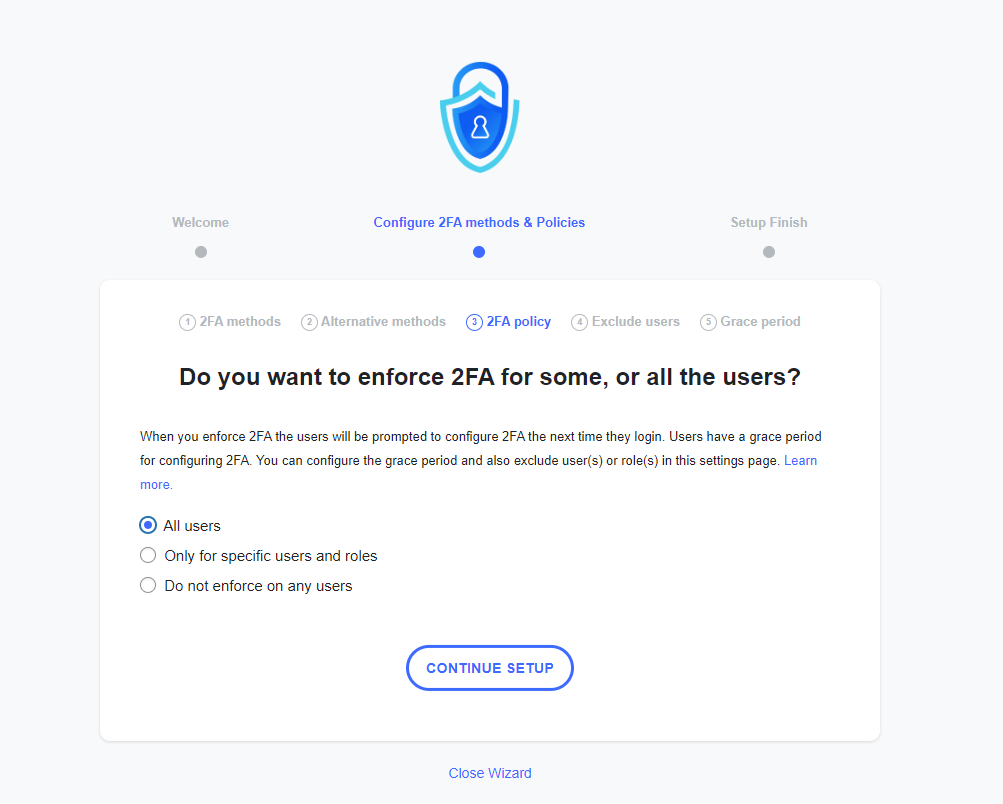
Even if you opt to enforce 2FA for all users, it’s usually possible to exclude specific individuals or roles from this requirement. The plugin generally provides options to exclude particular users or entire user roles. If no exclusions are necessary, simply leave both fields empty. Then, click on CONTINUE SETUP.

In the final step of the 2FA setup wizard, you can establish a grace period for users to set up 2FA, or you can mandate it immediately. You can also specify how the plugin should behave in various scenarios, such as when a user fails to configure 2FA within the allotted grace period.
Unsure About the Settings?
There's no need to worry; any configurations made during this wizard can be easily modified later through the plugin's settings interface at any time.
Once you are satisfied with the settings, click ALL DONE to finalize the wizard and proceed to the next stage.

2. Setting Up User Two-Factor Authentication
With the initial 2FA configuration wizard complete, the next step is to set up two-factor authentication for your own WordPress user account. This process mirrors the steps that all other users on your site will follow when configuring their individual 2FA.
The 2FA setup wizard often launches immediately after the configuration wizard. However, you can typically access it at any point from your WordPress user profile page.
For the first step, choose your preferred 2FA method for setup. In this example, we will proceed using a 2FA App. Click NEXT STEP to continue.

The wizard will display a QR code, which you will need to scan with your chosen authenticator application. Alternatively, you can often enter a provided code manually. Once your authenticator app successfully accepts the QR code, click I’M READY to proceed.

Pro Tip
Certain password managers, such as 1Password, offer the functionality to securely store your two-factor authentication codes. This method allows you to keep both your passwords and One-Time Passwords (OTPs) conveniently within a single application.
Your authenticator application should now be displaying a dynamic code for your WordPress website. This code typically refreshes every 30 seconds, which is a key element contributing to the security of 2FA.
Enter the currently displayed code from your authenticator app into the field labeled Authentication Code and then click on VALIDATE & SAVE.
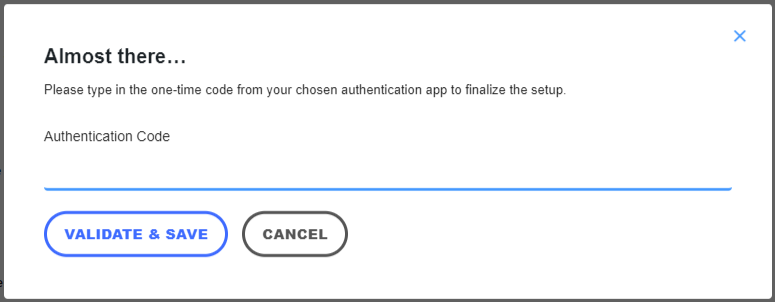
The subsequent step of generating backup codes is optional but highly recommended for contingency purposes.
Each backup code is single-use, and new sets of codes can be generated anytime from your WordPress profile page. Click on GENERATE LIST OF BACKUP CODES to proceed.
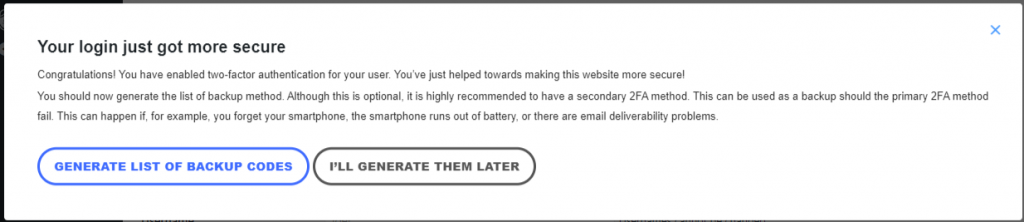
A list of codes will then appear on your screen. It is crucial to store these codes in a secure location, whether by downloading them, printing them, or having them sent to your email address. Once you have secured these codes, click I’M READY, CLOSE THE WIZARD to complete the setup.
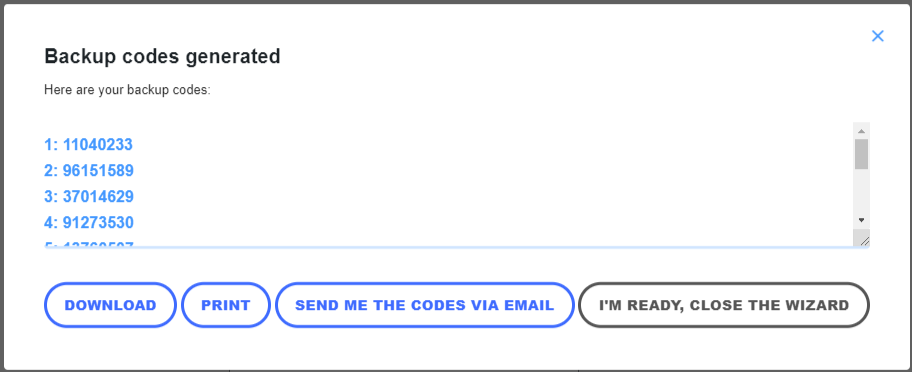
To confirm that the setup was successful, log in to your WordPress account and verify that the login page now prompts you for your 2FA code.
3. Setting Up Email Two-Factor Authentication
The process for setting up email-based 2FA is quite similar to configuring the 2FA App. However, the initial two steps have slight variations, which are outlined below.
In the first step of the 2FA setup process, choose the option One-time code via email. Then, click NEXT STEP to proceed.
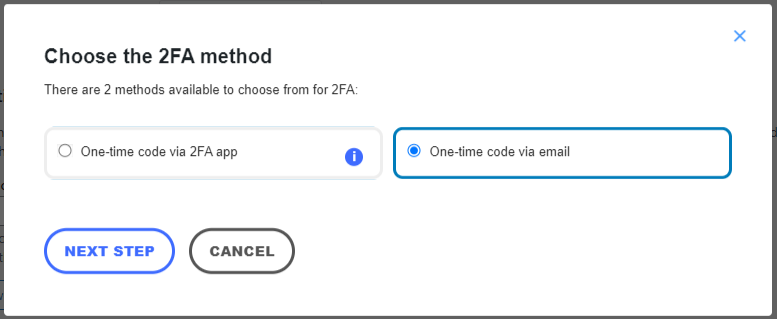
During the second step of the wizard, you will need to confirm your email address. This should be the same email address that is configured in your WordPress profile. Once you click I’M READY, the plugin will automatically dispatch a one-time code to that email address.
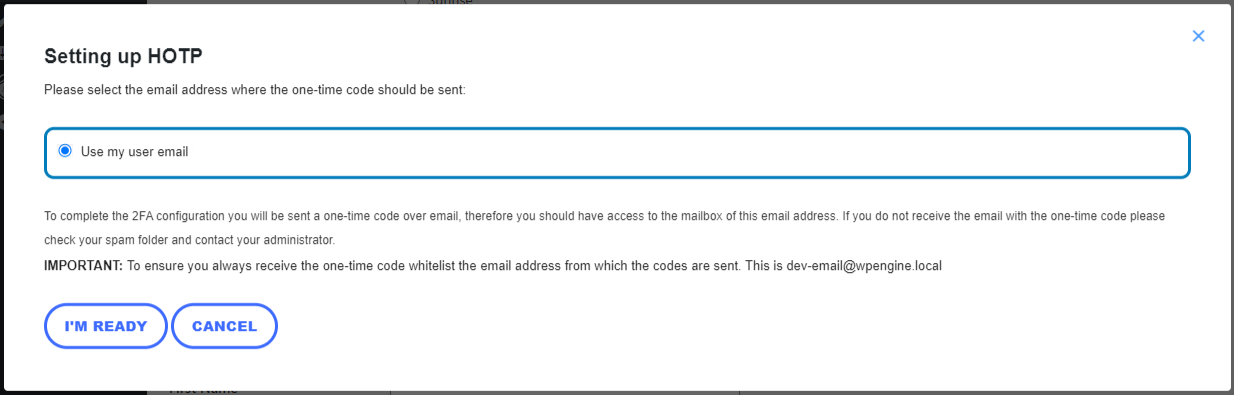
If you do not receive the email, please check your spam folder. It is also a common issue for WordPress installations to experience problems with sending emails. It's advisable to troubleshoot any email delivery issues before continuing with the 2FA setup.
After receiving and verifying the code, complete the remaining steps of the wizard as described in the previous section for the 2FA App setup.
WordPress Two-Factor Authentication Plugin Recommendations
While many 2FA plugins offer straightforward functionality and robust security features, with options for customization, it's beneficial to be aware of other alternatives. Here are a few notable plugins you might consider:
- Two-Factor. This plugin offers support for U2F and includes a dummy method useful for testing purposes. Users frequently commend it for its ease of use and efficiency in enhancing security.
- Google Authenticator by miniOrange. The free version of this plugin typically supports a limited number of users indefinitely. It also provides additional security layers by supporting security questions as part of the 2FA process.
- Wordfence. Known for its comprehensive security suite, Wordfence offers robust two-factor authentication for your WordPress site. Beyond 2FA, it significantly enhances defenses against unauthorized access through powerful firewalls and effective malware scanning capabilities.
- All-In-One Security (AIOS). This plugin combines 2FA functionality with a web application firewall (WAF) into a single, integrated solution, providing a multifaceted approach to WordPress site protection.
These plugins provide diverse two-factor authentication features catering to various needs, all aimed at ensuring superior protection for your WordPress website.

Conclusion
Implementing two-factor authentication might appear to be a minor adjustment, yet it delivers a profoundly positive impact on your website's overall safety and resilience. By introducing this essential additional security layer, you effectively fortify your site against unauthorized access attempts, significantly reducing the risk of security breaches.
With the selection of an appropriate plugin, you can seamlessly integrate 2FA, providing a robust defense for your WordPress site against a spectrum of potential attacks and vulnerabilities.
Here’s a concise summary on how to enable two-factor authentication for WordPress websites:
- Install a reliable 2FA WordPress plugin.
- Follow the guided setup wizard to configure your two-factor authentication preferences.
- Enforce 2FA for all users, including site administrators and collaborators, to ensure the most fortified security posture.
Maintaining excellent website security is an ongoing and proactive commitment. Beyond enabling 2FA, it is critical to regularly update all third-party applications, themes, and plugins. Furthermore, consistently adhering to best practices is essential for protecting your site against continuously evolving threats.
WordPress Two-Factor Authentication FAQ
Do I have to enable two-factor authentication for WordPress?
While enabling two-factor authentication (2FA) is not strictly mandatory for WordPress, it is very highly recommended for significantly enhancing your website's security. It provides an extra layer of protection by requiring both your password and a unique, time-sensitive code to log in, making unauthorized access much more difficult.
What should I do if I lose my two-factor authentication device or backup codes?
If you happen to lose your 2FA device or misplace your backup codes, there's no need to worry. The primary step is to contact your WordPress administrator to regain access. They can assist you by temporarily disabling 2FA, which will allow you to log in and then reconfigure your 2FA settings with a new device or generate new backup codes.
Can I use two-factor authentication with the WordPress mobile app?
Absolutely! Two-factor authentication can and should be utilized with the WordPress mobile app to ensure enhanced security. Implementing 2FA seamlessly protects your user account whenever you log in, whether through the mobile application or a web browser, providing consistent security across all access points.




