The Domain Name System (DNS) can appear complex at first glance due to its technical terminology. However, with a clear understanding of its fundamental components, managing your domain's DNS records can become a straightforward process. This comprehensive guide aims to demystify DNS, explaining various record types, their functions, and providing step-by-step instructions on how to configure, update, add, or remove DNS records within Plesk. Understanding these records is crucial for ensuring your website and email services function correctly.
It is important to note that global DNS propagation can take up to 48 hours for any changes to fully update across the internet, though often, changes become visible within a few hours. Patience is key during this period. You can monitor the global progress of your DNS changes using various online tools.
Locating Your DNS Settings in Plesk
To begin managing your DNS records, follow these steps to access the DNS settings within Plesk:
- First, log in to your Plesk control panel. You will typically be directed to the Websites and Domains screen upon successful login.
- Select the specific domain for which you intend to modify DNS records.
- Navigate to the “Hosting & DNS” tab.
- Click on the “DNS” or “DNS Settings” button.
Upon completing these steps, you will be presented with a list of your domain's DNS records.
This page offers several options, most of which impact your entire set of DNS records. Individual records are primarily affected by the “Add” and “Remove” functions. To modify an existing DNS record, simply click on the blue text in the “Host” column corresponding to that record.
- Add Record: Use this option to introduce a new DNS record. Detailed instructions for adding and editing records are provided below.
- Disable: (Caution: This action disables the entire DNS system for your domain, not individual records.) This option should only be used if your DNS services will be managed by an external provider.
- Switch to Secondary/Primary: This advanced feature, used for employing multiple DNS systems simultaneously, is generally not required for typical configurations and can be ignored.
- Reset to Default / Apply DNS Template: These options should only be considered if you are certain that none of your customized DNS records are needed any longer.
- Transfer DNS: This function allows you to import DNS records, either from an existing file (for a more complete transfer) or via a live records lookup (which may occasionally miss some records).
- Remove: To delete one or more records, select the desired records from the list and click this button. A prompt will appear to finalize your changes; ensure you confirm to apply the alterations.

If you observe only “NS” (Name Server) records in the list, it likely indicates that your DNS management is currently disabled. In this scenario, the first button on the left will display “Enable.” Click this button to re-enable DNS management within Plesk. You will also need to ensure your domain’s name servers are correctly configured to point to your hosting plan.
Before adding a new record, always verify if a record with the same subdomain (or host) and type (e.g., A, TXT, CNAME, MX) already exists. If an identical record is found, it is almost always more appropriate to edit the existing record rather than creating a new one to avoid conflicts.
Understanding Subdomains and the Host Field
When you are adding or modifying a DNS record in Plesk, the "Host" field automatically incorporates your primary domain name. For instance, if your domain is example.com, Plesk will append ".example.com" automatically. Therefore, you only need to populate the "Host" field if you are configuring a subdomain.
For example, if you wish to configure a record for xyz.example.com, you would simply enter 'xyz' into the Host field. Plesk handles the addition of the primary domain name. An illustration of this can be seen in configurations like ftp.example.com, where only 'ftp' is entered as the host. If the record you are creating or editing does not involve a subdomain, the Host field should be left blank.
If you are setting up a DNS record for a subdomain that will be hosted externally, you should add this DNS record under the parent domain’s DNS settings. Avoid using the ‘Add a Subdomain’ button found under ‘Websites & Domains’ in Plesk, as that action configures local web and email hosting for the subdomain, which is typically not desired when external hosting is involved. For instance, if you aim to direct shop.yourdomain.com to an external e-commerce platform, navigate to the DNS settings for yourdomain.com and create the necessary DNS records as specified by your store provider.
Identifying Common DNS Record Types
To assist you in correctly configuring your domain's services, this section outlines the most frequently encountered DNS record types and their typical applications:
DNS Records for Website Hosting
The primary record for your website, often referred to as the root DNS record, dictates where visitors are directed when they access your domain (e.g., yourdomain.com). This is typically an A record where the "Host" column displays only your domain name (often followed by a period) and no subdomain such as mail, ns1, or ftp. Additionally, a CNAME record is commonly configured for www.yourdomain.com, pointing to the root domain (yourdomain.com). It's important to be aware that if other records, such as mail records, are CNAMEs that point to your root record, modifying your root record will also affect them.
DNS Records for Inbound Email
Inbound email routing is managed by MX (Mail eXchange) records, which involve two main components:
- An MX record that has no subdomain specified in the "Host" column and points to another record in your DNS list, such as
mail.yourdomain.com. - The corresponding record that the MX entry points to (e.g.,
mail.yourdomain.com). This record should typically be an A record that resolves to the IP address of your mail server. If this record is a CNAME pointing to your root domain (represented by '@' oryourdomain.com) and you plan to change your root record, it is advisable to remove this CNAME record and add it as an A record before proceeding with the root record modification.
DNS Records for Mail Clients (IMAP/POP/SMTP)
In many Plesk configurations, mail.yourdomain.com serves a dual purpose for both MX records and IMAP/POP/SMTP client connections, indicating it uses the same server as your inbound mail (MX) service. While this is often the case, it becomes less critical if you configure your mail applications to connect using a dedicated server hostname, which is a common practice. In such scenarios, the mail.yourdomain.com record primarily functions for MX purposes.
Removing a DNS Record
To delete one or more DNS records, simply select the checkbox next to each record you wish to remove and then click the “Remove” button. After initiating the removal, you will be prompted to finalize your changes. It is crucial to confirm this action; otherwise, the intended alterations will not take effect.
Adding or Editing a DNS Record
To modify an existing DNS record, click on its "Host" field (the blue hyperlinked text), which will open a configuration page. If you are adding a completely new DNS entry, click the "Add Record" button. Both actions will lead you to a similar configuration interface, as shown below:

On this page, a "Record type" drop-down menu allows you to select the specific type of DNS entry you wish to add or edit.
When configuring a ‘root’ DNS record (which might be represented as ‘@’ or simply your domain in other DNS management systems), you should leave the "Domain name (subdomain)" field blank in Plesk. This tells Plesk to apply the record to the primary domain.
As previously mentioned under the "Locating Your DNS Settings in Plesk" heading, if the list of record types only displays "NS" or "Name Server," your DNS management is currently disabled within Plesk. You must return to the main DNS settings page and click the "Enable" button to activate DNS management before proceeding.
Select the type of record below for detailed instructions on each specific process:
A Record (Address Record)
The "A" record is the most prevalent type of DNS record. Its function is to link a domain name (or subdomain) to an IPv4 address. An IPv4 address is a 32-bit numerical address, typically presented in a four-part dotted-decimal format (e.g., xxx.xxx.xxx.xxx).
When creating an A record, you will encounter two input fields: one for the subdomain and another for the IP address. For example, if you enter "testing" in the subdomain box and a corresponding IPv4 address, you will create a subdomain testing.yourdomain.com that points to that specific IP address. If the record applies to your main domain, leave the subdomain field blank. After entering the required information, click “OK” to save.
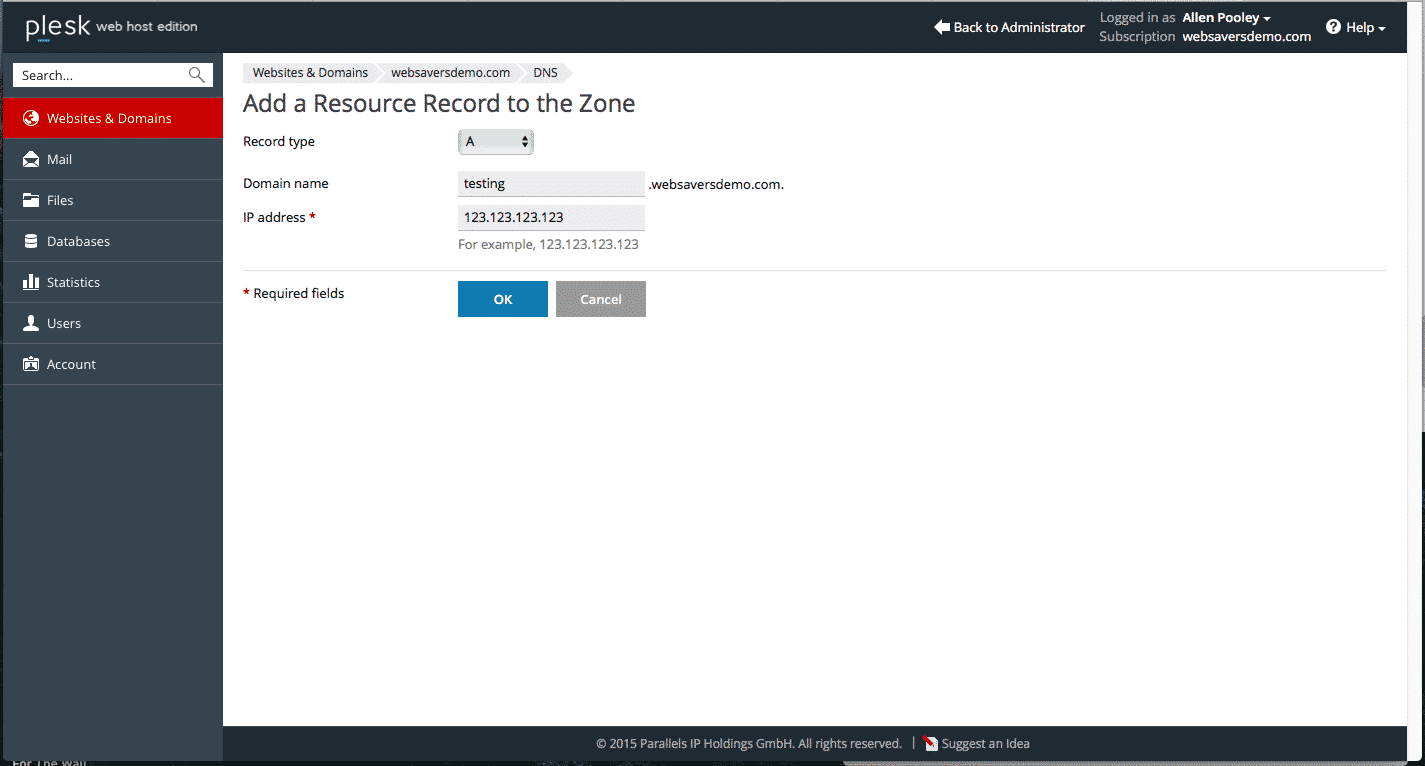
AAAA Record (IPv6 Address Record)
The process for configuring an AAAA record is identical to that of an A record, with the key distinction being the use of an IPv6 address. IPv6 addresses are 128-bit hexadecimal addresses, often presented in a format like 2002:7b7b:7b7b::1.
CNAME Record (Canonical Name Record)
A CNAME, or Canonical Name record, serves as an alias. When a client (such as a web browser or mail application) queries a subdomain associated with a CNAME record, the DNS system responds by indicating that the subdomain's IP address is identical to the target you specify. This essentially creates an alternative name for an existing address.
The most common application for a CNAME record is to point the www subdomain (e.g., www.yourdomain.com) to the same IP address as the root domain (yourdomain.com). It is important to understand that a CNAME record itself does not automatically redirect requests from www.yourdomain.com to yourdomain.com; this redirection functionality is handled by your web server configuration. You will need to configure your web server to manage preferred domain settings.
To configure, enter the desired subdomain (or leave blank for the root domain itself) and then provide the target for the alias in the “Canonical domain” field.
MX Record (Mail eXchange Record)
The MX (Mail eXchange) record is critically important for email services associated with your domain. It instructs sending email servers on where to route mail destined for email addresses under your domain (e.g., [email protected]). In standard configurations, it typically points to mail.yourdomain.com, which in turn resolves to your local server’s IP address. This configuration must be updated if you plan to use an external email service provider.
The MX DNS configuration screen in Plesk includes three primary fields:
- Domain (or subdomain) to receive mail for: This field should generally be left blank/empty to configure mail for your primary domain. You would only specify a subdomain here if you intend to receive mail for accounts like
[email protected], which is a less common requirement. - Destination mail server: In many cases, this will be
mail.yourdomain.com. This value must be another A or CNAME record, not a direct IP address. For example, if your mail server is at1.2.3.4, you would first create an A record formail.yourdomain.compointing to1.2.3.4, and then set your MX record destination tomail.yourdomain.com. - Priority of the mail exchange server: This field introduces the concept of priority, unique to MX records.
MX Priorities Explained
Priority is used to designate backup mail servers, a common setup when utilizing external email services. It dictates the order in which sending mail servers should attempt to deliver mail: "Try this server first (lowest priority number), if it fails, try the next lowest, and so on." When configuring an MX record, the instructions provided by your email service should specify the appropriate priority values.
If you are migrating MX records from another DNS host and their priority numbers differ from those available in Plesk, select the closest matching numbers. The precise numerical value itself is less significant than the established order. Lower numbers signify higher priority, meaning these servers are attempted first for mail delivery. If the primary server is unresponsive, the sending server will then attempt the next lowest priority number in the sequence.
Note: MX records should never point directly to IP addresses. The correct approach is a three-level configuration: your MX record points to an A record, which in turn points to the mail server's IP address. External mail providers will have their A records pre-configured, requiring you only to create MX records that direct to their provided A records.
PTR Record (Pointer Record)
PTR records, also known as reverse DNS (rDNS) records, map an IP address back to a domain name. This is the reverse function of an A record. In many shared hosting environments, PTR records are not directly configurable by the user. If you have a dedicated IP address and require a custom rDNS configuration, you may need to contact your hosting provider for assistance.
TXT Record (Text Record) and SPF Record
The TXT record is frequently modified, especially by new webmasters, due to its versatility. It is invaluable for verifying domain ownership with various online service providers such as search engines, cloud services, and email platforms. Furthermore, TXT records are commonly used to publish SPF (Sender Policy Framework) records, an effective mechanism for preventing email spoofing and improving email deliverability.
In most scenarios, when configuring a TXT record, you do not need to specify a domain portion; many services, for example, recommend leaving this section blank. In the main "TXT" field (the second field on the screen), you will enter the verification string or SPF policy provided by your service provider.

SRV Record (Service Record)
The SRV record is often perceived as the most complex DNS entry, typically required for advanced configurations such as auto-discovery services for Office 365, Skype for Business, or other specialized services. Despite its appearance, configuring an SRV record is manageable once you understand its components.
An SRV record is frequently presented as a single, long string (e.g., _sip._tls.sipdir.online.lync.com). When adding it to Plesk, you need to dissect it into its constituent parts:
- Service name: For
_sip._tls.sipdir.online.lync.com, this would besip. - Protocol name: For the same example, this would be
tls. - Domain name: This field is usually left blank unless you are specifically adding the SRV record to a subdomain, which is uncommon.
- Target host: In our example, this is
sipdir.online.lync.com. - Target port: For the example, this would be
443.
Here’s another example for an autodiscover SRV record, typically provided in a format like: _autodiscover._tcp.yourdomain.com priority 100, weight 1, port 443, yourdomain.autodiscover.outlook.com
When translating this into Plesk components, you would use:
- Service name:
autodiscover - Protocol name:
tcp - Domain: (Leave blank)
- Priority: The example states 100. However, if your Plesk instance has a maximum priority of 50, you should use 50. The precise number is less important than the relative order if multiple SRV records exist.
- Weight: The example states 1. If Plesk uses a different scale, such as 0 to 5 before increasing further, use the closest appropriate value, e.g., 5.
- Target port:
443 - Target host:
yourdomain.autodiscover.outlook.com
With an SRV record configured, a client, such as a mail application attempting to auto-detect settings, will query your domain. It will then recognize that for an “autodiscover” request, it should connect to yourdomain.autodiscover.outlook.com on port 443 to retrieve the necessary configuration information. This intelligent routing simplifies client setup significantly.
Troubleshooting Common DNS Issues
"This record will conflict with the glue record for the zone."
Problem: When attempting to add a subdomain record, Plesk displays the message: "This record will conflict with the glue record for the zone." This typically occurs when you have already added the subdomain to Plesk for hosting purposes, but your actual intention is only to create a single DNS record for it, often pointing externally. The existing hosting setup for the subdomain in Plesk then conflicts with the new DNS record you are trying to create.
Solution: To resolve this, first remove the subdomain from your "Websites and Domains" section in Plesk, treating it like any other hosted domain. Once removed, navigate to the DNS settings for the parent domain and proceed to add your desired DNS record there. This ensures that the subdomain is not locally hosted by Plesk, allowing you to manage its DNS independently.




