Why Your WordPress Site Needs Automatic Backups
Automated backup solutions for WordPress create scheduled, hands-off copies of your entire site, enabling swift recovery from any unforeseen disaster.
- Definition: Recurring backups of your WordPress database and files that run without manual effort.
- Components: Encompasses both the database (containing posts, pages, comments, user data) and all site files (themes, plugins, uploads, configuration settings).
- Frequency: Daily backups are recommended for most websites; high-traffic or e-commerce platforms may require real-time or hourly protection.
- Storage: Storing backups in off-site cloud destinations such as Google Drive, Dropbox, or Amazon S3 is highly recommended for security and accessibility.
Picture this: you’re meticulously refining a new blog post late into the night when, without warning, your site becomes inaccessible. Without a robust backup strategy, everything you’ve diligently built could vanish in an instant. The reassuring news is that implementing automatic backups is a straightforward and cost-effective process that effectively mitigates this significant risk. As experienced professionals in website management can attest, reliable, automated backups represent the most crucial insurance policy for any online presence.
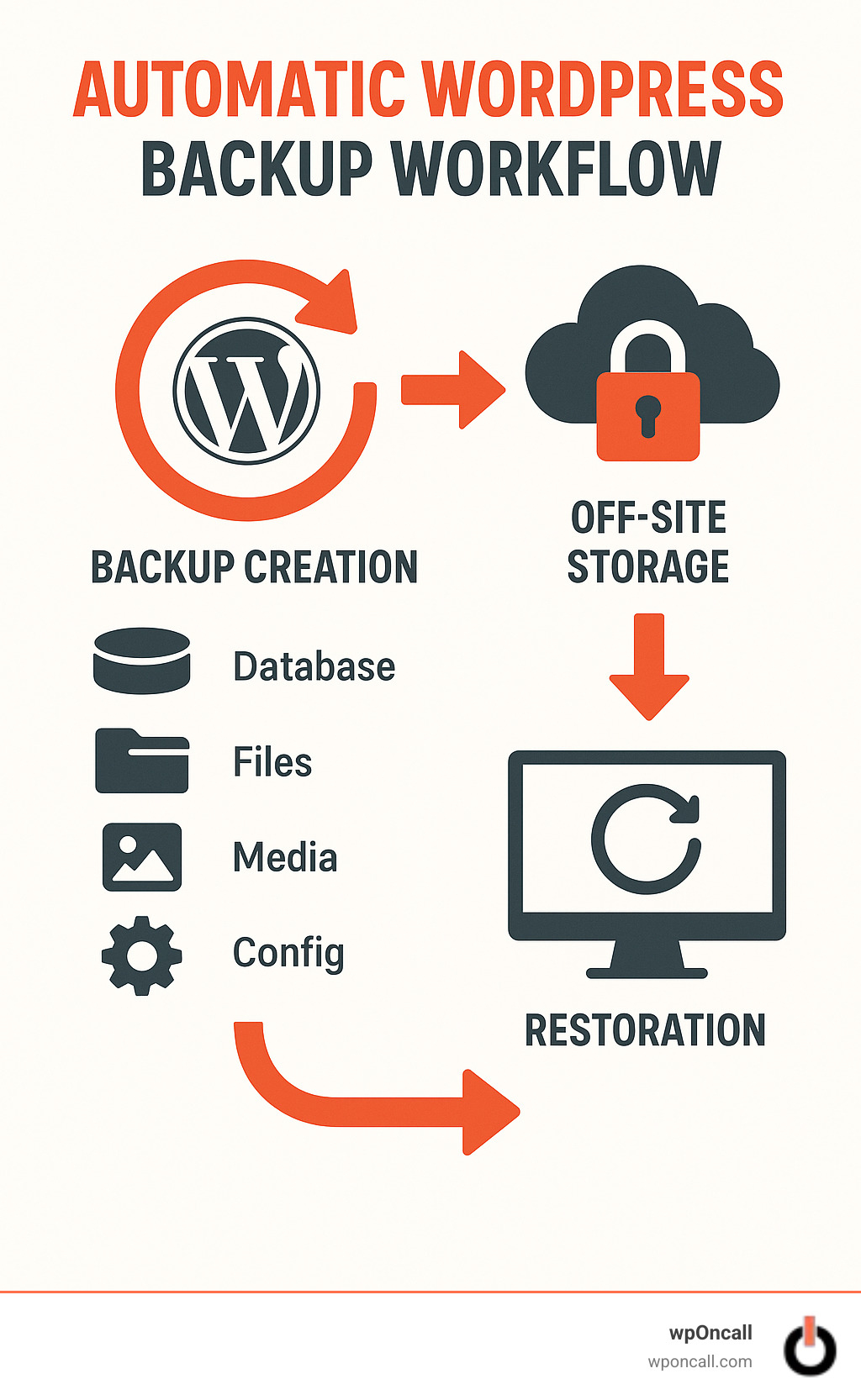
Automatic Backup WordPress: Quick-Start Checklist
Before delving into the detailed aspects of safeguarding your website, let’s establish your automated WordPress backup system using this actionable checklist.

Setting up your initial backup system is often simpler than many anticipate. Begin by selecting a backup method that aligns with your technical proficiency and preferences, whether that involves a user-friendly plugin, your hosting provider's integrated tools, or custom scripts for those with advanced technical skills.
Subsequently, evaluate the frequency of changes occurring on your website. While most blogs and business sites benefit significantly from daily backups, an e-commerce store with a constant influx of orders might necessitate hourly or even real-time protection. The more current your backup, the less data you stand to lose in the event of an incident.
The location where you store your backups is paramount. It is consistently recommended to utilize off-site cloud storage solutions such as Google Drive or Amazon S3. This strategic choice ensures that should your primary server encounter a crash or security breach, your essential backups remain secure and isolated.
Incremental backups are highly advantageous. Rather than copying your entire website with each backup cycle, these intelligent systems only save the data that has changed since the previous backup. This method substantially conserves server resources and storage space while maintaining comprehensive protection.
Establishing a thoughtful
retention policy is another critical step. It’s generally unnecessary to retain a full year of daily backups, which can consume significant storage. A common practice is to keep daily backups for a week, weekly backups for a month, and monthly backups for an entire year.
A crucial step often overlooked is the actual testing of your restore process. It is not uncommon for site owners to discover their backups are corrupted or incomplete only when faced with an urgent need. Therefore, schedule a quarterly test restore to a staging environment to confirm the integrity and functionality of your backups.
Finally, ensure you are promptly informed if any issues arise. Configure email notifications to alert you if a backup process fails to complete successfully. This proactive approach allows you to address potential problems before they escalate into critical situations.
Investing a small amount of time now to implement robust
automatic backup WordPress protocols can prevent considerable future downtime and potential revenue loss.
Why Automatic Backups Matter
The significance of automated backups cannot be overstressed. Websites lacking proper backup systems confront substantial risks that can severely impact their operations and reputation.
Hack Recovery
Should your site experience a security breach (an unfortunate reality for many online platforms), a clean, recent backup serves as your most critical asset. With
automatic backup WordPress solutions in place, you can promptly restore your site to its condition prior to the hack, safeguarding against the loss of recent content or vital customer data. For example, a membership site that was defaced by hackers on a Friday evening was fully restored within an hour, including new member registrations from that day, thanks to automatic daily backups. Without such protection, the business would have faced significant revenue loss and extensive rebuilding efforts.
Update Failures
While maintaining an updated WordPress core, themes, and plugins is crucial for security and functionality, updates can occasionally introduce unforeseen issues. Approximately 5% of WordPress updates may result in site problems, such as plugin conflicts or theme compatibility challenges. In these scenarios, automatic pre-update backups (a common feature in advanced backup plugins) prove indispensable, allowing you to swiftly revert to a stable, working version while you diagnose and resolve the underlying issue.
Human Error
Acknowledging that human error is inevitable, accidental deletions of important posts, misconfigurations in custom code, or unintentional overwrites of crucial files are common occurrences. Such errors are responsible for roughly 60% of all website data loss incidents. With daily automated backups, you can ensure that no more than 24 hours of work are ever at risk of being permanently lost, providing invaluable peace of mind. As many business owners have attested after a successful restoration, a robust backup system can be the difference between a minor setback and a catastrophic loss, effectively saving their business.
Core Components to Always Back Up
A truly comprehensive WordPress backup necessitates the inclusion of several critical components. Neglecting any of these can result in an incomplete or, worse, unusable backup precisely when it is needed most.
WordPress Database
Consider your WordPress database the central intelligence of your website. It meticulously stores all your post and page content, user comments, account details, site-wide settings, and product information for e-commerce platforms. Additionally, it safeguards SEO metadata and, contingent on your configuration, all form submissions. Without a functional database, your WordPress site would merely exist as an empty framework.
Core Files and Directories
Your
wp-content folder houses all the unique customizations that define your website. This includes the crucial
uploads directory, which contains all your multimedia assets—images, videos, and documents—contributing significantly to your site’s visual appeal and functional depth.
Furthermore, do not overlook your
themes (including both active and inactive ones, as they may contain valuable customizations you wish to retain) and
plugins that extend your site’s capabilities. Essential
configuration files, such as `wp-config.php` and `.htaccess`, hold vital settings that would be exceedingly time-consuming and challenging to reconstruct from scratch.
Fortunately, for a vast majority of websites, the aggregate size of these components often remains below 1GB. Industry data indicates that over 80% of WordPress sites fall within this size, facilitating straightforward backups even with constrained resources. Modern backup solutions are adept at handling larger sites with extensive media libraries without difficulty.
Choosing Your Backup Strategy & Tools
Identifying the optimal
automatic backup WordPress approach becomes more manageable when broken down into key considerations.
Backup Frequency
The ideal backup schedule should be determined by how frequently your website’s data undergoes changes:
- Busy E-commerce Stores: Real-time or hourly backups are essential to prevent loss of recent orders and customer data.
- Active Membership/Blog Sites: Hourly database backups coupled with daily full backups are recommended to protect dynamic content and user interactions.
- Most Business Sites: Daily backups generally provide an adequate level of protection for typical business websites.
- Static Sites: For websites with infrequent content updates, a weekly backup schedule is often sufficient.
Manual vs Plugin vs Host Backups
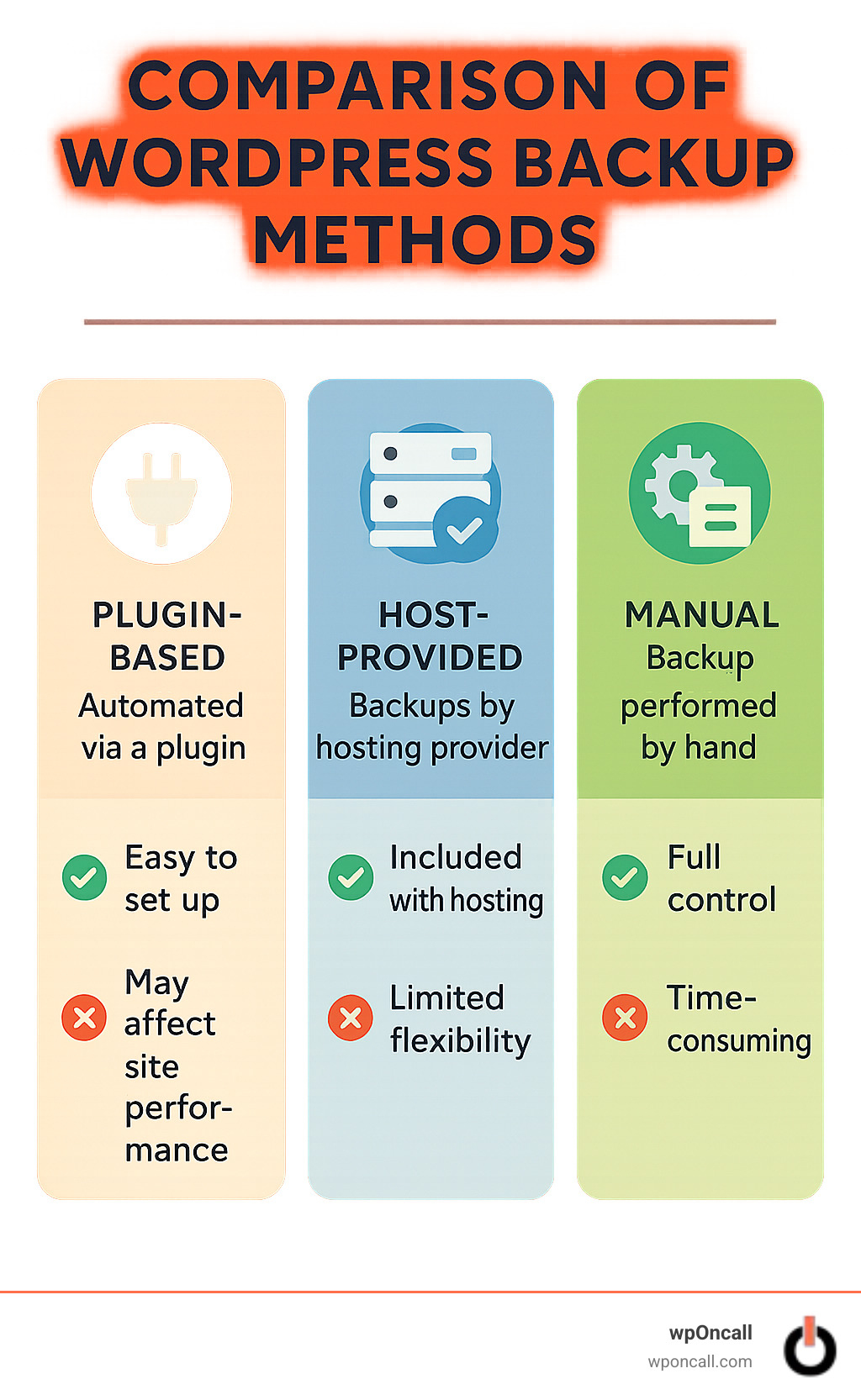
| Backup Type |
Pros |
Cons |
Best For |
| Plugin-Based |
User-friendly interface, automated scheduling, direct integration with cloud storage. |
May incur a slight performance impact if not configured optimally. |
Most WordPress site owners seeking convenience and automation. |
| Host-Provided |
Offers server-level snapshots, often included as a complimentary service. |
Provides limited control over backup specifics or portability. |
Websites utilizing managed hosting plans that include this feature. |
| Manual Scripts |
Grants complete control over the backup process, with no plugin overhead. |
Requires technical expertise and scripting knowledge. |
Experienced developers and advanced users who need custom solutions. |
Many site owners adopt a hybrid approach, combining the convenience of a backup plugin with host-level snapshots as an additional layer of security.
Must-Have Features
When selecting a backup solution, prioritize features that offer robust protection and ease of use:
- Incremental Technology: Crucial for reducing server load and speeding up backup processes by only saving changed data.
- One-Click or Guided Restore: Simplifies the recovery process during a crisis, often with an intuitive interface.
- Strong Encryption: Ensures data security during both transfer to and storage in off-site locations.
- Staging-Site Creation: Ability to create a temporary staging environment directly from any backup, useful for testing.
- Notifications: Automatic email or Slack alerts on backup success or failure, ensuring you are always informed.
- Automatic "Pre-Update" Snapshots: Captures a backup before any significant WordPress, theme, or plugin updates, offering an immediate rollback point.
Advanced, enterprise-grade tools leveraging incremental backup technology can efficiently manage sites well over 500 GB, demonstrating minimal impact on server resources.
Where to Store Your Archives Safely
It is critically important never to store your backups exclusively on your web server. Adhere to the widely recommended 3-2-1 rule of backup: maintain three copies of your data, store them on two different media types, and ensure one copy is kept off-site. Popular and secure off-site storage options include Amazon S3, Google Drive, Dropbox, OneDrive, or a remote SFTP server. This diversified storage approach ensures that a single point of failure, such as a server outage, cannot compromise all your backup copies.
Setting Up and Scheduling Backups Step by Step

Plugin-Based Setup Walk-Through
- Navigate to Plugins > Add New within your WordPress dashboard. Search for and install a reputable backup plugin, then proceed to Activate it.
- Initiate an initial manual full backup. This crucial step serves to verify the plugin's functionality and immediately establishes a recovery point.
- Access the plugin’s Settings interface. Carefully select which components to include in your backups (e.g., files, database, or both) and specify any large cache folders to exclude.
- Connect your preferred cloud storage service (such as Google Drive or Amazon S3) by following the on-screen authorization prompts.
- Define your backup schedule. A common and effective pattern for many sites is daily database backups supplemented with weekly full backups. For e-commerce stores, hourly database backups combined with daily full backups are often more appropriate.
- Perform one additional manual backup run to confirm that files are successfully transferred and stored in your designated cloud location.
Host-Provided & Manual Alternatives
Should plugin-based solutions not align with your strategy, several alternative methods are available:
- Control-panel tools (e.g., cPanel, Plesk, DirectAdmin) typically offer functionalities to download or schedule comprehensive full-site archives.
- phpMyAdmin export provides a method to back up your WordPress database independently.
- FTP/SFTP download allows you to manually copy your entire WordPress directory to a local drive for archiving purposes.
- Command-line scripts, employing tools like `mysqldump` and `rsync`, offer the highest level of automation and control for developers.
An example cron script for database and file backup might look like this:
mysqldump -u user -p database > backup.sql
tar -czf wp-backup-$(date +%F).tar.gz /path/to/wordpress backup.sql
Testing Your Backup Jobs
To ensure the ongoing reliability of your backup system, proactive testing is indispensable:
- Review logs monthly to identify any warnings or errors at an early stage.
- Enable email alerts or similar notification systems so that backup failures are immediately brought to your attention.
- Perform a restore to a staging environment quarterly. Remember, a backup that cannot be successfully restored provides no real protection.
Upon completing these essential steps, your
automatic backup WordPress system will diligently protect your website’s content around the clock.
Restoring & Verifying Your Site After a Crisis
Despite implementing the most robust preventative measures, website disasters can unfortunately still occur. From defaced homepages to critical database corruptions, unforeseen issues are a part of the online landscape. The reassuring news, however, is that a well-configured
automatic backup WordPress system renders recovery surprisingly straightforward.
One-Click Restore Process
When a crisis strikes, contemporary backup plugins are designed to make the recovery process nearly effortless. Typically, the procedure unfolds as follows:
You will access your backup plugin’s dedicated dashboard – or, in scenarios where your site is entirely offline, log into an independent web portal provided by the backup service. From there, you select the specific backup point that predates the issue, click the "Restore" button, and confirm your action. A brief waiting period will follow as the restoration process completes its work. Once finalized, it is crucial to thoroughly examine your site’s functionality to ensure all elements have returned to their normal operational state.
Many users are often surprised by the simplicity of this process. As one business owner recounted after a successful site restoration: “I anticipated days of frustrating work, but the issue was resolved in under an hour!”
For websites that are completely inaccessible, advanced backup solutions frequently offer alternative restoration methods, including independent web-based dashboards, emergency recovery scripts, or even standalone desktop applications. These diverse options guarantee that you retain access to your content, even in the most challenging circumstances.
Partial File Recovery
Not every incident necessitates a full site restoration. There are situations where you might have accidentally deleted a specific image or inadvertently corrupted a single page. This is where sophisticated backup solutions excel, offering the capability for selective restoration.
You can precisely recover individual files (such as a deleted product image), restore specific database tables (without impacting recent comments or new orders), retrieve only your content while preserving existing settings, or selectively restore portions of your media library.
This targeted approach minimizes downtime and reduces the risk of overwriting positive, recent changes, which is especially vital for dynamic e-commerce platforms with continuous transaction flows.
Migration Scenarios
Beyond emergency recovery, your backups serve as invaluable assets for planned migrations. Whether you are transitioning to a new hosting provider, updating your domain name, establishing development environments, or setting up staging sites, your
automatic backup WordPress system becomes an indispensable tool. Most premium backup plugins incorporate intelligent migration tools that automatically manage complex tasks like URL updates and database search-and-replace operations during the restoration process, simplifying what could otherwise be a challenging undertaking.
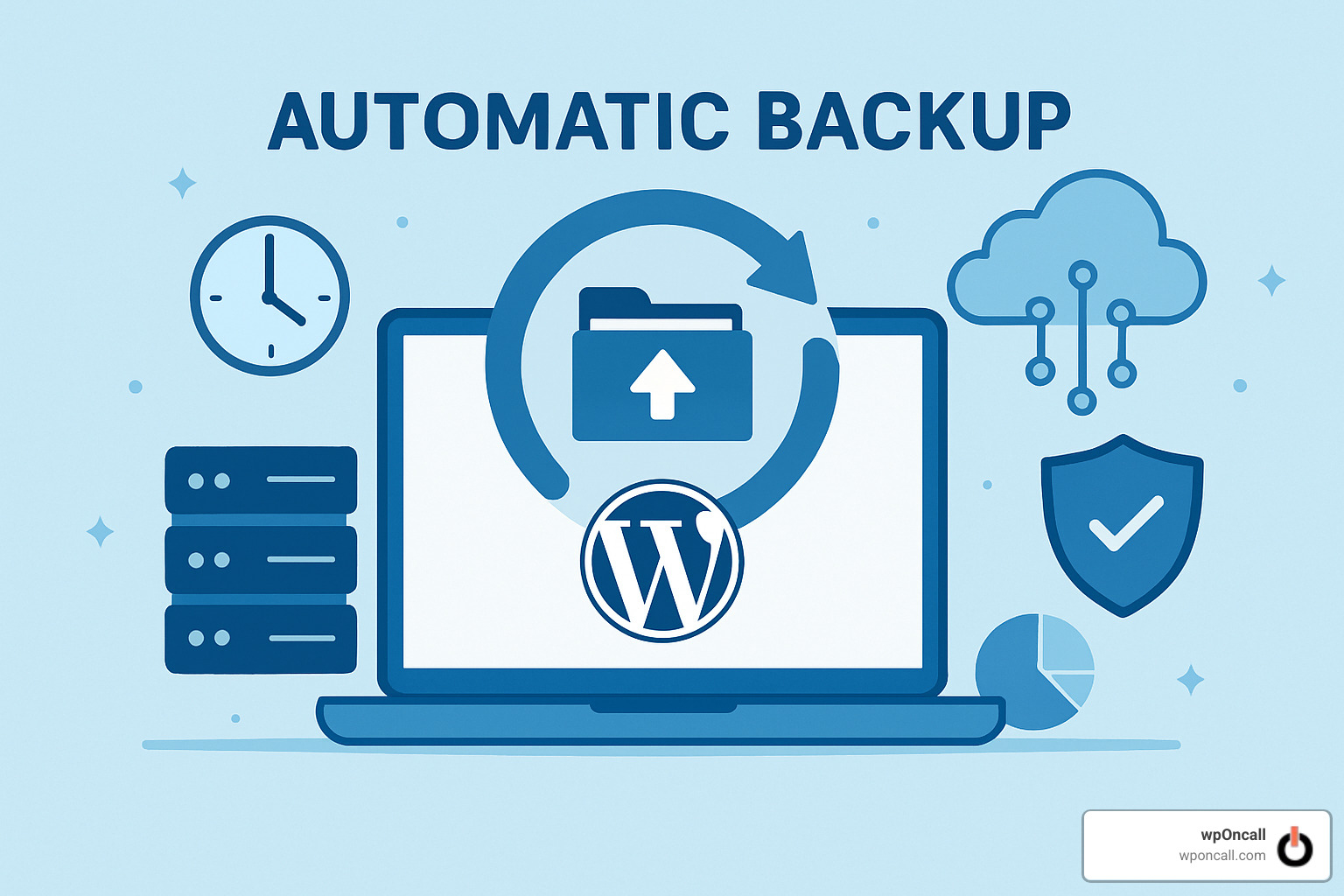
Common Pitfalls During Restore
Through numerous restoration efforts, several recurring issues have been identified that site owners frequently encounter:
- Mismatched URLs: A common problem where a restored site may still reference old domain addresses within its database. While advanced backup plugins often address this automatically, manual database search-and-replace operations might occasionally be necessary for a complete cleanup.
- Corrupted Archives: Backup files can become damaged during transfer or storage. This underscores the importance of maintaining multiple backup copies and regularly verifying their integrity to ensure they are viable when needed.
- Timeout Errors: Particularly prevalent with larger websites, restoration processes can exceed PHP execution time limits, leading to frustrating timeout errors. Opt for backup solutions that employ chunked restoration, breaking the process into manageable segments to circumvent these issues.
- Large Media Libraries: Extensive media libraries can significantly prolong restoration times. For sites with thousands of images, leveraging incremental backup solutions that can selectively restore only changed files can dramatically accelerate the recovery process.
Best Practices for Ongoing Backup Health
A robust backup system is not a "set it and forget it" solution; it requires consistent attention and maintenance:
- Retention Policies: Develop a well-considered plan for backup retention. For most websites, keeping daily backups for 7-30 days, weekly backups for 1-3 months, monthly backups for 6-12 months, and yearly backups indefinitely for archival purposes is a sensible strategy. Your specific business requirements will ultimately dictate the ideal policy.
- Version Pruning: As backups accumulate, storage consumption and associated costs can escalate. Implement automated pruning mechanisms to remove older backups in accordance with your defined retention policy, a practice your future self will appreciate.
- Quarterly Disaster Recovery Drills: While seemingly dramatic, conducting regular practice runs where you simulate a site failure and perform a complete restoration is invaluable. Documenting the process and timing the recovery duration can often reveal opportunities to enhance your system’s efficiency.
- Monitoring Backup Size Trends: Regularly observing trends in backup size can preemptively highlight potential issues. Sudden or significant increases in backup size might indicate media library bloat, a malware infection, excessive plugin data accumulation, or log file growth. For instance, a sudden doubling in backup size once led to the discovery of a hidden malware infection, which was promptly addressed before causing significant damage.
It is paramount to understand how your restore process functions before your site actually goes down. A small investment in preparation now can avert monumental headaches later.
Frequently Asked Questions about Automatic Backup WordPress
How often should I schedule backups?
Determining the optimal backup frequency is akin to assessing your website's activity level. There's no universal "right" answer, as the ideal schedule depends on how often your content changes and how critical data loss would be for your operations:
- E-commerce Sites: For online stores with continuous transactions, real-time database backups complemented by daily full backups are imperative to protect sales data and customer information. Losing even a few hours of orders can be highly detrimental.
- Membership Sites: Websites where members frequently generate content or engage actively require hourly database backups and daily full backups to ensure all interactions and new content are safely secured.
- Business Websites: Most standard business sites find a good balance with daily database backups and weekly full backups, which adequately cover typical content updates.
- Personal Blogs: Even for personal blogs updated less frequently, aiming for database backups 2-3 times per week and a full backup once a week provides a reasonable safety net.
Each website possesses a unique rhythm. A blog updated daily with fresh articles will naturally demand more frequent backups than a static informational website that rarely undergoes changes. The overarching principle is to back up immediately before any significant site modifications and following the addition of any important new content.
Do incremental backups affect site performance?
The excellent news is that when implemented correctly, incremental backups have a minimal impact on your website's performance. They operate as highly efficient processes, focusing solely on the data that has changed since the last backup cycle.
Their efficiency stems from this intelligent operational model:
- They meticulously scan your website for files that have been modified or newly added since the most recent backup.
- Only these altered files are backed up, significantly reducing the amount of data transferred compared to a full backup.
- They establish smart references to unchanged files from previous backup iterations, avoiding redundant data storage.
Studies indicate that incremental backups typically consume 70-90% fewer server resources than full backups, representing a substantial improvement in efficiency.
However, even these optimized backups can potentially cause a slight slowdown on exceptionally busy websites. To maintain seamless operation, consider these strategies:
- Schedule backups during off-peak hours: Ideally, schedule backups for periods when your website experiences its lowest visitor traffic, often in the early morning (e.g., between 2-4 AM).
- Utilize backup solutions with throttling capabilities: These features allow you to control the amount of server resources the backup process can consume.
- Consider server-level backups: For very large, high-traffic websites, server-level backup solutions, which operate independently of the WordPress installation, can offer superior performance.
What if an automatic backup fails?
Backup failures, though infrequent with reliable systems, can occur due to various reasons, ranging from temporary server glitches to issues with cloud storage connections. Should your
automatic backup WordPress job encounter a problem, it's important to approach it systematically rather than panicking:
First,
review your notification emails. Most reputable backup plugins send alerts when an issue arises, often providing crucial error details. Next,
delve into the backup logs within your plugin or hosting panel to pinpoint specific error messages that can guide you to the root cause.
If you encounter timeout errors or messages indicating memory limit exhaustion, you might need to
adjust your PHP settings or strategically exclude particularly large or non-essential files from your backup configuration. Always
double-check your cloud storage connections, as access tokens can expire or permissions might change over time.
Attempting a
manual backup immediately after a failure can help determine if the problem is with the automated scheduling system or the core backup process itself.
If you remain unable to resolve the issue, do not hesitate to
contact the support team of your backup plugin or hosting provider. They possess extensive experience with common backup issues and are typically well-equipped to provide effective guidance and solutions.
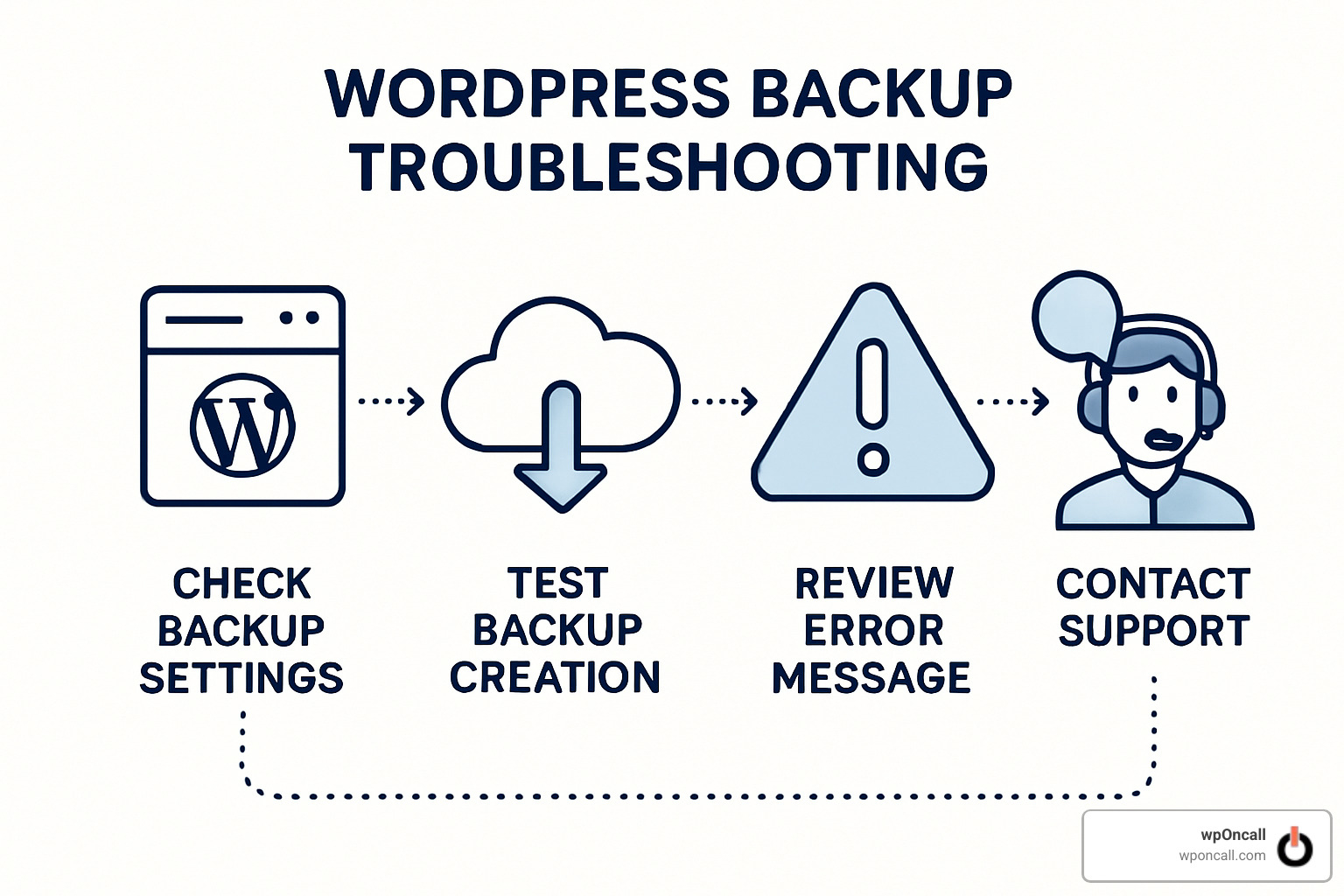
Proactive monitoring of backup jobs can often prevent minor failures from escalating into serious problems. The ability to address issues before they become critical is paramount, ensuring continuous protection for your website.
Conclusion

Admittedly, establishing and managing
automatic backup WordPress systems may not be the most captivating aspect of website ownership. However, much like a reliable insurance policy, it is an investment that proves invaluable when unforeseen disasters strike.
Throughout this comprehensive guide, we have explored the fundamental reasons why, what, and how to approach WordPress backups. Your website represents a significant investment of time, effort, and resources, fostering customer relationships and potentially serving as a cornerstone of your livelihood. Safeguarding this investment is not merely an option but an essential prerequisite for sustained online success.
The profound peace of mind derived from knowing your content is securely stored off-site is truly immeasurable. Witnessing the relief on faces when a hacked website is fully restored within minutes, rather than days of painstaking reconstruction, underscores the critical difference between a minor operational hiccup and a potentially catastrophic business event.
To ensure robust protection for your WordPress site, adhere to these four fundamental backup principles:
- Back Up Regularly: While daily backups suffice for most websites, e-commerce and membership platforms demand more frequent protection. Your backup schedule must align with the rate of content change and your tolerance for potential data loss.
- Store Off-Site: It is critically important to never store your backups solely on your web server. In the event of a server crash (an unfortunate but real possibility), you risk losing both your live site and its safety net simultaneously. Cloud storage solutions provide the essential separation and redundancy required.
- Test Your Restores: A backup that remains untested is effectively a non-existent backup. Schedule regular "disaster drills" where you actively perform a complete site restoration. This proactive verification ensures that your backups are viable and that you are prepared when an actual crisis arises.
- Monitor and Maintain: Your backup system is not a one-time setup; it requires periodic attention and maintenance. Routinely check backup logs, verify available storage space, and adapt your strategy as your website evolves. A backup plan suitable for a small brochure site may be insufficient for a large online store with thousands of products.
Numerous cautionary tales exist: from business owners who lost years of valuable content due to overlooked "automatic backups" that were not actually functioning, to developers who inadvertently deleted entire media libraries without a proper backup in place. These narratives unfortunately lack positive outcomes.
However, your website’s story can be different. By implementing a well-structured
automatic backup WordPress system, you can manage your online presence with unwavering confidence, fully prepared for any challenge the digital world may present.
It is often said in the WordPress community that there are two types of users: those who have lost data, and those who will. Which category would you prefer to be in when the moment of recovery inevitably arrives?
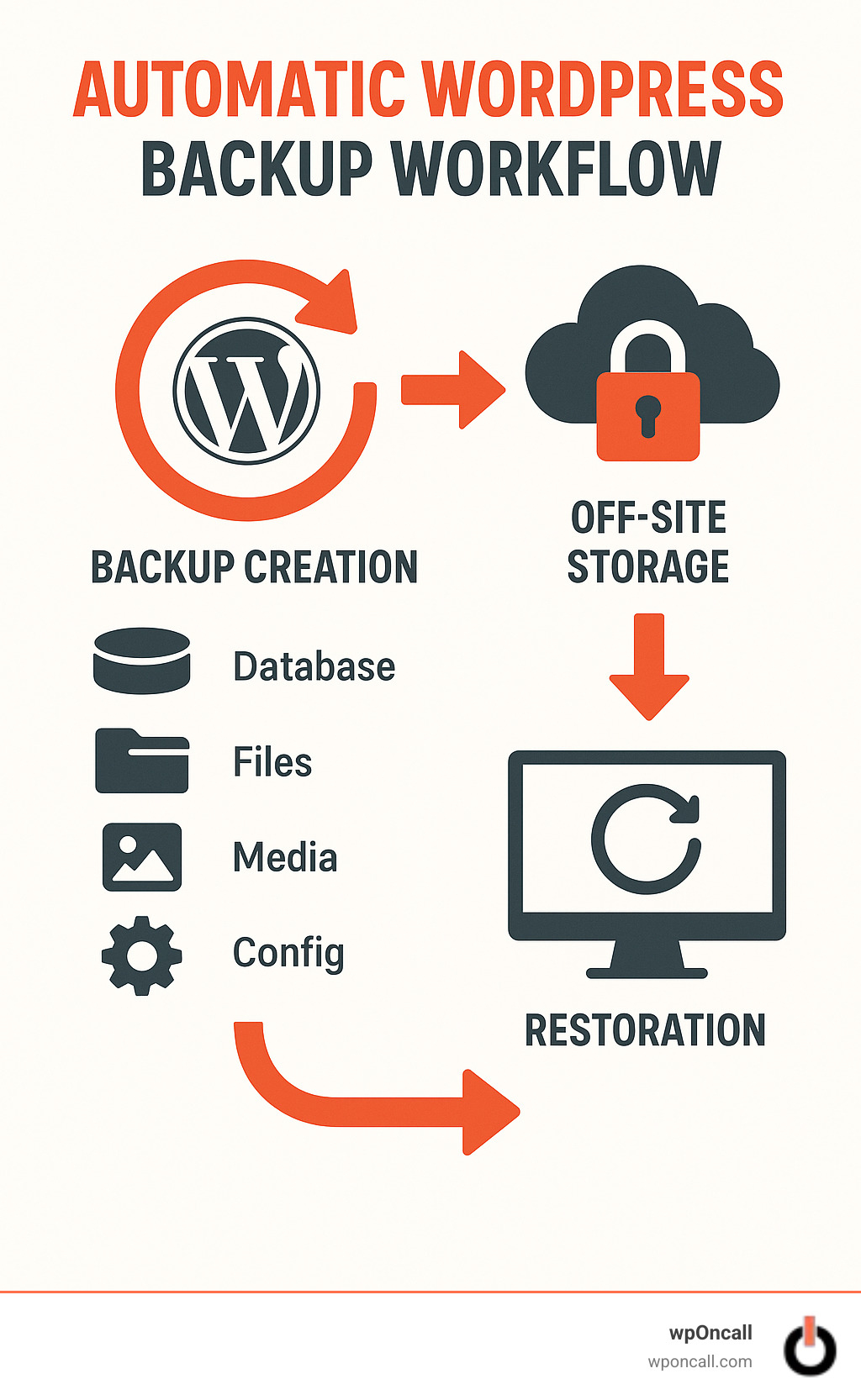
 Setting up your initial backup system is often simpler than many anticipate. Begin by selecting a backup method that aligns with your technical proficiency and preferences, whether that involves a user-friendly plugin, your hosting provider's integrated tools, or custom scripts for those with advanced technical skills.
Subsequently, evaluate the frequency of changes occurring on your website. While most blogs and business sites benefit significantly from daily backups, an e-commerce store with a constant influx of orders might necessitate hourly or even real-time protection. The more current your backup, the less data you stand to lose in the event of an incident.
The location where you store your backups is paramount. It is consistently recommended to utilize off-site cloud storage solutions such as Google Drive or Amazon S3. This strategic choice ensures that should your primary server encounter a crash or security breach, your essential backups remain secure and isolated.
Incremental backups are highly advantageous. Rather than copying your entire website with each backup cycle, these intelligent systems only save the data that has changed since the previous backup. This method substantially conserves server resources and storage space while maintaining comprehensive protection.
Establishing a thoughtful retention policy is another critical step. It’s generally unnecessary to retain a full year of daily backups, which can consume significant storage. A common practice is to keep daily backups for a week, weekly backups for a month, and monthly backups for an entire year.
A crucial step often overlooked is the actual testing of your restore process. It is not uncommon for site owners to discover their backups are corrupted or incomplete only when faced with an urgent need. Therefore, schedule a quarterly test restore to a staging environment to confirm the integrity and functionality of your backups.
Finally, ensure you are promptly informed if any issues arise. Configure email notifications to alert you if a backup process fails to complete successfully. This proactive approach allows you to address potential problems before they escalate into critical situations.
Investing a small amount of time now to implement robust automatic backup WordPress protocols can prevent considerable future downtime and potential revenue loss.
Setting up your initial backup system is often simpler than many anticipate. Begin by selecting a backup method that aligns with your technical proficiency and preferences, whether that involves a user-friendly plugin, your hosting provider's integrated tools, or custom scripts for those with advanced technical skills.
Subsequently, evaluate the frequency of changes occurring on your website. While most blogs and business sites benefit significantly from daily backups, an e-commerce store with a constant influx of orders might necessitate hourly or even real-time protection. The more current your backup, the less data you stand to lose in the event of an incident.
The location where you store your backups is paramount. It is consistently recommended to utilize off-site cloud storage solutions such as Google Drive or Amazon S3. This strategic choice ensures that should your primary server encounter a crash or security breach, your essential backups remain secure and isolated.
Incremental backups are highly advantageous. Rather than copying your entire website with each backup cycle, these intelligent systems only save the data that has changed since the previous backup. This method substantially conserves server resources and storage space while maintaining comprehensive protection.
Establishing a thoughtful retention policy is another critical step. It’s generally unnecessary to retain a full year of daily backups, which can consume significant storage. A common practice is to keep daily backups for a week, weekly backups for a month, and monthly backups for an entire year.
A crucial step often overlooked is the actual testing of your restore process. It is not uncommon for site owners to discover their backups are corrupted or incomplete only when faced with an urgent need. Therefore, schedule a quarterly test restore to a staging environment to confirm the integrity and functionality of your backups.
Finally, ensure you are promptly informed if any issues arise. Configure email notifications to alert you if a backup process fails to complete successfully. This proactive approach allows you to address potential problems before they escalate into critical situations.
Investing a small amount of time now to implement robust automatic backup WordPress protocols can prevent considerable future downtime and potential revenue loss.
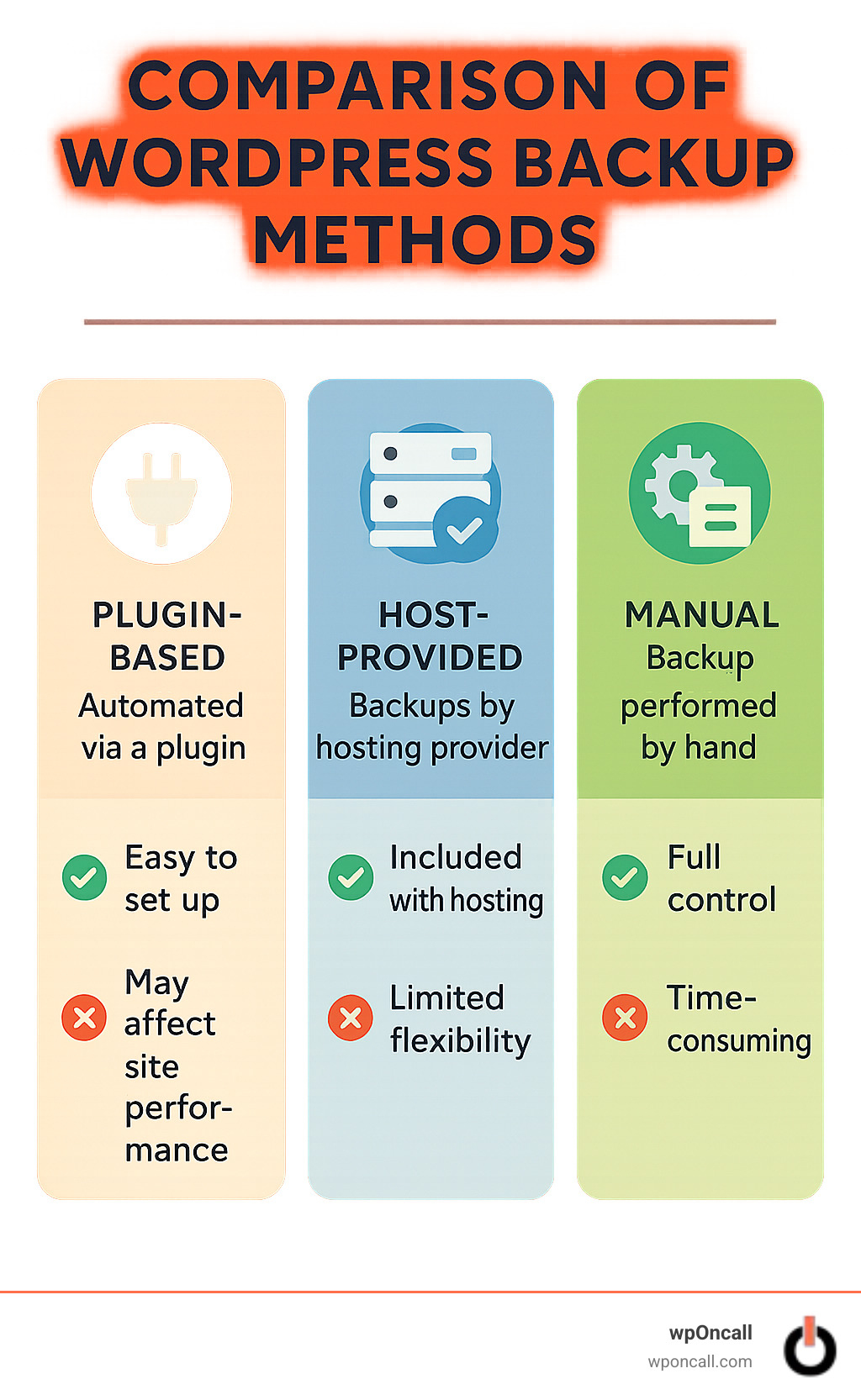

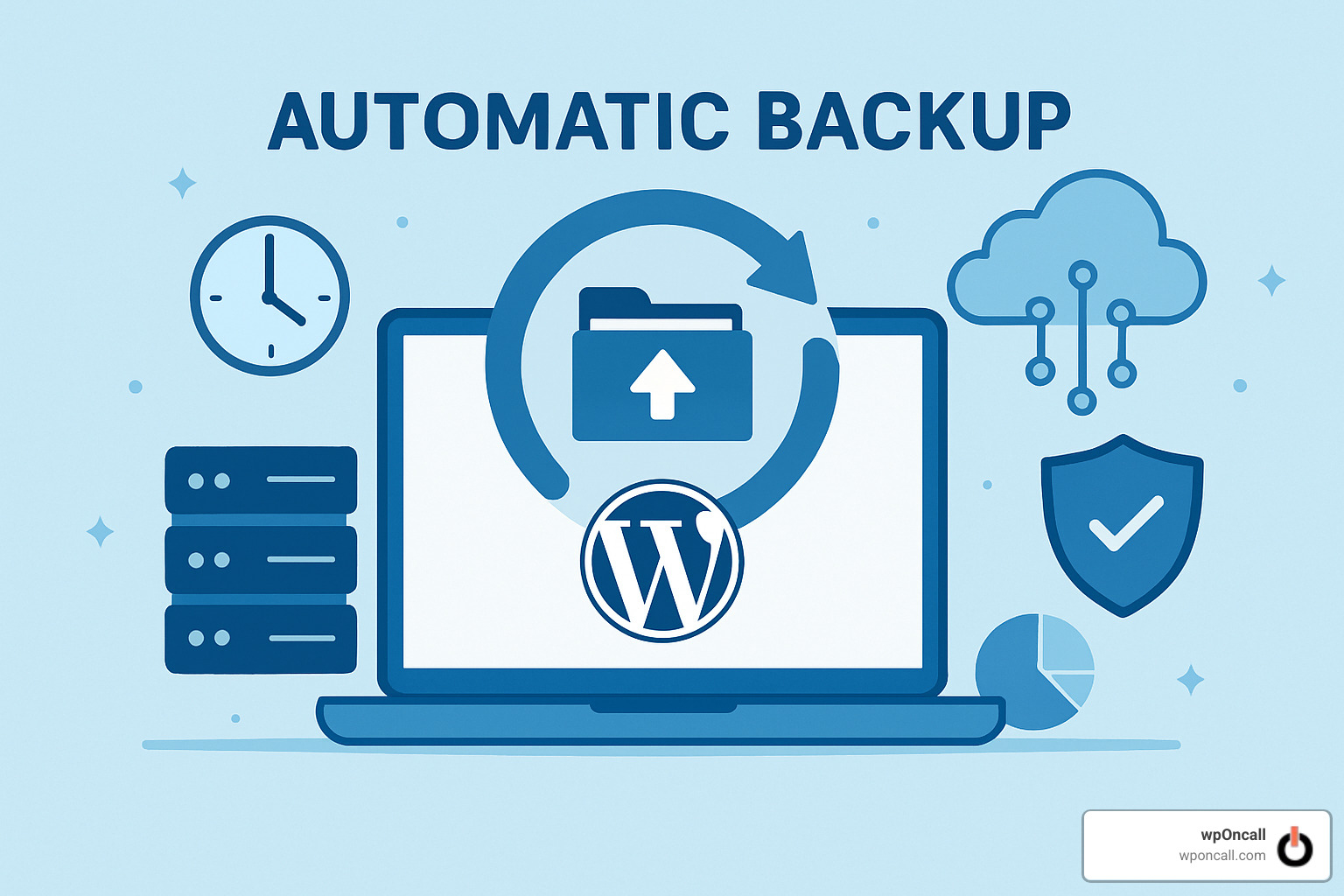
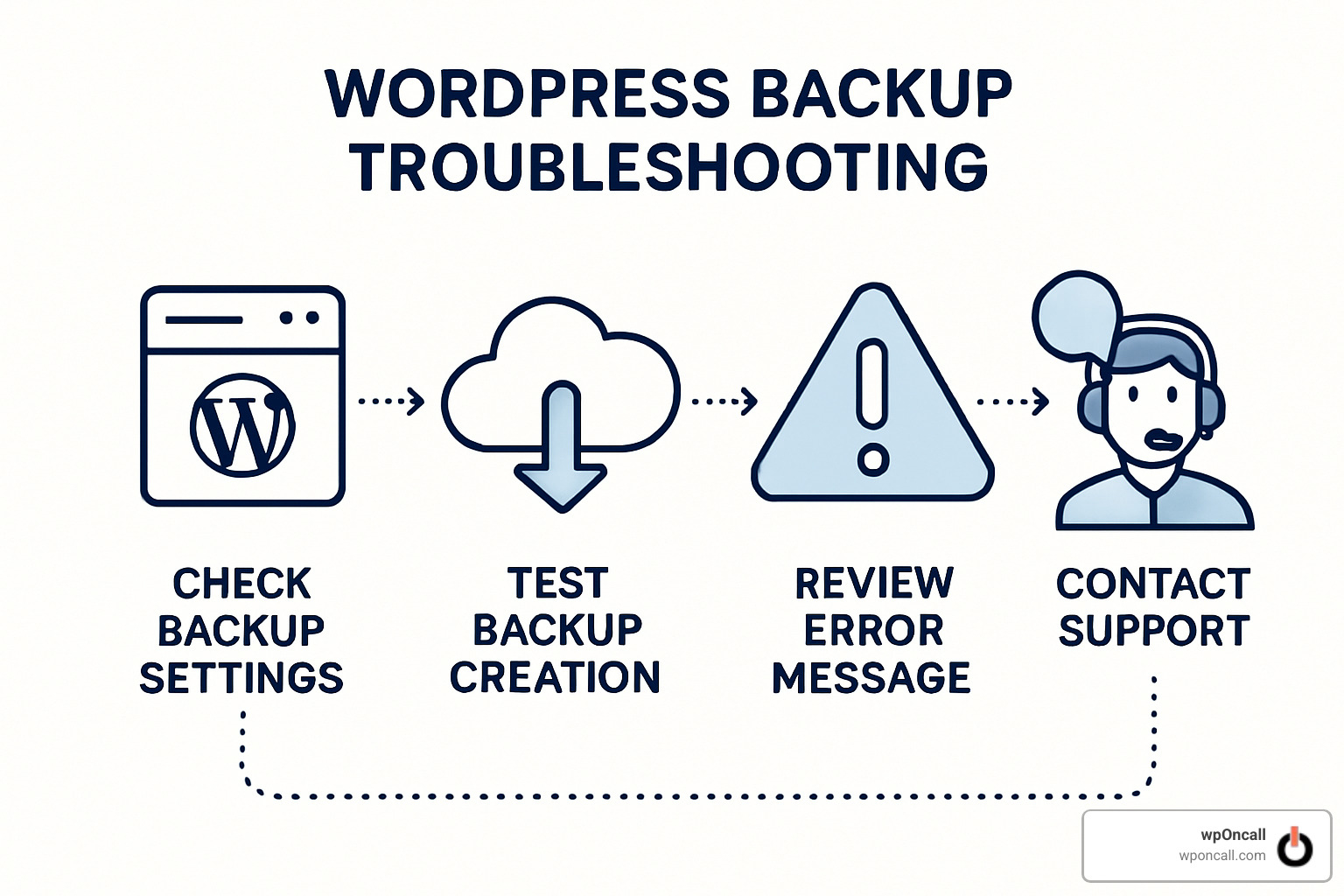 Proactive monitoring of backup jobs can often prevent minor failures from escalating into serious problems. The ability to address issues before they become critical is paramount, ensuring continuous protection for your website.
Proactive monitoring of backup jobs can often prevent minor failures from escalating into serious problems. The ability to address issues before they become critical is paramount, ensuring continuous protection for your website.
 Admittedly, establishing and managing automatic backup WordPress systems may not be the most captivating aspect of website ownership. However, much like a reliable insurance policy, it is an investment that proves invaluable when unforeseen disasters strike.
Throughout this comprehensive guide, we have explored the fundamental reasons why, what, and how to approach WordPress backups. Your website represents a significant investment of time, effort, and resources, fostering customer relationships and potentially serving as a cornerstone of your livelihood. Safeguarding this investment is not merely an option but an essential prerequisite for sustained online success.
The profound peace of mind derived from knowing your content is securely stored off-site is truly immeasurable. Witnessing the relief on faces when a hacked website is fully restored within minutes, rather than days of painstaking reconstruction, underscores the critical difference between a minor operational hiccup and a potentially catastrophic business event.
To ensure robust protection for your WordPress site, adhere to these four fundamental backup principles:
Admittedly, establishing and managing automatic backup WordPress systems may not be the most captivating aspect of website ownership. However, much like a reliable insurance policy, it is an investment that proves invaluable when unforeseen disasters strike.
Throughout this comprehensive guide, we have explored the fundamental reasons why, what, and how to approach WordPress backups. Your website represents a significant investment of time, effort, and resources, fostering customer relationships and potentially serving as a cornerstone of your livelihood. Safeguarding this investment is not merely an option but an essential prerequisite for sustained online success.
The profound peace of mind derived from knowing your content is securely stored off-site is truly immeasurable. Witnessing the relief on faces when a hacked website is fully restored within minutes, rather than days of painstaking reconstruction, underscores the critical difference between a minor operational hiccup and a potentially catastrophic business event.
To ensure robust protection for your WordPress site, adhere to these four fundamental backup principles:




