File Transfer Protocol (FTP) accounts are essential for uploading, downloading, and managing files on your web server. Plesk, a leading web hosting control panel, simplifies the process of managing these accounts, ensuring you maintain full control over who can access your website's files. This guide will walk you through the necessary steps to proficiently create, modify, and delete FTP accounts within your Plesk environment, enhancing your ability to manage website content securely and efficiently.
Accessing FTP Account Management
To begin managing your FTP accounts, you must first navigate to the appropriate section within your Plesk control panel. Follow these simple steps:
- Log in to your Plesk control panel using your credentials.
- Once logged in, locate and click on the “Websites & Domains” section, which typically provides an overview of all your hosted domains.
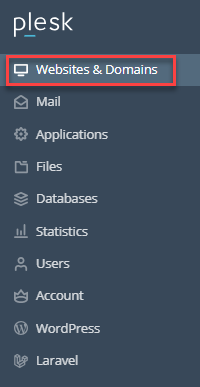
- Within the “Websites & Domains” interface, find the specific domain for which you intend to manage FTP accounts. Click on the “FTP” option associated with that domain to proceed.
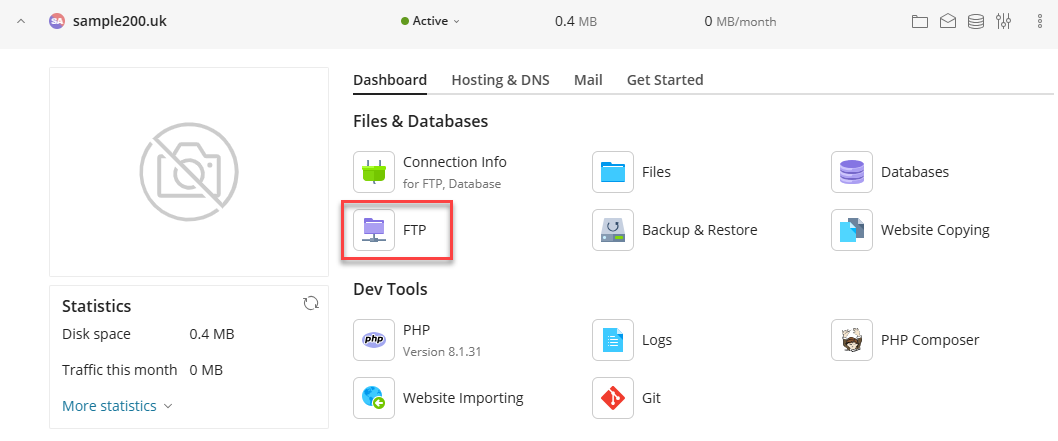
Creating a New FTP Account
Adding new FTP accounts allows you to grant specific access permissions to users or applications, enabling them to manage files without compromising your main login credentials. To create a new FTP account:
- On the FTP Accounts page, locate and click the “Add an FTP Account” button.
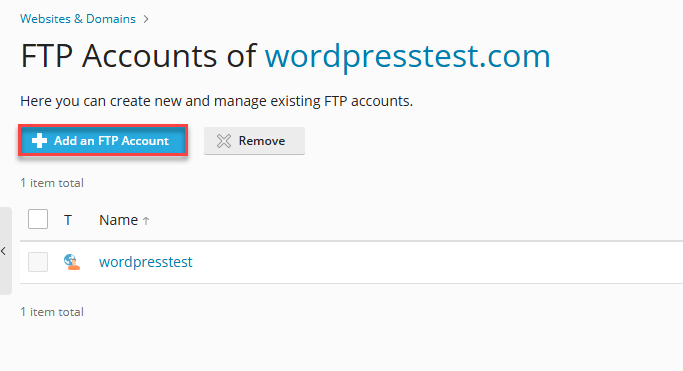
- You will be presented with a form to fill in the account details:
- FTP account name: Choose a unique and descriptive username for the account. This will be used for logging in.
- Home directory: Define the specific directory on your server that this FTP user will be able to access. This is a crucial security measure to restrict access to only necessary files.
- Password: Create a robust and complex password to protect the account from unauthorized access.
- After accurately entering all the required information, click the “OK” button to finalize the creation of the new FTP account.
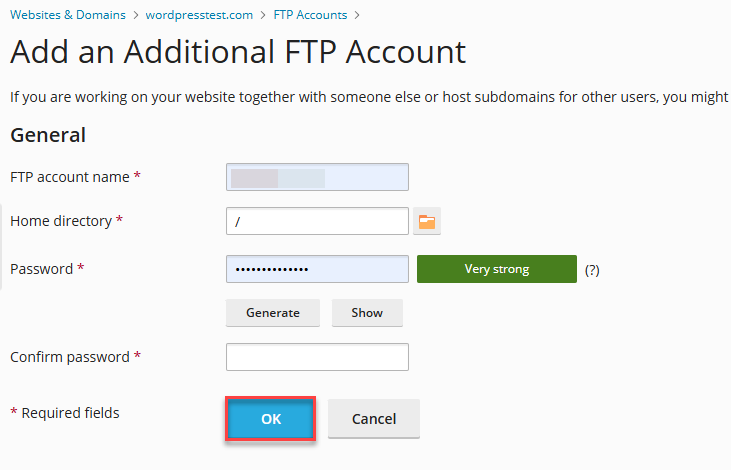
Editing an Existing FTP Account
Occasionally, you may need to update an FTP account's details, such as changing its password for security reasons or modifying its home directory. Here's how to edit an existing FTP account:
- In the FTP Access section, identify the FTP account you wish to modify from the list of existing accounts.
- Click directly on the name of the specific account to open its editing interface.
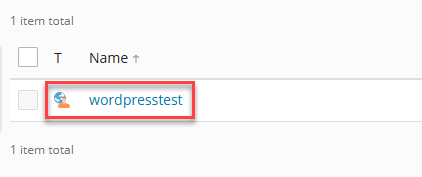
- You can now update the necessary details, such as resetting the password or adjusting the assigned home directory.
- Once your changes are made, click “Save” to apply the updates to the FTP account.
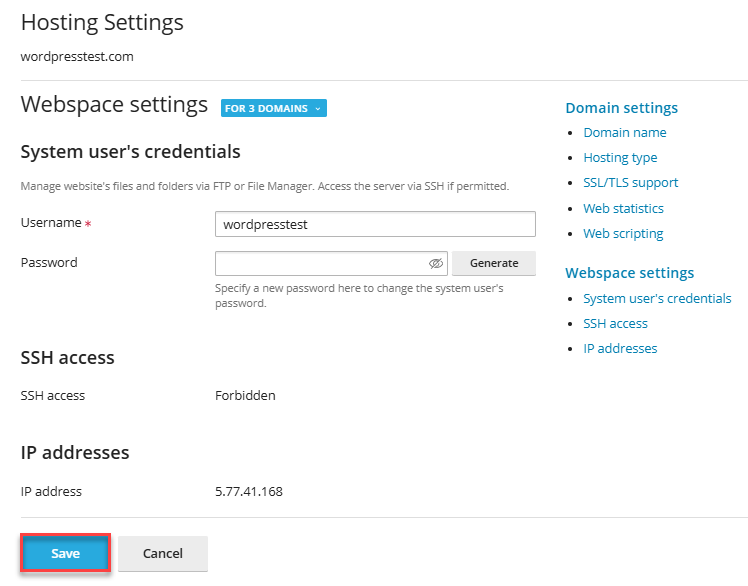
Deleting an FTP Account
When an FTP account is no longer needed, it's good practice to remove it to prevent unauthorized access and maintain server security. Follow these steps to delete an FTP account:
- From the FTP Access section, locate the account that is to be permanently removed.
- Select the checkbox next to the account name, and then click the “Remove” option.
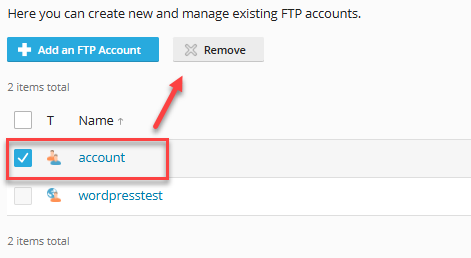
- A confirmation prompt will appear. Carefully review the details and confirm the action to proceed with deleting the account. Once deleted, the account cannot be recovered.
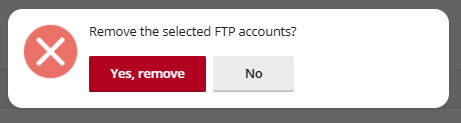
Best Practices for Managing FTP Accounts
Effective FTP account management is crucial for maintaining the security and integrity of your website files. Consider these best practices:
- Employ Strong, Unique Passwords: Always use complex passwords that combine uppercase and lowercase letters, numbers, and symbols. Avoid reusing passwords across different accounts to minimize security risks. Regularly updating these passwords is also highly recommended.
- Implement Principle of Least Privilege: Assign home directories to restrict user access to only the specific folders and files they absolutely need to perform their tasks. This prevents accidental modifications or unauthorized access to sensitive areas of your server.
- Regularly Monitor Activity: Periodically check your server's FTP logs for any unusual or suspicious activity. This can help you detect and respond to potential security breaches promptly, ensuring that only authorized individuals are accessing your server files.
- Review Accounts Periodically: Conduct regular audits of your existing FTP accounts. Remove any accounts that are no longer active or required to reduce potential vulnerabilities.
By diligently following these detailed steps and adhering to best practices, you can proficiently manage FTP accounts within Plesk, thereby ensuring secure, organized, and efficient access to your server files. This proactive approach helps protect your website data and streamlines your web management workflows.




