Understanding and monitoring your website's resource usage is fundamental for maintaining optimal performance and ensuring a seamless experience for your visitors. Your website relies on a variety of resources, such as CPU, RAM, and I/O, to execute critical functions, manage data, interact with databases, run scripts, process emails, and serve content to users. These resources, however, are not infinite and are typically allocated based on your hosting plan.
Efficiently managing these allocated resources is paramount. When resource consumption is consistently high or exceeds predefined limits, it can significantly impact your website's speed, responsiveness, and overall availability, potentially leading to slow loading times or even downtime. Regularly checking your resource usage allows you to identify potential issues before they escalate and to make informed decisions about your hosting environment.
Why Monitoring Website Resources is Essential
Proactive monitoring of your website's resource utilization offers several key benefits. It helps you:
- Ensure Optimal Performance: By tracking CPU, memory, and I/O usage, you can confirm that your website has sufficient resources to handle traffic and process requests efficiently.
- Prevent Downtime: High resource consumption can lead to service interruptions. Monitoring helps you detect trends and address issues before they cause your site to go offline.
- Optimize Hosting Costs: Understanding your resource needs can guide you in choosing the most appropriate hosting plan, preventing you from overpaying for unused resources or facing performance bottlenecks due to insufficient allocation.
- Identify Inefficient Scripts or Processes: Spikes in resource usage might indicate poorly optimized code, plugins, or themes that are consuming excessive resources.
In this guide, we will walk you through the straightforward process of checking your website’s resource usage within cPanel, empowering you to keep a close eye on your site's health.
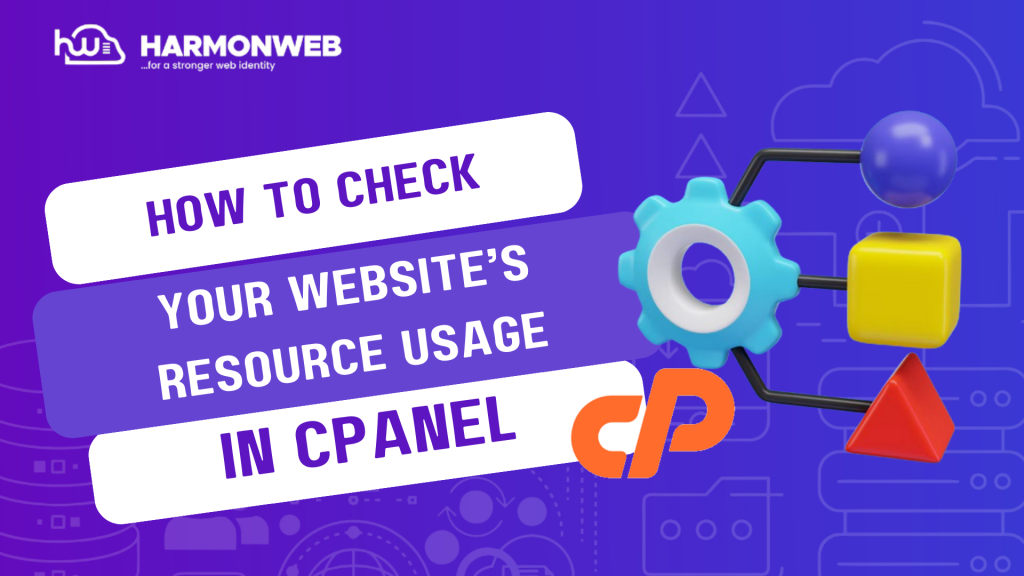
Step-by-Step Guide to Checking Resource Usage in cPanel
Follow these simple steps to access and interpret your website's resource usage statistics in cPanel:
-
Access Your cPanel Account
Begin by logging into your cPanel account. This is typically done through a URL provided by your hosting provider, often in the format
yourdomain.com/cpanel. -
Navigate to the Resource Usage Section
Once logged in, scroll down to locate the Metrics section on the cPanel dashboard. Within this section, click on the Resource Usage option. This will direct you to an overview of your account's resource consumption.
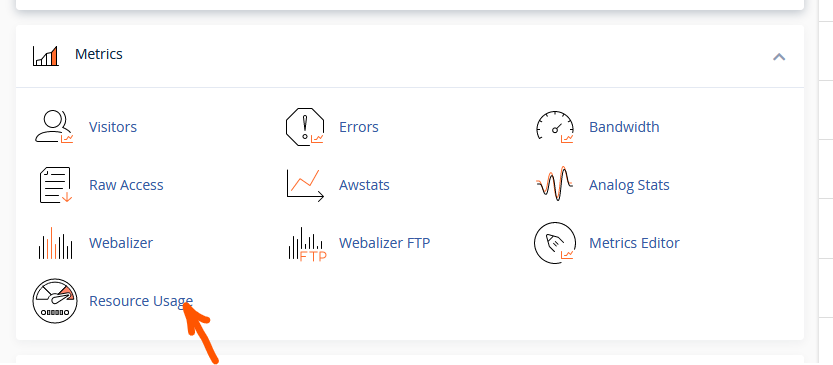
-
Explore the Resource Usage Dashboard
You will initially land on the Resource Usage Dashboard. This page provides a summary of your account's recent resource usage. To gain more in-depth information and historical data, click on the Details button.
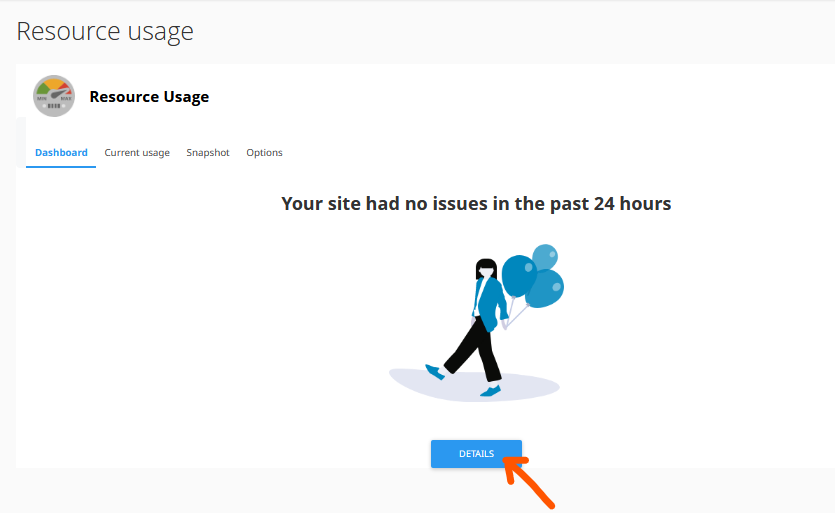
-
Delve into Detailed Resource Information
The Details page offers a comprehensive breakdown of your website’s resource consumption. Here, you can view various metrics, including CPU usage, physical memory usage, entry processes, and I/O usage, often presented with graphs and statistics over different timeframes. This detailed view allows you to pinpoint exactly how many resources your account is currently utilizing and identify any patterns or spikes that may require attention.
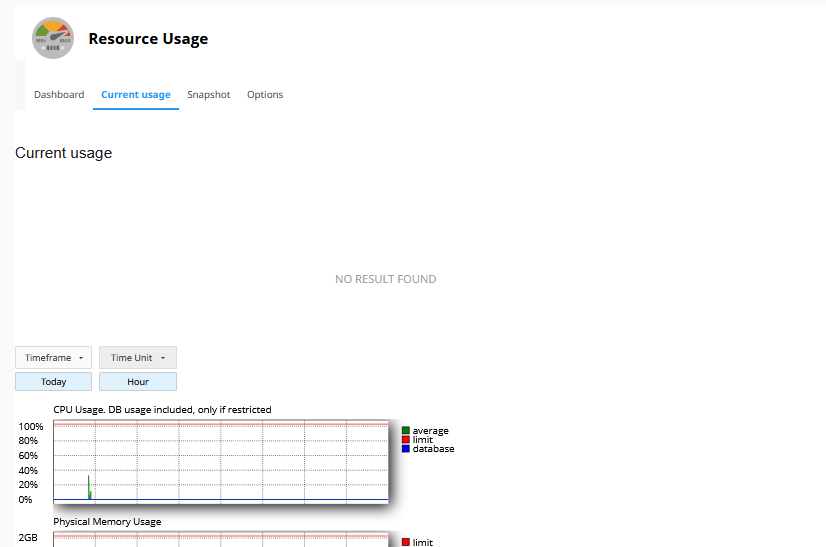
Interpreting Your Resource Usage Data
Once you are on the "Details" page, you will typically see graphs and statistics for various resources. Key metrics to observe include:
- CPU Usage: Indicates the processing power your website is consuming. High CPU usage can be a sign of inefficient scripts, a busy database, or high traffic.
- Physical Memory (RAM) Usage: Shows how much RAM your website processes are using. Exceeding RAM limits can lead to performance degradation or termination of processes.
- Entry Processes: Refers to the number of processes currently running under your cPanel account. This is often an indicator of concurrent visitors or active scripts.
- I/O Usage: Measures the rate at which your account is reading from and writing to disk. High I/O can slow down database operations and file access.
By regularly reviewing these metrics, you can gain valuable insights into your website's operational health. If you consistently observe high resource usage, it might be an indication to optimize your website (e.g., through caching, image optimization, or script review) or consider upgrading your hosting plan to accommodate your growing needs.
Monitoring your website's resource usage in cPanel is a crucial practice for any website owner. It empowers you to maintain a healthy, fast, and reliable online presence, ensuring that your visitors have the best possible experience. By following the steps outlined above, you can effectively keep track of your site's resource consumption and take proactive measures when necessary.




