Adding a contact form to your WordPress website is an essential step for effective communication with your audience. It provides a straightforward and secure channel for visitors to reach out, whether they have questions, feedback, or inquiries. Furthermore, a well-implemented contact form can serve as a valuable tool for collecting email addresses and generating leads, thereby supporting the growth of your email marketing efforts.
This comprehensive guide will walk you through the process of creating a professional contact form in WordPress, step by step, without requiring any coding knowledge.
Setting Up Your Contact Form
To streamline the form creation process, many reputable form builder plugins for WordPress offer intuitive setup wizards. These wizards are designed to guide you through each stage of building your first form, making the experience efficient and user-friendly. You'll likely find that you can have a fully functional form ready in just a few minutes.
Step 1: Install a Reputable Form Plugin
The initial step involves installing and activating a reliable form builder plugin on your WordPress site. There are several highly-rated options available that are specifically designed for creating contact forms and other interactive forms. Choosing a robust plugin ensures you have the necessary features and support for your form-building needs.
If you are new to installing plugins, the process typically involves navigating to the 'Plugins' section in your WordPress dashboard, searching for your chosen form builder, and then clicking 'Install Now' followed by 'Activate'. Once activated, you will often be greeted by a setup wizard that simplifies the initial configuration. Look for an option to begin the guided setup process.
Step 2: Choose a Simple Contact Form Template
Upon entering the form setup screen, you will typically be prompted to name your new form. This helps you organize multiple forms on your site. Following this, you'll have the opportunity to select from a diverse library of pre-designed templates, which can range from basic contact forms to more specialized options for various business and organizational needs. Alternatively, you can opt for a blank template if you prefer to build your form entirely from scratch.
For the purpose of creating a standard contact form, selecting a "Simple Contact Form" template is often the most efficient choice, as it comes pre-configured with essential fields.
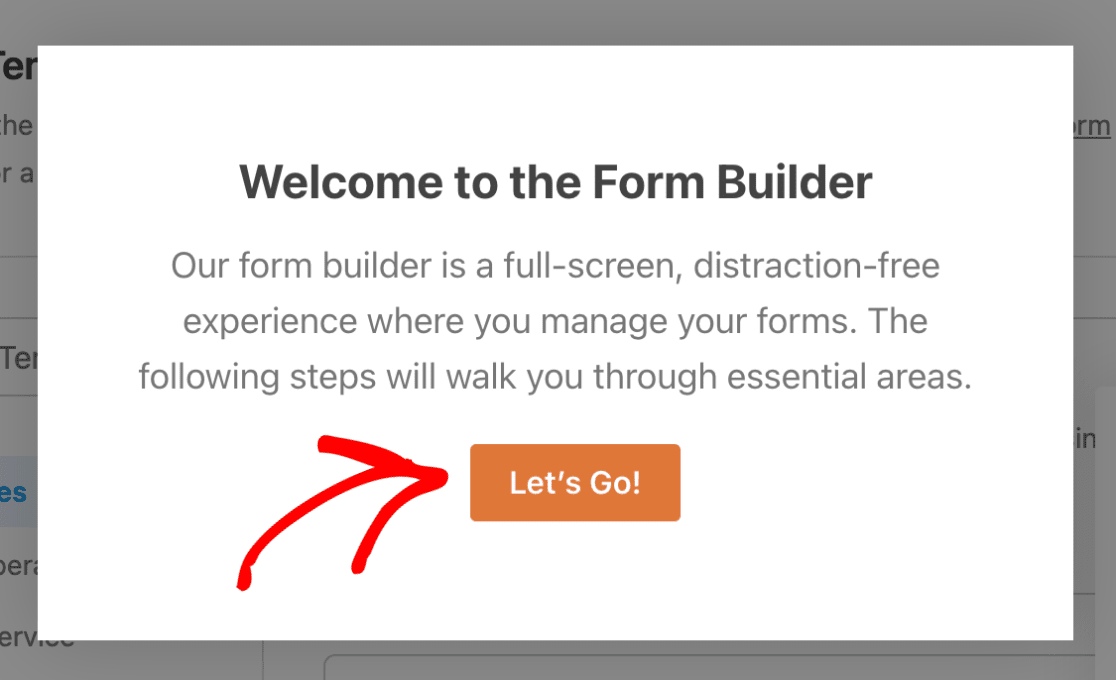
After naming your form, you will proceed to the next stage.
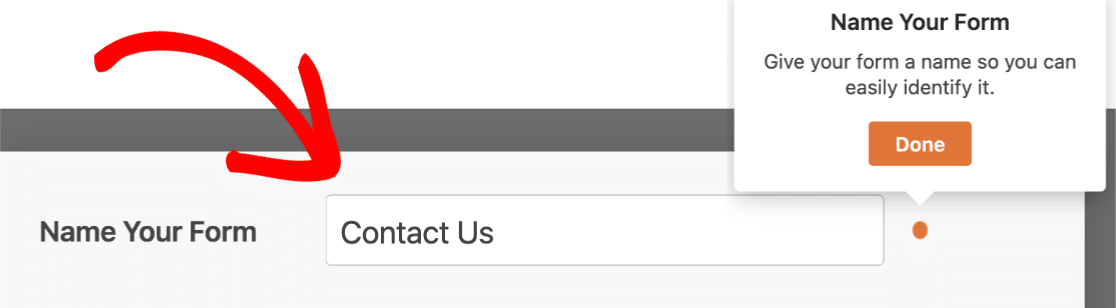
Many builders feature a progress indicator or a timer, allowing you to track your progress as you design your form. This adds an engaging element to the creation process.
Next, you will be presented with template options. Choose the **Simple Contact Form** template to begin with a foundational structure optimized for general inquiries.
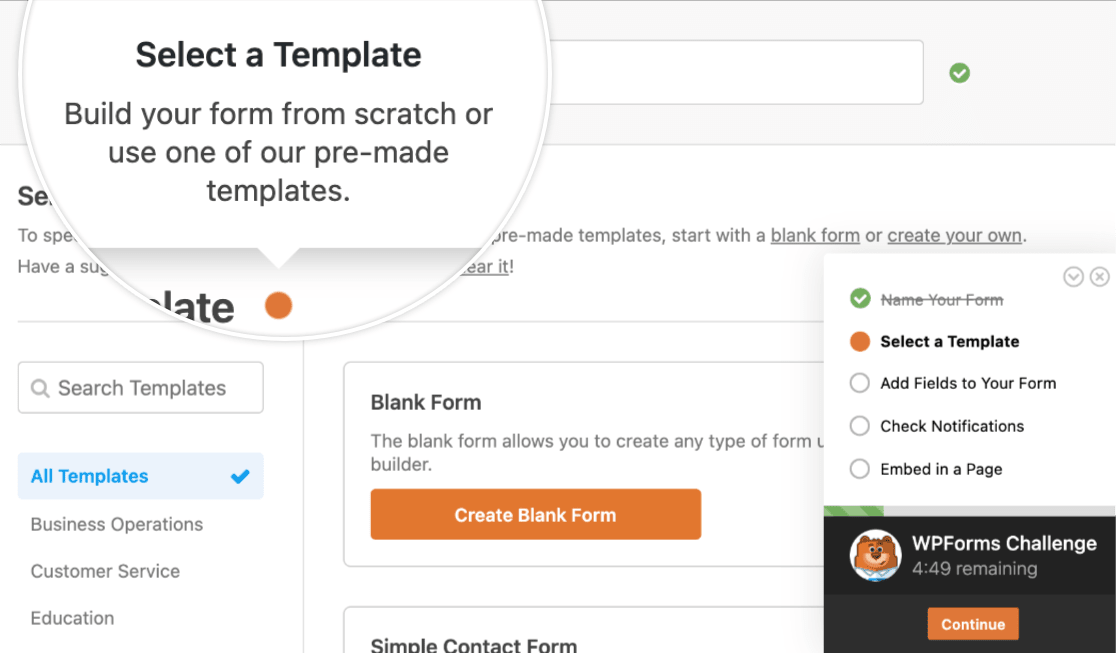
Once you select your desired template, the form builder will load a basic contact form, ready for your customizations. This intuitive interface allows you to easily modify existing fields, add new ones, or adjust their settings to perfectly suit your requirements.
Step 3: Customize Your Contact Form Fields
Within the drag-and-drop form builder, customizing your form fields is incredibly straightforward. You can effortlessly add new fields by dragging them from the available options in the left-hand panel and dropping them onto your form in the right-hand panel. To modify an existing field, simply click on it to access its individual settings.
You also have full control over the arrangement of fields on your form. Reorder them by simply dragging and dropping them into your preferred sequence.
While it is generally advisable to keep contact forms concise to encourage submissions, you have the flexibility to include any additional fields necessary for your specific needs. For instance, you might add advanced options such as conditional logic, file upload capabilities, or checkboxes. These features can significantly enhance the functionality of your form, allowing for more specific data collection.
Once all your customizations are complete and you are satisfied with the layout and fields of your form, proceed to the next step.
Step 4: Configure Notification Settings
An important aspect of your form setup involves configuring its notification settings. By default, most form builders enable notifications for each new submission, typically sending full entry details to the administrative email address associated with your website. This ensures you are promptly informed every time someone fills out your form.
However, you might also want to send an automatic confirmation email to the person who submitted the form. Many form builders allow you to create multiple notification rules. This means you can send different email notifications to various members of your team, as well as an immediate acknowledgment to your customers upon their submission.
For a consistent brand experience, consider customizing your email templates. This can include adding a custom header image or ensuring the email design aligns with your website's aesthetic. Proper notification setup is crucial for efficient communication and a professional user experience.
After you have thoroughly configured your form's notification settings to meet your specific requirements, finalize this step.
Step 5: Embed Your Contact Form on a WordPress Page
The final step is to integrate your newly created contact form into your WordPress website. Modern form builders make the embedding process very user-friendly, often eliminating the need to directly interact with shortcodes. This simplifies placing your form exactly where you want it.
To begin, look for an "Embed" option, usually located at the top of the form builder interface. You will then typically be given a choice to either select an existing page for your form or create a brand-new page. For a dedicated contact page, choosing to create a new page is often the best approach.
Once you decide to create a new page, you will be prompted to enter a title for it. A clear and intuitive name like "Contact" is usually ideal. The form builder will then automatically place your form onto this page.
Before publishing, you can further refine your form's appearance. Many builders offer simple styling options, allowing you to adjust the look of your form fields, labels, and submit buttons using color pickers and style settings to match your site's design. Remember that clicking the "Publish" button is essential to make your contact form live and accessible to your website visitors.
Beyond a dedicated page, you also have the flexibility to embed your contact form in other areas of your site, such as a sidebar widget, offering alternative access points for your users.
With these steps completed, you have successfully created and published a simple yet effective WordPress contact form.
Frequently Asked Questions About Contact Forms
Explore the answers to common questions regarding the use and management of simple contact forms in WordPress.
What are the benefits of using a contact form in WordPress?
A contact form provides a vital communication channel, allowing your website visitors to easily and securely send inquiries, feedback, or suggestions. Beyond basic communication, contact forms offer several key advantages:
- Efficient Communication: They offer a structured and immediate way for your audience to connect with you, ensuring their messages are delivered directly.
- Enhanced Security: By using a form, you protect your email address from spammers. Your email remains private, preventing it from being harvested and added to unsolicited mailing lists.
- Improved Organization: Many form builders integrate with email marketing services or spreadsheet applications like Google Sheets. This allows for automation, such as adding new submissions directly to your email list or saving entries into a spreadsheet for easy tracking and management.
Does WordPress include a built-in contact form feature?
No, the standard WordPress.org installation does not come with a native contact form feature. To create a contact form, you will need to utilize a third-party plugin. Installing a form builder plugin is generally a quick and straightforward process, and many offer robust free versions that are perfectly capable of creating a basic contact form.
What are the essential fields to include in a contact form?
For optimal user experience and submission rates, a contact form should be kept as simple as possible. The most essential fields typically include Name, Email, and Message. Many form builder templates, especially those designated as "Simple Contact Form," are designed with these core fields, providing a well-optimized starting point that often requires no manual changes.
Is it possible to track and manage contact form submissions?
Yes, absolutely! The majority of WordPress form plugins integrate a dashboard or a dedicated section within your WordPress admin area where you can conveniently view, track, and manage all submissions received through your contact forms. Even with basic versions of these plugins, you will typically receive email notifications for every new submission. For more advanced features, such as storing all submissions directly on your website for easy access and export, premium versions are often available.
How can I back up and export contact form data for safekeeping?
One of the most effective methods for maintaining an external backup of your contact form data is through integration with a spreadsheet service like Google Sheets. Many form builders offer native integrations that automatically connect your WordPress form to Google Sheets, ensuring that all collected data is seamlessly added to your spreadsheet in real-time. This provides continuous backup and ensures your data is always up-to-date with new submissions.
Additionally, most form plugins allow you to manually export your contact form data. However, manual exports only capture information up to the moment of the export. For ongoing, reliable data preservation, automated integration with a cloud-based spreadsheet remains the recommended approach.
Enhancing Your Contact Forms
Beyond the basics, many form builder plugins offer a suite of advanced tools to protect your website from unwanted spam submissions. These often include various CAPTCHA options, like reCAPTCHA v2 and v3, which help filter out automated entries and ensure that genuine inquiries reach you.
If you anticipate creating longer forms or collecting more extensive information, consider implementing a multi-step form. Breaking down a lengthy form into smaller, manageable steps can significantly improve user experience, prevent form fatigue, and encourage higher completion rates. Additionally, leveraging advanced field types, such as hidden fields, can allow you to capture valuable customer data that provides deeper insights into your audience, further optimizing your communication and marketing strategies.




