Introduction to cPanel Login
After successfully setting up your new server, which could be for web hosting or other purposes, the very first action required is to gain access to its control panel. cPanel serves as a robust graphical user interface (GUI) specifically designed for managing web hosting environments. It provides users with intuitive tools for comprehensive control over their domains, website files, email accounts, databases, and a multitude of other critical functions. This guide will walk you through the fundamental steps necessary to log into your cPanel account, ensuring you can quickly begin managing your online presence.
Prerequisites for cPanel Access
Before you begin the login process, ensure you have the following essential items readily available:
- A server configured with cPanel.
- Your cPanel login credentials, which typically include a username and password provided by your hosting provider.
Step-by-Step Guide: Logging into cPanel
Accessing the cPanel Login Page
-
To reach the cPanel login screen, open your web browser and type https://youripaddress:2083 into the address bar. Remember to replace youripaddress with the actual IP address of your server. After entering the URL, press Enter. This action will direct you to the secure login portal for your cPanel instance.

Entering Your Credentials
-
On the cPanel login page, you will find dedicated fields for your username and password. Carefully enter the credentials provided to you. Once both fields are accurately filled, click the Log in button to proceed. It's crucial to enter these details correctly to avoid login errors.

Navigating the cPanel Dashboard
-
Upon successful login, you will be directed to the cPanel home page, often referred to as the dashboard. This central hub provides an overview of your server's various functions and grants you access to all cPanel features. Your specific permissions will determine which functionalities are available to you, allowing for tailored management of your hosting environment.
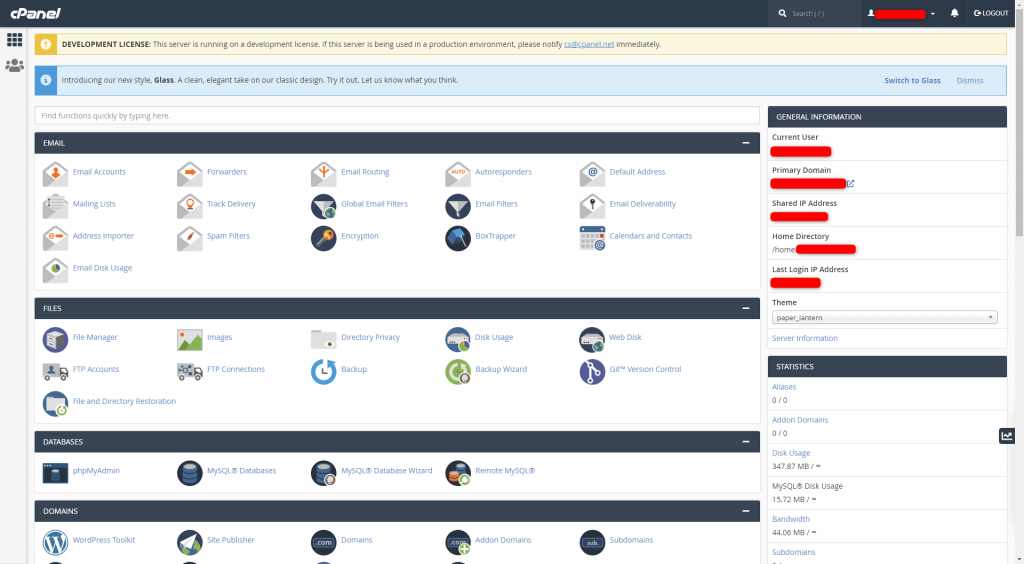
Logging Out of cPanel Securely
-
When you have completed your tasks within cPanel, it is highly recommended to log out to ensure the security of your account. To do this, locate and click the Logout button, typically positioned in the upper-right corner of the cPanel interface. This action will safely terminate your session.
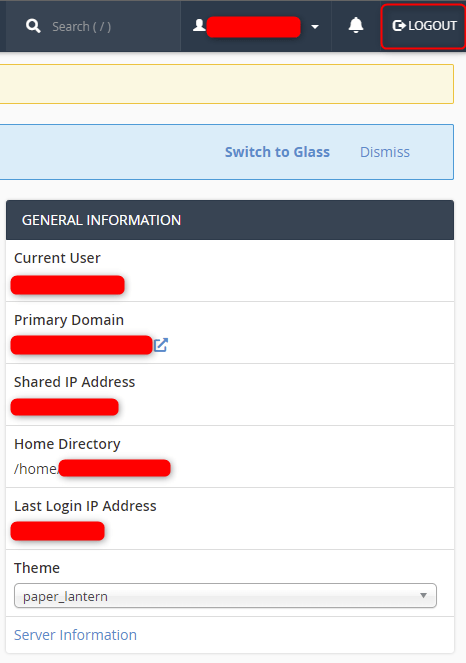
Conclusion
Successfully logging into cPanel is a fundamental and crucial step in managing any web hosting service. For users new to cPanel hosting, understanding this initial process provides an excellent foundation for effectively controlling their online assets. This guide has outlined the essential steps to ensure a smooth and secure login experience, empowering you to navigate and utilize the powerful features cPanel offers for website and server administration. Mastering this basic function is key to unlocking the full potential of your hosting environment.




