Creating Your Database: An Introduction to Odoo Operations
Having previously covered the installation and hosting aspects of Odoo, this section will delve into the essential process of creating a database for your business operations. Establishing a robust database is a fundamental step in leveraging the full capabilities of your Odoo platform. Access to database creation typically follows the acquisition of an authorized subscription. For new users, an account can be easily set up through the designated interface, as illustrated in the subsequent screenshot.
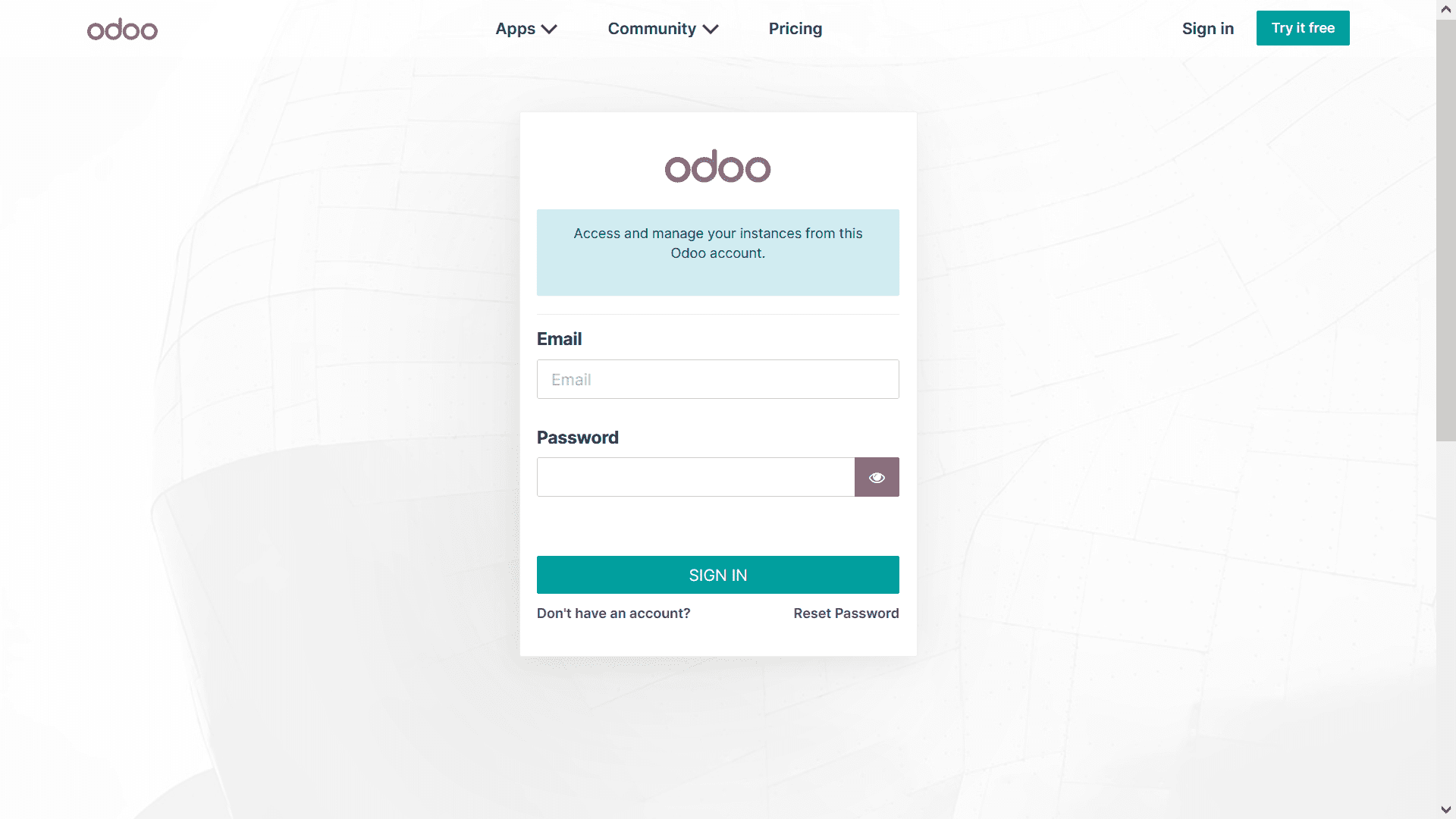
Following the successful creation of your account, the next crucial phase involves setting up your operational database. This process is initiated by selecting the "Create Database" option, which becomes accessible once your Odoo account is established. Within the database creation interface, as shown below, you will be prompted to enter several key details: a Master Password, a unique Database Name, your Email address, a secure Password for the database, your Phone number, and to specify both the Language and Country. The country selection is particularly important, as it enables Odoo's localization features, tailoring the platform to meet specific regional requirements and regulations, a topic we will explore further in this guide.
An additional significant feature found within the database creation menu is the ability to configure "Demo Data." This feature integrates sample data directly into your database, thoughtfully provided by Odoo to offer users a practical understanding of various operational management aspects. This demo data is fully customizable; you have the flexibility to remove or modify it according to your specific learning objectives or business needs.
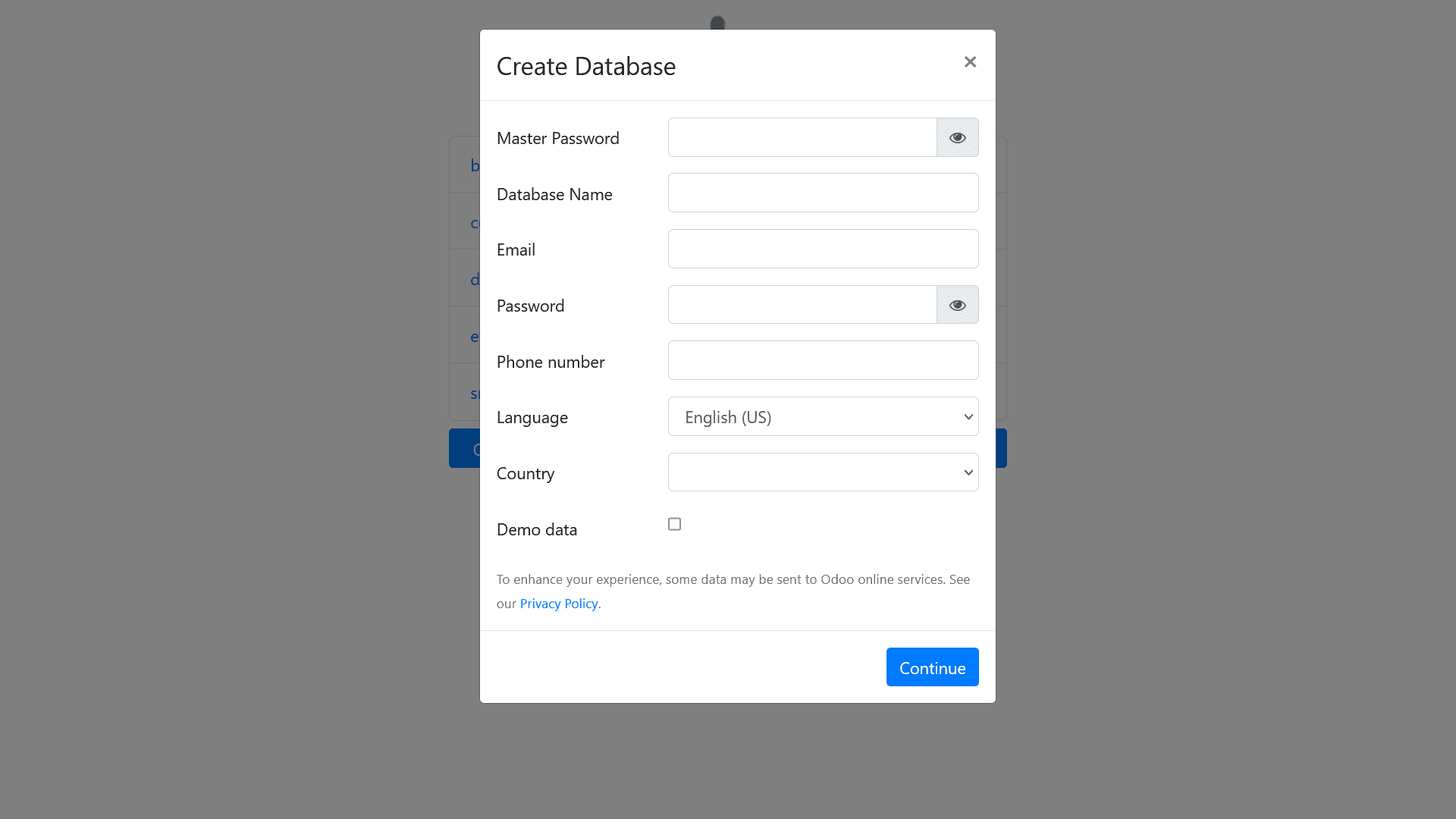
Upon finalizing the database configuration and selecting the "Continue" option, you will be directed to your newly created database dashboard. It is important to reiterate that the database's setup is heavily influenced by the country you initially selected, which directly impacts the localization of certain essential operational modules. Furthermore, for those deploying Odoo for live company operations, it is strongly advised not to enable the "Demo Data" option to ensure a clean, production-ready environment. In a newly configured live database without demo data, you will typically find only the fundamental "Applications" module and "Settings," as clearly illustrated in the image below.
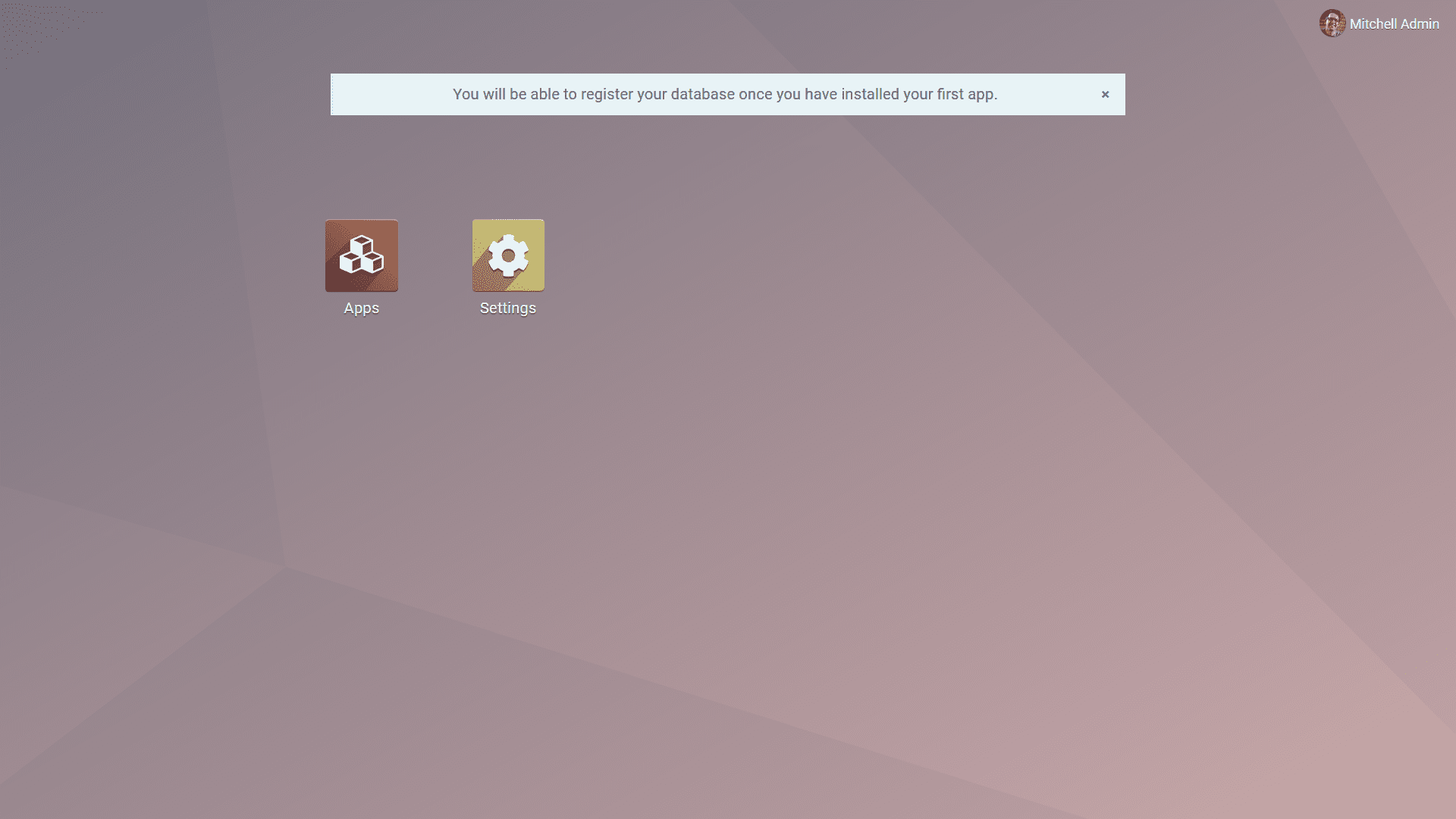
Exploring Odoo Applications and Modules
Accessing the "Apps" module reveals a comprehensive catalog of applications readily available within the Odoo platform. These applications are designed to cater to a diverse range of business needs and can be installed as per your specific requirements. The screenshot below provides a visual representation of the "Apps" module interface, showcasing the variety of functionalities at your disposal.
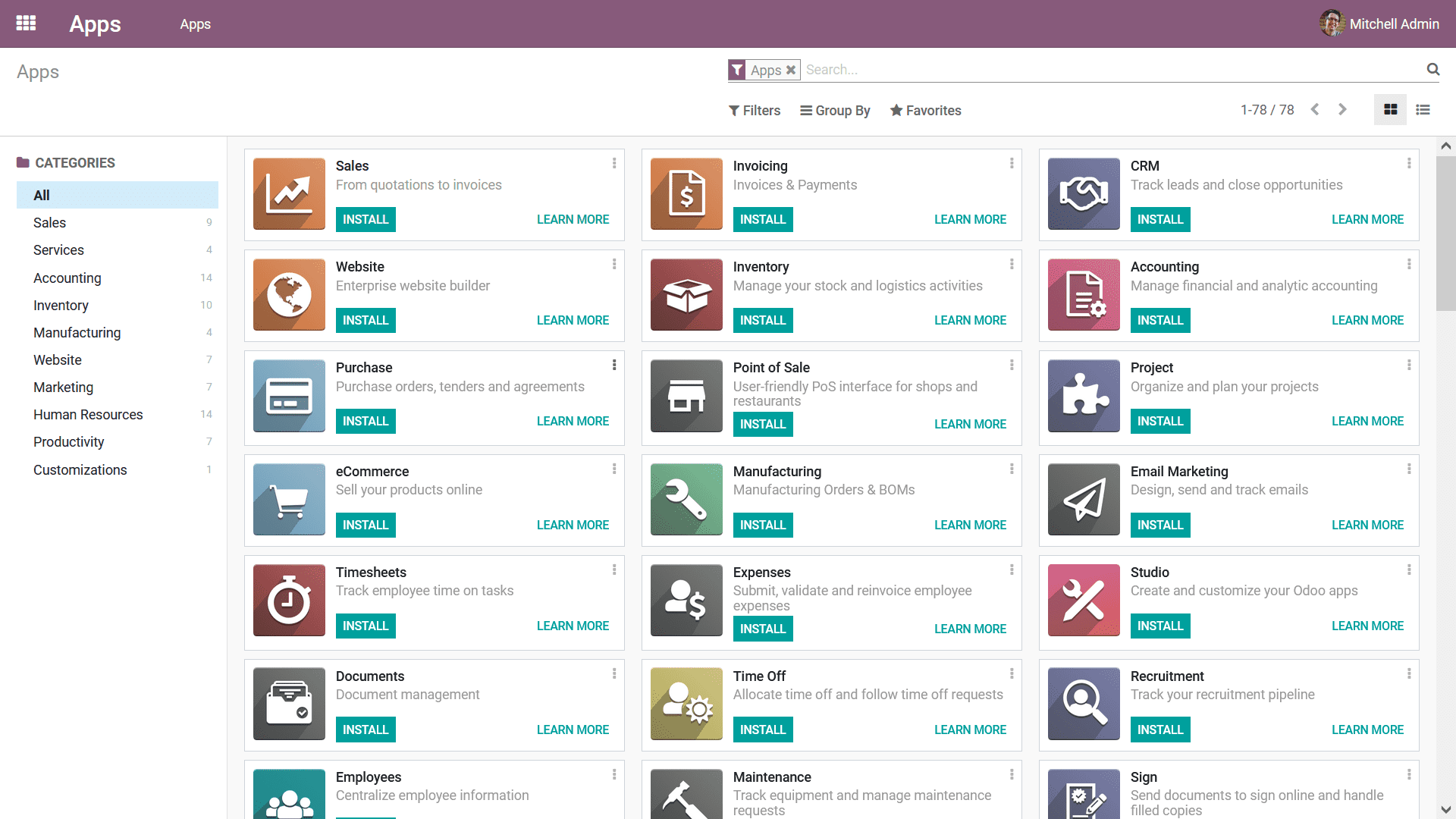
Given the focus on financial management, let's specifically examine the applications categorized under "Accounting" within the Odoo platform, as highlighted in the subsequent image. This category includes essential modules such as Invoicing, core Accounting functionalities, Consolidation tools, various Payment Acquirers for managing transactions, and crucial localization features. Each of these modules can be installed individually, allowing businesses to tailor their Odoo instance precisely to their financial operational demands.
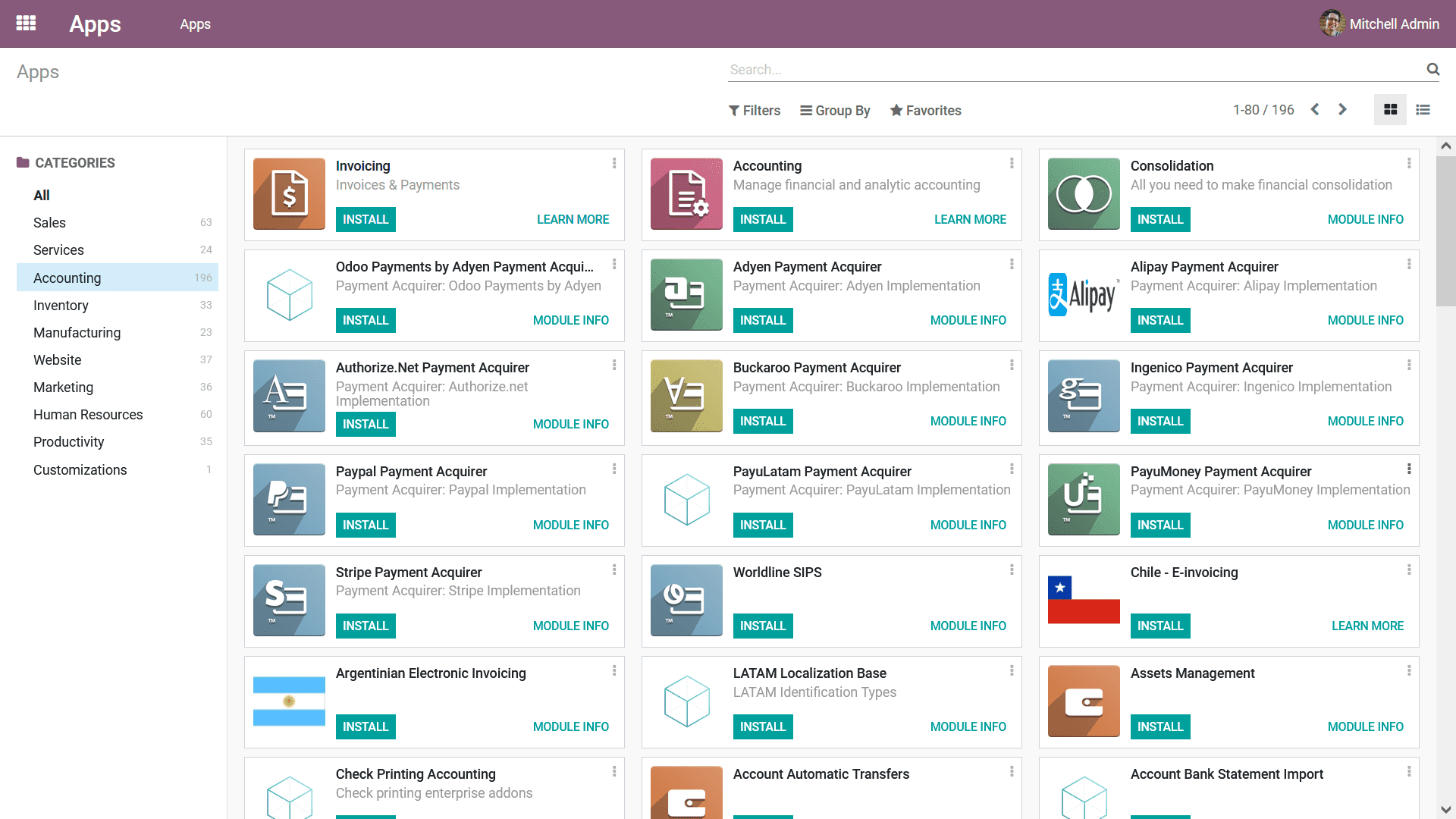
Once an application or module is successfully installed, it will appear as a distinct icon on your database's main dashboard, as illustrated in the image below. To access any specific module, simply click on its corresponding icon, which will seamlessly navigate you to the home dashboard of that particular Odoo module, ready for immediate use.
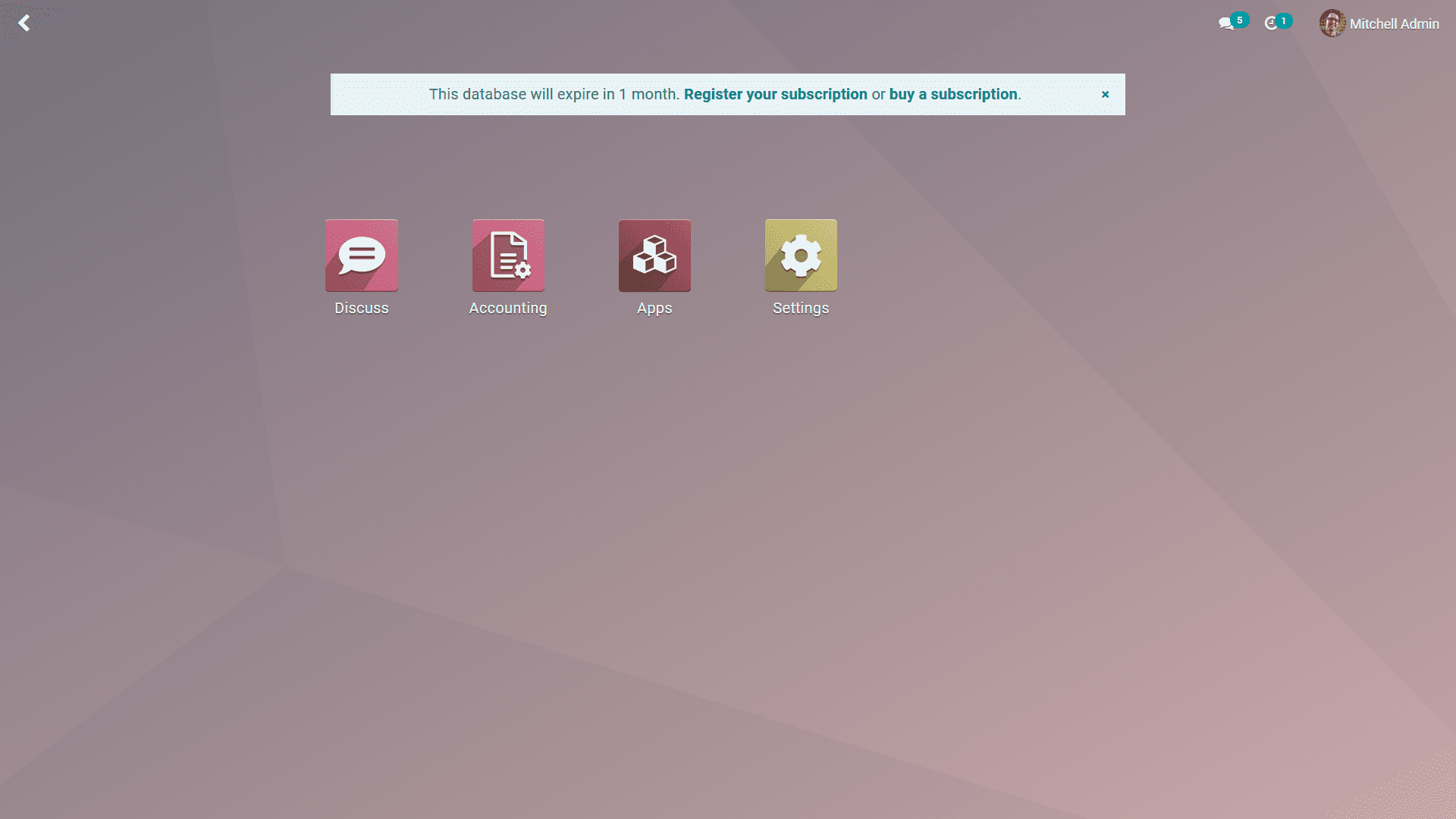
Working with Demo Data and Module Interdependencies
If you opted to enable the "Demo Data" feature during the initial database configuration, the installed modules will come pre-populated with sample information, as clearly visible in the accompanying dashboard screenshot. This provides an excellent environment for testing and understanding functionalities without affecting live data. It's also worth noting an important aspect of Odoo's architecture: when you install a primary module, any functionally connected supporting modules are often automatically installed alongside it. This seamless auto-installation ensures that all necessary components are in place for the newly installed module to operate correctly and efficiently within the Odoo ecosystem.
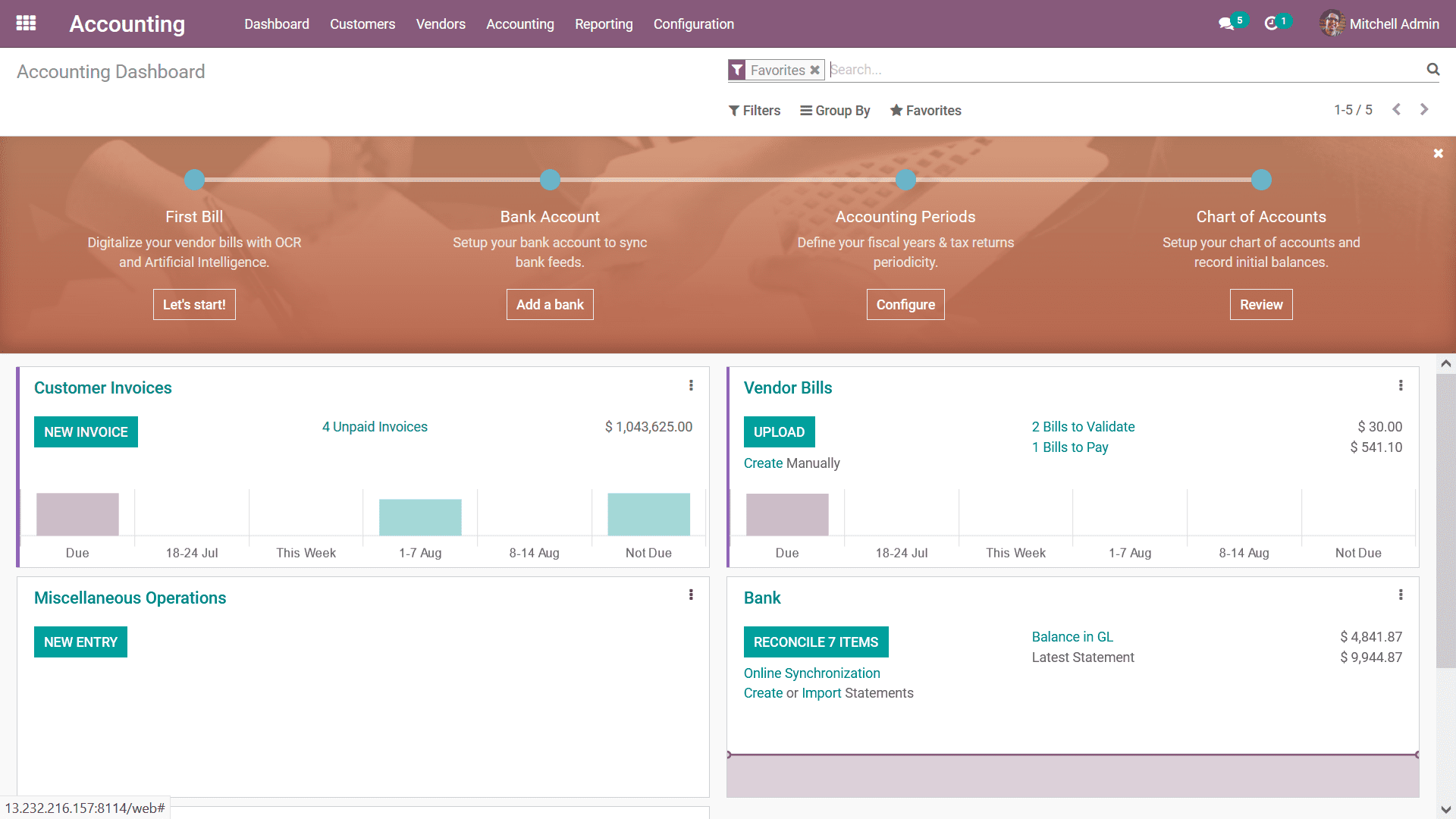
In conclusion, the configuration of your database in Odoo offers considerable flexibility, allowing for tailoring to various operational requirements. By adhering to the methodologies outlined above, you can effectively define and customize your database to perfectly suit your business needs. This comprehensive guide has covered the critical aspects of Odoo installation, hosting, and the detailed configurations involved in database setup. With these foundational steps established, our subsequent discussion will further explore the significant localization features of Odoo, understanding how they enhance regional compliance and operational efficiency.




