Overview: Understanding Email Account Management
This comprehensive guide details the essential steps for creating a new email account and subsequently connecting to it using various methods, including webmail and popular email clients. Managing your email effectively is crucial for both personal and professional communication, and this guide aims to simplify the process for you.
Creating Your New Email Account
To establish a new email account, follow these straightforward instructions within your hosting control panel:
- Access the 'Email Accounts' interface within your control panel. You can typically find this under the 'Email' section of your main dashboard.
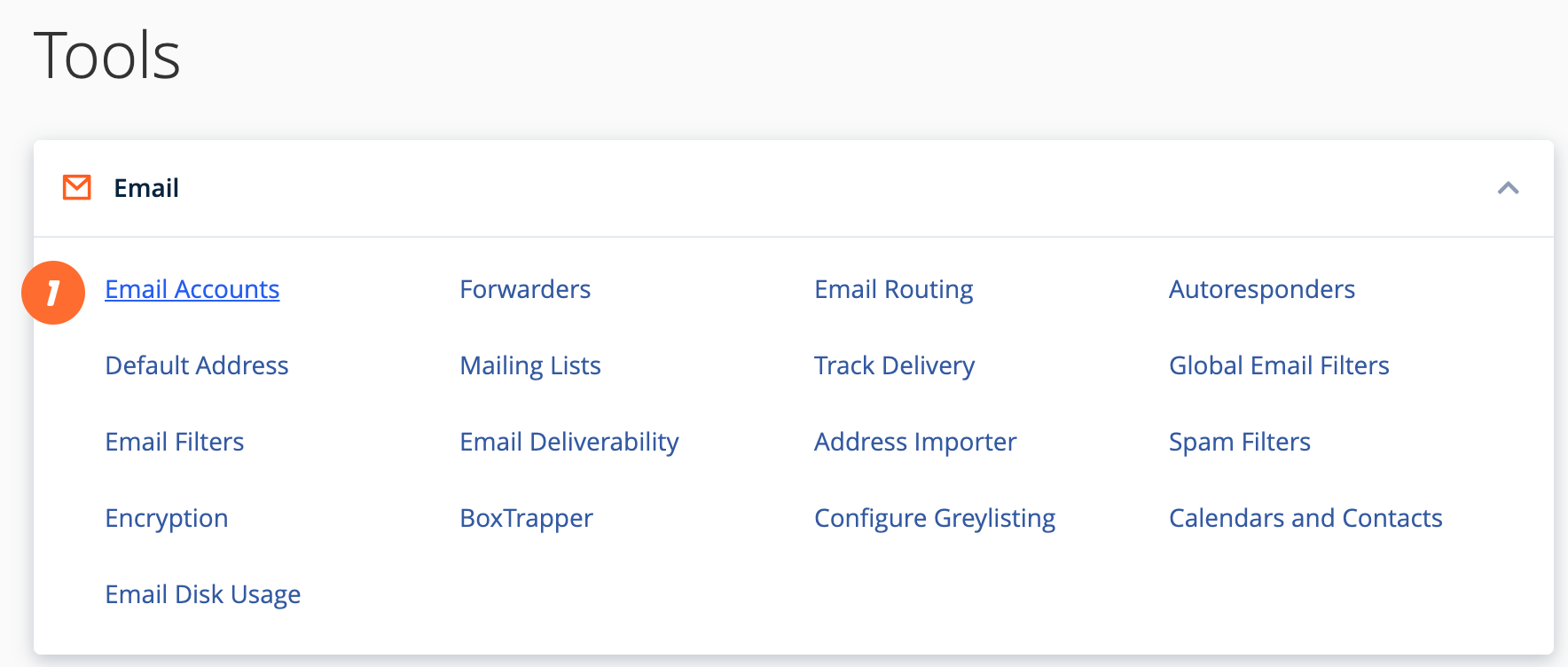
- Click the 'Create' button to initiate the account creation process. A new form will appear, prompting you for details.
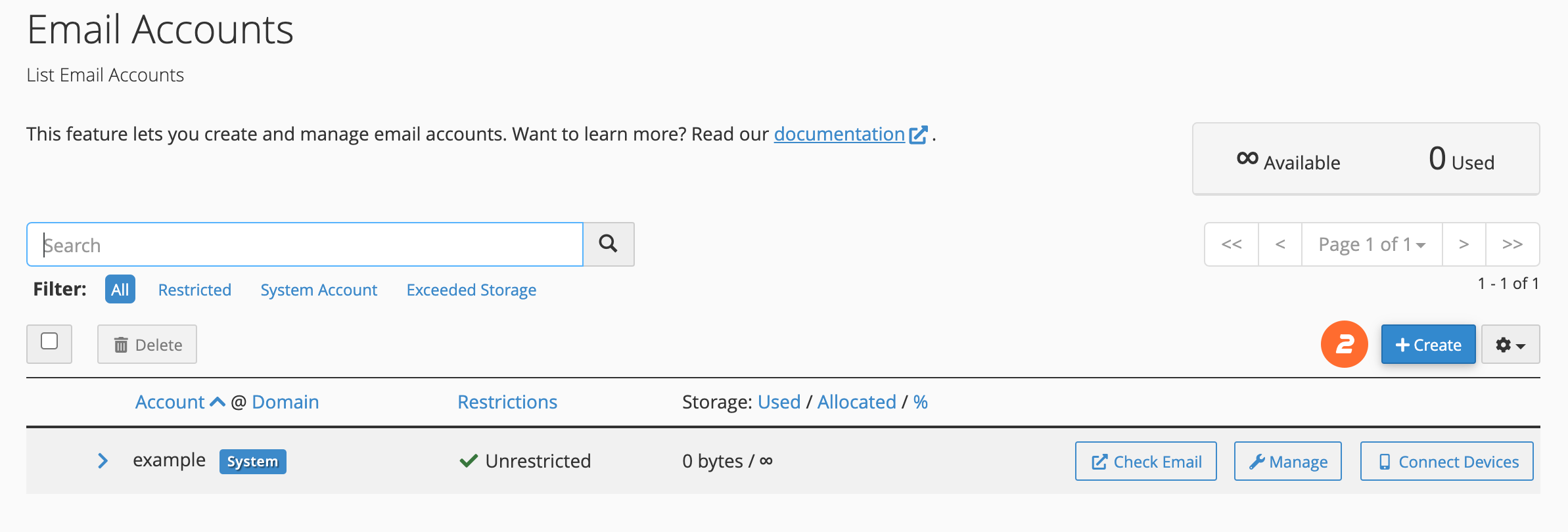
- In the 'Username' field, enter the desired prefix for your new email address (e.g., 'info' for [email protected]).
- Proceed to the 'Password' section. Here, it is crucial to input a strong, unique password. A secure password should combine uppercase and lowercase letters, numbers, and symbols to protect your account from unauthorized access.
- Once all required information is entered, click 'Create' to finalize the setup of your new email account.
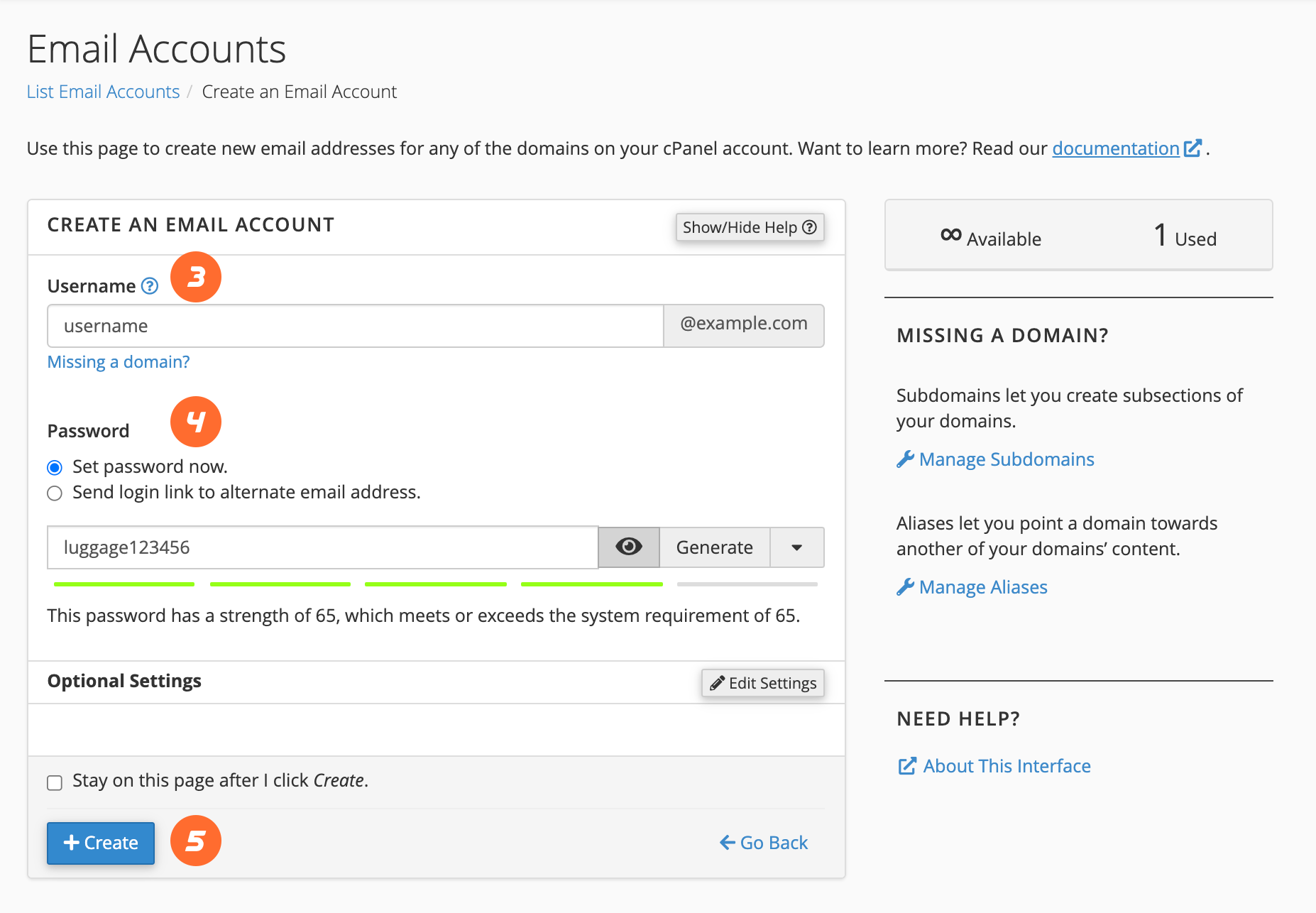
Properly securing your email account from the outset is a vital step in maintaining digital privacy and preventing potential security breaches. Always opt for the strongest password available.
Accessing Your Email Through Webmail
Webmail offers a convenient way to check your emails directly through a web browser, without the need for additional software. To use Webmail, follow these steps:
- Open your preferred web browser and navigate to your Webmail login page. This is typically found at `https://yourdomain.com:2096`, where `yourdomain.com` is your actual domain name.
- In the 'Email Address' field, enter the full email address you created (e.g., `[email protected]`).
- Input your secure password into the 'Password' text box.
- Click 'Log in' to access your inbox. From here, you can read, compose, and manage your emails.
Webmail is particularly useful when you are away from your primary devices or need quick access to your email without configuring a dedicated mail client.
Configuring Mobile Devices for Email Access
To access your email on the go, you can configure your smartphone or tablet, whether it's an iOS® or Android™ device. While specific steps may vary slightly depending on your device's operating system and version, the general process involves adding a new email account in your device's settings. You will typically need your full email address, password, and possibly server settings (IMAP/POP3, SMTP) which are usually provided in your control panel's email account section. Consult your device's support documentation for detailed, step-by-step instructions to ensure a smooth setup.
Setting Up an Email Client on Your Computer
For a more integrated email experience on your desktop or laptop, you can configure a dedicated email client such as Outlook, Thunderbird, or Apple Mail. Your control panel often provides automatic configuration scripts to simplify this process:
- Navigate to the 'Email Accounts' interface within your control panel, typically under the 'Email' section.
- Look for an option like 'Connect Devices' or 'Setup Mail Client' associated with your email account.
- In the 'Mail Client Automatic Configuration Scripts' section, locate your desired mail client from the available applications.
- Review any system instructions provided, then click 'Proceed' to download the configuration script. If prompted, choose to 'Run' or 'Open' the script file.
- The system may ask for confirmation before installing the script. Select 'Continue' or 'Yes' to proceed with the installation.
- You might be prompted to enter your email account's password. Provide the password and click 'Install'.
- Upon successful completion, your mail client will open and automatically log into your email account. Please note that if you have a large volume of emails, it may take some time for all messages to download and synchronize.
Should your specific mail client not be listed for automatic configuration, you can typically find manual server settings (such as incoming and outgoing server addresses, port numbers, and encryption methods) within your email account details in the control panel. These settings can be manually entered into your mail client to establish the connection.
Managing and Removing Email Account Access
If you need to revoke access to an email account from a specific device, the most direct method is to remove the account directly from that device's settings. In situations where you no longer have access to the device or wish to secure the account more comprehensively, you can change the email account's password. This action immediately invalidates previous login sessions and prevents further access with the old password. You can typically find the option to change an email account's password within the 'Manage Email Accounts' interface in your control panel, usually under a 'Security' or 'Password Reset' section.




