Why Your WordPress Site Needs Automatic Backups
Implementing automatic backup WordPress solutions is crucial for any website owner. These systems generate scheduled, hands-off copies of your entire website, enabling rapid recovery from any unforeseen disaster or data loss event. Without such a safety net, everything you've painstakingly built online could vanish in an instant, posing a significant threat to your digital presence.
- Definition: Automated backups involve the recurring creation of copies of your WordPress database and files, executed seamlessly without requiring manual intervention.
- Components: A comprehensive backup includes your site's database (containing posts, pages, comments, user data, and settings) and all essential files (such as themes, plugins, media uploads, and configuration files).
- Frequency: While daily backups are sufficient for most websites, high-traffic platforms or e-commerce stores with frequent transactions often require real-time or hourly backup schedules to minimize data loss.
- Storage: It is highly recommended to store backups off-site in secure cloud destinations like Google Drive, Dropbox, or Amazon S3, ensuring they remain safe even if your primary server is compromised.
Imagine this scenario: you're diligently working on a new blog post late at night when your site suddenly becomes inaccessible. Without a robust backup strategy, all your efforts and your entire digital asset could be lost. The reassuring news is that setting up automatic backups is a straightforward and cost-effective process that effectively mitigates this critical risk.
Drawing from extensive experience in safeguarding numerous WordPress sites over many years, it's evident that reliable, automated backups represent the most essential insurance policy for any online presence. They provide unparalleled peace of mind and protection against common digital adversities.

Automatic Backup WordPress: Quick-Start Checklist
Before delving into the intricate details, let's establish your automatic backup WordPress system with this practical and straightforward checklist. Setting up your first backup system is often simpler than many realize, providing an essential safeguard for your website's integrity.

Begin by selecting a backup method that aligns with your technical comfort level. Options range from user-friendly plugins and your hosting provider's integrated tools to custom scripts for those with advanced technical expertise.
Next, carefully consider the frequency with which your site's content changes. While most blogs and business websites benefit significantly from daily backups, e-commerce platforms handling continuous transactions may require more frequent, even hourly, protection. The more current your backup, the less data you stand to lose should an issue arise.
The choice of where to store your backups is paramount. It is consistently advised to utilize off-site cloud storage solutions such as Google Drive or Amazon S3. This strategy ensures that even if your primary server experiences a crash or security breach, your critical backups remain securely isolated and accessible.
Incremental backups are an invaluable feature. Rather than performing a complete copy of your entire site during each backup cycle, these intelligent systems only save the data that has changed since the last backup. This method not only conserves server resources and storage space but also maintains comprehensive protection for your website.
Crucially, establish a pragmatic retention policy. There is rarely a need to retain hundreds of daily backups indefinitely. A balanced approach might involve keeping daily backups for a week, weekly backups for a month, and monthly backups for a year, tailoring the policy to your specific operational needs.
A frequently overlooked step is regularly testing your restore process. Many website owners regrettably discover their backups are corrupted or incomplete only when a critical situation demands them. Proactively schedule a quarterly test restore to a staging environment to confirm that your backup system is fully functional and reliable.
Finally, ensure you have robust notification systems in place. Configure email alerts that notify you immediately if a backup fails to complete successfully. This proactive monitoring allows you to address any issues promptly, long before you critically depend on those backups.
As experts often emphasize: "The most expensive backup is the one you never made." Dedicating a modest amount of time now to implement proper automatic backup WordPress protocols can avert countless hours of recovery effort and significant potential revenue loss in the future.
Why Automatic Backup WordPress Matters
The critical importance of automated backups for any WordPress website cannot be overstated. Websites lacking proper backup systems are exposed to a multitude of significant risks that can severely impact their operations and reputation.
Hack Recovery
In the unfortunate event of a website hack, which is a common occurrence in the digital landscape, a clean and recent backup transforms into your most vital resource. With robust automatic backup WordPress solutions implemented, you gain the ability to swiftly restore your site to its unaffected, pre-hack state. This process minimizes downtime and prevents the loss of crucial recent content, customer data, and operational continuity.
Consider a scenario where a membership website was compromised by malicious actors. Thanks to the presence of automatic daily backups, the site was fully restored within a remarkably short period, including all new members acquired on the day of the incident. Without such diligent backup protocols, the website owner would have faced substantial revenue loss and the daunting task of potentially spending days or even weeks rebuilding the entire platform from the ground up.
Update Failures
Maintaining an updated WordPress installation, along with its themes and plugins, is essential for security and performance. However, updates are not without their risks. Occasionally, an update can introduce unforeseen complications, such as plugin conflicts, theme compatibility issues, or even a complete site breakdown. Statistical data suggests that a notable percentage of WordPress updates can lead to some form of site issue.
This is precisely where automatic pre-update backups, a key feature in many premium backup plugins, prove indispensable. These backups allow you to effortlessly revert your website to a stable, working version, providing a crucial window to diagnose and resolve the update-related problem without prolonged disruption.
Human Error
It's an undeniable fact that human error is a significant contributor to website data loss. Whether it's the accidental deletion of an important post, an oversight in custom code, or the inadvertent overwriting of a critical file, these mistakes are common. In fact, human errors are attributed to a substantial percentage of all website data loss incidents. With a system of daily automated backups, any potential data loss from such errors can be limited to a maximum of 24 hours of work. This level of security and peace of mind is truly invaluable for any website operator.
“That backup didn’t just save my website—it saved my business.”
Core Components to Always Back Up
A truly complete and reliable WordPress backup must encompass several critical components. Overlooking any of these elements can result in an incomplete or, worse, an unusable backup precisely when you need it most desperately.
WordPress Database
Consider your WordPress database as the central nervous system or "brain" of your entire website. It meticulously stores all dynamic content, including your posts, pages, comments, user accounts, system settings, and any product-related information for e-commerce platforms. Additionally, it often holds crucial SEO metadata, custom fields, and, depending on your setup, valuable form submission data. Without an intact database, your WordPress site effectively becomes an empty, non-functional shell, devoid of its core content and operational logic.
Core Files and Directories
Beyond the database, the core files and directories are equally vital. Your wp-content folder is particularly significant as it houses all the unique customizations that define your website's appearance and functionality. This includes your uploads directory, which stores every media file—images, videos, and documents—contributing to your site's visual appeal and rich content.
Equally important are your installed themes (both the active one and any inactive themes that might contain valuable customizations) and the array of plugins that extend and enhance your site's capabilities. Furthermore, critical configuration files such as wp-config.php and .htaccess contain essential settings that would be exceedingly time-consuming and challenging to manually recreate from scratch.
The encouraging news for many website owners is that, for the majority of sites, the combined size of these essential components often totals less than 1GB. Extensive research indicates that a significant percentage of WordPress sites fall under this size threshold, making them relatively easy to back up even with modest hosting resources. Even larger websites, those with extensive media libraries or complex installations, can be managed with remarkable ease by modern, efficient backup solutions available today.
Choosing Your Backup Strategy & Tools
Selecting the optimal automatic backup WordPress approach becomes significantly simpler when broken down into manageable considerations. A well-thought-out strategy involves understanding your site's needs and the tools available.
Backup Frequency
The ideal backup schedule should be directly proportional to how often your website's data changes and is updated. A tailored approach ensures you minimize potential data loss:
- Busy E-commerce Stores: For sites with continuous transactions and customer interactions, real-time or hourly database backups are often essential to prevent loss of recent orders and customer data.
- Active Membership or Blog Sites: Websites with regular content additions or user engagement typically benefit from hourly database backups alongside daily full site backups.
- Most Business Websites: For standard business sites, a daily full backup schedule strikes a good balance between data protection and resource usage.
- Static Sites: Websites with infrequent updates, such as brochure sites, may find weekly backups sufficient.
Manual vs. Plugin vs. Host Backups
Understanding the different methods for creating backups is key to choosing the right strategy for your technical comfort and operational requirements.
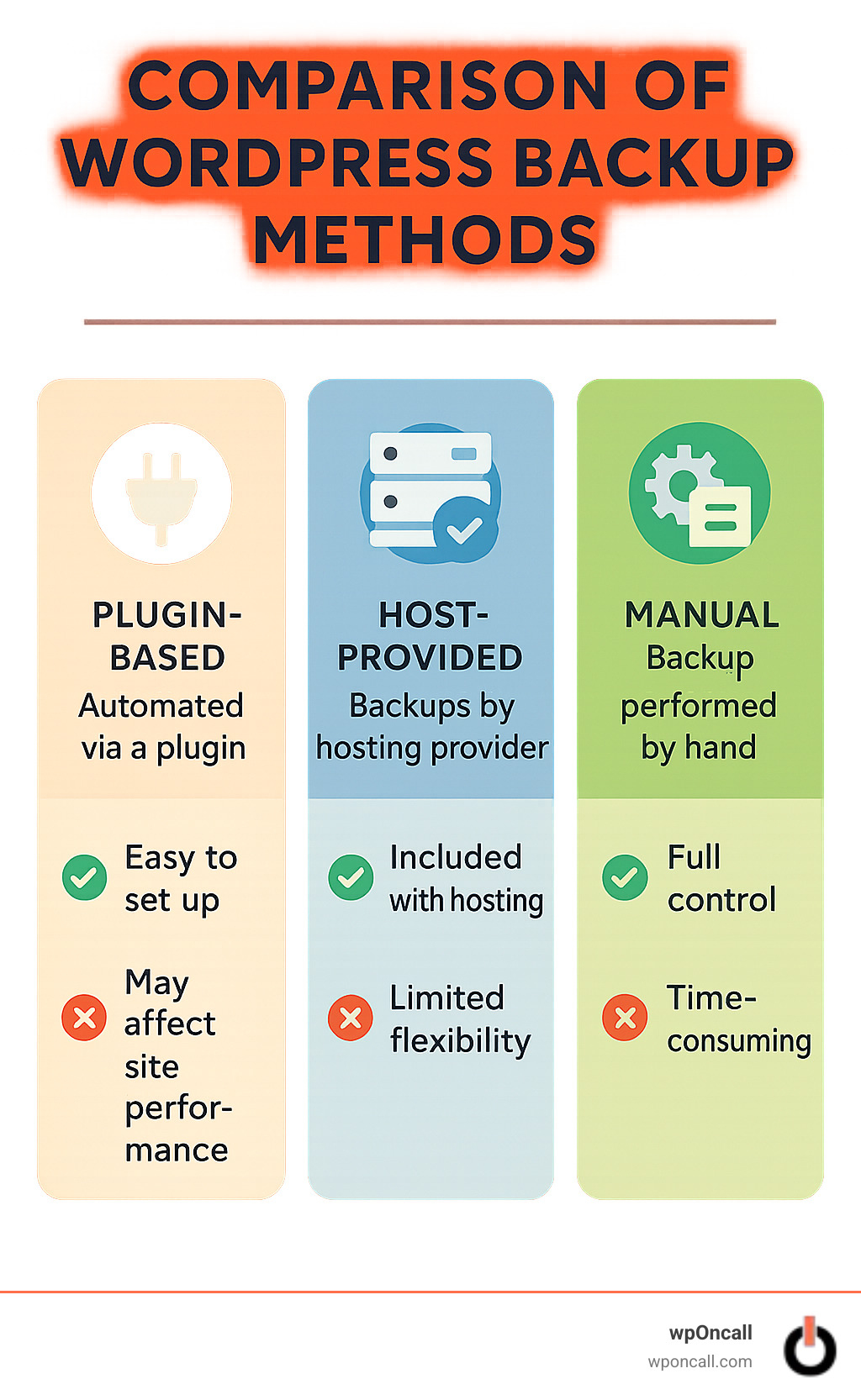
| Backup Type | Pros | Cons | Best For |
|---|---|---|---|
| Plugin-Based | Offers an easy-to-use interface, enables automated schedules, and integrates seamlessly with cloud storage services. | Can incur a slight performance overhead if not configured optimally. | Most general website owners and small to medium businesses. |
| Host-Provided | Often includes server-level snapshots and may be offered as a free service by hosting providers. | Typically provides limited control over backup specifics or portability. | Users on managed hosting plans seeking basic protection. |
| Manual Scripts | Grants total control over the backup process with no additional plugin overhead. | Requires significant technical expertise and scripting knowledge. | Experienced developers and power users. |
A common and highly recommended approach involves a hybrid strategy: utilizing a reliable backup plugin for its convenience and advanced features, complemented by host-level snapshots as an additional, robust layer of safety.
Must-Have Features
When evaluating backup solutions, look for features that ensure efficiency, reliability, and ease of use:
- Incremental Technology: Essential for reducing server load and speeding up backup processes by only copying changed data.
- One-Click or Guided Restore: Simplifies the recovery process, making it accessible even during stressful situations.
- Strong Encryption: Guarantees data security during both transfer to storage and while at rest.
- Staging-Site Creation: The ability to easily create a staging environment from any backup for testing purposes.
- Notifications: Automatic email or Slack alerts on backup success or failure, ensuring you are always informed.
- Automatic "Pre-Update" Snapshots: Creates a backup automatically before any significant updates to WordPress core, themes, or plugins, providing an immediate rollback option.
Leading enterprise-grade tools, particularly those employing incremental backup technologies, are capable of efficiently managing websites exceeding hundreds of gigabytes in size with minimal impact on server resources.
Where to Store Your Archives Safely
It is a critical mistake to store your website backups exclusively on your web server. Adhering to the "3-2-1 rule" is a widely accepted best practice: maintain at least three copies of your data, store them on two different types of media, and ensure one copy is kept off-site. Popular and secure off-site storage options include Amazon S3, Google Drive, Dropbox, OneDrive, or a dedicated remote SFTP server. This diversified storage strategy ensures that a single point of failure or outage cannot compromise all your backup copies simultaneously.
Setting Up and Scheduling Backups Step by Step
Establishing an effective automatic backup WordPress system involves a few clear steps, regardless of your chosen method. This guide provides a walk-through to ensure your setup is robust and reliable.

Plugin-Based Setup Walk-Through
- Navigate to Plugins > Add New within your WordPress dashboard. Search for a highly-rated and reputable backup plugin, then click Install Now and subsequently Activate.
- Execute an initial manual full backup. This critical first step confirms that the plugin is functioning correctly and establishes an immediate restore point for your entire site.
- Access the plugin’s Settings interface. Carefully select which components to include in your backups (typically both files and database) and identify any large cache folders or unnecessary directories to exclude, optimizing backup size and speed.
- Connect your chosen cloud storage service (e.g., Google Drive, Amazon S3, Dropbox) by following the on-screen authorization prompts. This ensures your backups are stored securely off-site.
- Define your backup schedule. A widely adopted pattern includes daily database backups complemented by weekly full site backups. For e-commerce platforms or highly dynamic sites, an hourly database backup with daily full backups is often more appropriate.
- Initiate one final manual run to confirm that the backup files are successfully transferred to your designated cloud storage, verifying the entire process.
Host-Provided & Manual Alternatives
Beyond plugins, other reliable methods exist for managing your WordPress backups, particularly for those with technical proficiency or specific hosting environments:
- Control-Panel Tools: Popular hosting control panels such as cPanel, Plesk, and DirectAdmin often provide intuitive tools that allow you to download full-site archives or configure scheduled backups directly from the server level.
- phpMyAdmin Export: For database-only backups,
phpMyAdminoffers a straightforward interface to export your WordPress database. - FTP/SFTP Download: You can manually copy your entire WordPress directory, including all files and folders, to your local machine for archiving using an FTP or SFTP client.
- Command-Line Scripts: Developers can leverage command-line tools like
mysqldumpfor database backups andrsyncfor file synchronization. These tools offer the highest level of automation and control when integrated into server cron jobs.
Example cron script for automated database and file backup:
mysqldump -u your_database_user -p your_database_name > backup.sql
tar -czf wp-backup-$(date +%F).tar.gz /path/to/your/wordpress/installation backup.sqlTesting Your Backup Jobs
A backup system is only as good as its restorability. Regular testing is paramount:
- Review Logs Monthly: Periodically examine your backup logs to identify any warnings or errors early, allowing for timely corrective action.
- Enable Email Alerts: Configure notifications to alert you immediately of any backup failures, ensuring that issues are never left unaddressed.
- Restore to a Staging Environment Quarterly: Conduct a full restoration to a separate staging environment at least once every quarter. This crucial step verifies the integrity and functionality of your backups; a backup that cannot be reliably restored is effectively useless.
By diligently following these steps, your automatic backup WordPress system will operate quietly and effectively, providing continuous protection for your invaluable content and digital assets around the clock.
Restoring & Verifying Your Site After a Crisis
Even with the most meticulous preventative measures in place, unforeseen website disasters can occur. From defaced homepages to critical database corruptions, these events can be alarming. The reassuring news is that possessing a robust automatic backup WordPress system renders the recovery process remarkably straightforward and manageable.
One-Click Restore Process
When a disaster strikes, contemporary backup plugins are engineered to make recovery virtually painless. The typical restoration sequence unfolds as follows:
You would access your backup plugin’s dedicated dashboard, or, in scenarios where your site is completely offline, log into an independent web portal provided by the backup service. From there, you select the specific backup point predating the incident, initiate the restore function with a single click, and confirm the operation. A brief waiting period will ensue while the restoration process works its magic. Upon completion, a thorough verification of your site's functionality is essential to ensure everything has returned to its normal, operational state.
Many website owners express surprise at the simplicity of this process, often expecting prolonged complications. Testimonials frequently highlight how quickly a compromised site can be brought back online, sometimes within an hour, contrasting sharply with expectations of days of effort.
For situations where a site is entirely inaccessible, premium backup solutions often extend alternative restoration methods. These can include dedicated web-based dashboards, emergency restoration scripts, or even standalone desktop applications, guaranteeing that you are never completely locked out of your own content.
Partial File Recovery
Not every incident necessitates a full site restoration. There are instances where you might only need to recover an individual component—perhaps an accidentally deleted image, a corrupted page, or a specific database table. This is where advanced backup solutions truly excel, offering granular, selective restoration capabilities.
You can selectively recover individual files (like that product image you accidentally deleted), restore specific database tables (without affecting recent comments or orders), recover just your content while leaving settings intact, or retrieve portions of your media library.
This targeted approach minimizes downtime and significantly reduces the risk of overwriting recent positive changes, which is particularly vital for dynamic platforms like e-commerce sites with constant new activity.
Migration Scenarios
Beyond emergency recovery, your comprehensive backup system serves as an incredibly powerful tool for planned website migrations and development tasks. Whether you are transitioning to a new hosting provider, updating your domain name, establishing new development environments, or setting up staging sites for testing, your automatic backup WordPress system proves invaluable. Most premium backup plugins are equipped with intelligent migration tools that automate complex operations such as URL changes and database search-and-replace during the restoration or migration process, simplifying tasks that would otherwise be arduous.

Common Pitfalls During Restore
Even with robust systems, certain challenges can arise during the restoration process. Awareness of these common pitfalls can help in proactive prevention and quicker resolution:
- Mismatched URLs: A frequent issue where a restored site may still reference old domain addresses within its database. While many advanced backup plugins handle this automatically, manual database search-replace operations might occasionally be necessary for a complete cleanup.
- Corrupted Archives: Backup files can unfortunately become damaged during transfer or storage. This underscores the importance of maintaining multiple backup copies across different media and regularly verifying their integrity to ensure they are viable for restoration.
- Timeout Errors: Particularly with larger websites, the restoration process can exceed PHP execution time limits, leading to frustrating timeout errors. Opting for backup solutions that utilize chunked restoration processes—working in smaller, manageable segments—can effectively circumvent these issues.
- Large Media Libraries: Websites with extensive media collections, often comprising thousands of images and videos, can experience very slow restoration times. If your site has thousands of images, consider using incremental backup solutions that can selectively restore only changed files to dramatically speed up the process.
Best Practices for Ongoing Backup Health
A sophisticated backup system is not a "set it and forget it" solution; it requires ongoing attention and maintenance to remain effective:
- Thoughtful Retention Policies: Plan your retention strategy carefully. A common recommendation is to retain daily backups for 7-30 days, weekly backups for 1-3 months, monthly backups for 6-12 months, and yearly backups indefinitely for long-term archival. These durations should be tailored to your specific business and compliance requirements.
- Automated Version Pruning: As backups accumulate, storage costs can escalate. Implement automated pruning to systematically remove older backups that fall outside your defined retention policy. This proactive management keeps storage efficient and cost-effective.
- Quarterly Disaster Recovery Drills: While seemingly dramatic, regularly scheduled practice runs where you simulate a site failure and perform a complete restoration are incredibly valuable. Documenting the process and timing the recovery can often highlight areas for improvement in your system and strategy.
- Monitoring Backup Size Trends: Keep an eye on the size of your backups over time. Sudden and unexplained increases can be early indicators of potential issues such as media library bloat, malware infections, excessive plugin data accumulation, or uncontrolled log file growth. Detecting such anomalies early can prevent more significant problems down the line.
It's crucial to remember that the ideal moment to understand and test your restoration process is before your site experiences an outage. A small investment in preparation now can prevent enormous headaches and potential business disruption later.
Frequently Asked Questions about Automatic Backup WordPress
Here are answers to some of the most common questions regarding automatic backup WordPress solutions, designed to help you optimize your backup strategy.
How often should I schedule backups?
The optimal backup frequency is directly tied to the activity level and content update rate of your website. Consider these guidelines:
- E-commerce Websites: For platforms with continuous sales and customer interactions, real-time database backups and daily full site backups are critically important to safeguard against the loss of recent orders or user data.
- Membership and Active Blog Sites: Websites where members frequently create content or new blog posts are published often should aim for hourly database backups complemented by daily full backups.
- Standard Business Websites: Most business-oriented sites will find daily database backups combined with weekly full backups offer a balanced and effective level of protection.
- Personal Blogs with Infrequent Updates: Even for personal blogs, maintaining database backups 2-3 times per week and a full site backup once a week is a sensible approach.
Each website has its unique operational rhythm. A site updated daily with fresh content naturally requires more frequent backups than a static "digital business card" site that rarely changes. A universal principle is to always perform a backup before any major changes or after significant content additions.
Do incremental backups affect site performance?
Fortunately, when properly implemented, incremental backups have a minimal impact on your website’s performance. They operate akin to highly efficient data packers, only archiving the data that has changed since the previous backup session, rather than copying the entire site repeatedly.
The efficiency of incremental backups stems from their methodology:
- They intelligently scan your website to identify files that have been modified or newly added since the last backup.
- Only these changed files are then backed up, significantly reducing the amount of data transferred and processed.
- They maintain smart references to unchanged files from prior backups, ensuring a complete restore point while conserving resources.
Industry analyses demonstrate that incremental backup processes typically consume substantially fewer server resources—often 70-90% less—compared to full site backups. This efficiency can make a considerable difference, particularly for larger websites.
However, even with their inherent efficiency, very high-traffic sites might experience some minor slowdowns during backup operations. To mitigate this, consider these best practices:
- Schedule Backups During Off-Peak Hours: Configure your backup processes to run during periods of low website traffic, typically in the early morning hours when most visitors are inactive.
- Utilize Throttling Capabilities: Many advanced backup solutions offer throttling features, allowing you to control the amount of server resources allocated to the backup process.
- Consider Server-Level Backups for Massive Sites: For exceptionally large or high-traffic websites, server-level backup solutions, which operate independently of your WordPress installation, can provide superior performance.
What if an automatic backup fails?
Backup failures, while concerning, are an occasional reality due to various factors, including server glitches, network interruptions, or storage connection issues. If your automatic backup WordPress job encounters a snag, it’s important to remain calm and follow a structured troubleshooting path:
Firstly, check your notification emails. Most reputable backup plugins are configured to send immediate alerts when an issue occurs, often including valuable error details. Next, consult your backup logs for specific error messages that can pinpoint the root cause of the failure.
If you encounter common issues like timeout errors or messages indicating memory limits have been reached, you might need to adjust your PHP settings or strategically exclude particularly large or non-essential files from your backup set. Additionally, verify your cloud storage connections; access tokens can expire, or permissions might change, disrupting the backup transfer.
Attempting a manual backup immediately after a failure can help determine if the problem lies with the scheduling mechanism or the core backup process itself. If you remain unable to resolve the issue, do not hesitate to contact the support team of your backup plugin or hosting provider. Their expertise can often swiftly guide you to a resolution.
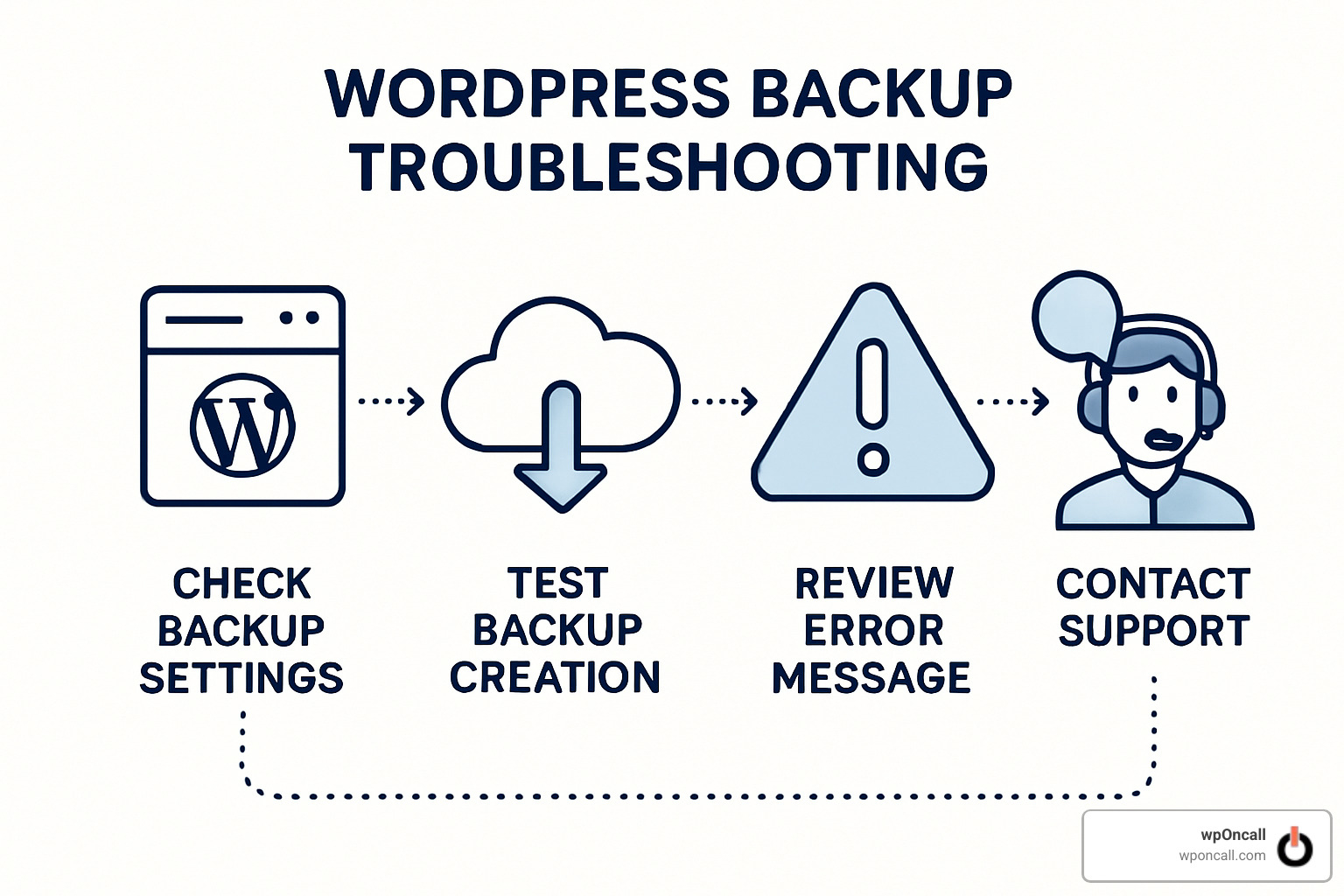
Proactive monitoring of backup jobs is a cornerstone of website maintenance. Addressing failures promptly, before they escalate into serious problems, is always preferable, as preventing an issue is superior to resolving one.
Conclusion

While establishing and maintaining automatic backup WordPress systems may not be the most glamorous aspect of website management, its importance cannot be overstated. It functions much like an essential insurance policy: you might find the setup process a mundane task, but you will undoubtedly be profoundly grateful for its presence when an unexpected disaster inevitably strikes.
Throughout this comprehensive guide, we have explored the fundamental reasons why WordPress backups are essential, what components must be included, and how to effectively implement and manage them. Your website represents a significant investment of time, effort, and resources, fostering customer relationships and potentially serving as the backbone of your livelihood. Safeguarding this investment is not merely an option; it is an absolute necessity for long-term digital sustainability.
The profound sense of security that accompanies the knowledge that your valuable content is safely stored offsite is truly immeasurable. Witnessing the relief of website owners whose compromised sites have been restored within minutes, rather than enduring days of arduous rebuilding, underscores the critical difference a robust backup strategy makes—transforming what could be a catastrophic business event into a minor, recoverable hiccup.
To ensure robust protection for your website, adhere to these four foundational backup principles:
- Back Up Regularly: Implement a consistent backup schedule. While daily backups are suitable for most websites, e-commerce platforms and membership sites demand even more frequent protection. Tailor your backup frequency to align with how often your content changes and the maximum amount of data you can afford to lose.
- Store Offsite: Crucially, never rely solely on your web server for backup storage. In the event of a server failure or compromise, you risk losing both your live site and its safety net simultaneously. Cloud storage solutions provide the essential physical and logical separation needed for true data redundancy.
- Test Your Restores: A backup that has never been tested for restorability is an unreliable backup. Schedule regular "disaster drills" where you actively perform a full site restoration to a staging environment. This verifies that your backups are viable and that the recovery process functions as expected, preventing unwelcome surprises during a genuine crisis.
- Monitor and Maintain: Your backup system is not a static installation; it requires periodic monitoring and adjustment. Regularly review logs, verify available storage space, and adapt your strategy as your website evolves and grows. A backup plan suitable for a small brochure site will likely be insufficient for a large, dynamic online store.
Stories abound of website owners who have faced dire consequences due to inadequate backup practices—from businesses losing years of content because their hosting provider's "automatic backups" were misconfigured, to developers inadvertently deleting entire media libraries without a proper recovery plan. These narratives often culminate in irreversible data loss and significant operational setbacks.
However, your website's story can be one of resilience and swift recovery. By implementing a well-planned and properly maintained automatic backup WordPress system, you can operate your website with confidence, secure in the knowledge that you are prepared for whatever challenges the digital landscape may present.
As a widely recognized axiom in web development states: "In WordPress, there are indeed two types of users: those who have lost data, and those who will." The critical question then becomes: which group would you rather belong to when the inevitable need for recovery arises?




