How to Use Plesk: A Comprehensive Guide to Website Management
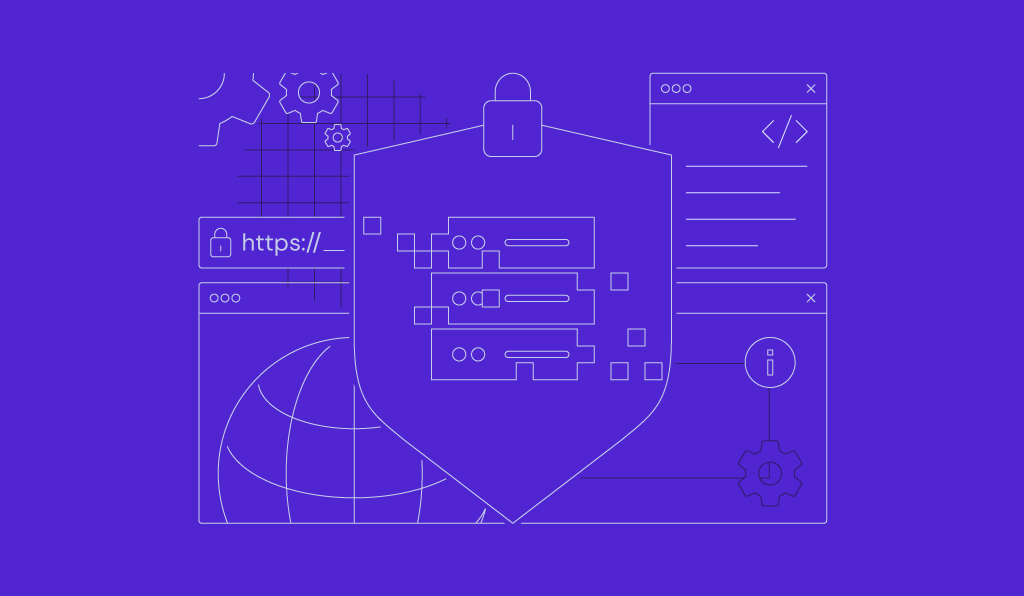
Plesk stands as a prominent hosting control panel, distinguished by its user-friendly graphical interface and a robust set of features designed to streamline various web management tasks. It simplifies complex processes, making website and server administration accessible to both beginners and experienced professionals.
This article serves as a comprehensive guide to understanding and effectively utilizing the Plesk control panel. We will delve into the essential steps for installation and explore its functionalities for managing websites, domains, and email accounts. Furthermore, this guide will highlight best practices for optimizing your Plesk usage, ensuring improved efficiency and security in your web management endeavors.
1. Getting Started with Plesk Installation
Plesk operates on a license-based model, requiring the acquisition of both the control panel license and a suitable web hosting plan before it can be installed on your servers. Many hosting providers offer Plesk directly through their VPS plan management interfaces, simplifying the procurement and setup process.
Important: Always create a comprehensive backup of your Virtual Private Server (VPS) files before attempting to change its operating system. The installation process described below will typically wipe all existing data on the server.
If your hosting plan already includes Plesk, you can usually select it during the initial server setup phase. However, if your existing plan does not come pre-installed with Plesk, you will need to manually change your VPS operating system. The general steps involve navigating to the OS management section within your VPS control panel, selecting Plesk from the available operating systems with panels, and then initiating the OS change.
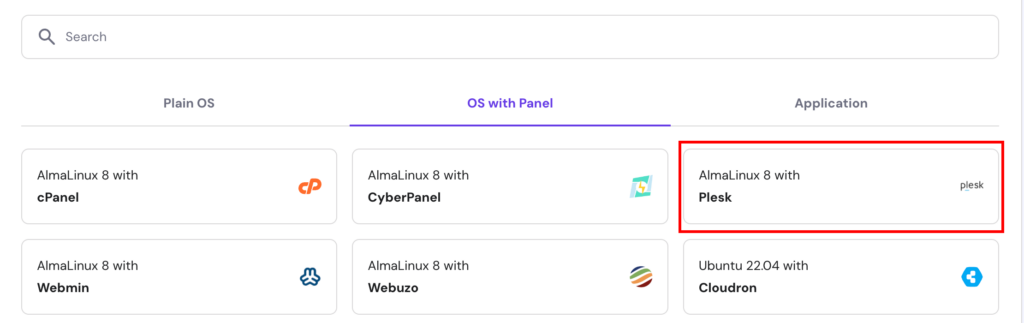
Once Plesk is successfully installed, you can access your control panel by entering https://example:8443 into your browser’s address bar. Remember to replace example with your server’s actual domain name or IP address. This crucial information is typically found within the overview section of your VPS management dashboard.

Upon entering your VPS username and password, you will be directed to the Plesk main dashboard. The Plesk interface offers two distinct viewing modes, which can be selected from the Interface Management menu:
- Service Provider View: This mode is tailored for web hosting providers, allowing for the management of customers, service plans, and reseller accounts.
- Power User View: Designed for individual users and personal website management, this interface provides direct access to website, domain, and email management tools. For the purpose of this guide, we will focus on the Power User interface.

Regardless of the chosen interface, the Plesk dashboard consistently features three primary areas:
- Sidebar: This navigation panel displays all items you can manage, including various websites, domains, email accounts, and global Plesk settings.
- Main Menu: This central area presents the specific settings and shortcuts for selected items, such as database management or file manager access for your website.
- Top Bar: Located at the top of the interface, this bar includes a search function, the logged-in username, system notifications, and a help button for quick assistance.
2. Managing Domains and Email Accounts in Plesk
After successfully setting up your Plesk server, the next crucial step is to add your domain. If you do not yet own a domain name, you will need to acquire one from an accredited domain registrar. Once purchased, you can proceed to add it to your Plesk control panel:
- On the sidebar, click Websites & Domain.
- Select Add domain → Blank website.
- Provide the necessary information, such as your domain name and desired webspace settings, then click Add Domain to confirm.
- Plesk will then display the configuration menu for your new domain. Navigate to Hosting & DNS → DNS.
- Proceed to point your domain to your VPS hosting using the information available in the Records tab. Keep in mind that your domain should become accessible within approximately 24 hours after the DNS propagation process has fully completed globally.
Managing multiple domains is highly efficient within Plesk, as all configurations can be handled from a single, centralized screen. By clicking on a domain name, you gain access to its dedicated management menu, where you can configure SSH access, enhance security features, and set up domain-based email accounts.
To establish a new email account, simply click the Mail tab, then navigate to Mail Accounts, and select Create Email Address. Here, you will enter your desired local part (the username before the @ symbol), set a strong password, and click Ok to finalize the creation process.
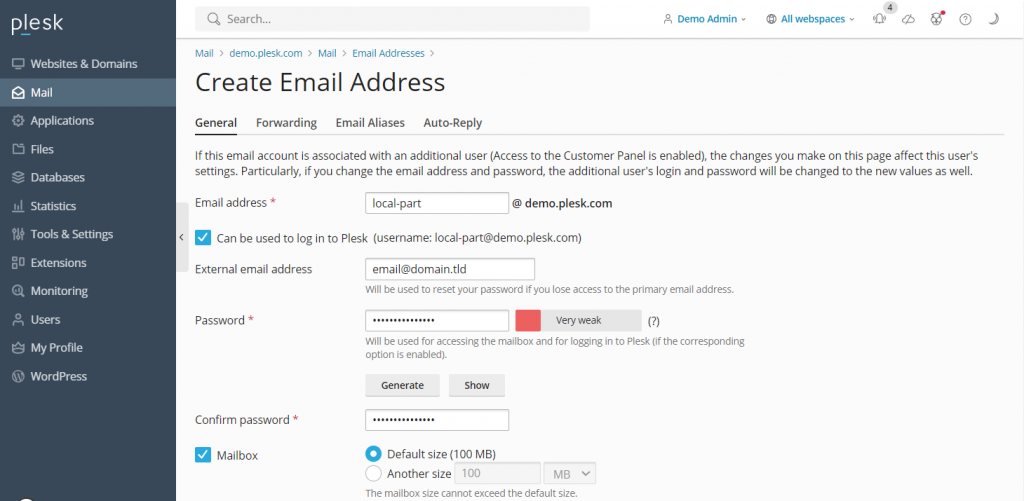
Within the same mail settings menu, you can also modify various parameters, such as enabling or disabling the email service and applying Secure Sockets Layer (SSL) certificates for encrypted communication. To create email accounts for other domain names hosted on your server, simply navigate back to the Mail section on the sidebar.
3. Website Management within Plesk
The method for setting up a website using Plesk can vary based on your chosen development approach. This includes manual coding, leveraging Plesk’s built-in site editor (Presence Builder), or deploying popular Content Management Systems (CMSs).
Plesk offers extensive support for a wide array of content management systems, including industry leaders like WordPress, Joomla, and Drupal. For a streamlined setup, Plesk provides a dedicated toolkit for WordPress, which automates the creation of necessary databases and administrator accounts, significantly expediting the installation process.
For other CMS platforms, you can install them via the Applications section on the sidebar. If you are creating a new WordPress website on a Plesk server, follow these steps:
- From the sidebar, select Websites & Domains. Then, choose the specific domain name on which you intend to build your website.
- Click on PHP settings and ensure the PHP support box is checked. Click Apply and then OK. You can skip this step if PHP support is already enabled.
- Return to the domain settings menu and select Install Application, then choose WordPress.
- Enter the required installation information and click Install.
- Once the installation process is complete, you will be redirected to the WordPress configuration page. Click Log in to access your newly created website’s administration area.
To access the powerful WordPress toolkit, simply click the WordPress icon associated with your domain name. This dedicated menu allows you to efficiently manage databases, plugins, themes, and SSL certificates directly from within Plesk.

Beyond CMS integration, Plesk includes a comprehensive File Manager, enabling you to modify your website’s files easily without the need for a separate FTP client. It also provides a valuable website staging tool, which is essential for testing changes in a secure, isolated environment before deploying them to your live production website, minimizing risks and ensuring smooth updates.
Pro Tip: Instead of initiating a new website build, Plesk also facilitates the transfer of existing websites. Refer to Plesk’s official website migration guides to learn more about the seamless process of importing your current site.
4. Advanced Server Configuration in Plesk
Plesk empowers users with the ability to directly modify various server settings from its control panel, offering granular control over your hosting environment. A prime example is the management of user permissions via Restricted Mode Settings, a critical feature for preventing unauthorized modifications to your Plesk server and enhancing overall security.
This setting allows you to enable or restrict specific features for the administrator, such as access to the action log, remote API capabilities, server reboot functionality, and IP restriction management. Furthermore, you can meticulously configure permissions related to hosting, PHP versions, web server behavior, mailing services, and DNS management.
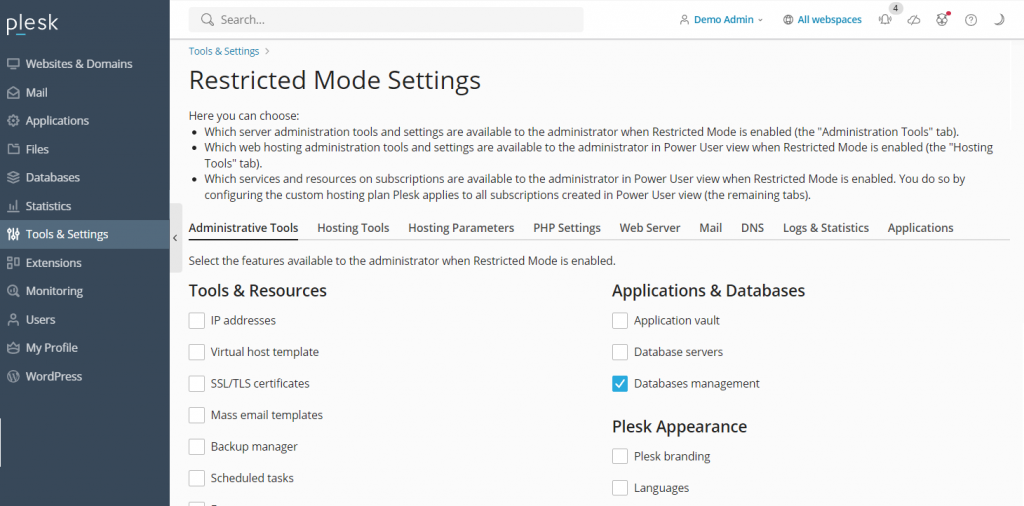
To activate Restricted Mode, navigate to Tools & Settings on the sidebar and select Restricted Mode Settings under the Plesk category. Here, you can check the specific features you wish to allow for the administrator and then enable the Restricted Mode by checking its corresponding box.
Plesk also simplifies the crucial task of server backup. Its Backup Manager allows you to effortlessly create backups of your server’s settings and user data. To access this feature, go to Tools & Settings → Tools & Resources, then select Backup Manager.
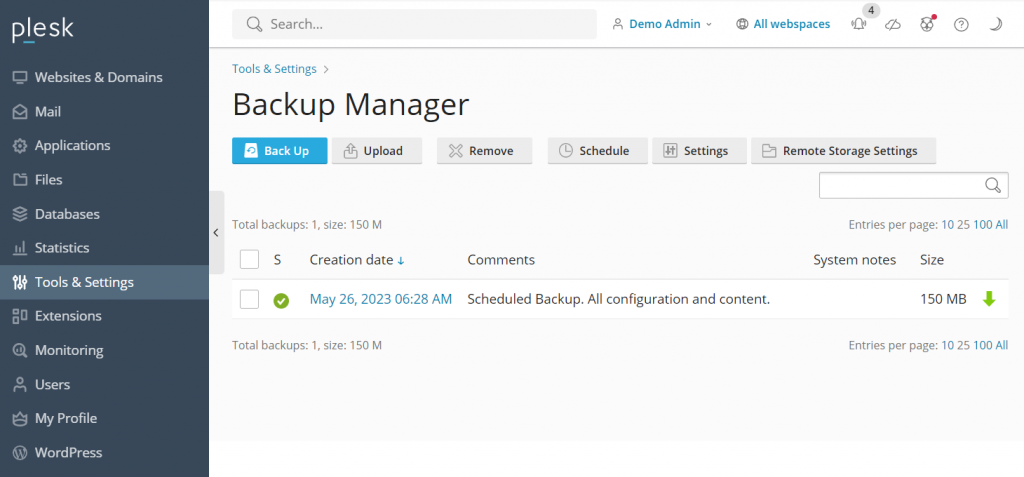
Within the Backup Manager, you will find a list of your previous backups, which can be easily restored with a single click. To initiate a new backup, click Back Up, choose the data you wish to include, specify the storage directory, and select the backup type. Confirm your selections by clicking OK.
For server optimization and performance monitoring, Plesk integrates with powerful analytics tools like Grafana and Plesk 360. While Plesk 360 requires account sign-in and connection, Grafana can be installed directly from your Plesk server dashboard. This enables you to gain valuable insights into your server’s disk usage, running services, memory consumption, and network load, which are vital for maintaining optimal performance.
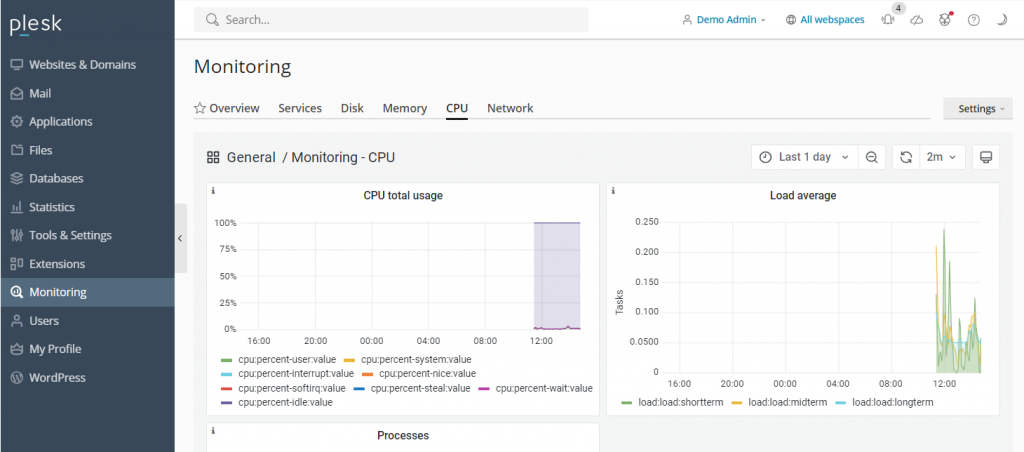
To install Grafana, navigate to Monitoring on the sidebar and select Use Built-In Monitoring at the bottom of the screen. This dashboard provides a real-time overview of your server’s health and resource utilization.
5. Extending Plesk Functionality with Advanced Features
Plesk’s extensibility is one of its key strengths, boasting an extensive catalog of over a hundred add-ons designed to expand the control panel’s native functionalities. These extensions span various categories, including web development tools, security enhancements, server utility tools, and site editing capabilities, allowing users to tailor Plesk to their precise needs.
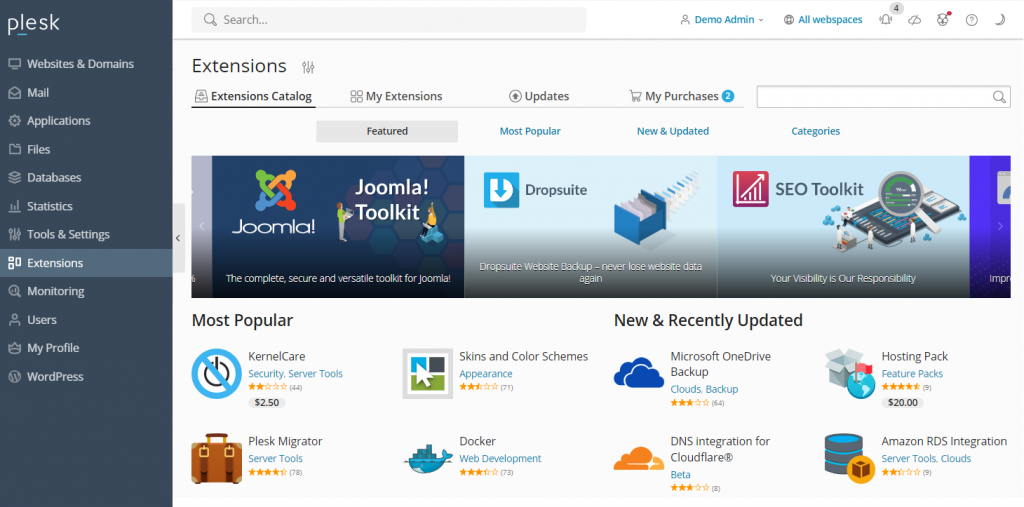
Installing an add-on is a straightforward process: simply navigate to Extensions on the sidebar, search for the desired tool, and click Get it Free for complimentary options. Paid extensions can be conveniently purchased and integrated directly from the Plesk dashboard.
Beyond the graphical interface, Plesk also incorporates a robust command-line interface (CLI), which is invaluable for integrating and managing third-party applications, as well as for automating server settings, accounts, websites, and various services. The CLI offers a powerful way to interact with your server at a deeper level.
On Linux servers, the Plesk CLI is typically located in the /usr/local/psa/bin directory. To utilize it, you will first need to establish an SSH connection to your Plesk server. Once connected, you can execute command utilities using the following syntax:
plesk bin <utility name> [parameters] [options]Alternatively, to run a utility from any directory without specifying the full path, you can use:
/usr/local/psa/bin/<utility name> [parameters] [options]For instance, to retrieve all action log entries from a specific date until today in JSON format, you would use a command similar to this:
plesk bin action-log --show -since YYYY-MM-DD -jsonBest Practices for Effective Plesk Utilization
To maximize efficiency and ensure the stability of your web presence, adopting certain best practices when using Plesk is highly recommended. These guidelines will help you manage your websites and server environment with greater proficiency.
Keeping Your Plesk Installation Up-to-Date
Plesk regularly releases patches, security updates, and new features. Ensuring your installation is always up-to-date is paramount for several reasons:
- It eliminates the need for infrequent, large-scale upgrades to major releases, allowing for continuous, smaller updates.
- You gain immediate access to the latest features, tools, and performance improvements as they become available.
- Crucially, security vulnerabilities are promptly addressed and patched in the newest versions, safeguarding your server.
- Regular updates contribute to improved speed and overall system performance.
- They ensure enhanced protection for your user data.
Depending on your web hosting provider, you might be utilizing Plesk Onyx or the more recent Obsidian. Plesk Obsidian offers a significantly improved user interface, expanded features, and more frequent updates compared to the deprecated Onyx version. Users with Plesk Onyx licenses are often eligible to upgrade to Obsidian at no additional cost.
Leveraging Plesk’s Automation Capabilities
Plesk’s automation features are designed to save you valuable time and effort, allowing you to focus on other critical tasks. Users can schedule cron jobs to automate various server management activities, including running PHP scripts, executing custom commands, and fetching URLs at predefined intervals.

Beyond cron jobs, Plesk also allows for the automation of essential tasks such as software updates and data backups. Automating these processes ensures that your server always benefits from the latest security patches and that reliable data reserves are consistently available in the event of unforeseen issues or cyber threats.
Furthermore, Plesk extends its automation to other software within your VPS environment, including the automatic updating of WordPress plugins and themes, keeping your entire web stack current and secure.
Enhancing Security with Plesk Features
A virtual private server, if not properly managed, can be susceptible to various security vulnerabilities. Plesk provides a suite of features specifically designed to help users strengthen their server security with minimal effort. Some of the most notable security tools include:
- SSL It!: This feature simplifies the process of acquiring and installing SSL certificates directly from the Plesk control panel, ensuring encrypted communication for your websites.
- Firewall: The integrated firewall allows you to control and block unwanted connections to your VPS, thereby mitigating potential security compromises.
- Server Name Indication (SNI): SNI helps secure email conversations, preventing unauthorized third parties from intercepting or spying on your communications.
- Self-repair Kit: This invaluable tool is capable of detecting and automatically resolving common issues related to your VPS, mailing clients, DNS configurations, and databases, maintaining server integrity.
Customizing Your Plesk Dashboard
While Plesk offers an intuitive and user-friendly interface out-of-the-box, it also provides extensive customization options to better suit your individual needs and workflow. To personalize your Plesk experience, navigate to Tools & Settings, then select Plesk Appearance.
For a truly customized environment, Plesk offers several key customization capabilities:
- The ability to change the default language of the administrator interface.
- Adding custom buttons that can redirect users to other specific web pages or applications.
- Replacing the default Plesk logo and title with your own branding, giving your control panel a personalized look.
You can also delve deeper into customization by modifying Plesk’s CSS stylesheet. This allows you to alter decorative elements such as the color scheme, background images, and font styles, providing a highly tailored visual experience. Comprehensive guides on using custom themes are available in the official Plesk documentation for more advanced customization steps.
Utilizing Plesk’s Community and Documentation Resources
For users who encounter questions or require further assistance, Plesk offers a wealth of community resources. The official Plesk community forum provides a vibrant platform where users can ask questions, share insights, and find solutions to a wide range of issues. This forum covers diverse discussion topics, including Plesk usage across different operating systems, specifics of the WordPress toolkit, and extensions management.
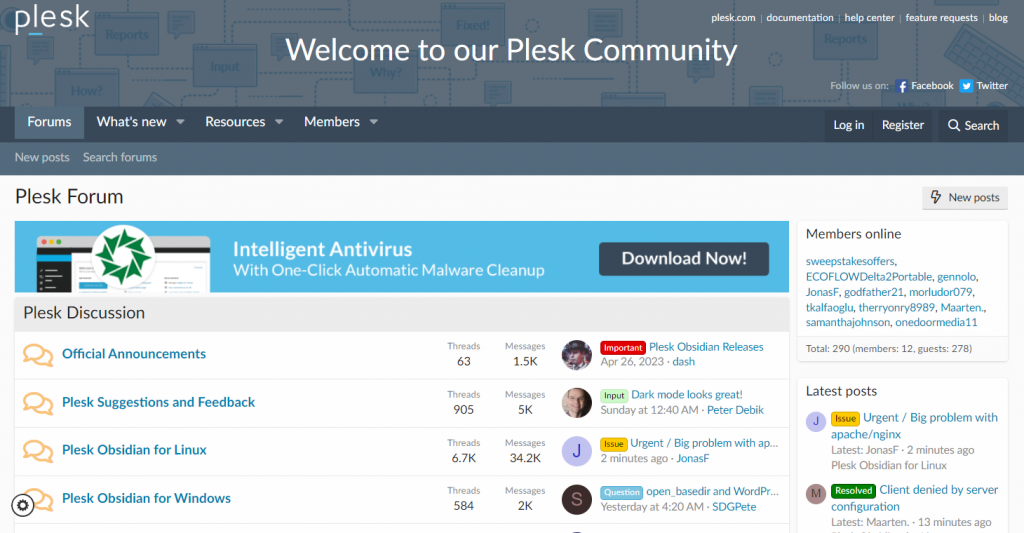
These community resources are invaluable for obtaining assets and detailed instructions on various management tasks within Plesk. Additionally, Plesk maintains extensive official documentation that thoroughly explains how to use every aspect of the control panel, serving as an authoritative reference for all its features and functionalities.
Conclusion and Key Takeaways
Plesk is a highly effective web hosting control panel, renowned for its comprehensive features that significantly simplify the complex landscape of website management tasks. Its intuitive graphical user interface makes it accessible even for individuals with minimal server management experience, although a foundational understanding of hosting concepts is beneficial.
Installation typically involves selecting Plesk from your VPS operating system management menu, followed by accessing the dashboard via https://example:8443 using your server’s domain or IP address, and then logging in with your credentials.
Once inside, the sidebar serves as your primary navigation hub for configuring essential elements such as websites, domains, and email accounts. Settings for these items are readily adjustable from the dashboard’s main menu, ensuring all your web assets are easily managed from a single point.
Beyond its core functionalities, Plesk distinguishes itself through its extensibility, allowing users to install a vast array of extensions directly from the dashboard or integrate third-party applications via its powerful command-line interface (CLI). This versatility means you can tailor Plesk to meet virtually any specific requirement.
To maximize your website management efficiency, it is crucial to leverage Plesk’s robust automation features, ensuring routine tasks are handled automatically, and to customize its appearance to perfectly suit your individual workflow. Keeping your Plesk installation updated is also vital for security and performance. For ongoing support and troubleshooting, the active community forum and extensive official documentation are indispensable resources. Plesk's capability to manage multiple websites from a single dashboard and its built-in monitoring tools, like Grafana, further solidify its position as a powerful and adaptable solution for modern web hosting.




