Making significant updates or applying major changes to your live WordPress website can be a daunting and potentially risky process. Directly implementing changes on your active site could lead to unexpected errors, broken functionalities, or even temporary downtime, negatively impacting user experience and site performance. This is precisely where the invaluable role of a staging site becomes apparent.
A staging site serves as an exact replica, a perfect clone, of your live website. It provides a secure and isolated environment where you can confidently test new features, troubleshoot any issues that arise, experiment with design modifications, and thoroughly refine updates without any risk to your main production site. This critical step ensures that all changes are fully functional and stable before they are officially deployed to your audience.
Throughout this comprehensive, step-by-step guide, we will demonstrate various straightforward methods for establishing a staging environment for your WordPress site. Many of these approaches are designed for ease of use, often requiring just a few simple clicks to set up, making the process accessible even for users without extensive technical expertise.
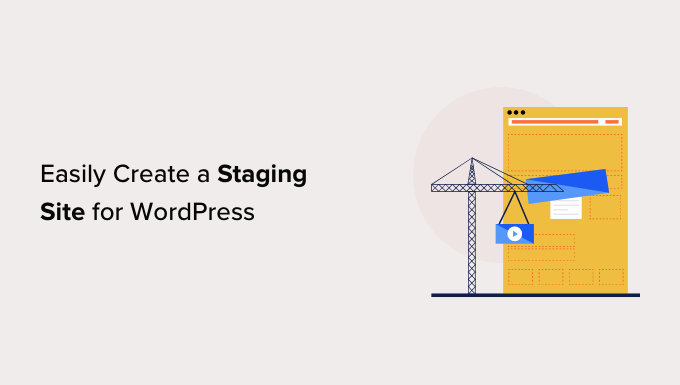
What Is a Staging Site?
Fundamentally, a staging site is an exact duplicate of your active website, meticulously crafted for the sole purpose of testing modifications before they are pushed live. The primary benefit of employing a staging environment is its ability to help you identify and rectify potential errors, ensuring that your live website remains stable, functional, and free from disruptions.
Historically, the process of setting up a WordPress staging site was often complex and required a degree of technical proficiency. However, advancements in hosting technology and plugin development have significantly simplified this, making it an accessible solution for individuals even without advanced technical skills.
Many users traditionally opted to install WordPress locally on their computers to test changes. After completing their updates in this local environment, they would then manually transfer these changes to their live server. While this method offers a testing ground, it presents a significant challenge: discrepancies between local and live server environments. An update that functions perfectly on a local setup might encounter unforeseen issues when deployed to the live hosting server, primarily because the configurations and software versions often differ.
A key advantage of a staging site, particularly one hosted on the same web server as your live site, is its ability to mirror the exact server configuration. This consistency drastically reduces the likelihood of unexpected errors occurring during deployment, as you are testing under conditions identical to your live environment. By utilizing a staging site, you can proactively prevent common issues and ensure a smoother transition of updates.
Now, let's explore the various methods available for setting up a robust staging site for your WordPress installation.
How to Easily Create a WordPress Staging Site
Several effective methods exist for creating a staging environment for your WordPress website. Among the most straightforward and highly recommended approaches is leveraging the built-in staging site feature often provided by web hosting providers.
Many reputable WordPress hosting companies now integrate convenient one-click staging website functionalities into their services. If your website is hosted with a provider that offers this feature, setting up a staging site can be accomplished with remarkable ease and efficiency, streamlining your development workflow.
However, if your current hosting solution does not include a dedicated staging feature, there are still viable alternatives. This guide also covers methods for creating a WordPress staging site using a specialized plugin, as well as a more advanced manual setup process. This ensures that regardless of your hosting situation, you have options to create a secure testing environment.
To help you navigate this guide more efficiently, you can refer to the following sections:
Creating a Staging Site with Hosting Provider Features
Creating a Staging Site Using a WordPress Plugin
Creating a Staging Site for WordPress Manually
Creating a Staging Site with Hosting Provider Features
Example: Utilizing a Leading Hosting Provider's Staging Tool
Many prominent hosting providers, known for their comprehensive WordPress solutions, offer a streamlined one-click staging site feature, often included across various hosting plans. This functionality simplifies the process of creating a testing environment significantly.
To begin, log into your hosting provider’s dashboard and navigate to the ‘My Sites’ or equivalent section where your websites are managed.
Within this area, locate the ‘Plugins’ tab and ensure that the specific hosting provider’s integration plugin is activated. This usually involves toggling a switch or clicking an activation button next to the plugin option.
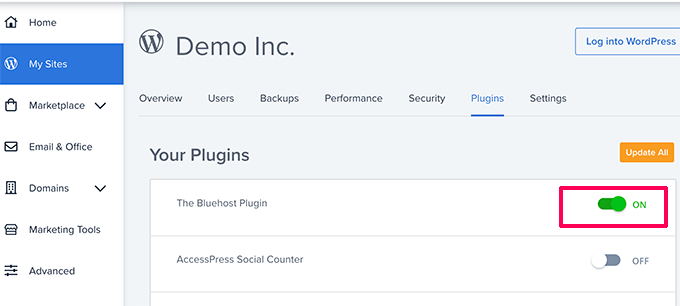
Following the plugin activation, proceed to your WordPress site’s administration dashboard. Here, you will find a dedicated menu item, typically labeled ‘Staging’ or similar, under your hosting provider’s main menu (e.g., “Hosting Provider Name » Staging”). Access this page.
On the staging page, you should see an option to ‘Create Staging Site’. Click this button to initiate the creation process.
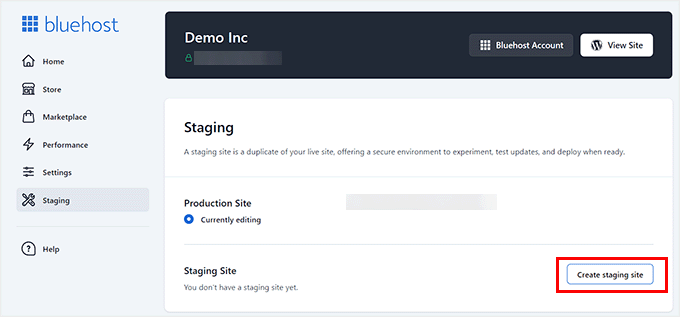
Your hosting provider will then commence preparing the staging environment for your website. Once this process is complete, a ‘Staging Site’ section will appear. You may be prompted to confirm you are not currently editing the live site, often by checking a box like ‘Not currently editing’.
A subsequent prompt will appear, asking if you wish to switch to the newly created staging site. Confirm this by clicking the ‘Switch’ button.
Upon successfully switching, a clear indicator, often a banner or a prominent button, will be displayed in your WordPress admin area, confirming that you are now operating within the staging environment. This visual cue ensures that you can confidently make changes and test new functionalities without any risk of impacting your live website’s performance or integrity.
Deploying Changes From Staging to Live Site with This Hosting Provider
Once your testing and refinements on the staging site are complete, and you are ready to implement these changes on your live website, return to the designated ‘Staging’ page within your WordPress admin sidebar (e.g., "Hosting Provider Name » Staging").
On this page, you will find a set of deployment options, usually presented as a dropdown menu or distinct buttons adjacent to your staging website details. These options typically allow you to deploy specific components: only the modified files, solely the database changes, or a comprehensive deployment encompassing all changes (both files and database). For most users, especially if uncertain about which specific changes to deploy, selecting the ‘Deploy All Changes’ option is recommended to ensure a complete transfer.
After choosing your deployment preference, click the ‘Deploy Site’ button. A confirmation popup will then appear, asking you to verify that you intend to deploy the staging site content to your production (live) site. Click ‘Deploy’ to proceed.
The hosting provider will then initiate the deployment process, transferring your staging site’s content to your live website. The duration of this process can vary based on the overall size and complexity of your website. Upon completion, you can revert to your live website by selecting the ‘Production site’ option (often a radio button or a switch) to observe your newly implemented changes in the live environment.
Cloning the Production Site to Staging with This Hosting Provider
It is important to note that any modifications made directly on your live production website after creating a staging site are not automatically synchronized with the staging environment. Therefore, if you plan to conduct further tests or develop new features on your staging site in the future, it is crucial to refresh the staging environment with the latest data from your live site.
To achieve this, simply revisit the ‘Staging’ page within your WordPress admin dashboard (e.g., "Hosting Provider Name » Staging"). On this page, locate and click the ‘Clone to staging’ or ‘Sync from Production’ button. This action instructs your hosting provider to create an updated copy, incorporating the most recent changes from your live website onto your staging platform. Once the cloning process is complete, you can safely switch back to the staging website to resume your testing and development activities with the most current version of your site.
Example: Leveraging Another Top Hosting Provider's Staging Tool
Another highly-regarded WordPress hosting company also provides a convenient one-click staging feature, often available with their mid-to-high tier plans. This offering simplifies the creation of a testing environment for your website.
To begin, log into your hosting provider’s dashboard and navigate to the ‘Websites’ tab. Under your specific website, you will typically find an option to access ‘Site Tools’ – click on this to proceed.
Within the Site Tools interface, locate and click on the ‘WordPress » Staging’ menu option in the left-hand column. This will take you to the staging management area.
On this screen, you will need to select the website for which you want to create a staging copy. Then, provide a unique name for your staging environment. Once named, click the ‘Create’ button, and the hosting provider will generate a staging replica of your website.
After the staging site is created, it is highly recommended to protect it from public access. Click on the ‘Go to protected URLs’ button. The system will pre-populate the URL and path for your staging website. You will then be prompted to enter a username and password to secure your staging site. Input your desired credentials and click the ‘Protect’ button to save these security settings.
You can now return to the ‘WordPress » Staging’ page and click on the ‘Log in to Admin Panel’ button next to your staging website. This will directly open the WordPress administration area of your staging website, allowing you to commence testing your changes in a secure, isolated environment.
Deploying Changes Back to Your Live Website with This Hosting Provider
After successfully testing and validating your changes on the staging website, the next step is to seamlessly merge these modifications into your live production website. This hosting provider streamlines the deployment process, making it straightforward to transfer your approved updates.
To initiate the deployment, navigate back to the ‘WordPress » Staging’ menu from the left-hand column within your Site Tools. In the ‘Manage Staging Copies’ section, locate your staging site and click on the associated three-dot menu (or similar options icon).
This menu will present you with deployment choices. Typically, you will find options such as ‘Full Deploy’ and ‘Custom Deploy’. The ‘Full Deploy’ option is designed to transfer all content—including files, database entries, and configurations—from your staging website to your live site, ensuring a complete synchronization. Conversely, ‘Custom Deploy’ provides granular control, allowing you to selectively choose which specific files or database elements you wish to merge. For most users, especially when in doubt, opting for the ‘Full Deploy’ ensures all tested changes are transferred comprehensively.
Upon selecting your preferred deployment method, the hosting provider will commence copying the staging site’s content to your live website, effectively updating it with your validated changes.
Merging Live Site Content to Your Staging Website with This Hosting Provider
It's important to remember that any modifications made directly to your live website after the initial staging setup will not automatically propagate to your staging environment. To ensure your staging site remains an accurate and up-to-date reflection of your live production site for subsequent testing cycles, it is necessary to refresh it.
Therefore, each time you wish to work on your staging website with the most current version of your live site’s data and files, you should repeat the process of creating a fresh staging website as described in the initial setup steps for this provider. This ensures you are always testing against the latest live environment.
Example: Setting Up Staging with a Managed WordPress Hosting Service
A premier managed WordPress hosting service provides a concierge-like experience, handling essential aspects such as updates, backups, security, and performance optimization for your WordPress site. This type of hosting typically includes a robust one-click staging solution across all its plans.
To set up your staging environment with such a service, begin by logging into your hosting dashboard. Navigate to the ‘Sites’ page and select your specific website by clicking on its entry.
This action will take you to your website’s dedicated dashboard. From here, locate and click the ‘Add Staging’ link, which is usually found in the left-hand column or conveniently accessible under your site’s name at the top of the interface.
You will then be directed to an ‘Add Environment’ screen, where you must decide how to proceed with the creation of your staging environment. The options presented typically include:
- ‘Start with a new blank site’: This option initializes a completely empty WordPress installation.
- ‘Start with a guided experience’: This creates a new site, often with a guided setup and pre-installed demo content to help you get started quickly.
- ‘Copy an existing environment to this site’: This crucial option allows you to duplicate an existing environment, such as your production (live) or a development environment, onto this new staging site. This is the method to use for mirroring your live site.
- ‘Move an existing environment’: This allows you to transfer an environment from one location to another (e.g., move a development site to staging).
- ‘Start with a WooCommerce site’: This creates a new WordPress site with the WooCommerce e-commerce plugin pre-installed, ideal for online stores.
Since your objective is to create an accurate staging copy of your live website, select the ‘Copy an existing environment to this site’ option. Following this, choose the specific environment (typically your live site) and the latest available backup you wish to copy from. Then, click ‘Next’ to continue.
You will be prompted to provide a unique name for your staging site. This name will be integrated into the staging site’s URL. Additionally, select ‘STG’ (staging) as the environment type. Confirm your selections by clicking the ‘Create Environment’ button.
The hosting provider will then proceed to create your staging site. Once complete, you will be redirected to your new Staging environment dashboard.
For security, it is vital to enable password protection for your staging site. Locate and click the ‘Padlock’ button. Subsequently, navigate to the ‘Utilities’ tab to retrieve the automatically generated username and password for your staging site, which you will need to access it.
Finally, click the ‘WP Admin’ button, usually located at the top of the dashboard, to log into the WordPress administration area of your staging website. From this point, you can confidently implement changes, test new features, and refine your website without any concern for affecting your live production site.
Deploying Changes From Staging to Live Website with This Managed Hosting Service
When you are ready to transfer the validated changes from your staging website to your live production website, the deployment process is straightforward. Initiate this by clicking the ‘Copy Environment’ button within your hosting dashboard.
This will lead you to an options page where you must define the source and destination environments for the copy operation. For a standard deployment, you will select your staging website as the source environment and your production (live) website as the destination environment. This ensures that the tested changes from staging are applied to your active site.
The system also provides flexibility in what you choose to copy. You typically have options to copy all database tables and files, specific sets of files and database tables, or solely the file system. This allows for precise control over the deployment.
Important Note: It is critical to understand that performing a full copy (deploying everything from staging to live) will overwrite existing data on your live website. Any new data that has been generated on your live site since the staging environment was last created – such as new posts, pages, customer registrations, or e-commerce orders – will be lost if not carefully managed. Therefore, it is highly advisable to perform a complete backup of your live site immediately before initiating any full deployment from staging to production. This safeguard ensures that you can restore your site to its previous state if any unforeseen issues arise.
After reviewing your selections and ensuring you have a current backup, click the ‘Review and Confirm’ button to commence the deployment. The process of copying all data to your live website can take some time, depending on the volume and complexity of your site. You will typically receive an email notification once the deployment is successfully completed, confirming that your live site has been updated with the changes from staging.
Creating a Staging Site Using a WordPress Plugin
If your current WordPress hosting provider does not offer a dedicated staging site feature, an effective alternative is to utilize a specialized WordPress plugin. This method provides a viable solution for creating a testing environment when host-level features are unavailable.
It’s important to acknowledge certain considerations when opting for a plugin-based staging solution. Firstly, a plugin operates within the confines of WordPress and typically has more limited control over the underlying hosting server environment compared to host-provided staging features. This can sometimes lead to varying results or limitations.
Secondly, some staging plugins may store your duplicate site data on their own external servers. If data privacy and protection are significant concerns for your project, it’s crucial to thoroughly review the plugin's data handling policies and ensure they align with your requirements. Thirdly, like many software solutions, plugins can have known incompatibilities with certain themes, other plugins, or server configurations. It’s always prudent to consult the plugin’s compatibility documentation to confirm it will function correctly with your existing website setup.
With these considerations in mind, let’s outline the process of creating a WordPress staging site using a popular and effective plugin.
The initial step is to install and activate a suitable staging plugin. For instance, a commonly used plugin designed for this purpose is easily found and installed via the WordPress plugin directory. (Refer to standard guides on installing WordPress plugins if needed).
Upon successful activation, the plugin will typically introduce a new menu item in your WordPress administration sidebar or toolbar, often labeled with the plugin's name. Clicking this will lead you to the plugin's main settings or dashboard.
You may be required to enter specific credentials, such as a username and an API key, which are usually obtained from your account on the plugin developer’s website. This authenticates your use of the plugin’s services.
Following authentication, navigate to the plugin’s dedicated staging page (e.g., “Plugin Name » Staging”). Here, you will be prompted to choose a name for your staging site. This chosen name is often utilized as a subdomain for your WordPress staging website, creating a distinct URL for your testing environment.
Crucially, ensure you enable the ‘Password protect the staging site’ option. Activating this feature is vital for keeping your staging website private, preventing public access, and deterring search engines from indexing it. This protects your work in progress and sensitive data.
With your settings configured, click the button to initiate the staging site creation (e.g., ‘Create Staging Site’). The plugin will then proceed to create a comprehensive backup of your live WordPress files and database, which it will then export and use to construct your staging site.
This backup and export process may take some time, with the duration being dependent on the overall size and complexity of your WordPress website. Once completed, the plugin will provide you with a direct link to your newly created staging site and its administration area.
You can now click this link to access your staging site and commence your work. Within the WordPress admin area of your staging environment, you will typically observe a prominent visual indicator, such as a brightly colored banner or message in the admin bar, confirming that you are currently operating on the staging site. This clear notification helps prevent accidental changes on your live site.
Deploying Staging Site to Live Using the Plugin
Once you have thoroughly tested all modifications on your staging site and are satisfied with the results, you can proceed to import these changes to your live website. To do this, navigate to the plugin’s dedicated deployment page, often labeled ‘Import Changes’ (e.g., “Plugin Name » Import Changes”). On this page, click the button to ‘Check for Changes’.
The plugin will then perform a scan, identifying all modifications made on your staging site. It will subsequently present you with various options for importing these changes. These choices typically include importing ‘all changes’ (both files and database), ‘file changes’ only, or ‘database changes’ only, providing flexibility based on your specific updates.
As the import process unfolds, the plugin will display a progress indicator, keeping you informed of its status. Upon successful completion of the import, you will receive a notification. At this point, you can visit your live website to confirm that all changes have been successfully transferred and are functioning as expected.
Creating a Staging Site for WordPress Manually
This method provides a detailed guide on how to manually establish a staging environment for your WordPress installation. It is generally recommended for advanced users due to its increased complexity and the greater amount of manual configuration required compared to the automated methods previously described.
A significant drawback of the manual approach is the potential for temporary website unavailability during the process of deploying changes back from your staging site to the live server. This downtime could affect user access and overall site performance.
Nevertheless, for those who prefer or require a manual setup, let’s explore the step-by-step process to create a robust staging environment for your WordPress site.
Step 1: Create a Subdomain for Your Staging Site
The first crucial step involves creating a dedicated subdomain for your staging website. Access your hosting account’s dashboard and navigate to the ‘Advanced’ tab. Here, you will typically find a ‘cPanel’ option; click the ‘Manage’ button associated with it. This action will open your cPanel interface in a new browser tab.
Within cPanel, scroll down until you locate the ‘Domain’ section. Click on the ‘Domains’ option. This will display a list of all domains associated with your hosting account. From here, click the ‘Create a New Domain’ button.
A new page will appear, prompting you to enter your desired subdomain, followed by your primary domain name, in the ‘Domain’ field. For example, you would enter staging.yourwebsite.com. Once entered, click the ‘Submit’ button to save these settings.
Note: The exact interface and naming conventions within your hosting control panel may vary depending on your specific hosting provider. However, the core functionality of creating a subdomain will be similar. Your hosting control panel will now successfully add your new subdomain, which you can use as the foundation for importing your live WordPress site.
Step 2: Install and Configure a Migration Plugin
Next, you will need to install and activate a migration and backup plugin, such as a popular tool readily available in the WordPress plugin repository, on your live site. This plugin facilitates the cloning of your website. (While a free version is available and functional, a premium version often offers enhanced features for more comprehensive site management and migration.)
Upon activation, navigate to the plugin’s menu within your WordPress admin sidebar (e.g., “Plugin Name”). Locate and click on the ‘Create New’ button, usually found under a ‘Backups’ or ‘Packages’ section.
You will then be prompted to provide a descriptive name for your backup package. After naming it, click the ‘Next’ button to continue. The plugin will proceed to run its website duplicator wizard. Initially, it will perform a series of system tests to ensure compatibility and readiness. If all items are marked ‘Good,’ then click on the ‘Build’ button.
The plugin will now commence creating a comprehensive backup package of your WordPress site, encompassing all files and database elements. This process can take several minutes, depending on the size and complexity of your website. Once the package creation is complete, you will be presented with download options for two critical files: the Installer and the Archive package. Click the ‘Download Both Files’ button to save both of these files to your local computer.
Subsequently, you must upload both the Installer and Archive files to the root directory of the subdomain you created in Step 1. This typically involves using an FTP client or your hosting provider’s file manager. (Consult resources on using FTP for uploading files to WordPress if you are unfamiliar with this process).
Step 3: Create a New Database for Your Staging Site
Your new staging WordPress site requires its own independent database. To create this, return to your WordPress hosting account’s control panel and switch to the ‘Advanced’ tab. Scroll down to the ‘Databases’ section and click on the ‘Manage’ button associated with it.
This will direct you to the ‘MySQL Databases’ page (or similarly named interface), where you can begin by providing a unique name for your new database. After inputting the name, click the ‘Create Database’ button.
Following this, you need to create a new MySQL user that will have access to this database. Scroll down to the ‘MySQL Users’ section and specify a username and a strong password for your new database user.
The next crucial step is to grant this newly created user permissions to access and modify the database you just set up. Scroll down to the ‘Add user to database’ section. From the dropdown menus, select your newly created database and the user you just defined. Then, click the ‘Add’ button.
You will be presented with an option to select privileges for the user. It is generally recommended to select the ‘All Privileges’ checkbox for a staging environment to ensure full functionality. After selecting, click the ‘Make changes’ button to apply the permissions. Your new database is now fully prepared for use with your staging website.
Step 4: Run the Installer Wizard
Open a new browser tab and enter the URL of your staging site’s subdomain, followed by /installer.php. For example: https://yoursubdomain.example.com/installer.php. Remember to replace yoursubdomain with your actual subdomain and example.com with your domain name.
This action will launch the migration plugin’s installer wizard. Within the ‘Setup’ section, the installer will prompt you to enter your WordPress database information. Your database host will typically be ‘localhost’. You will then input the database name, username, and password that you created in the previous step for your staging site.
Click the ‘Validate’ button to verify that the installer can successfully establish a connection with your database. Once the connection is validated, click the ‘Next’ button to continue.
The migration plugin will now commence unpacking your WordPress database and files from the archive package and importing them into your staging site’s environment. Upon successful completion, a success message will be displayed.
You can then click the ‘Admin Login’ button to enter the WordPress admin area of your website on the new staging site. Your staging site is now set up and ready for testing.
Step 5: Password Protect Your Staging Site
To ensure your staging site remains private and inaccessible to the public or search engines, it is essential to add password protection to its subdomain. Return to your hosting account’s dashboard and navigate to the ‘Advanced’ tab. Scroll down to the ‘cPanel’ section and click the ‘Manage’ button associated with it.
Once in cPanel, scroll to the ‘Files’ section and click on the ‘Directory Privacy’ icon. Select your subdomain folder and then check the option to ‘password protect this directory’. You will be asked to provide a name for this protected area, after which you should click the ‘Save’ button. Your staging site will now be secured behind a password, effectively shielding it from public view and search engine indexing, allowing you to work on it with complete privacy.
Manually Deploying a Staging Site to Live
When you are prepared to deploy the changes from your manually created staging site to your live server, the process largely mirrors the initial setup, albeit with critical considerations. You will essentially reverse the migration, pushing the staging content to your production environment.
First, create a fresh package of your staging site using the migration plugin (e.g., a popular migration plugin). Download both the Installer and Archive files to your computer, just as you did when cloning your live site to staging.
Next, it is absolutely imperative to create a complete and comprehensive backup of your live website. This step cannot be overstated, as the subsequent actions will overwrite your live site's content. Using the same migration plugin or another reliable backup solution is highly recommended for this purpose. Ensure the backup is stored securely and is easily recoverable.
Once your live site backup is confirmed, you will then need to delete all existing WordPress files and folders from your live website’s root directory. This action will render your live WordPress site temporarily unavailable to visitors, resulting in downtime. Plan this step carefully, ideally during off-peak hours to minimize impact on your audience.
Finally, upload the Installer and Archive files from your staging site’s package to your live website’s root directory. Then, navigate to https://yourdomain.com/installer.php (replacing yourdomain.com with your actual live domain) and follow the migration plugin’s installer wizard instructions to import the staging site’s content onto your live server. This effectively replaces your live site with the content from your staging environment.
It is clear that this manual deployment method carries inherent risks and is considerably more complex than utilizing dedicated staging features provided by hosting providers or even certain plugins. The potential for errors during file and database manipulation, coupled with the unavoidable downtime, makes it a less desirable option for many users. We strongly advise using this method only as a last resort or if you possess advanced technical expertise and a thorough understanding of WordPress site migration. For most users, we highly recommend prioritizing hosting providers that offers integrated, one-click staging site features, as these solutions are designed for ease of use, security, and efficiency, significantly reducing the risks associated with deploying website changes.
As demonstrated, while the manual method for creating and deploying a staging site offers ultimate control, it inherently carries more risks and demands a higher level of technical proficiency. The intricate steps involved in managing files, databases, and server configurations present numerous opportunities for errors, which could potentially lead to site damage or extended downtime.
For these reasons, we strongly advise against employing the manual method unless absolutely necessary or if you possess extensive experience in website migration and server administration. Instead, we highly recommend prioritizing hosting providers that offer robust, integrated staging site features. These solutions are specifically designed to simplify the process, minimize risks, and provide a seamless workflow for testing and deploying website changes, making them the most efficient and secure choice for the majority of WordPress users.
We trust that this comprehensive article has equipped you with the knowledge and steps required to confidently create a staging environment for your WordPress site, regardless of your technical background or hosting setup. By utilizing a staging site, you can ensure that all your website updates are thoroughly tested and refined, leading to a more stable, secure, and performant live website for your audience.




