Changing your WordPress site URLs is a critical process that, if not handled carefully, can lead to your website becoming inaccessible or breaking crucial internal links. This task often causes concern for site owners due to its potential complexities.
Fortunately, with the right approach and a clear understanding of the steps involved, you can successfully update your WordPress URLs while ensuring your site remains fully functional. This guide provides detailed methods for correctly changing your WordPress site URLs, helping you navigate this process with confidence.
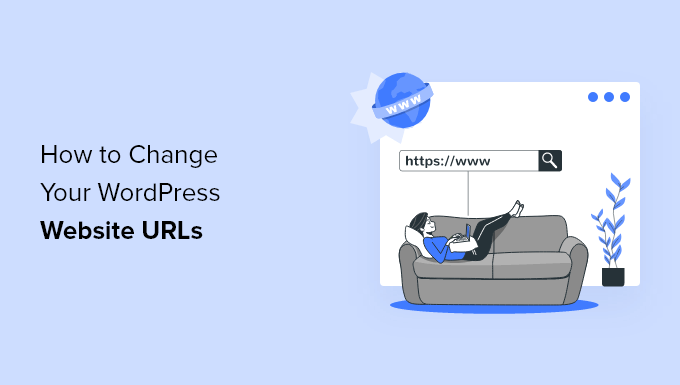
Why Change WordPress Site URLs?
There are several common scenarios that necessitate updating your WordPress URLs:
- Migrating your WordPress installation from a local development environment to a live web server.
- Relocating your WordPress site to an entirely new domain name, requiring the URLs to reflect this change accurately.
- Moving your WordPress installation to a different directory, such as when you need to remove a subdirectory like "/wordpress/" from your site's URL structure.
- Transitioning your website from HTTP to a more secure HTTPS protocol, which involves updating all URLs to use the new secure protocol.
Beyond these planned changes, you might also need to adjust WordPress address settings when troubleshooting common issues like a "too many redirects" error or other WordPress-related problems that affect site accessibility and functionality.
Understanding WordPress Address vs. Site Address
When performing a WordPress URL change, you will encounter two distinct settings: the WordPress Address (URL) and the Site Address (URL). Grasping the difference between these is crucial for a successful update.

- WordPress Address (URL): This specifies the location where your core WordPress installation files and folders reside on your server. It encompasses paths to your administrative dashboards, media uploads, installed plugins, and active themes.
- Site Address (URL): This defines the public-facing URL that visitors use to access your website in their web browsers. It is the primary address associated with your site's frontend.
For most WordPress installations, these two addresses will be identical. However, in more complex setups, such as those within larger organizational structures, the WordPress files might be hosted on a separate server or in a distinct subdirectory to enhance security or manage multiple applications. In such cases, the addresses may differ.
Below, we will explore various methods to effectively change these WordPress website URLs.
Method 1: Changing WordPress Site URLs From the Admin Area
This approach is generally the simplest and most recommended for beginners, provided you have full access to your WordPress administration dashboard. It is suitable for planned URL adjustments, such as transitioning your site from HTTP to HTTPS, where you maintain full control and access.
This method offers the safest route for modifying URLs without encountering immediate access issues, making it ideal when you are not under urgent pressure.
To implement this method, follow these steps:
- Log in to your WordPress dashboard.
- Navigate to Settings » General.
- Locate the ‘WordPress Address (URL)’ and ‘Site Address (URL)’ fields. Update these boxes with your new desired URLs. Remember, for most websites, these two URLs will be identical.
- Click the ‘Save Changes’ button to apply your new URL settings.
Once saved, it is advisable to visit your website immediately to verify that all functionalities are working correctly and that the URL change has been successfully implemented.
Method 2: Changing WordPress Site URLs Using the functions.php File
This method is particularly useful if you have lost access to your WordPress admin area following an incorrect URL change, but still retain FTP access to your website's files. It allows you to manually inject the correct URL settings into your WordPress core.
Here’s how to proceed:
- Connect to your WordPress site using an FTP client. This software allows you to browse and manage files on your web server.
- Navigate to your active WordPress theme folder. This is typically found at
/wp-content/themes/your-theme-folder/, where "your-theme-folder" corresponds to your currently active theme. - Open the
functions.phpfile within this theme folder using a plain text editor (e.g., Notepad, TextEdit, or a dedicated code editor). - Add the following code snippet to the very bottom of the
functions.phpfile:
Important: Remember to replaceupdate_option( 'siteurl', 'https://example.com' ); update_option( 'home', 'https://example.com' );https://example.comwith your actual new site URL. - Save the modified
functions.phpfile and upload it back to your server using your FTP client, overwriting the old file.
After uploading, visit your website to confirm that it loads correctly and is accessible. This method dynamically updates the site URLs within your WordPress database each time the functions.php file is processed.
Crucial Note: Once your website is restored and functioning with the correct URLs, it is essential to remove these two lines of code from your functions.php file. Leaving them in can cause unnecessary database updates on every page load, which is inefficient once the URLs are permanently saved in the database.
Method 3: Changing WordPress Site URLs Using the wp-config.php File
If you are unable to identify your active theme's functions.php file or prefer an alternative method, modifying the wp-config.php file is an excellent solution. This is particularly effective when you've lost access to your WordPress admin area but still have FTP access to your site's files.
The wp-config.php file is a core WordPress configuration file, typically located in the root directory of your website. It stores vital settings for your WordPress installation.
Follow these steps to update your URLs using this method:
- Connect to your website via an FTP client.
- Locate the
wp-config.phpfile in your domain's root folder. - Open the
wp-config.phpfile with a text editor. - Insert the following code snippet just above the line that reads:
/* That's all, stop editing! Happy publishing. */
Important: Be sure to replacedefine( 'WP_HOME', 'https://example.com' ); define( 'WP_SITEURL', 'https://example.com' );https://example.comwith your actual new domain name. - Save the changes to the
wp-config.phpfile and upload it back to your server, replacing the existing file.
Once uploaded, navigate to your website to confirm that it is loading correctly and that the URL changes have taken effect.
Professional Tip: When URLs are defined in your wp-config.php file, these settings override any corresponding entries in your database. Consequently, the ‘WordPress Address (URL)’ and ‘Site Address (URL)’ fields within your admin dashboard's General Settings will appear greyed out and uneditable. This behavior is entirely normal and expected when using this method.
Method 4: Changing WordPress Site URLs Directly in the Database Using phpMyAdmin
This powerful method involves directly updating your WordPress URLs within the database itself. It is accessible through your web hosting account dashboard and is primarily recommended for emergency situations where access to the WordPress admin area or site files via FTP is unavailable.
This approach is particularly valuable after failed migrations or when other methods have proven ineffective, serving as a direct gateway to resolve critical URL issues.
Crucial Precaution: Before proceeding, it is highly recommended to create a complete backup of your WordPress database. A database backup is essential for restoring your site if any unintended issues arise during the modification process.
Here’s a step-by-step guide:
- Log in to your web hosting account dashboard.
- Look for the ‘phpMyAdmin’ icon, typically found within a ‘Databases’ section, and click it to launch the application. The exact location may vary slightly depending on your hosting provider. This application provides a web-based interface for managing MySQL databases.
- In the left-hand column of phpMyAdmin, click on your WordPress database to expand and view its tables.
- Locate and click on the
wp_optionstable. Note that the table prefix might differ from ‘wp\_’ if it was customized during installation. - Within the
wp_optionstable, identify the ‘option_name’ column. You will need to find the rows corresponding to ‘siteurl’ and ‘home’. - For each of these rows, click the ‘Edit’ icon (often a pencil) to modify the entry. Update the ‘option_value’ field to your new site URL. You might need to scroll through the table to locate the ‘home’ option.
- After making the changes, click the ‘Go’ button, usually located in the bottom right corner, to save your database modifications.
Once these steps are completed, visit your website to confirm that it is functioning correctly with the updated URLs.
Important Consideration: These database modifications specifically alter the core WordPress Address and Site Address settings. They do not automatically update any links that you may have manually embedded within your post content, pages, or other custom fields. Updating these internal content links will be addressed in the frequently asked questions section.
Managing Redirects After a URL Change
Once your primary WordPress site URLs have been updated, particularly when migrating to a new domain, a crucial subsequent step is to implement proper redirects. Redirects are vital for informing search engines and web browsers about the new location of your content, which is essential for maintaining your search engine optimization (SEO) rankings and preventing visitors from encountering frustrating 404 "Page Not Found" errors.
Effective redirection ensures that the flow of traffic and link equity from your old URLs is seamlessly transferred to your new ones. This process notophytes not only safeguards your SEO but also significantly improves the user experience by preventing broken links.
Specialized plugins are available that offer robust redirection management capabilities, simplifying this often-complex task. These tools typically provide a user-friendly interface to set up various types of redirects, including entire website redirects or specific redirects for individual posts and pages.
For a comprehensive site migration, the general process involves duplicating your existing site, moving it to its new domain, and then configuring the old domain to redirect all traffic to the new one. This method preserves inbound links and ensures a smooth transition for both users and search engines.
If you need to manage redirects for specific content, such as individual posts or pages, you can utilize plugin features designed for creating 301 redirects, which are permanent redirections indicating that a resource has moved permanently to a new URL.
Frequently Asked Questions About Changing WordPress URLs
Addressing common concerns is vital when undertaking a critical task like changing WordPress URLs. Here are some of the most frequently asked questions and their detailed answers to assist you further:
Why are my WordPress Address and Site Address fields greyed out?
If you find that the 'WordPress Address (URL)' and 'Site Address (URL)' fields in your admin area's General Settings are uneditable (greyed out), it typically indicates that these URL settings have been hardcoded directly into your wp-config.php file. In such cases, the database settings are overridden by the definitions in this configuration file.
To modify your WordPress URL, you will need to refer to Method 3 described earlier in this guide, which details how to edit your wp-config.php file and adjust the URLs accordingly.
How do I recover my WordPress site after accidentally changing the URL settings?
It is not uncommon for users, especially those less familiar with web development, to inadvertently change WordPress URL settings within the admin area, leading to site inaccessibility. Should this occur, recovery involves reverting the changes using one of the manual methods.
You can restore your site by following the instructions provided in this article for editing either the functions.php file, the wp-config.php file, or directly updating the WordPress database via phpMyAdmin. These methods allow you to bypass the inaccessible admin area and inject the correct URL information.
Is there a WordPress plugin that can update URLs in all blog posts, pages, and other content areas in bulk?
Yes, specialized plugins are available to facilitate the bulk updating of URLs across your WordPress content. These tools are incredibly useful, particularly after a significant URL change or site migration.
Such a plugin can efficiently scan your database and update old URLs embedded within your posts, pages, custom post types, and various content areas to reflect the new site URL. This automation is a significant time-saver compared to manually updating each link.
These plugins are also instrumental during comprehensive site migrations, not only for updating internal links but also for transitioning content from various other platforms to a WordPress installation, ensuring all links point to the correct new locations.
Further Resources on WordPress URLs
This guide aimed to provide clear instructions for safely changing your WordPress site URLs. For those seeking to deepen their understanding of WordPress URL management and optimization, here are additional resources on related topics:
- Understanding the components and significance of a Website URL.
- Developing an effective SEO-friendly URL structure within WordPress.
- Methods for customizing the default search URL slug in WordPress.
- Detailed procedures for updating all URLs when migrating your WordPress site.
- Techniques for removing numeric identifiers from WordPress URLs for cleaner aesthetics.
- Instructions on how to remove parent slugs from child page URLs for a simplified structure.
- Guidance on eliminating specific query strings, such as
v=XXXX, from WordPress URLs. - Steps to add a custom login URL to enhance WordPress security and branding.
- How to retrieve the URL of images uploaded within your WordPress media library.
- Methods for obtaining the post thumbnail URL in WordPress for custom development.
These resources offer valuable insights and practical advice for advanced URL manipulation and optimization strategies within the WordPress ecosystem.




