Starting from recent versions of the control panel, a new, highly customizable Home screen has been introduced. Unlike previous iterations, which typically displayed a fixed set of server-related information for all users, this enhanced Home screen offers unparalleled personalization. Users can now tailor the view to display only the information most relevant to their specific roles and interests. This customization is achieved by enabling or disabling individual widgets that provide insights into various server aspects, such as resource utilization, the status of the latest server backup, and more.
This guide will walk you through the process of enabling and customizing the new Home screen within your control panel environment.
Enabling the Enhanced Home Screen
The updated Home screen is being progressively rolled out to all servers running compatible versions of the control panel. To manually activate this feature, you will need to add specific configuration lines to the panel.ini file.
[navigation]
newHomeView.enabled = true
Upon successful activation, the new Home screen will present itself with an improved layout and dynamic capabilities:
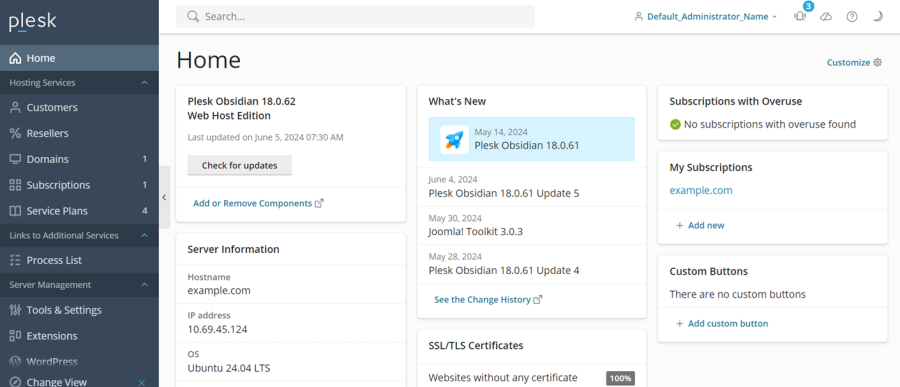
Personalizing Your Home Screen Widgets
Once the enhanced Home screen is enabled, you have the flexibility to customize it to display only the information that is most valuable to you as an administrator. This personalization involves adding or removing widgets that present specific server data, as well as rearranging their placement on the screen for optimal accessibility and workflow.
It's important to note that any customizations made to the Home screen of one administrator account will not impact the appearance or configuration of the Home screen for other administrator accounts, ensuring individual preferences are maintained.
Adding or Removing Home Screen Widgets
To tailor the information displayed on your Home screen, follow these steps:
- Access your control panel environment.
- Locate and click the Customize button, typically found in the top right corner of the screen.
- Activate or deactivate individual widgets by using their respective toggle buttons. This allows you to select precisely which data points you wish to monitor.
- After making your selections, close the customization drawer by clicking the
 button.
button.
Your Home screen will now reflect your chosen configuration, displaying only the widgets you have enabled.
Important Consideration: Some widgets require specific extensions to be installed within the control panel for them to become available. For instance, to utilize the “CPU usage” and “Memory usage” widgets, the Monitoring extension must be installed and active.
Rearranging Home Screen Widgets
For an optimized viewing experience, you can also reposition the widgets on your Home screen:
- Access your control panel environment.
- Move your mouse cursor over the top right corner of the widget you intend to move. A drag-and-drop icon, typically resembling
 , will appear.
, will appear. - Click and hold the left mouse button, then drag the widget to its desired position on the Home screen.
The widget will instantly relocate to the designated spot, allowing you to create a personalized and efficient layout.
Advanced Customization via Command-Line Interface (CLI)
For advanced administrators, the command-line interface (CLI) provides additional control over Home screen customization. This includes the ability to prevent administrators from personalizing their Home screens and to enforce a standardized set of widgets.
Disabling Home Screen Customization
To restrict administrators from making individual Home screen customizations:
- Establish an SSH or RDP connection to your server.
- Execute the following command:
plesk bin interface_template --lock-home
Once this command is executed, the Customize button will be hidden, although administrators may still be able to rearrange existing widgets. To reverse this change and reinstate the Customize button, run the plesk bin interface_template --unlock-home command.
Displaying Specific Widgets on the Home Screen
To enforce a particular set of widgets on the Home screen for all users, thereby disabling individual customization:
- Establish an SSH or RDP connection to your server.
- Run the following command, replacing the placeholder with your desired widget names:
plesk bin interface_template --lock-home-template "<widget_name_1>,<widget_name_2>,...,<widget_name_n>"
For example, to display only the server information and changelog widgets, you would use:
plesk bin interface_template --lock-home-template "serverInfo,changeLog"
To obtain a comprehensive list of all available widgets and their corresponding names, execute the following command:
plesk bin interface_template --home-blocks-list




