Plesk is a powerful web hosting control panel that provides a user-friendly graphical interface and a comprehensive suite of features designed to streamline various web management tasks. Whether you are a beginner or an experienced administrator, Plesk simplifies the complexities of server and website administration.
In this in-depth article, we will guide you through the essentials of using Plesk, helping you embark on your journey with this versatile control panel. You will learn the step-by-step process of installing and configuring Plesk, as well as how to leverage its tools to efficiently manage your websites, domains, and email services. This tutorial will also delve into key best practices for optimizing your use of Plesk, ensuring improved efficiency and robust website management.
How to Use Plesk
This section provides a detailed walkthrough on how to install Plesk on your Virtual Private Server (VPS) and effectively utilize its features for managing your websites, domains, and email accounts.
1. Getting Started with Plesk
As Plesk operates on a license-based model, you will first need to acquire both the control panel license and a web hosting plan before proceeding with its installation on your servers. Many hosting providers allow you to do this directly from your VPS plan management interface.
It is crucial to create a comprehensive backup of all your VPS files before attempting to change its operating system, as the subsequent installation steps will erase all existing data on your server.
If your hosting plan already includes Plesk, you can typically select it during the initial server setup process. However, if Plesk was not bundled with your plan, you can follow these general steps to change your VPS operating system:
- Access your hosting provider's control panel.
- Navigate to the VPS management section.
- Select the specific VPS instance you wish to configure and proceed to its management interface.
- Look for an "OS & Panel" or "Operating System" tab in the sidebar or settings menu.
- Search for Plesk or select it under an "OS with Panel" category. Confirm your selection by clicking a "Change OS" or similar button.
Should you need to purchase a Plesk license separately, you can often do so through a "Licenses" section within your server management panel.
Once Plesk is successfully installed, you can access your control panel by entering https://example:8443 into your web browser's address bar. Remember to replace example with your server's actual domain name or IP address. This critical information is usually found in the "Overview" or "Dashboard" tab of your VPS management interface.

After successfully logging in with your VPS username and password, you will be directed to the Plesk main dashboard. The Plesk interface offers two primary viewing modes, which can typically be selected from an "Interface Management" menu:
- Service Provider View: This mode is designed for web hosting providers and allows for the management of customer accounts, service plans, and reseller accounts.
- Power User View: Ideal for personal use and direct website management, this interface focuses on the tools and settings relevant to individual website owners and developers. For the purpose of this guide, we will primarily focus on the Power User interface.

Regardless of the chosen interface, the Plesk dashboard generally comprises the following key areas:
- Sidebar: This navigation pane lists all the configurable items, including websites, domains, email accounts, applications, and Plesk-specific settings.
- Main Menu/Content Area: This central section displays the detailed settings and management options for the item currently selected in the sidebar, such as database tools, file manager shortcuts, and security configurations for your website.
- Top Bar: Located at the top of the interface, this bar typically includes a search function, your logged-in username, system notifications, and a help button for quick access to support resources.
2. Managing Domains and Emails in Plesk
Once your Plesk server is set up, the next crucial step is to add your domains. If you do not yet have a domain name, you can easily acquire one from a reputable domain registrar. After purchasing your domain, follow these steps within Plesk to add it to your server:
- In the sidebar, click on "Websites & Domains."
- Select "Add Domain" and then choose to create a "Blank website" or similar option.
- Provide the necessary information, such as your domain name and desired webspace settings. Click "Add Domain" to confirm the creation.
- Plesk will then display the configuration menu for your new domain. Navigate to "Hosting & DNS" and then "DNS Settings."
- You will need to update your domain's DNS records to point to your VPS hosting. This information is available in the "Records" tab. Your domain should become accessible online within 24-48 hours, following the completion of the DNS propagation process.
Managing multiple domains is a straightforward process within Plesk, as you can configure them all from a single, intuitive screen. By clicking on a specific domain name, you gain access to its dedicated management options, allowing you to configure aspects like SSH access, security features, and domain-based email accounts.
To establish a new email account associated with your domain, navigate to the "Mail" tab, then "Mail Accounts," and select "Create Email Address." Enter your desired local part (the portion before the @ symbol), set a strong password, and click "OK" to finalize the creation. Plesk makes it easy to manage multiple email accounts across your various domains, ensuring a professional communication setup.
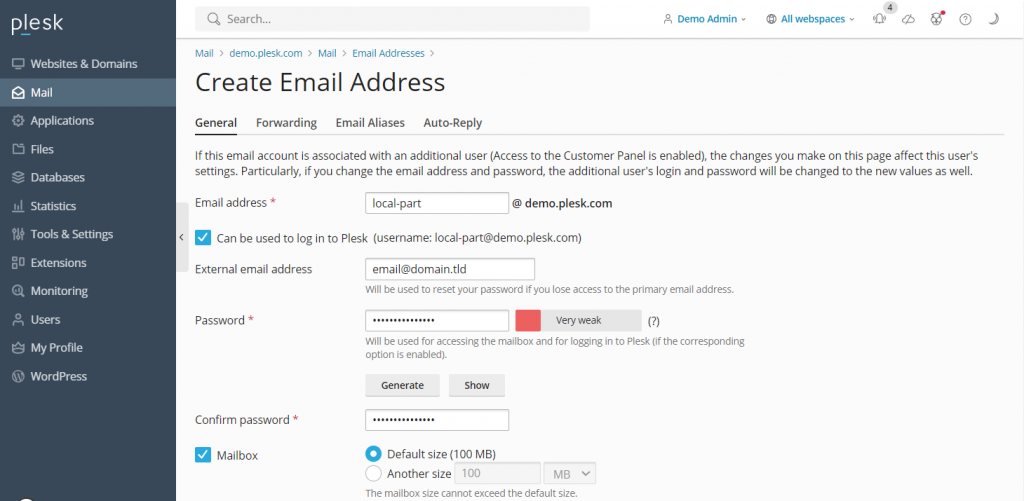
From the same menu, you can also adjust various mail settings, such as enabling or disabling the email service and applying Secure Sockets Layer (SSL) certificates to secure your email communications. To create emails for other domain names, simply navigate back to "Mail" on the sidebar and repeat the process.
3. Managing Websites in Plesk
Setting up a website with Plesk varies depending on your preferred development approach—whether you opt for manual coding, using a built-in website editor, or deploying a Content Management System (CMS). Plesk offers extensive support for popular CMS platforms like WordPress, Joomla, and Drupal, making it a versatile choice for web developers.
For this guide, we will focus on WordPress, as Plesk provides a dedicated toolkit that automates the creation of databases and administrator accounts, significantly accelerating the setup process. If you are using a different CMS, you can typically install the platform via the "Applications" section in the sidebar. Otherwise, follow these steps to deploy a new WordPress website on your Plesk server:
- From the sidebar, select "Websites & Domains." Choose the specific domain name on which you intend to build your website.
- Click on "PHP settings" and ensure the "PHP support" box is checked. If not, check it, then click "Apply" and "OK." You can skip this step if PHP support is already enabled.
- Return to the domain settings menu and select "Install Application" → "WordPress."
- Provide the required installation details and click "Install."
- Once the installation process is complete, you will be redirected to the WordPress configuration page. Click "Log in" to access your website’s administration area (wp-admin dashboard).
To access the powerful WordPress toolkit, simply click the "WordPress icon" associated with your domain name. From this centralized menu, you can effortlessly manage various aspects of your WordPress installation, including databases, plugins, themes, and SSL certificates, all designed to enhance your site's functionality and security.

Furthermore, Plesk incorporates a robust "File Manager" that enables you to easily modify your website's files directly through the web interface, eliminating the need for a separate FTP client. It also features a convenient website staging tool, which is invaluable for testing changes and new features in a secure, isolated environment before deploying them to your live website, thereby preventing potential disruptions.
Pro Tip: Beyond creating new websites, Plesk also facilitates the migration of existing websites. Refer to Plesk’s official documentation on website migration to learn more about seamlessly transferring your sites.
4. Managing Server Settings in Plesk
Plesk offers extensive capabilities for server management, allowing you to configure various settings directly from its control panel. For instance, you can fine-tune user permissions through "Restricted Mode Settings," a crucial feature for preventing unauthorized modifications to your Plesk server and enhancing overall security.
This setting provides granular control over which features are enabled or restricted for the administrator and other users, including access to the action log, remote API, server reboot functions, and IP restriction management. You can also configure specific permissions for hosting, PHP settings, web server configurations, mailing services, and DNS management.
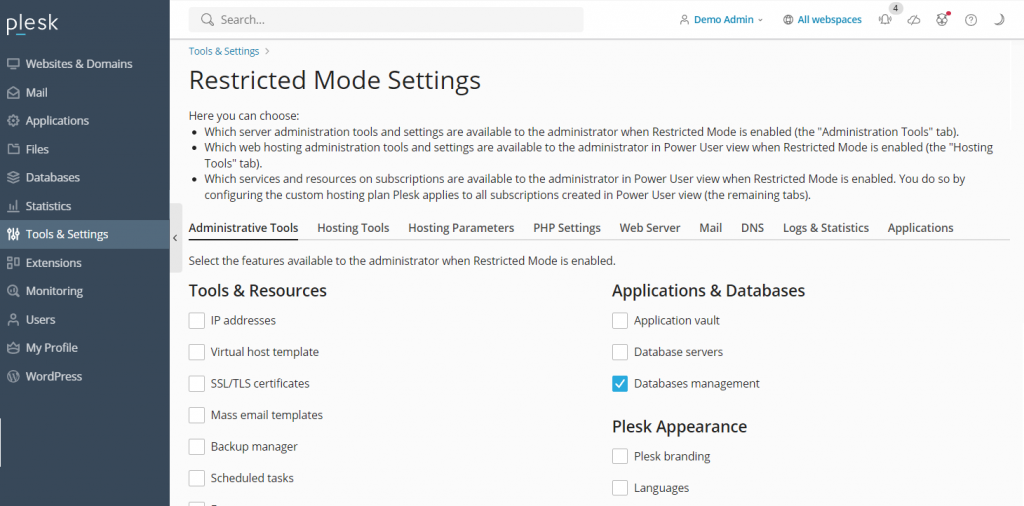
To activate and configure restricted mode, navigate to "Tools & Settings" in the sidebar and select "Restricted Mode Settings" under the "Plesk" category. Check the boxes next to the features you wish to allow for the administrator and enable the "Restricted Mode" option.
Plesk also simplifies data protection by allowing you to easily create backups of your server's settings and user data using the "Backup Manager." To access this feature, go to "Tools & Settings" → "Tools & Resources" → "Backup Manager."
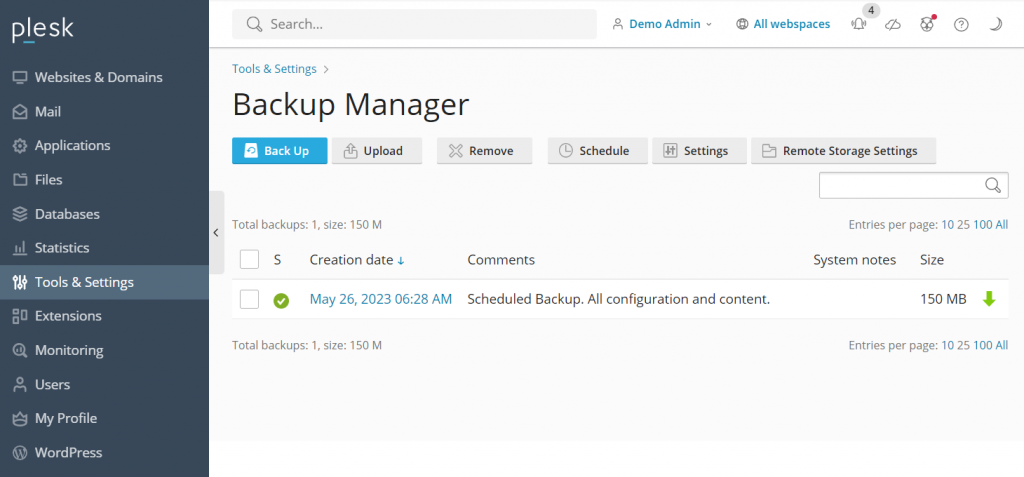
Within the Backup Manager, you will find a list of your previous backups, which can be clicked to restore data as needed. To initiate a new backup, click "Back Up," specify the data you wish to include, choose a storage directory, and select the backup type. Confirm your selections by clicking "OK."
For server optimization and performance monitoring, Plesk offers valuable analytics tools such as Grafana and Plesk 360. While Plesk 360 requires you to sign in and connect your account, Grafana can be installed directly from your Plesk server dashboard, providing immediate insights.
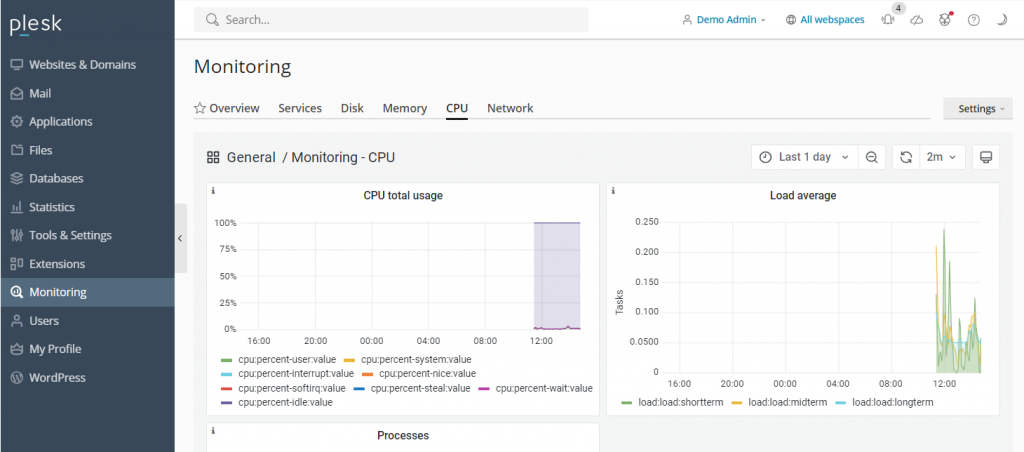
To install Grafana, go to "Monitoring" in the sidebar and select "Use Built-In Monitoring" at the bottom of the screen. This powerful dashboard allows you to monitor critical server metrics such as disk usage, active services, memory consumption, and network load, giving you a comprehensive overview of your server's health and performance. This addresses the common question of whether it's possible to monitor server health with Plesk, with the current versions (Obsidian) utilizing tools like Grafana for enhanced monitoring capabilities.
5. Integrating Advanced Plesk Features
The Plesk extensions catalog is a vast repository offering over a hundred add-ons, enabling users to significantly expand the control panel’s native functionality. These extensions span various categories, including web development tools, security enhancements, server utilities, and site editing applications, allowing you to tailor Plesk to your specific needs.
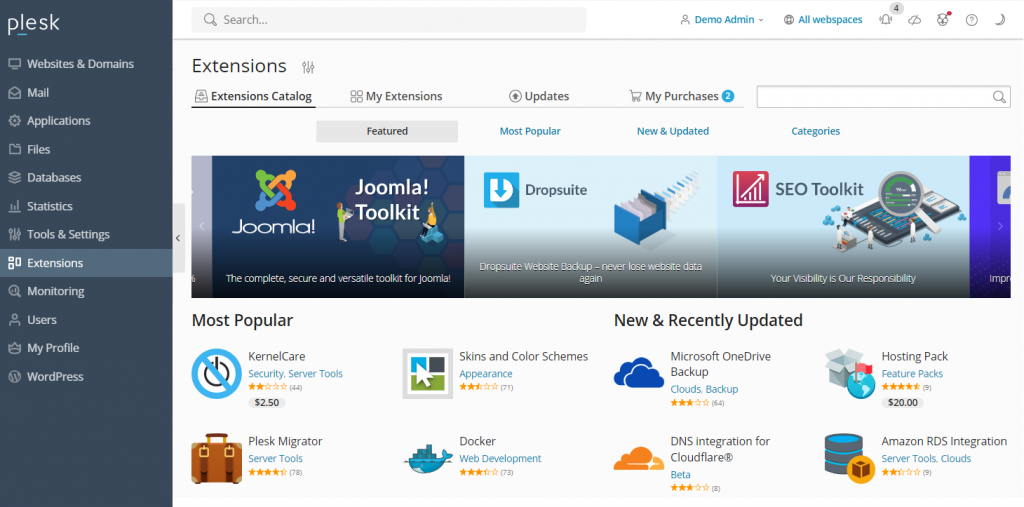
To install an add-on, simply navigate to "Extensions" on the sidebar, search for the tool you require, and click "Get it Free" for complimentary options. For paid extensions, you can typically purchase them directly from within the Plesk dashboard, integrating new functionalities seamlessly.
Plesk also incorporates a robust command-line interface (CLI), providing an advanced method for integrating and managing third-party applications, as well as for automating server tasks. The CLI is widely used by experienced administrators to manage server settings, user accounts, websites, and various services with greater precision and efficiency.
For Linux servers, the Plesk CLI is generally located in the /usr/local/psa/bin directory. To utilize it, you must first connect to your Plesk server using an SSH client. Once connected, you can execute command utilities using the following syntax:
plesk bin <utility name> [parameters] [options]Alternatively, you can run the utility from any directory by specifying its full path:
/usr/local/psa/bin/<utility name> [parameters] [options]For example, to display all action log entries from a specific date up to the current day in a JSON format, you would use a command similar to this:
plesk bin action-log --show -since YYYY-MM-DD -jsonThis powerful CLI functionality means you can install a wide array of official and third-party applications for analytics, web development, and security, making Plesk highly extensible for advanced users.
Best Practices for Using Plesk
In this section, we will explore essential best practices to help you leverage Plesk more effectively and efficiently manage your websites and server environment.
Keep Your Plesk Installation Up to Date
Plesk regularly releases important patches, new features, and performance improvements. Ensuring your installation is always up to date offers several significant benefits:
- You avoid the necessity of major annual upgrades, as updates are incremental.
- Immediate access to the latest features, tools, and enhancements is granted.
- Security vulnerabilities are consistently addressed and patched in the newest versions, safeguarding your server.
- You benefit from continuous speed and performance improvements, ensuring optimal server operation.
- Robust user data protection is maintained through the latest security protocols.
Depending on your hosting provider, you might be using Plesk Onyx or the more recent Plesk Obsidian. Obsidian boasts an improved user interface, expanded features, and receives regular updates, offering a superior experience compared to the deprecated Onyx. Many users of Plesk Onyx can upgrade to Obsidian for free, often by reusing their existing licenses.
Utilize Plesk’s Automation Features
Plesk’s automation capabilities allow users to schedule routine tasks, such as cron jobs, to manage their servers. These automated tasks can include executing PHP scripts, running custom commands, and fetching URLs. Automation significantly saves time and effort, enabling you to concentrate on more strategic aspects of your web projects.

Beyond server-level tasks, Plesk also facilitates the automation of updates and data backups. Automating these critical functions ensures that your server always has the latest security patches applied and that reliable data reserves are available in the event of cyber threats or system failures. Furthermore, Plesk can automate updates for other software on your VPS, including WordPress plugins and themes, keeping your entire web ecosystem current and secure.
Take Advantage of the Plesk Security Features
While a virtual private server offers flexibility, it can be susceptible to security vulnerabilities if not properly managed. Plesk provides an array of built-in features designed to help users enhance their server security with minimal effort. Some of the most noteworthy security tools include:
- SSL It!: This feature simplifies the process of purchasing and installing SSL certificates directly from the Plesk control panel, ensuring secure data transmission for your websites.
- Firewall: The integrated firewall blocks unauthorized connections to your VPS, effectively mitigating risks that could compromise your server's security.
- Server Name Indication (SNI): SNI helps secure email conversations, protecting them from unauthorized surveillance and maintaining the privacy of your communications.
- Self-Repair Kit: This invaluable tool automatically detects and resolves common issues related to your VPS, mailing clients, DNS configurations, and databases, ensuring continuous operation and stability.
Customize Your Plesk Dashboard to Suit Your Needs
Plesk offers an intuitive and user-friendly interface right out of the box. However, you can further customize it to better align with your specific needs and workflow. To personalize your Plesk experience, navigate to "Tools & Settings" → "Plesk Appearance."
For a truly personalized user experience, Plesk provides several customization options, including:
- Changing the default language of the administrator interface.
- Adding custom buttons that can redirect users to other web pages or internal tools.
- Replacing the default Plesk logo and title with your own branding elements.
You can also modify Plesk’s CSS stylesheet to alter decorative elements such as the color scheme, background, and font styles, allowing for extensive visual customization. Refer to the official documentation on using custom themes to explore more advanced customization steps.
Use Plesk’s Community Resources
If you encounter any challenges or are seeking further guidance on how to use Plesk, its vibrant community resources are an invaluable asset. The Plesk community forum is an excellent platform where users can ask questions, share knowledge, and find solutions to various issues. This forum covers a diverse range of discussion topics, including Plesk for different operating systems, WordPress toolkits, and extensions.
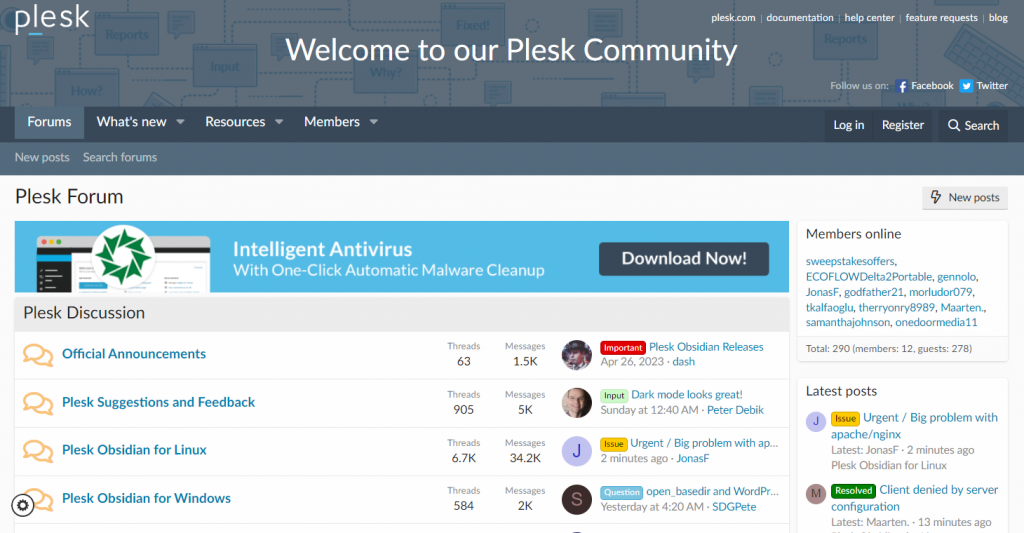
These community resources provide extensive assets and detailed instructions on various management tasks within Plesk. Additionally, Plesk maintains comprehensive official documentation, which thoroughly explains how to effectively use and configure all aspects of the control panel, serving as a definitive guide for all users.
Conclusion
Plesk stands out as a highly capable web hosting control panel, providing a rich set of features designed to simplify and enhance website management tasks. For users whose hosting plans support it, Plesk can often be acquired and installed directly through their server's operating system management menu, making the initial setup convenient.
To access the Plesk dashboard, simply open your web browser and enter https://example:8443, replacing "example" with your server's specific domain or IP address. After entering your designated username and password, you will gain access to the control panel's comprehensive interface.
The sidebar serves as your primary navigation hub, allowing you to quickly locate and configure essential items such as websites, domains, and email accounts. From there, you can easily modify their respective settings and save your changes within the dashboard's main content area. This intuitive design ensures that managing multiple websites is straightforward, with all necessary tools accessible from a single, organized dashboard.
Beyond its built-in functionalities, Plesk offers significant extensibility. Users can readily install a wide array of extensions from the dedicated catalog within the dashboard, or for more advanced integrations, utilize the command-line interface (CLI) to incorporate third-party applications.
To maximize your website management efficiency and security, it is highly recommended to leverage Plesk's automation features, ensuring routine tasks are handled automatically. Customizing its appearance to match your workflow can also significantly enhance your user experience. Furthermore, actively engaging with the Plesk community forum and consulting its official documentation are invaluable steps for troubleshooting and expanding your knowledge of the control panel.
While managing a VPS generally benefits from some level of technical understanding, Plesk's intuitive graphical user interface and integrated file manager are specifically designed to make complex server management tasks more accessible, even for users with limited prior experience. It simplifies the process of installing applications, monitoring server health (with tools like Grafana in newer versions), and securing your online presence.




