Installing a WordPress theme is a fundamental step in establishing your business website or blog. A carefully chosen and correctly installed theme is crucial for ensuring your site’s professional appearance and proper functionality. For those new to WordPress, understanding the correct installation procedure can seem daunting.
This comprehensive beginner's guide provides detailed, step-by-step instructions on how to install a WordPress theme. We will explore three distinct methods, allowing you to select the approach that best suits your comfort level and specific needs. By the end of this guide, you will be equipped to confidently install themes on your WordPress site.
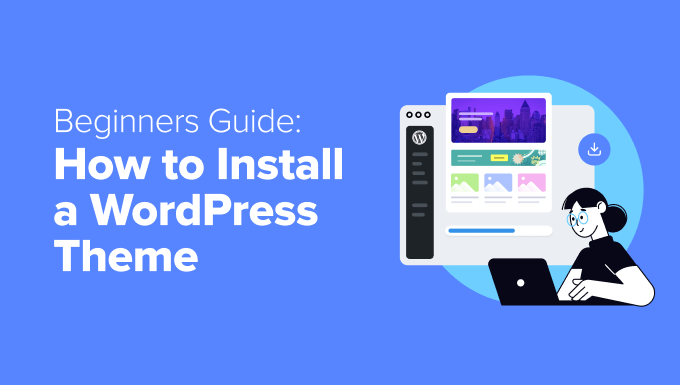
Before You Install a WordPress Theme
While installing a WordPress theme is generally a straightforward process, it’s important to remember that activating a new theme will instantly change the visual design and potentially the operational aspects of your WordPress website. If you are replacing an existing theme, it is advisable to prepare by reviewing a checklist of essential steps before making the switch. This ensures a smooth transition and helps prevent any loss of data or functionality. However, if you are setting up a brand new WordPress website, you can proceed directly with the installation.
As you consider your options, you might find inspiration by exploring various popular WordPress themes to identify designs that align with your vision for your website.
Table of Contents
- Method 1: Install a Theme Using WordPress Admin Theme Search
- Method 2: Install a Theme Using the Upload Method From WordPress Admin
- Method 3: Installing a WordPress Theme Using FTP
- FAQs About Installing WordPress Themes
Method 1: Install a Theme Using WordPress Admin Theme Search
This method is ideal for those looking to install a free WordPress theme directly from the official WordPress.org themes directory. The entire process can be managed conveniently from within your WordPress dashboard.
To begin, log in to your WordPress admin area. Navigate to the Appearance » Themes page. Here, you will see a list of themes currently installed on your site.

Click on the ‘Add New Theme’ button, typically located in the top section of the page. This will take you to a new screen where you can browse available themes.
On this screen, you can explore themes categorized as Popular, Latest, or Favorites. If you already have a specific theme in mind, simply type its name into the ‘Search Themes…’ field. Additionally, the ‘Feature Filter’ option allows you to refine your search based on various characteristics, such as subject, specific functionalities, or layout preferences.

Once you’ve applied your filters or entered a search query, a list of themes matching your criteria will appear. When you locate the desired theme, move your mouse cursor over its image. This action will reveal options to ‘Install’, ‘Preview’, and view ‘Details & Preview’ of the theme.

Click the ‘Install’ button to initiate the installation process. WordPress will download and install the theme files for you. Upon successful installation, a confirmation message will be displayed, along with buttons to ‘Activate’ and ‘Live Preview’ the theme.
To implement the new theme on your website, click the ‘Activate’ button. Your WordPress site will now be using the newly installed and activated theme. After activation, some themes may require additional configuration. This could involve installing recommended plugins, importing demo content, or adjusting specific theme settings. Always follow any on-screen instructions provided by your new theme.
Themes can also be customized using the built-in WordPress theme customizer. Access this by selecting Appearance » Customize. For block-based themes, navigate to Appearance » Editor, which will launch the full site editor, enabling you to modify page templates and template parts directly.
Method 2: Install a Theme Using the Upload Method From WordPress Admin
The first method is primarily for free themes available in the WordPress.org directory. However, if you wish to install a premium theme acquired from a commercial marketplace or a custom-built theme, you will need to use the upload method within the WordPress admin panel.
Begin by downloading the theme’s .zip file to your computer. This file is typically provided when you purchase a premium theme or receive a custom theme. Next, log in to your WordPress admin area and go to the Appearance » Themes page. Click on the ‘Add New Theme’ button, just as in the previous method.
On the Add Themes page, instead of searching, locate and click the ‘Upload Theme’ button. This will reveal an option to choose a file from your computer. Click on ‘Choose File’ and select the .zip file of the theme you downloaded earlier.
Once the file is selected, click on the ‘Install Now’ button. WordPress will then upload and unpack the theme files. After a successful installation, you will see a ‘Theme installed successfully’ message, accompanied by options to preview or activate your new theme. To apply the theme to your website, click ‘Activate’.
Visiting your website will now show your new theme in action. Similar to free themes, many premium themes come with their own set of configuration options, which might be accessible via the WordPress customizer or a dedicated theme options panel within your dashboard. It is important to note that the theme upload feature is available for self-hosted WordPress users. If you are using a WordPress.com account, certain limitations might prevent direct theme uploads.
Method 3: Installing a WordPress Theme Using FTP
For users who are comfortable with more advanced website management techniques, installing a WordPress theme using FTP (File Transfer Protocol) offers another effective method. This approach requires a basic understanding of FTP clients and file directory structures.
First, download the theme’s .zip file to your computer and then extract (unzip) its contents. This action will create a new folder on your computer, typically named after the theme itself, containing all the theme’s individual files.
Next, you will need to connect to your WordPress hosting account using an FTP client (e.g., FileZilla, Cyberduck). Once connected, navigate to the `/wp-content/themes/` directory on your server. This folder typically houses all themes currently installed on your website.
To upload your new theme, simply drag and drop the unzipped theme folder from your computer into the `wp-content/themes` directory on your server. Ensure that the entire theme folder is uploaded, not just its individual contents.
After the upload is complete, switch back to your WordPress dashboard. Go to Appearance » Themes. You should now see the theme you just uploaded listed among your installed themes. To make this theme active on your website, hover your mouse over its preview image and click on the ‘Activate’ button.
FAQs About Installing WordPress Themes
1. How many themes can I use in WordPress?
WordPress allows you to have multiple themes installed on your site, but only one theme can be active at any given time. When you activate a new theme, WordPress automatically deactivates your previously active theme and applies the new one. This means you can experiment with different themes without removing them, but only one will govern your site's appearance at any moment.
2. What is a child theme in WordPress?
A child theme in WordPress is a sub-theme that inherits the design, functionality, and features of its parent theme. It is primarily used to make modifications to a theme without directly altering the parent theme’s files. This is crucial for maintainability, as any updates to the parent theme will not overwrite your customizations. To utilize a child theme, you must install both the parent and child themes on your website, and then activate the child theme.
3. Can I build my own WordPress theme?
Yes, it is entirely possible to create your own custom WordPress theme. With modern tools, you can even design, build, and publish a theme without needing to write any code. This can be achieved using specialized WordPress theme builder plugins that provide a drag-and-drop interface, allowing you to visually construct pages and entire themes according to your specific requirements.
4. What is a WordPress theme framework?
A WordPress theme framework is a robust, highly optimized parent theme designed to be a foundation for other themes. These frameworks are generally intended for advanced users and developers. They provide a core set of code, functionality, and performance optimizations upon which child themes can be rapidly built. This approach promotes efficient development and ensures a stable, well-structured base for custom designs.
5. Premium vs Free themes – Which one should I use?
The choice between premium and free WordPress themes depends largely on your budget and specific needs. If you are just starting out with limited resources, a well-designed free theme can be an excellent option, offering flexibility and essential features. For those who can invest more, premium themes often come with enhanced features, more customization options, and crucial priority support, which can be particularly beneficial for beginners needing assistance with setup or troubleshooting.
6. How do I choose the best theme for my website?
Selecting the ideal WordPress theme can be challenging due to the vast number of attractive options available. To simplify the process, focus on a minimalist theme that closely matches your desired aesthetic. Crucially, ensure the theme is fully responsive and looks great on all mobile devices. Additionally, test the theme’s demo site for speed and performance. Prioritizing simplicity, responsiveness, and speed will guide you toward a theme that not only looks good but also functions optimally for your audience.
7. Can I use the same theme I have seen on another WordPress site?
If the theme is not a unique, custom-developed design, it is often possible to identify and use the same theme on your own WordPress website. There are various online tools and browser extensions available that can help you detect which WordPress theme a particular site is currently employing.
We trust that this step-by-step guide has provided you with the knowledge and confidence to successfully install a WordPress theme on your website. Understanding these methods is a crucial skill for anyone looking to personalize and enhance their online presence with WordPress.




