Accessing your cPanel account is a straightforward process, essential for managing your website's files, databases, emails, and various other functionalities. This comprehensive guide will walk you through the primary methods for logging into cPanel, including accessing it via your client area or by directly connecting to your cPanel address. Understanding these methods will ensure you can always maintain full control over your hosting environment.
Accessing Your cPanel Account
One of the most common and recommended ways to access cPanel is through your hosting provider's client area. Begin by navigating to your dedicated client portal using your client area login credentials. Once successfully logged in, locate and select your specific website or service from the list of active products and services that you manage, as illustrated in the image below.
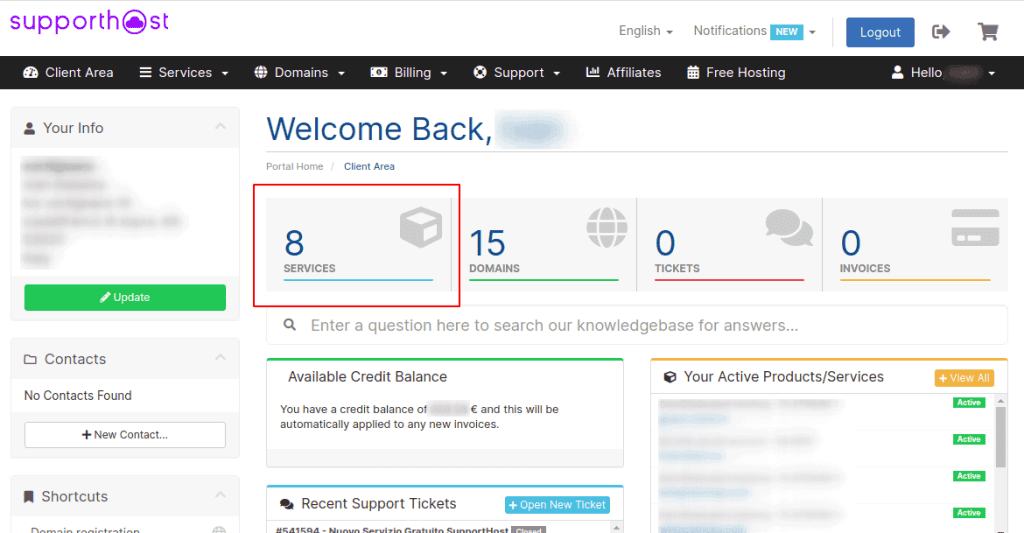
Proceed by clicking on the particular service or website for which you wish to access the cPanel interface from the displayed list. This action will typically open a dedicated management page for that service.
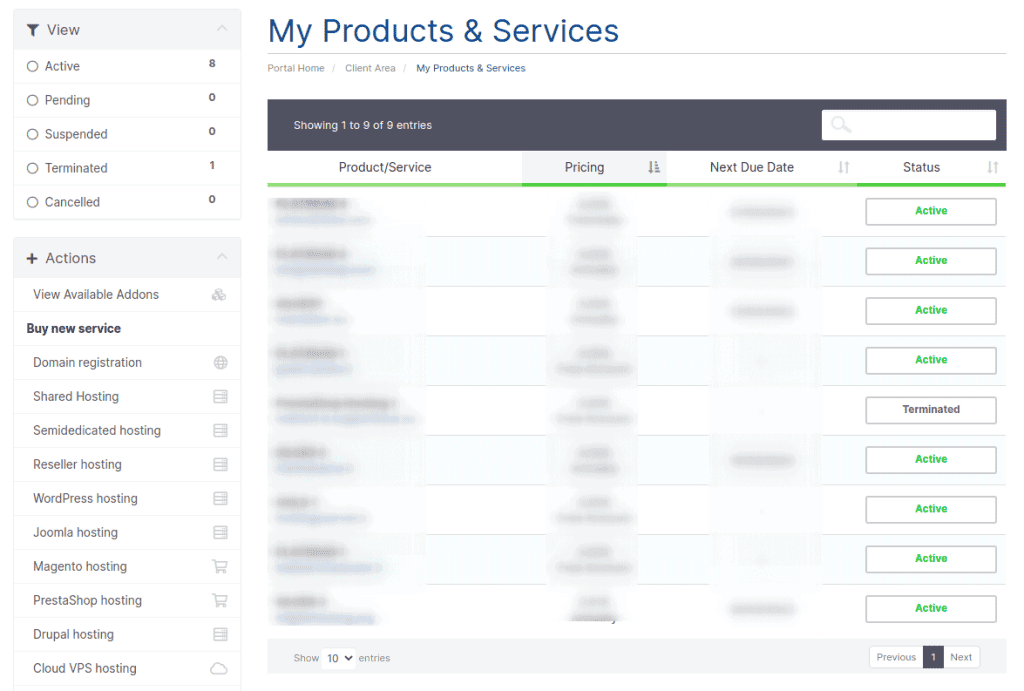
Upon selecting your service, a new management window or tab will typically appear. Within this new interface, look for the 'Access cPanel' option. This option is usually prominently displayed, often located in the side menu on the left-hand side of the page. Click this option to be securely redirected to your cPanel dashboard, as clearly demonstrated in the accompanying screenshot.
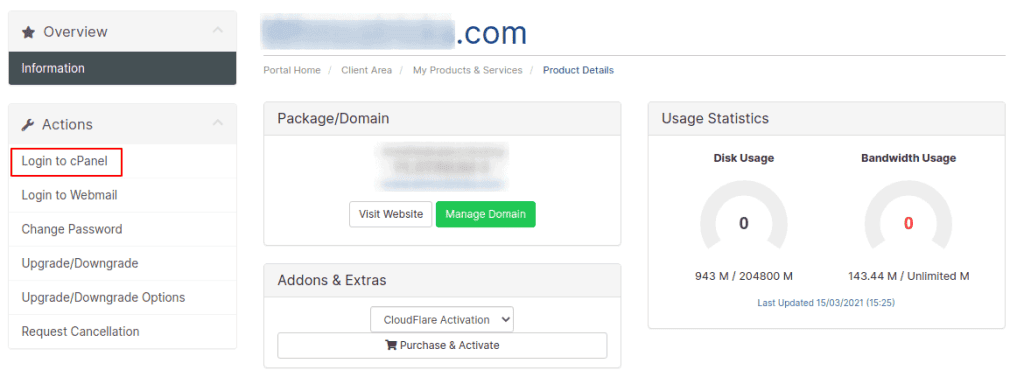
Direct Login Methods
Alternatively, you can access the cPanel login page directly by typing a specific URL into your web browser. This method is particularly convenient if you prefer not to navigate through the client area each time. To use this, simply replace 'yourdomain.com' with your actual website address in one of the following formats:
yourdomain.com/cpanelyourdomain.com:2083
For instances where your domain's DNS (Domain Name System) has not yet fully propagated across the internet, or if you simply prefer using an IP address, you can log in to cPanel using your server's IP address. This unique IP address is invariably provided to you in your hosting account activation email.
your_ip_address/cpanelyour_ip_address:2083
A third direct login option involves utilizing the server's hostname where your website is currently hosted. This information, like your IP address, is also readily available in your account activation details.
your_server_hostname/cpanelyour_server_hostname:2083
Regardless of which direct login URL you choose from the options above, you will be presented with the standard cPanel login page. On this page, you will be prompted to enter your unique cPanel username and password to gain secure access to your control panel and begin managing your hosting services.
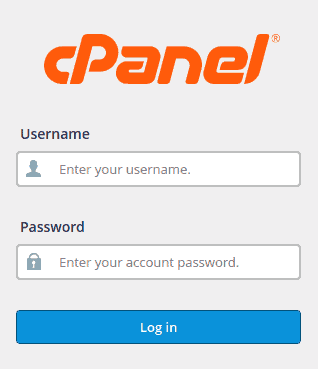
Locating Your cPanel Login Credentials
Upon the successful activation of your hosting account, you will receive a comprehensive activation email. This crucial email contains all the necessary access details for your control panel. Specifically, it is imperative to look for a section titled 'Control Panel Login Details (cPanel)' within this email, where your unique cPanel username and password will be clearly outlined for your reference.
It is important to note that your cPanel login credentials are typically distinct from those you use to access your client area. The cPanel username is usually automatically generated and assigned by the system, often consisting of the first eight characters of your primary domain name associated with your hosting account.
For instance, if your website's domain is mypersonalblog.com, your cPanel username might be mypersona. This convention helps to maintain a consistent naming structure across user accounts.
The initial password provided in your activation email is often a temporary, system-generated one designed for your first login. For enhanced security and ease of recall, it is highly recommended that you change this password immediately after your first successful login to cPanel. This ensures that only you have knowledge of your most current password.




