Installing a WordPress theme is a fundamental step when establishing your business website or blog. A correctly installed theme is crucial for ensuring your site’s professional appearance and optimal functionality.
This comprehensive guide offers detailed, step-by-step instructions on how to install a WordPress theme effectively. We will explore three distinct methods for theme installation, allowing you to select the approach that best suits your comfort level and specific needs.
Before You Install a WordPress Theme
While installing a WordPress theme is generally straightforward, it's important to remember that activating a new theme will significantly alter the visual design and operational aspects of your existing WordPress website. Consider taking a backup of your website before proceeding.
If you are transitioning from an already active theme, it's advisable to review a checklist of essential considerations before making such a change to ensure a smooth transition and prevent any data loss or unexpected issues.
Conversely, if you are installing a theme as part of setting up a brand new WordPress website, you are ready to proceed with the installation process without additional preparatory steps related to an existing site.
Tip: Explore various theme directories for inspiration and ideas when selecting your ideal WordPress theme.
Table of Contents
- Method 1: Install a Theme Using the WordPress Admin Theme Search
- Method 2: Install a Theme Using the Upload Method via WordPress Admin
- Method 3: Install a WordPress Theme Using FTP
- Frequently Asked Questions About Installing WordPress Themes
Method 1: Install a Theme Using the WordPress Admin Theme Search
For those looking to install a free WordPress theme available in the official WordPress.org themes directory, this method provides a convenient way to browse and install themes directly from your WordPress dashboard.
Begin by logging into your WordPress admin area. Navigate to the Appearance » Themes page.
On the subsequent screen, click the ‘Add New Theme’ button located in the top right corner.
The next interface allows you to explore themes categorized as Popular, Latest, or Favorites. If you have a specific theme in mind, you can simply enter its name into the ‘Search Themes…’ field.
Utilizing the ‘Feature Filter’ option enables you to refine your search based on various attributes. You can filter themes by subject, specific functionalities, and preferred layout structures.
Following your search criteria, a list of themes matching your requirements will be displayed. For instance, if you were searching for a popular theme, it would appear here.
Once you identify the theme you wish to install, simply hover your mouse cursor over its preview image. This action will reveal the ‘Install’, ‘Preview’, and ‘Details & Preview’ buttons.
Proceed by clicking on the ‘Install’ button.
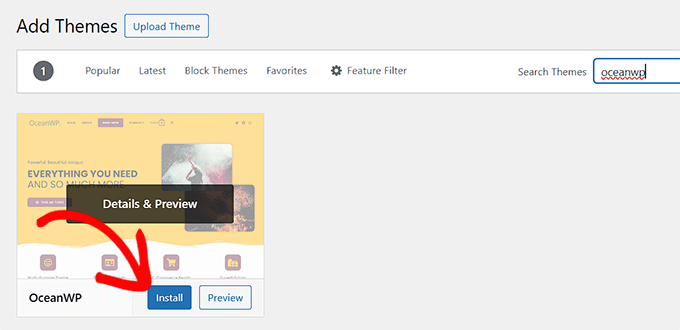
WordPress will now initiate the installation of your chosen theme.
Upon successful installation, WordPress will present a confirmation message.
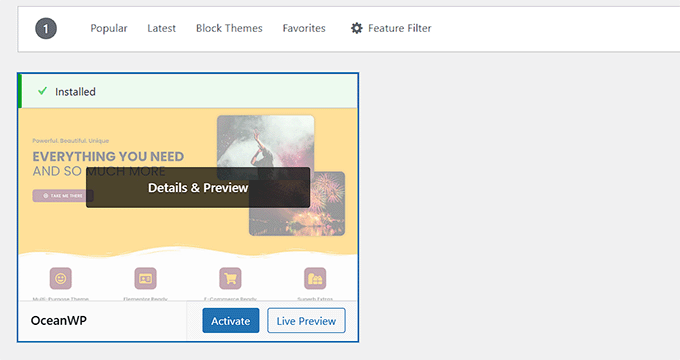
Additionally, WordPress will display ‘Activate’ and ‘Live Preview’ buttons. To begin using this theme on your WordPress website, click the ‘Activate’ button. Congratulations, you have successfully installed and activated your new WordPress theme!
Visiting your website will now show it utilizing the newly activated theme.
It's common for themes to include supplementary settings that may require configuration. For example, your theme might suggest installing certain essential WordPress plugins, importing demo content, or reviewing its specific settings.
Always follow any on-screen instructions provided by your theme. Many themes add a dedicated section or menu item within the WordPress dashboard for easier management.
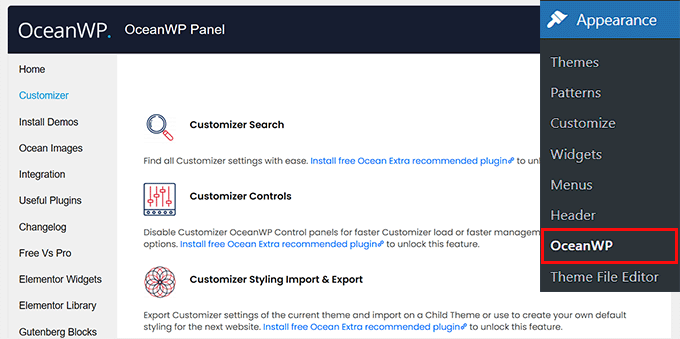
You can further customize your theme's appearance using the integrated WordPress theme customizer. To access this, navigate to Appearance » Customize.
For those utilizing a modern WordPress block theme, you will instead access Appearance » Editor. This action launches the full site editor, enabling you to comprehensively edit your theme’s page templates and various template parts.
Method 2: Install a Theme Using the Upload Method via WordPress Admin
The first method discussed is primarily suitable for installing free themes available directly from the WordPress.org theme directory. However, if you intend to install a premium WordPress theme obtained from a commercial provider or a custom-developed theme, you will need to employ the upload method.
Start by downloading the .zip file of the theme you have acquired from a marketplace or a reputable commercial theme shop. Ensure the file remains in its compressed .zip format.
Next, proceed to the Appearance » Themes page within your WordPress admin area and click on the ‘Add New Theme’ button. For demonstration purposes, we will install a typical premium theme.
This action will direct you to the Add Themes page, which typically showcases featured free themes. Since you already possess the theme file, locate and click the ‘Upload Theme’ button.
You can now click on ‘Choose File’ (or a similar button) to select the .zip archive that you previously downloaded to your computer.
After selecting the file, simply click the ‘Install Now’ button.
Once the theme installation is complete, you will see a ‘Theme installed successfully’ message.
You will also be presented with options to preview or activate your newly installed theme. To begin using this theme on your WordPress website, simply click ‘Activate’.
Upon visiting your website, it should now display with the design and functionality of your new theme.
Similar to free themes, many premium themes come with additional settings that may require configuration. These adjustments might be accessible via the WordPress customizer or through a dedicated theme options panel, depending on the theme's design.
For instance, some themes feature a specific 'Theme Options' menu within the dashboard. This dedicated panel allows you to configure various aspects and features of your chosen theme.
Important Note: The theme upload functionality is exclusively available for users of self-hosted WordPress.org installations. If you are operating on a WordPress.com platform, this option will not be visible due to inherent limitations of that service. To leverage custom theme uploads, transitioning to a self-hosted WordPress.org environment is necessary. It’s important to understand the distinctions between these two platforms if you wish to utilize the full capabilities of custom themes.
Method 3: Install a WordPress Theme Using FTP
For users who are comfortable with more advanced technical procedures and wish to deepen their WordPress management skills, installing a new WordPress theme using File Transfer Protocol (FTP) is a viable method.
First, download the theme’s .zip file to your local computer. Subsequently, unzip or extract the contents of this file. This action will create a new folder on your computer, typically named after the theme itself. For this guide, imagine we have unzipped a common WordPress theme.
With the theme files now extracted, you are prepared to upload them to your website’s server.
To achieve this, you must establish a connection to your WordPress hosting account using an FTP client application. If you require assistance with this process, consult resources on how to effectively use FTP for uploading files to WordPress.
Once successfully connected via FTP, navigate to the /wp-content/themes/ directory on your server. Within this folder, you will observe directories corresponding to all themes currently installed on your website.
You can upload your new theme by placing its unzipped folder directly into the wp-content/themes directory.
Locate the unzipped theme folder on your computer and then drag and drop this entire folder into your website’s themes directory within the FTP client.
After the upload process is complete, return to your WordPress dashboard. Navigate to Appearance » Themes.
You should now see the theme that you have just uploaded listed among your available themes.
To apply this theme to your website, hover your mouse over its preview and click the ‘Activate’ button.
Frequently Asked Questions About Installing WordPress Themes
1. How many themes can I use in WordPress?
You can install an unlimited number of themes in WordPress. However, only one theme can be actively used on your website at any given time. When you activate a new WordPress theme, it automatically deactivates the previously active theme, making the new selection the current live theme for your site.
2. What is a child theme in WordPress?
A child theme in WordPress functions as a sub-theme that inherits all the features, functionalities, and stylistic elements from its parent theme. To implement a child theme, both the parent and child themes must be installed on your website, with the child theme then activated. This method is particularly useful for making modifications without directly altering the parent theme files, ensuring updates to the parent theme don't overwrite your customizations.
3. Can I build my own WordPress theme?
Yes, it is entirely possible to create a custom WordPress theme. Modern tools even allow you to design, build, and publish your unique theme without needing to write any code. This is often achieved through specialized WordPress plugins.
A well-regarded website builder is among the top WordPress theme builders available. It enables users to effortlessly create completely custom pages for their websites using an intuitive drag-and-drop interface. This type of tool can also be utilized for constructing entire WordPress themes, a practice adopted by numerous content creators to achieve highly personalized website designs.
4. What is a WordPress theme framework?
Theme frameworks are sophisticated, highly optimized WordPress themes specifically designed to serve as parent themes. Primarily aimed at advanced users and developers, these frameworks incorporate numerous code and performance optimizations. They provide a robust foundation upon which other developers can rapidly build and customize their own distinct themes, accelerating development and ensuring best practices.
A prominent example is a widely recognized WordPress theme framework. These frameworks offer a structured, efficient way to develop themes, providing a stable and extensible codebase.
5. Premium vs. Free themes – Which one should I use?
If you are beginning your online journey with a constrained budget, opting for a flexible free theme is a recommended starting point. There are many excellent free WordPress themes suitable for blogs and business websites that offer great functionality and aesthetics.
However, if your budget allows for a slightly larger investment, selecting a premium theme is often beneficial. Premium themes typically come with dedicated priority support, which can be invaluable, especially for beginners who may encounter technical questions or require assistance with theme configuration. This enhanced support can significantly streamline the website setup and maintenance process.
6. How do I choose the best theme for my website?
The vast array of available WordPress themes, many professionally designed and visually appealing, can make the selection process challenging for newcomers. To simplify this decision, we advise focusing on practicality and simplicity.
Choose a minimalist theme that closely aligns with your envisioned final design. Crucially, ensure the theme is fully responsive and displays beautifully across all mobile devices. It's also a good practice to perform a website speed test on the theme’s demo site to assess its performance before committing. Consider factors like ease of customization, plugin compatibility, and community support. By prioritizing these elements, you can make an informed choice for your website's theme.
7. Can I use the same theme I have seen on another WordPress site?
If the theme observed on another WordPress site is not a custom-developed theme unique to that specific site, then it is indeed possible to identify and utilize the identical theme for your own website. Various online tools and methods can help you determine which WordPress theme a particular site is currently employing.




