cPanel is an indispensable tool for effectively managing your websites and hosting environment. Gaining access to this powerful control panel is the first step towards utilizing its full potential. This comprehensive guide will walk you through multiple methods for logging into your cPanel account, encompassing direct URL access and integration with your main control panel. Furthermore, we will delve into common challenges users face when attempting to log in, providing practical solutions to help you regain access and manage your web presence without interruption.

Accessing cPanel from Your Account Control Panel
Accessing cPanel directly from your main account management panel (often referred to as AMP or similar) is typically the most straightforward method. This approach usually involves an automatic single sign-on, simplifying the login process considerably.
- Log in to your primary account management panel. This is usually where you manage your hosting services and billing.
- Once logged in, locate and click the "cPanel" button, often found under your account or service details. You will then be securely redirected and automatically logged into your cPanel interface.
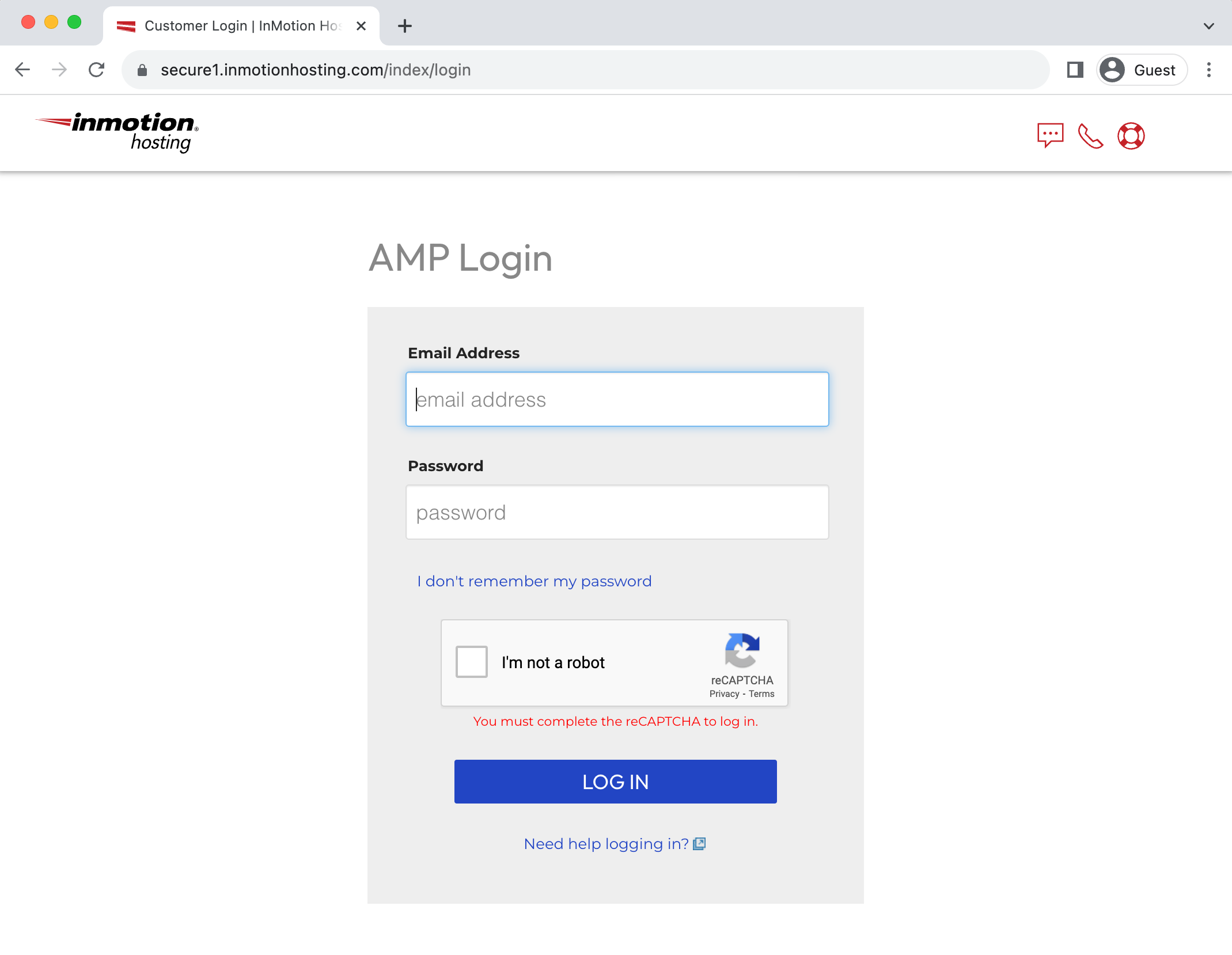
Direct Login to cPanel Through Your Browser
For users who prefer direct access or when logging in from a new device, cPanel provides several direct URLs that can be entered into your browser's address bar. These methods offer flexibility and are particularly useful if your main control panel is temporarily unavailable or for quick access.
Logging In by Appending '/cpanel' to Your Domain
One of the most common and easily remembered ways to access cPanel directly is by adding /cpanel to the end of your website's domain name. This method directs your browser to the cPanel login portal.
- Open your web browser and navigate to the following URL:
example.com/cpanel. Remember to replace "example.com" with your actual domain name. - Upon visiting this URL, your browser will typically redirect you to a secure cPanel login page, often resembling
example.com:2083. - Enter your cPanel username and password into the respective fields. Your cPanel username is usually provided in your hosting account's technical details. If you do not know your password, you can typically find options to reset it within your main account management panel or by contacting your hosting provider's support.
Logging In via a cPanel Proxy Subdomain
Using a cPanel-specific subdomain is another reliable method for direct access. This approach often ensures a secure connection and can sometimes bypass network configurations that might interfere with other direct login methods.
- In your browser's address bar, type the following URL:
cpanel.example.com. Be sure to substitute "example.com" with your actual domain name. - You will be presented with the cPanel login screen. Enter your cPanel username and password. This information can typically be found in the technical details provided by your hosting service. Should you need to reset your password, relevant instructions are usually available within your hosting account management area.
Logging In by Specifying the cPanel Port
Directly including the cPanel port number (typically 2083 for secure connections) in your domain URL is an effective way to access the login page. This method explicitly tells your browser which port to use for the connection, which can be helpful if other methods are not working.
- Navigate to the following URL in your web browser:
example.com:2083. Ensure you replace "example.com" with your actual domain name. - On the cPanel login page, input your cPanel username and password. Your hosting provider typically supplies your username within your account's technical information. If your password is lost or forgotten, you can generally reset it through your main hosting control panel or by following instructions provided by your hosting service.
Logging In to cPanel Using Your Server Name
Utilizing your server name instead of your domain name for cPanel login is particularly advantageous in specific scenarios, such as when your domain's DNS is still propagating or if it's pointed to a different server. You can employ any of the three direct login methods described above by substituting your domain with your server's hostname.
To find your server name, you may need to consult your hosting provider's documentation or your account's technical details. Server names typically follow a pattern like secure###.yourhost.com, where secure### is a unique identifier and yourhost.com represents your hosting provider's server address.
Examples of server-based login URLs:
secure###.yourhost.com/cpanelcpanel.secure###.yourhost.comsecure###.yourhost.com:2083
Remember to replace 'secure###.yourhost.com' with your actual server name.
Accessing cPanel from WHM
If your hosting plan includes WebHost Manager (WHM) access, you have the added convenience of logging into any associated cPanel account directly from within WHM. This is especially useful for managing multiple client accounts, reseller hosting, or for administrators overseeing several cPanel environments.
- Log in to your WHM interface using your administrator credentials.
- In the left-side menu pane, navigate to the "Account Information" category.
- Click on the "List Accounts" option, which will display all cPanel accounts under your WHM control.
- A comprehensive list of all cPanel accounts associated with your WHM user will be displayed. To access a specific cPanel, simply click on its corresponding cPanel icon.
This method grants you full access to the cPanel interface, identical to logging in as the client or individual cPanel user, allowing for seamless administration and management of specific hosting accounts.
Troubleshooting Common cPanel Login Issues
Encountering difficulties when trying to log into cPanel can be frustrating and halt your website management tasks. This section addresses the most common login problems and provides actionable solutions to help you diagnose and resolve them quickly, ensuring you regain access to your control panel without undue delay.
Resetting Your cPanel Password
A forgotten or incorrect password is one of the most frequent reasons for cPanel login failures. To reset your password, most hosting providers offer a straightforward process accessible through your main account management portal. Look for options like "Change Password" or "Reset cPanel Password" within the security or account management sections of your hosting dashboard. Follow your hosting provider's specific instructions for this process.
Not Prompted for Username and Password
If you visit a cPanel login URL but are redirected to a generic page, an error page, or simply not prompted for your cPanel credentials, several factors could be at play:
- Domain Name Propagation: If your domain name was recently registered, transferred, or had its DNS records updated, these changes might still be propagating across the internet. This process can take anywhere from a few hours to 48 hours to fully resolve.
- DNS Misconfiguration: Your domain may not be correctly pointed to your hosting provider's servers. Verify that your domain's nameservers are accurately configured according to your hosting provider's specifications.
- Blocked Ports: Your local internet connection, network firewall, or ISP might be blocking the standard cPanel ports (typically 2082 for HTTP or 2083 for HTTPS).
To troubleshoot this, try the following solutions:
- Use
cpanel.example.cominstead ofexample.com/cpanel. This method often utilizes the cPanel proxy, which accesses cPanel over standard web port 80, potentially bypassing blocked ports on your network. - If provided by your hosting provider, use your temporary cPanel URL. This is usually a server-specific address (e.g.,
serverhostname.com/cpanel) and can help bypass domain-related DNS issues.
Username and Password Not Accepted
If you are consistently providing a username and password but they are repeatedly rejected, consider these potential issues and verification steps:
- Incorrect cPanel URL: Double-check that you are using one of the correct cPanel login URLs as outlined earlier in this guide. Ensure there are no typos in the address.
- Case Sensitivity: cPanel usernames are typically case-sensitive and must be entered in all lowercase. Passwords are always case-sensitive, meaning "password" is different from "PassWord". Ensure your Caps Lock key is not accidentally enabled.
- Incorrect Password: You might be using an outdated or incorrect password. If you have recently changed your password, ensure you are using the most current one. If you are unsure or certain you are entering the correct details, consider resetting your password through your hosting account management panel as a definitive solution.
Resolving 404 Errors When Accessing cPanel
A "404 Not Found" error when attempting to access cPanel indicates that the server cannot locate the requested page or resource. This can stem from various causes, including DNS issues, incorrect URLs, or server-side configurations. If you encounter a 404 error, first verify the URL you are using is absolutely correct and free of typos. If the problem persists, it may require further investigation into your domain's DNS settings to ensure they are pointing to the correct server, or contacting your hosting provider's support for assistance. They can check server logs and configurations to pinpoint the exact issue.
Understanding Domain-Only Accounts
If you have registered a domain name but do not have an active hosting package associated with it, it's important to understand that you will not have a cPanel account to log into. cPanel is a control panel specifically designed for managing web hosting services, including websites, databases, and emails, not just domain registrations. To gain access to cPanel and begin building your website, managing emails, or setting up databases, you would need to upgrade your domain-only account to a full hosting plan provided by your hosting service.




