How to Use Plesk: A Comprehensive Guide to Website Management
Plesk stands out as a robust hosting control panel, providing a user-friendly graphical interface and a rich set of features designed to simplify various web management tasks. It empowers users, from beginners to experienced developers, to efficiently control their online environments.
This comprehensive guide is dedicated to helping you master Plesk, offering a detailed walkthrough to get you started with the control panel. You will learn the essential steps for installation and effective utilization to manage your websites, domains, and email accounts with ease. Furthermore, we will delve into the best practices for leveraging Plesk to significantly enhance your website management efficiency and security.
Getting Started with Plesk
In this section, we will detail the process of installing Plesk on your Virtual Private Server (VPS). Understanding these steps is crucial for effectively managing your websites, domains, and email accounts through the control panel.
Since Plesk operates on a license-based model, it is necessary to acquire both the control panel license and a suitable web hosting plan before proceeding with its installation on your servers. Many hosting providers offer integrated solutions where you can obtain Plesk directly through their VPS plan management interface.
It is highly recommended to create a complete backup of all your VPS files before attempting to change its operating system, as the subsequent installation steps will erase all existing data on your server.
If your hosting plan already includes Plesk, you can typically select it during the initial server setup process, making the installation seamless. However, if Plesk was not part of your initial plan, you can follow these general steps to change your VPS operating system and install it:
- Access your hosting provider’s control panel and navigate to the VPS management section.
- Select the specific VPS you wish to configure and proceed to its management interface.
- Within the sidebar or settings menu, locate the **OS & Panel** section, then select **Operating System**.
- Search for **Plesk** or find it listed under the **OS with Panel** tab. Once selected, confirm your choice by clicking on the **Change OS** button at the bottom of the page.
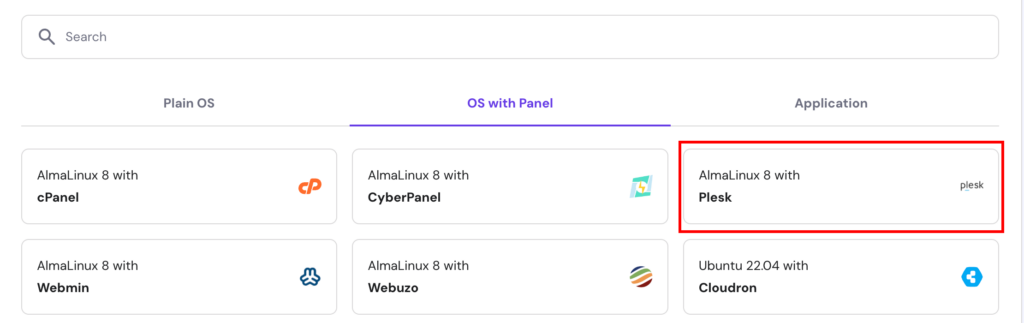
Should you need to purchase a Plesk license separately, you can often find this option within the **OS & Panel → Licenses** section of your VPS management menu.
Once Plesk is successfully installed, you can access your control panel by entering https://example:8443 into your browser’s address bar. Remember to replace example with your server’s actual domain name or its IP address. This crucial information is usually available in the **Overview** tab of your VPS management dashboard.

After successfully entering your VPS username and password, you will be directed to the main Plesk dashboard. The Plesk interface offers two primary viewing modes, which you can select from the **Interface Management** menu:
- The Service Provider view is tailored for managing multiple clients, service plans, and reseller accounts, making it ideal for web hosting providers.
- The Power User interface, which we will focus on in this tutorial, is specifically designed for personal use and direct website management.

Regardless of the chosen interface, the Plesk dashboard consistently features the following key areas:
- Sidebar – This navigation panel presents all the items you can manage, including websites, domains, email accounts, and core Plesk settings.
- Main menu – This central area displays the specific settings and tools for the currently selected item, such as database management shortcuts and the file manager for your website.
- Top bar – Located at the top, this bar includes a convenient search function, displays the currently logged-in username, provides notifications, and offers a quick-access help button.
Managing Domains and Email Accounts in Plesk
After successfully setting up your Plesk server, the next crucial step is to add a new domain. If you do not yet have a domain, you can typically purchase one from an accredited registrar. Once you have your domain, open Plesk and follow these steps to integrate it:
- On the sidebar, click on **Websites & Domains**.
- Select **Add domain**, then choose **Blank website**.
- Enter the necessary information, such as your domain name and webspace settings. Click **Add Domain** to confirm your new domain.
- Plesk will then display your new domain’s configuration menu. Navigate to **Hosting & DNS → DNS.**
- Point your domain to your VPS hosting using the information provided in the **Records** tab. Your domain should become fully accessible within approximately 24 hours after the DNS propagation process is completed, allowing the new DNS records to update across the internet.
Managing multiple domains is straightforward within Plesk, as users can configure them all from a single, centralized screen. By clicking on a specific domain name, you gain access to manage its SSH access, various security features, and its associated domain-based email accounts.
To establish a new email account, simply click on the **Mail** tab, then navigate to **Mail Accounts** → **Create Email Address**. Provide your desired local part (the username before the @ symbol), set a strong password, and click **Ok** to finalize the creation process.
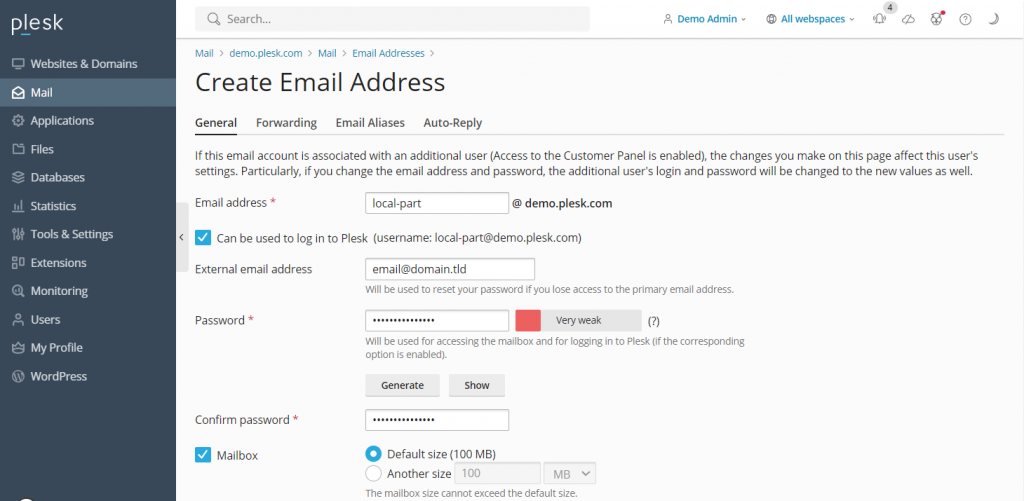
From the same menu, you can also adjust various mail settings, such as enabling or disabling the email service and applying Secure Sockets Layer (SSL) certificates for enhanced security. To create email accounts for additional domain names, simply return to **Mail** on the sidebar and repeat the process for each domain.
Managing Websites in Plesk
The precise steps for using Plesk to set up a website will vary depending on your chosen development method. This could involve manual coding, using a built-in site editor, or leveraging popular Content Management Systems (CMSs).
Plesk provides robust support for a wide array of content management systems, including industry leaders like WordPress, Joomla, and Drupal. For the purpose of this guide, we will focus on WordPress, as Plesk offers a specialized toolkit that streamlines the setup process by automatically generating databases and administrator accounts.
For other CMS platforms, you can typically install them via the **Applications** section on the sidebar. To create a new WordPress website on a Plesk server, follow these detailed steps:
- From the sidebar, select **Websites & Domains**. Then, choose the specific domain name on which you intend to build your website.
- Click on **PHP settings** and ensure the **PHP support** box is checked. If it’s not, check it, then click **Apply** and **OK**. If already checked, you can skip this step.
- Return to the domain settings menu and select **Install Application** → **WordPress**.
- Enter the required information for your WordPress installation, such as the site title and administrative credentials, then click **Install**.
- Once the installation process is complete, you will be redirected to the WordPress configuration page. Click **Log in** to access your website’s administration area and begin customizing your site.
To access the powerful WordPress toolkit, simply click the **WordPress icon** associated with your domain name. This dedicated menu allows you to manage databases, install and configure plugins and themes, and oversee SSL certificates for your WordPress installation from a centralized location.

Furthermore, Plesk includes a highly efficient **File Manager** that enables you to easily modify your website’s files directly within the control panel, eliminating the need for an external FTP client. It also boasts a valuable website staging tool, which allows you to thoroughly test any changes or updates in a secure, isolated environment before deploying them to your live website, thereby minimizing risks and ensuring a smooth user experience.
Managing Server Settings in Plesk
When it comes to Plesk server management, the control panel offers direct access to modify its critical settings. For instance, you can fine-tune user permissions through the **Restricted Mode Settings**, a vital feature for preventing unauthorized modifications to your Plesk server and maintaining its integrity.
This setting provides granular control, allowing you to enable or limit specific features for the administrator, such as action logs, remote API access, server reboot capabilities, and IP restriction management. Additionally, you can configure detailed permissions for hosting, PHP, web server, mailing, and DNS management, ensuring your server operates exactly as intended.
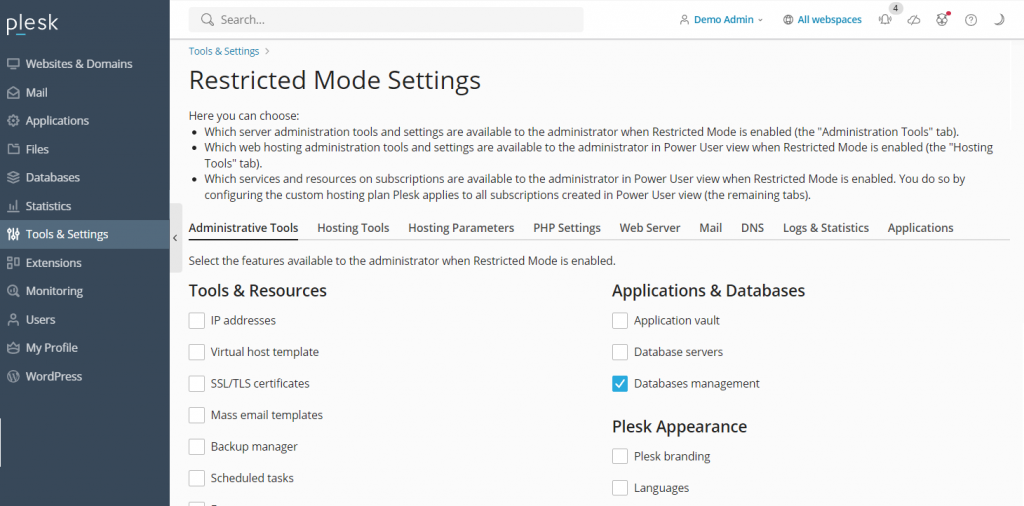
To activate this mode, navigate to **Tools & Settings** on the sidebar and select **Restricted Mode Settings** under the **Plesk** category. Here, you can check the specific features you wish to allow for the administrator and then enable the **Restricted Mode** box to apply the changes.
Plesk also simplifies the process of creating backups of your server’s settings and user data through its intuitive **Backup Manager**. To access this essential feature, proceed to **Tools & Settings → Tools & Resources** → **Backup Manager**.
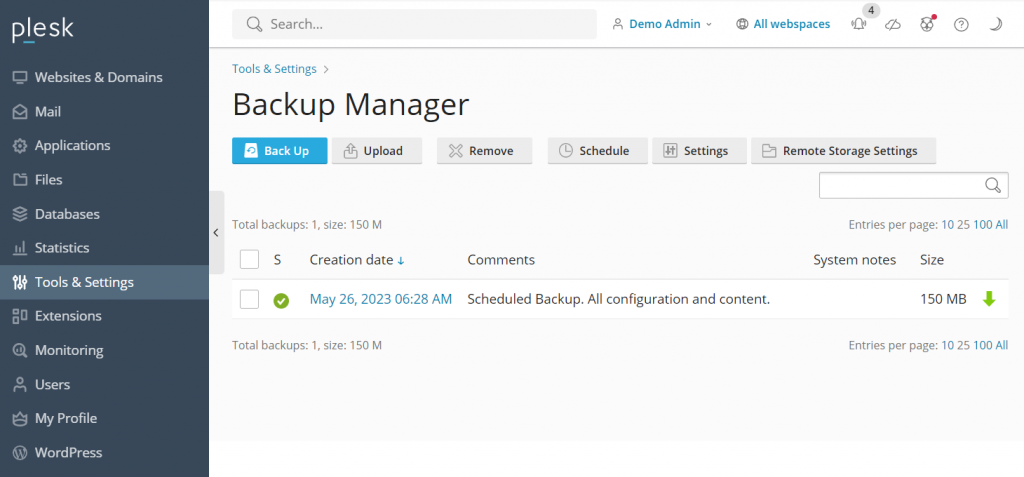
Within the Backup Manager, you will find a list of your previously created backups, each available for restoring your data with a simple click. To initiate a new backup, click **Back Up**, select the specific data you wish to include, choose the storage directory, and specify the backup type. Conclude the process by clicking **OK** to confirm.
For insightful server optimization, Plesk offers two powerful website analytics tools: **Grafana** and **Plesk 360**. While Plesk 360 requires you to sign in and connect your account, Grafana can be installed directly from your Plesk server dashboard, providing immediate access to performance metrics.
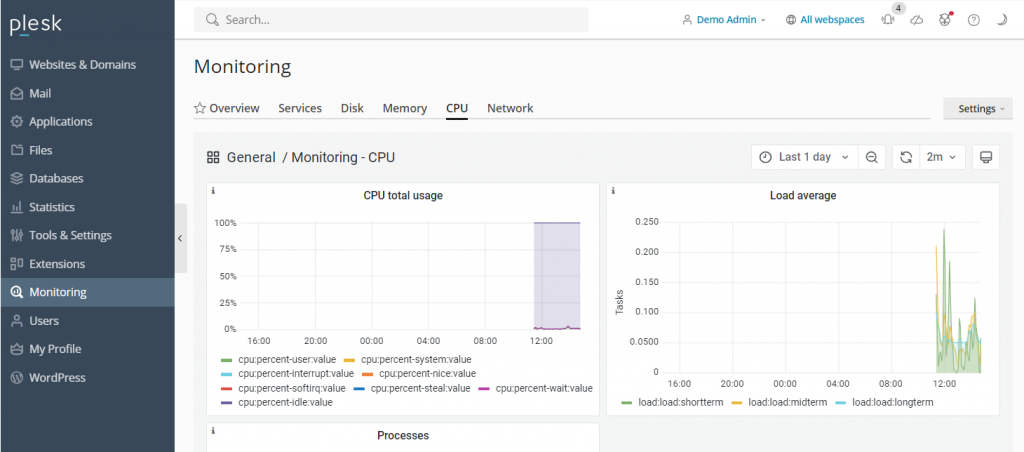
To install Grafana, navigate to **Monitoring** on the sidebar and select **Use Built-In Monitoring** at the bottom of the screen. From this dashboard, you can comprehensively monitor critical server metrics such as disk usage, currently running services, memory consumption, and network load, gaining valuable insights into your server’s overall performance and health.
Integrating Advanced Plesk Features
The Plesk extensions catalog is a rich resource offering over a hundred add-ons, empowering users to significantly expand the control panel’s native functionality. These extensions span diverse categories, including web development tools, security enhancements, server utilities, and site editing capabilities, catering to a wide range of needs.
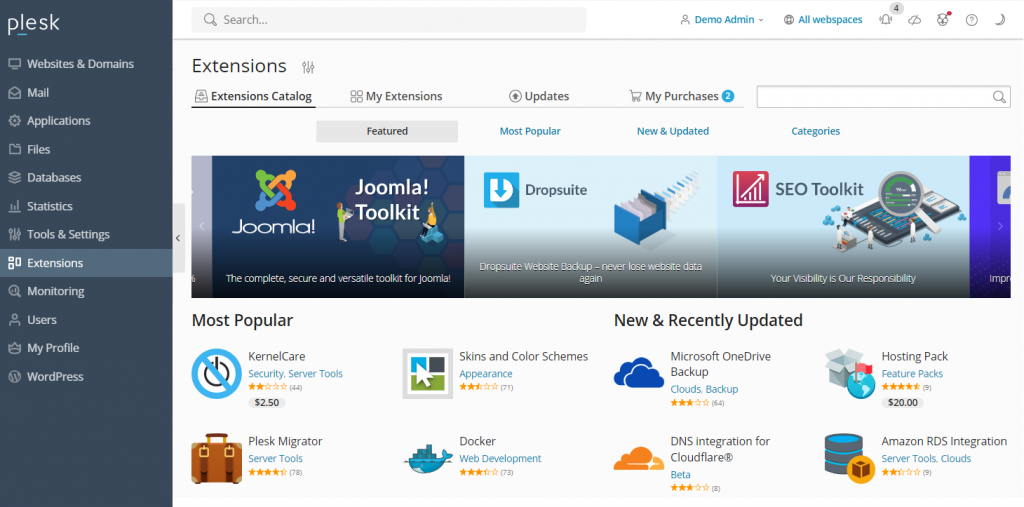
To install an add-on, simply navigate to **Extensions** on the sidebar, search for the tool you require, and click **Get it Free** for free extensions. For premium add-ons, you can often purchase and integrate them directly from the Plesk dashboard, ensuring a streamlined acquisition process.
Plesk also incorporates a robust command-line interface (CLI), providing an advanced method for integrating and managing third-party applications. The CLI is widely utilized for comprehensive management of server settings, user accounts, websites, and various services, offering powerful control for experienced users.
On Linux servers, the Plesk CLI is typically located in the **/usr/local/psa/bin** directory. To utilize it, you must first establish an SSH connection to your Plesk server. Once connected, you can execute command utilities using the following syntax:
plesk bin <utility name> [parameters] [options]Alternatively, to run a utility from any directory on your server, you can use the full path:
/usr/local/psa/bin/<utility name> [parameters] [options]For instance, to display all action log entries from a specific date up to the current day in a JSON format, you would use a command similar to this:
plesk bin action-log --show -since YYYY-MM-DD -jsonBest Practices for Using Plesk
In this section, we will outline essential best practices for effectively using Plesk, designed to help you manage your websites and server infrastructure with optimal efficiency and security.
Keep Your Plesk Installation Up to Date
Plesk regularly releases important patches, security updates, and new features. Therefore, ensuring your Plesk installation is consistently up to date is paramount. Leveraging the latest version of Plesk offers several significant benefits:
- You avoid the necessity of major annual upgrades, as continuous updates keep your system current.
- Immediate access to new features, powerful tools, and performance improvements is always available.
- Critical security vulnerabilities are promptly identified and patched in the newest versions, safeguarding your server.
- Overall speed and performance of your control panel and hosted services are continuously improved.
- Enhanced protection for all user data is a consistent focus in new releases.
Depending on your web hosting provider, you might be using Plesk **Onyx** or the more recent **Obsidian**. Plesk Obsidian features an improved user interface, offers more comprehensive functionalities, and receives more frequent updates compared to the deprecated Onyx. Many providers, aiming for optimal security and performance, exclusively deploy Plesk Obsidian. Users of Plesk Onyx often have the option to upgrade to Obsidian, in many cases without additional costs.
Utilize Plesk’s Automation Features
Plesk’s robust automation features allow users to schedule essential tasks, such as cron jobs, to effectively manage their servers. These automated tasks can include running PHP scripts, executing custom commands, and fetching URLs, significantly saving time and effort and allowing you to concentrate on other critical aspects of your online presence.

Beyond cron jobs, Plesk also enables the automation of other vital tasks, such as updating software and backing up data. Automating these routines ensures that your system consistently benefits from the latest security patches and maintains up-to-date data reserves, providing a crucial defense against potential cyber threats and data loss.
In addition to managing the control panel itself, Plesk provides capabilities to automatically update other software running on your VPS, including popular CMS components like WordPress plugins and themes, ensuring all elements of your website remain secure and functional.
Take Advantage of Plesk Security Features
A virtual private server, if not properly managed, can be susceptible to various security vulnerabilities. Plesk offers a suite of integrated features designed to help users strengthen their server security with minimal effort. Some of the most notable security enhancements include:
- SSL It! – This feature allows users to conveniently purchase and install SSL certificates directly from the Plesk control panel, encrypting data transmission and building trust with visitors.
- Firewall – The built-in firewall effectively blocks unauthorized connections to your VPS, significantly reducing the risk of security breaches.
- Server Name Indication (SNI) – SNI helps secure your email conversations, preventing unauthorized parties from monitoring or intercepting sensitive communications.
- Self-repair kit – This invaluable tool automatically detects and resolves common issues related to your VPS, mailing clients, DNS configurations, and databases, maintaining server health proactively.
Customize Your Plesk Dashboard to Suit Your Needs
While Plesk offers an intuitive and beginner-friendly user interface right out of the box, it also provides extensive customization options to better align with your specific needs and workflow. To personalize your Plesk experience, navigate to **Tools & Settings** → **Plesk Appearance.**
For a truly tailored user experience, Plesk presents several customization capabilities, including:
- The ability to change the default language of the administrator interface.
- Options to add custom buttons that can redirect users to other specific web pages or functionalities.
- The flexibility to replace the default Plesk logo and title with your own branding elements, fostering a consistent brand identity.
You can also modify Plesk’s CSS stylesheet to alter various decorative elements, such as the color scheme, background images, and font styles, allowing for a complete visual overhaul of your control panel interface.
Leverage Plesk’s Community Resources
If you encounter challenges or are simply seeking further guidance on how to effectively use Plesk, its vibrant community resources are an invaluable asset. Refer to its official community forum, where users can post questions, share insights, and discover solutions to various issues. This forum covers a broad spectrum of discussion topics, including Plesk for different operating systems, WordPress toolkits, and extensions.
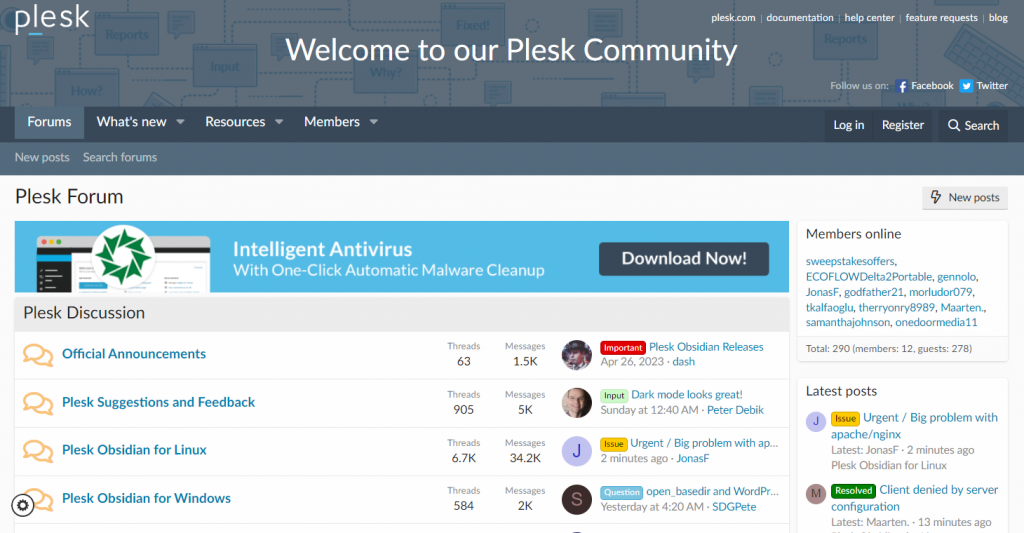
These community-driven resources provide access to extensive assets and detailed instructions on numerous management tasks within Plesk. Additionally, Plesk maintains comprehensive official documentation that thoroughly explains how to utilize every aspect of the control panel, serving as an authoritative reference for all users.
Conclusion
Plesk stands as a powerful and highly capable web hosting control panel, renowned for its comprehensive suite of features designed to significantly simplify and streamline website management tasks. For users, acquiring and installing this control panel is often a straightforward process, frequently available directly through their VPS operating system management menu, integrating seamlessly with their hosting environment.
Accessing the Plesk dashboard is simple: input https://example:8443 into your web browser, ensuring you replace example with your specific VPS domain name or IP address. Following this, entering your designated username and password will grant you access to the control panel’s intuitive interface.
Once inside, the sidebar serves as your primary navigation hub, leading you to various items requiring configuration, such as your websites, domains, and email accounts. From the dashboard’s main menu, you can then efficiently modify their settings and save any changes, allowing for precise control over your online assets.
Beyond its core built-in functionalities, Plesk further enhances its utility by enabling users to install a vast array of extensions directly from the dashboard. For more advanced users, the command-line interface (CLI) offers a powerful alternative for installing and managing third-party applications, providing a high degree of flexibility and control.
To maximize your website management efficiency and security, it is highly recommended to leverage Plesk’s automation features, which can handle routine tasks, and customize its appearance to perfectly suit your individual needs and workflow. Furthermore, actively engaging with the community forum can prove invaluable for troubleshooting any issues and staying informed about best practices and new developments within the Plesk ecosystem.




