Restoring Backups
- Thursday, 11th September, 2025
- 16:01pm
If your valuable data becomes corrupted or is accidentally lost, the ability to restore it from a reliable backup file is crucial. This guide provides detailed instructions on how to restore your data efficiently within your control panel environment.
When performing a restoration from a backup file, you have two primary options: you can either restore all data contained within the backup, or you can opt to select individual objects for restoration, such as a specific website, all databases, or other distinct components.
It is important to note that only backups created in earlier versions of the system (17.0 and later) can be successfully restored using these methods.
Important: When you initiate the restoration of objects from a backup, these objects will directly overwrite and replace any existing objects that share the same name. The system will not provide a prompt or warning before an object being restored overwrites an existing one. Consequently, any changes made to the existing objects after the backup was created will be permanently lost. Always ensure you have the most appropriate backup version before proceeding.
Restoring All Objects
To restore the entirety of your system's objects from a comprehensive backup, follow these steps:
- Navigate to the Websites & Domains section, then proceed to the Backup Manager. Here, you will find a comprehensive list of all backups currently stored, encompassing both those located in the server's local storage and any configured remote storages.
- Locate and click on the specific backup file from which you wish to perform the restoration.
- Under the section titled “What do you want to restore?”, ensure that the “All objects (entire system)” radio button is selected. This option indicates your intent to restore all data captured within the chosen backup.
- In the “Components to restore” area, you have the flexibility to deselect checkboxes next to any classes of objects that you explicitly do not wish to restore. For instance, if the “Databases” checkbox is selected, all databases and their associated users will be restored. Clearing this checkbox will prevent any databases from being restored.
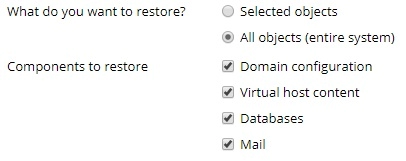
- Should you be restoring a backup that is secured with a password, you will need to provide this credential. We recommend selecting the “Get password from settings of Remote storage” radio button, as the system will attempt to retrieve the password automatically from your configured remote storage settings. If automatic retrieval is not possible (for example, if the backup was created on a different server), select the “Input password manually” radio button and carefully enter the password in the designated fields.
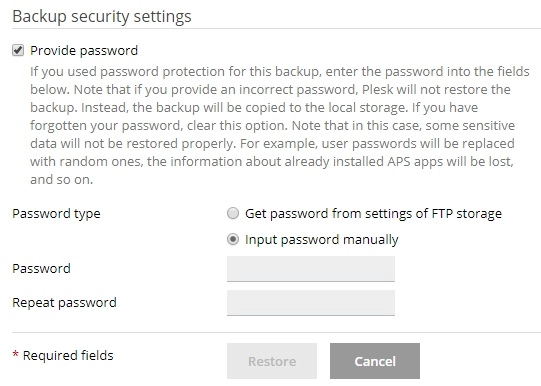
In cases where the password cannot be fetched automatically and you do not know it, you may clear the “Provide password” checkbox. The system will still proceed with the backup restoration, but it will generate random passwords for all restored objects, such as database users or mail accounts, which will then need to be reset manually.
- At this stage, your backup is prepared for restoration. Before initiating the process, you may configure several optional settings to suit your requirements:
- Select the “Suspend domains until the restoration is completed” checkbox if you need to ensure the integrity and validity of the restoration process. Activating this option will temporarily render your website unavailable to visitors, who will instead see an error page with the 503 HTTP status code, until the restoration is fully finalized.
- Check the “When the restoration is completed, send a notification to” checkbox if you wish to receive an email alert upon the successful completion of the restoration. Please verify that the email address displayed next to the checkbox is accurate.
- Finally, click the Restore button to commence the restoration from your selected backup.
Upon initiating the restoration, you will be directed back to the Websites & Domains > Backup Manager screen. Here, you can monitor the progress of the backup being restored. The duration of the restoration process can vary significantly, depending on the overall size and complexity of the content being recovered. A notification will appear on this screen once the backup has been successfully restored, confirming the completion of the operation.

Restoring Individual Objects
You have the flexibility to restore specific configurations and content from a backup file, rather than undertaking a full system recovery. This allows you to precisely select which objects to restore, such as a single domain with all its associated components, a specific mail account, or even just an individual file.
To restore individual objects from a backup, follow these detailed instructions:
- Access the Websites & Domains section, then proceed to the Backup Manager. This area provides an overview of all your available backups, whether they are stored locally on the server or within your configured remote storages.
- Click on the particular backup file from which you intend to restore specific objects.
- Under the “What do you want to restore?” option, choose the “Selected objects” radio button. This indicates that you will specify which components to recover.
- In the “Type of object to restore” section, precisely select the category of objects you wish to recover:
- Mail account: Use this option to restore one or more individual email accounts.
- Database: This allows for the restoration of specific databases.
- Sites: Choose this to restore individual websites, including all their associated objects and content like mail accounts and databases.
- DNS Zone: This option enables the restoration of DNS zone contents for particular domains.
- Files of domains: Select this to restore individual files or directories.
Note: If your restoration plan involves objects of different types (for example, a single mail account and two separate databases), you will need to execute the restoration process multiple times, once for each distinct object type.
- Next, select the specific objects to restore. All available objects of the chosen type will be listed in the “Available” column on the left. Click on the objects you wish to restore, and they will subsequently move to the “Selected” column on the right.
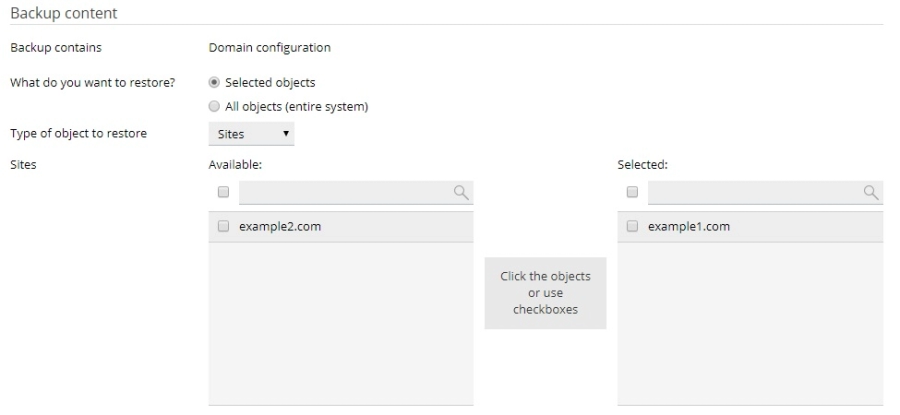
If you selected “Files of domains” in the previous step, click the Add files button, then browse and select the specific file or files you wish to restore, and finally click OK to confirm your selection.
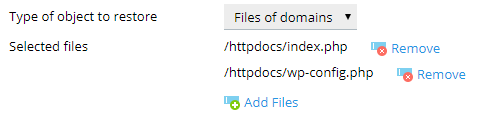
You are able to select any number of files for restoration, providing granular control over your data recovery.
- Under the “Restore” section, specify whether you want to restore only the configuration settings of the selected objects, or both their configuration and their content.

For example, when restoring a database, choosing to restore only the configuration will bring back the database structure and associated users, but not the actual tables or data within them. If the backup file itself only contains configuration data and no content, this option will be unavailable.
- At this point, the individual object restoration is ready to begin. Before proceeding, you can configure a few optional settings:
- Select the “Suspend domains until the restoration is completed” checkbox if it's critical to ensure the integrity of the restoration. This action will temporarily make your website inaccessible to visitors, who will encounter an error page with the 503 HTTP status code, until the restoration process is fully completed.
- Check the “When the restoration is completed, send a notification to” checkbox if you prefer to be informed via email once the restoration is finished. Please verify that the email address provided is correct.
- If you are restoring an encrypted backup, the control panel will prompt you to provide the password. We highly recommend selecting the “Get password from settings of Remote storage” radio button, which will attempt to automatically fetch the password from your Remote storage settings. If automatic retrieval fails (for instance, if the backup originated from a different server), select the “Input password manually” radio button and enter the password into the appropriate fields.
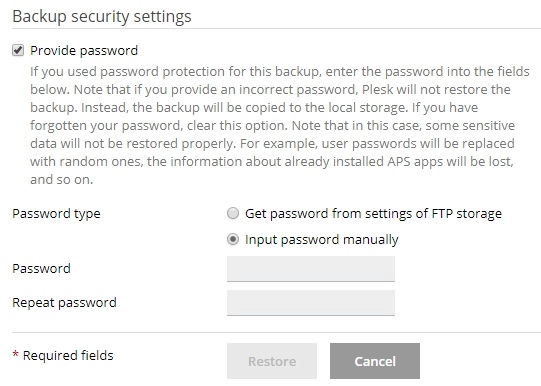
In a situation where the password cannot be automatically retrieved and you have forgotten it, you may clear the “Provide password” checkbox. The system will still restore the backup, but certain data, particularly sensitive information, may not be recovered properly. For example, all passwords within any restored databases will be randomly generated and will need to be manually reset.
- Finally, click the Restore button to initiate the restoration of your selected individual objects.
You will then be directed back to the Websites & Domains > Backup Manager screen, where you can closely monitor the progress of the restoration. The time required for this process can vary, depending on the volume and nature of the content being restored. A notification will appear on this screen once the individual objects have been successfully restored, confirming the completion of the operation.


