Manage Users & Access Control in Odoo 16
- Sunday, 14th September, 2025
- 16:02pm
Effective user management and robust access control are paramount for organizations of any size. Odoo 16 provides powerful capabilities to streamline user administration and significantly enhance data security across your system. This comprehensive guide will navigate you through the essential processes of establishing user accounts and meticulously configuring access control settings within Odoo 16, thereby empowering you to maintain full command over your system's security posture and internal organization.
Managing User Accounts in Odoo
This section details the fundamental procedures for both creating and effectively managing user accounts within your Odoo 16 environment. Understanding these steps is crucial for maintaining a secure and organized system.
User Creation
The creation of user accounts is fundamental for granting individuals secure access to your Odoo 16 system. This process not only facilitates personalized settings but also enables activity tracking, providing authenticated entry and allowing users to perform their roles with efficiency.
- Begin by logging into your Odoo 16 instance using an administrator account or one possessing the necessary access rights.
- Proceed to the "Settings" module, then locate and click on the "Manage Users" option.
- Initiate the creation of a new user by clicking the "Create" button.
- Populate the required user details, including their username and email address. Within the "Allowed Companies" section, specify the organizational entities to which the user should have access. Additionally, you can configure optional preferences such as the user's language and time zone under the "Preferences" tab.
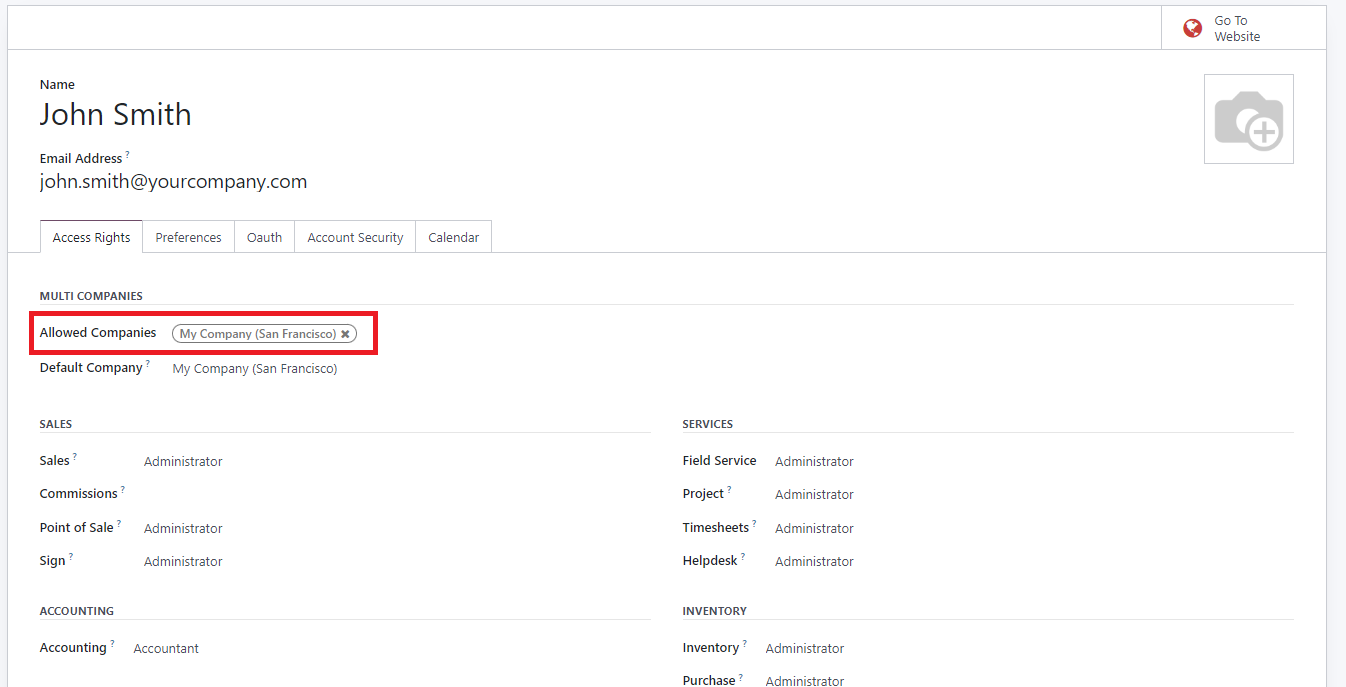
Once all settings are configured and the user's profile is saved, an automatic invitation email will be dispatched from the Odoo system. The new user must then accept this invitation to establish their login credentials and gain access.
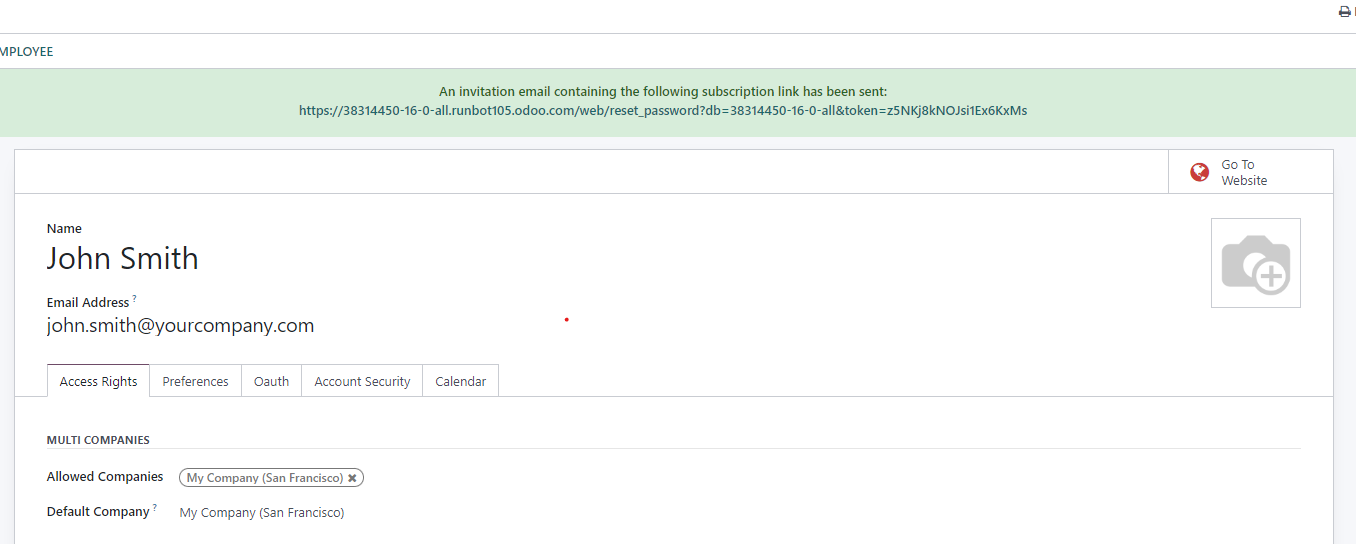
Assigning User Types
Odoo categorizes users into distinct types, each defined by specific roles and corresponding access levels. This classification ensures a structured approach to permissions:
- Internal Users: These typically represent employees within your organization who require comprehensive access to various Odoo modules and features.
- Portal Users: Designed for external stakeholders such as customers or suppliers, Portal Users are granted limited access to specific, relevant documents and functionalities accessible through the Odoo Portal.
- Public Users: This category is reserved for individuals who only require website access to publicly available features, such as browsing product catalogs, reading blog posts, or submitting contact forms.
The strategic assignment of the correct user type in Odoo 16 is crucial for ensuring that each individual receives an appropriate level of access and functionality, precisely tailored to their specific responsibilities and operational requirements.
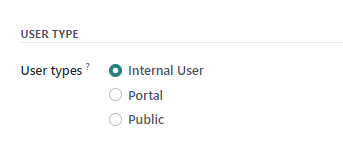
Related Partner Field: Streamlining Portal Access for Customers & Suppliers
The "Related Partner" field offers a convenient way to link a user directly to a specific partner record, such as a customer or supplier. This established connection facilitates seamless integration and fosters enhanced collaboration across various Odoo modules, ensuring both efficient communication and appropriate access to linked records.
For instance, if you have created a new contact within Odoo’s Contacts application for a customer who requires access to your customer portal, you can easily grant this by navigating to the Contact form, selecting "Action," and then clicking "Grant portal access."
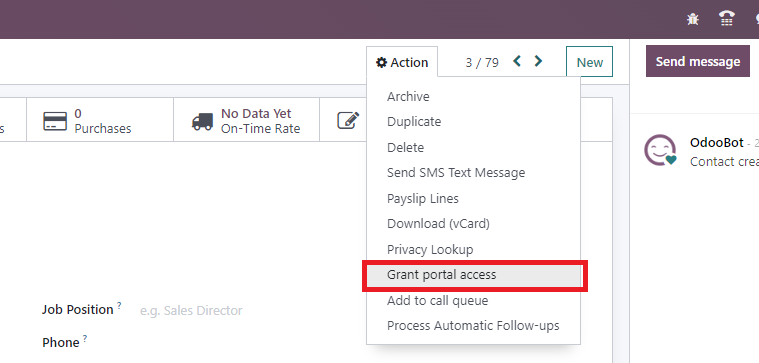
In the subsequent pop-up window, simply click "Grant Access" followed by "Close." Upon returning to "Settings" > "Users & Companies" > "Users," you will observe that a new Portal User has been automatically generated, and an email invitation for login creation has already been dispatched.
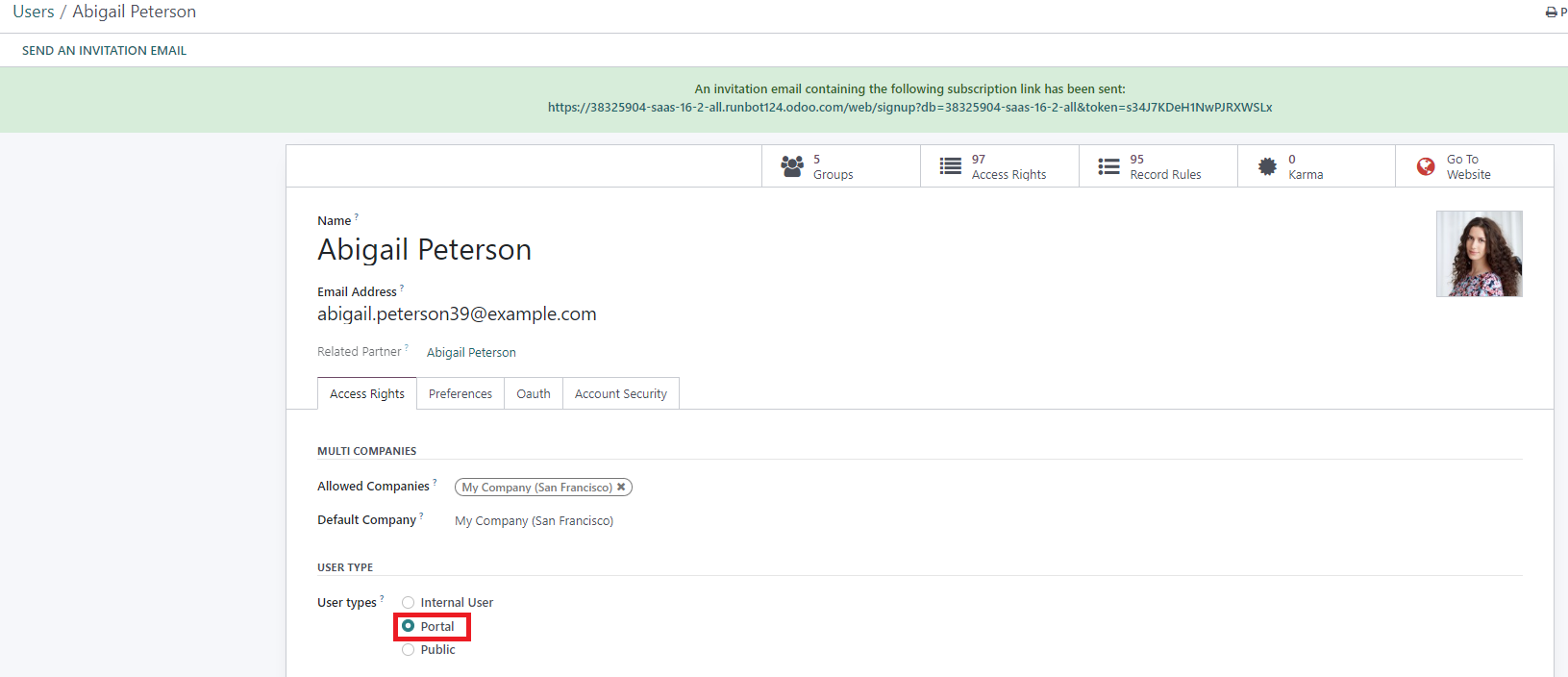
Assigning User Roles and Permissions
Odoo facilitates the definition of user access rights with exceptional precision, ensuring that each user has appropriate permissions for their role. Within the "Access Rights" tab of an individual user's form, you have the flexibility to select the specific roles and access permissions required for each installed application.
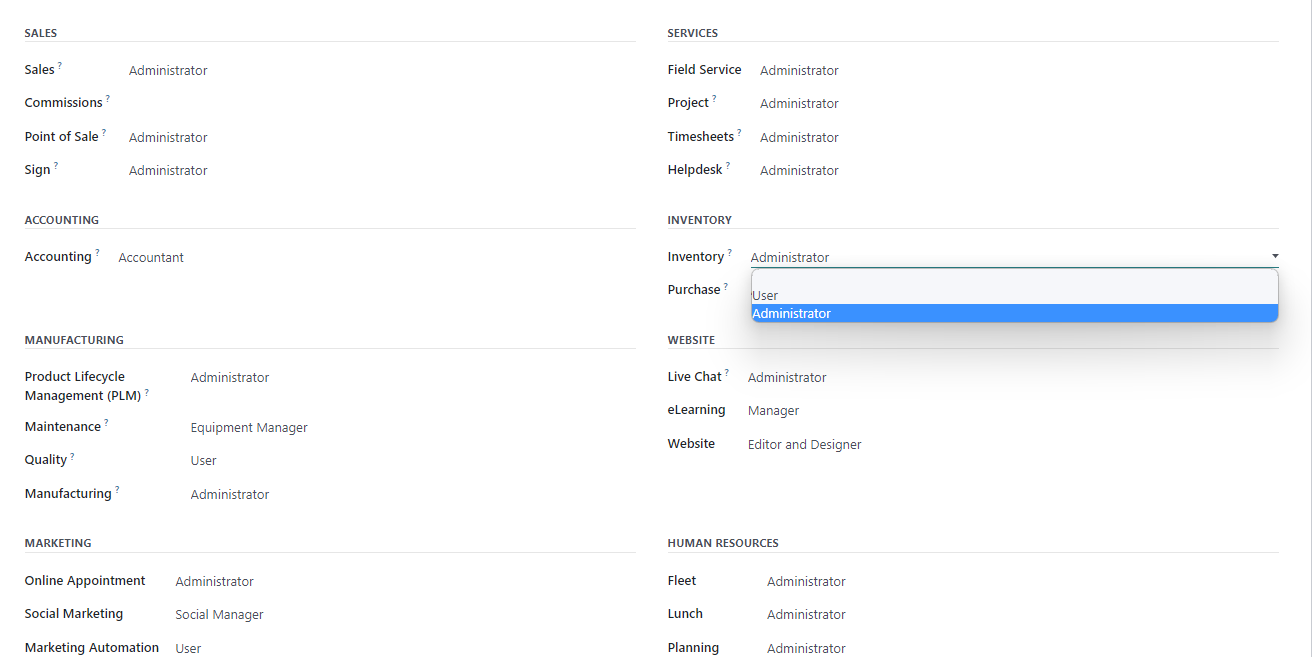
Managing Passwords
Effective password management is a critical component of user security. Odoo 16 offers several methods for managing user passwords, including enabling self-service password resets and administrator-initiated changes.
Enabling Password Resets from the Login Page
To empower your users to reset their passwords directly from the Odoo login page, follow these configuration steps:
- Navigate to the "Settings" module and select "Permissions."
- Locate and activate the "Password Reset" option.
- Ensure you save the changes to apply this setting.
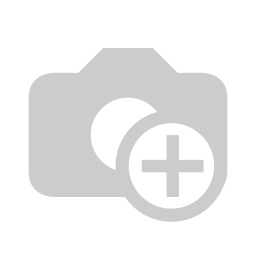
Sending Password Reset Instructions to Users
Should a user require assistance with their password, you can easily send them reset instructions through Odoo. Follow these straightforward steps:
- Access "Settings" > "Users & Companies" > "Users."
- Identify the specific user from the displayed list and open their detailed user form.
- Within the user form, click on the "Send Password Reset Instructions" option.
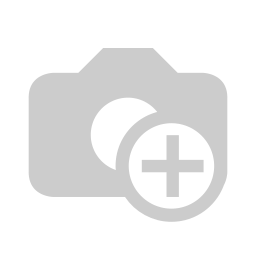
An automated email containing comprehensive instructions on how to reset their password will be dispatched to the user. This email will also include a convenient, direct link that redirects the user to an Odoo login page specifically designed for the password resetting process, ensuring a smooth experience.
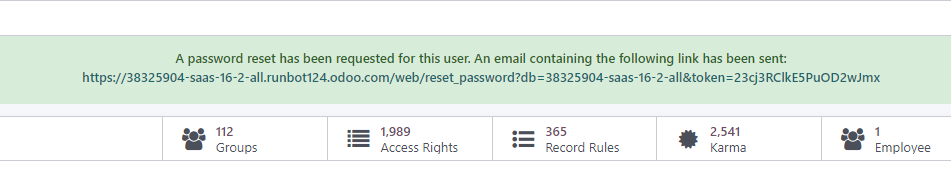
Changing a User’s Password Directly
Administrators can also directly modify a user’s password within Odoo. To perform this action, use the following steps:
- Navigate to "Settings" > "Users & Companies" > "Users."
- Select the user whose password you wish to change to access their user form.
- Click on the "Action" button, then choose "Change Password."
- Input the desired new password and confirm the change by clicking "Change Password."
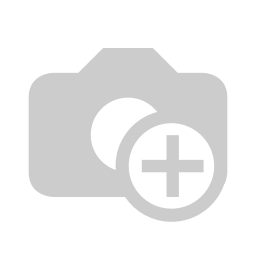
Important Note: This direct password change only impacts the user’s local password within your specific Odoo system. It does not affect any associated external accounts, such as an odoo.com account. For changes to external account passwords, sending password reset instructions is the recommended approach.
After successfully changing the password, you will typically be redirected to an Odoo login page, prompting you to reaccess your database using the newly updated credentials.
Managing Multi-Company Access
For organizations operating with multiple distinct entities that require centralized management within a single system, Odoo 16 offers robust multi-company access control. Within the "Access Rights" tab of each user's form, the "Allowed Companies" field provides the functionality to precisely define which of the configured company databases a specific user is permitted to access. This allows for flexible assignment, enabling a user to access a single company or multiple companies as per their operational needs.

Managing User Groups
User groups in Odoo 16 are an invaluable tool for simplifying and streamlining access control and permissions management. These groups enable administrators to categorize users based on their organizational roles, departments, or specific functions, offering a highly efficient method for controlling access to various modules, features, and data sets. By strategically assigning users to relevant groups, it becomes significantly easier to manage permissions for numerous users concurrently, thereby ensuring that individuals have appropriate access levels and substantially enhancing the overall data security within your Odoo 16 system.
Configuring User Groups
To access and manage user groups within your Odoo 16 interface, it is first necessary to activate "Developer Mode." Once activated, navigate to "Settings" > "Users & Companies" > "Groups."
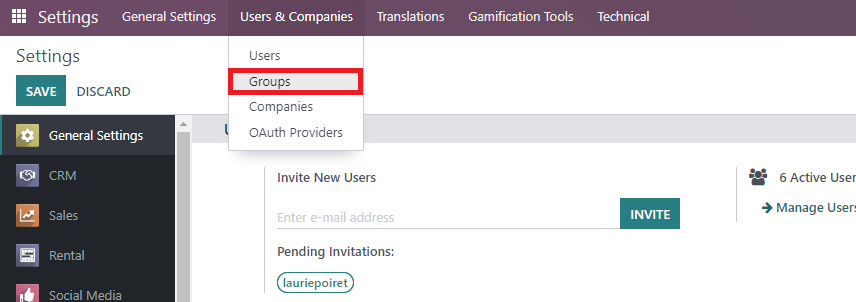
This section provides a comprehensive overview of all existing user groups and their respective types. From here, you can initiate the creation of new groups or modify the configurations of existing ones. To configure a specific group, simply select it from the list.
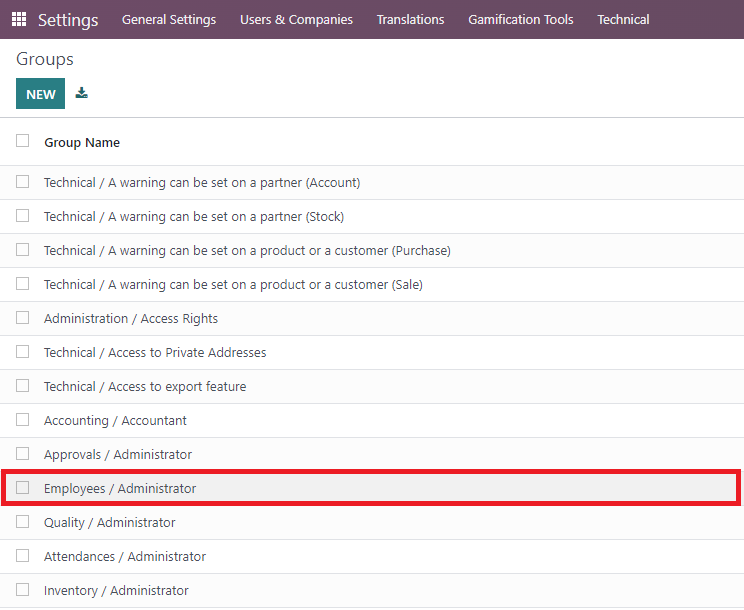
User Tab
Each access group in Odoo is designed for precise configuration through multiple tabs, allowing you to establish specific rules for various models within your Odoo applications. The "Users" tab, for instance, provides a clear list of all individual users who are currently members of the selected group.
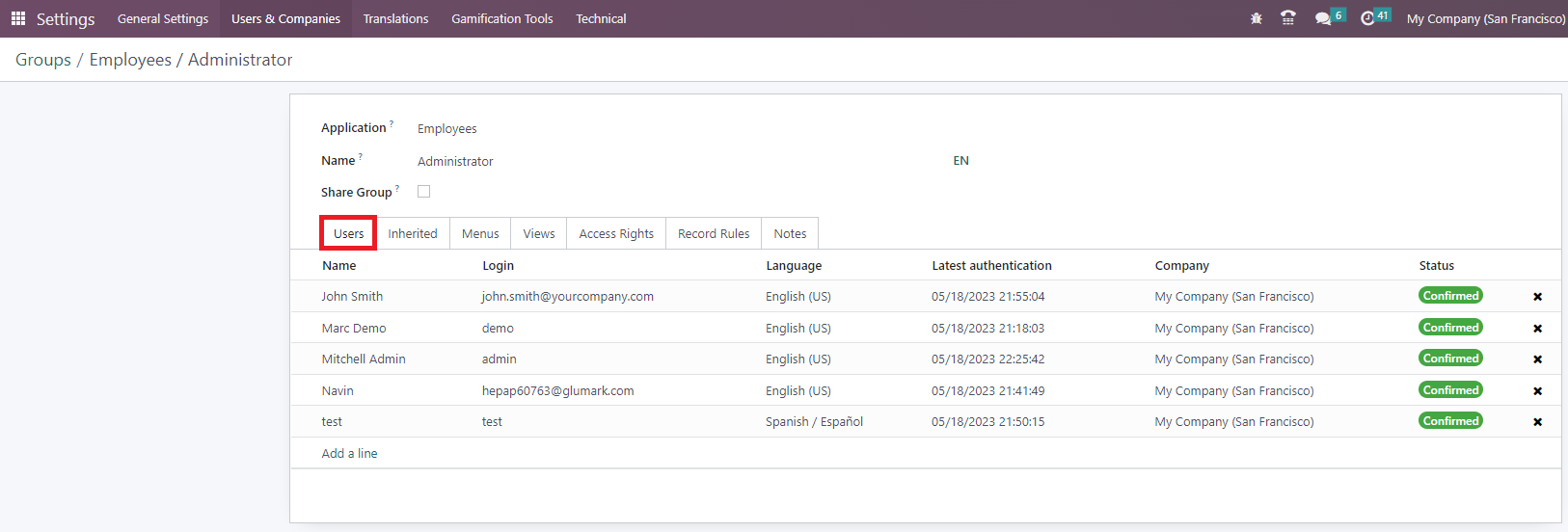
Inherited Tab
The "Inherited" tab within Odoo access groups addresses the concept of cascaded permissions. When a user is assigned to an application access group that includes "inherited" settings, they are automatically granted membership in other associated or related groups. For example, a user with access to the "Employees / Administrator" group might automatically gain access to "Fleet / Administrator" and "Employees / Officer: Manage all employees" groups. This intelligent design significantly streamlines user management by ensuring that permissions and access rights are efficiently passed down through interconnected groups, thereby facilitating seamless access control across various functionalities without manual intervention for each related role.
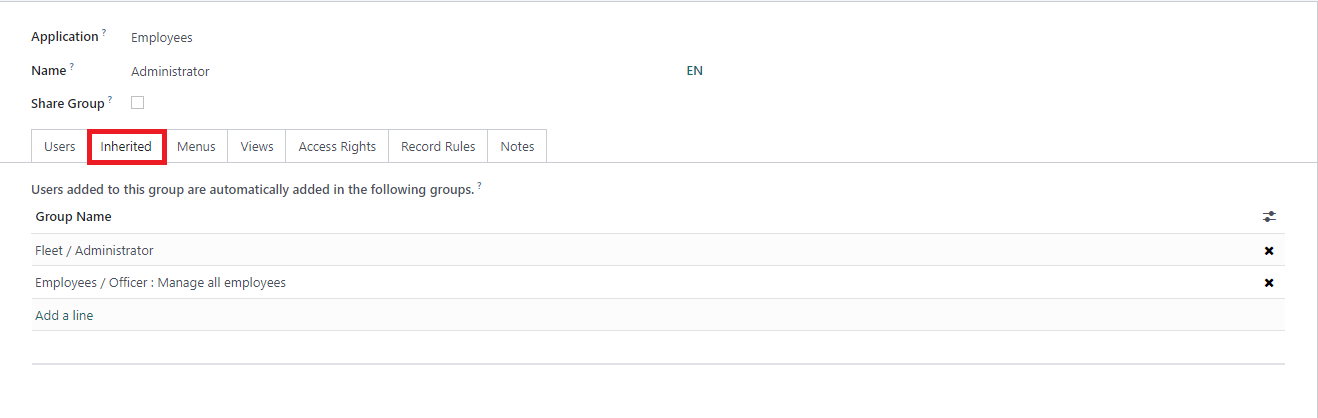
Menus Tab
The "Menus" tab within Odoo provides granular control over the user interface by allowing administrators to specify precisely which menus or models a user group can access. Through the configuration of this tab, you can effectively dictate which sections and features of the Odoo system are visible and available to users. This functionality is essential for customizing the user experience and defining the exact scope of access to different functionalities within Odoo, ensuring that users only interact with relevant parts of the system.
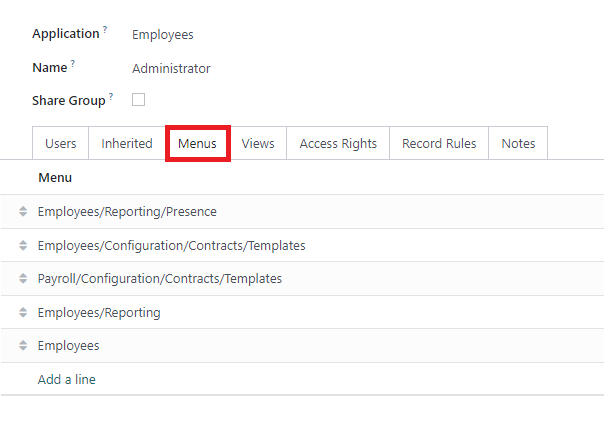
Access Rights Rules Tab
The "Access Rights Rules" tab in Odoo establishes the foundational layer for controlling user permissions. Each rule within this tab is directly linked to a specific object or model present in the system. By activating the relevant options, administrators can precisely determine a user's access level for that particular object, offering a detailed framework for data interaction:
- Read: This permission allows users to view the values and information associated with an object, without the ability to make any modifications.
- Write: Granting "Write" permission enables users to edit and update the existing values of an object.
- Create: With "Create" permission, users are authorized to generate new values or records for the designated object.
- Delete: This powerful permission allows users to permanently remove or delete values associated with the object.
Collectively, these options provide extensive flexibility in meticulously defining and managing a user's level of access and control over individual objects or models throughout the Odoo system, ensuring data integrity and security.
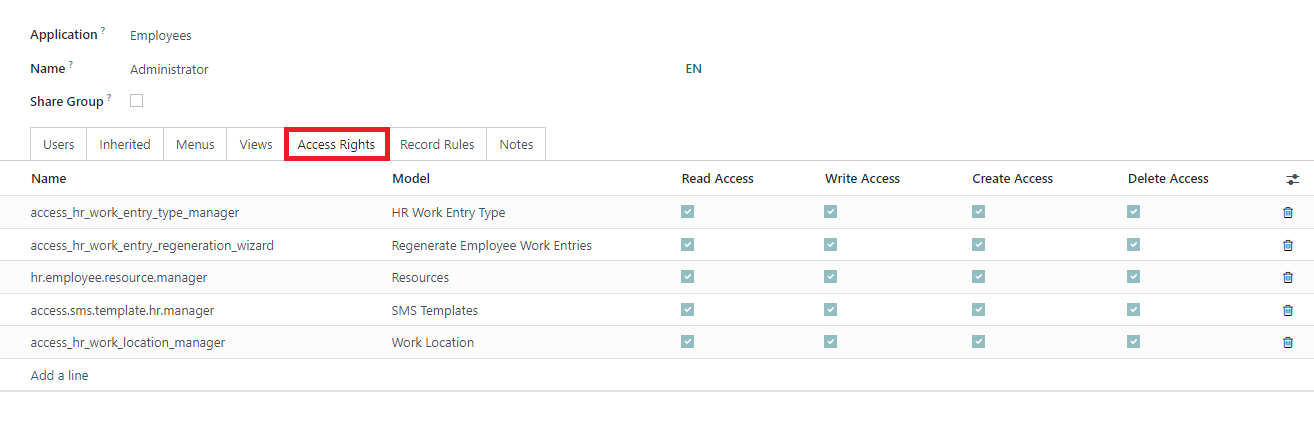
Records Rules Tab
Record Rules in Odoo represent an advanced layer for defining highly specific editing and visibility permissions, designed to either override or further refine the broader Access Rights settings. These rules precisely govern access to individual records within a model, determining which records are accessible to which users. When configuring a record rule, you can select from the familiar permissions of Read, Write, Create, and Delete to articulate the exact actions users can perform on the records encompassed by that rule. This capability provides a significantly more granular level of control over user interactions and access to specific data records throughout the Odoo system, ensuring compliance and data integrity.
To illustrate this concept, let's consider an example:
In a user group designated as "Sales / Own documents," you might observe a variety of Record Rules configured. For instance, "Personal" rules could be set to restrict this group's members to accessing only their own sales orders and any sales orders that are currently unassigned. Concurrently, these users might retain complete access to all records associated with other models within the system.
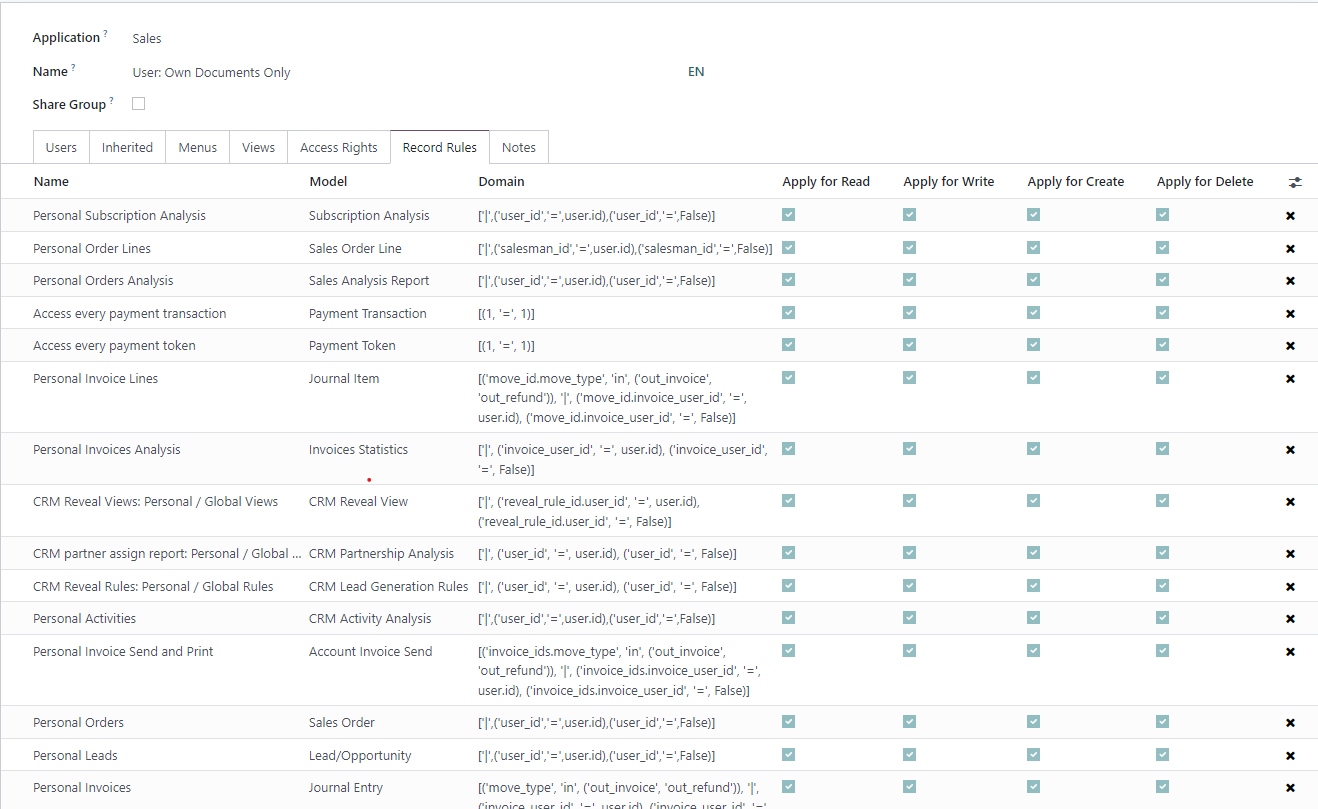
In contrast, a different group, such as an "all documents" group, would be explicitly granted access to all records using a domain rule like [(1,'=',1)], which is inherently always true. This broad rule ensures unrestricted access to all records.
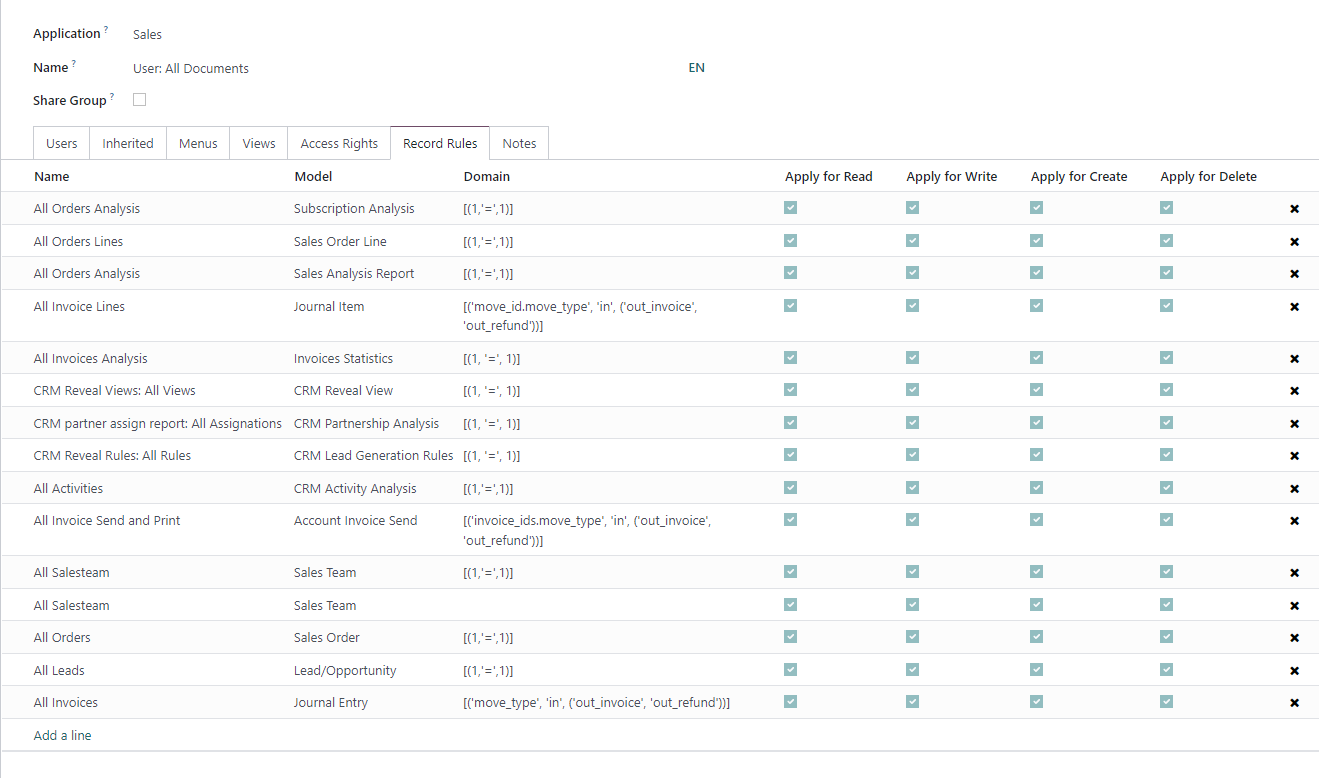
Consequently, a group like "Sales > Administrator" often does not necessitate additional, explicit access privileges for sales documents, as it typically inherits comprehensive access from a more encompassing "All Documents" group or similar foundational permissions, simplifying the administration of highly privileged roles.
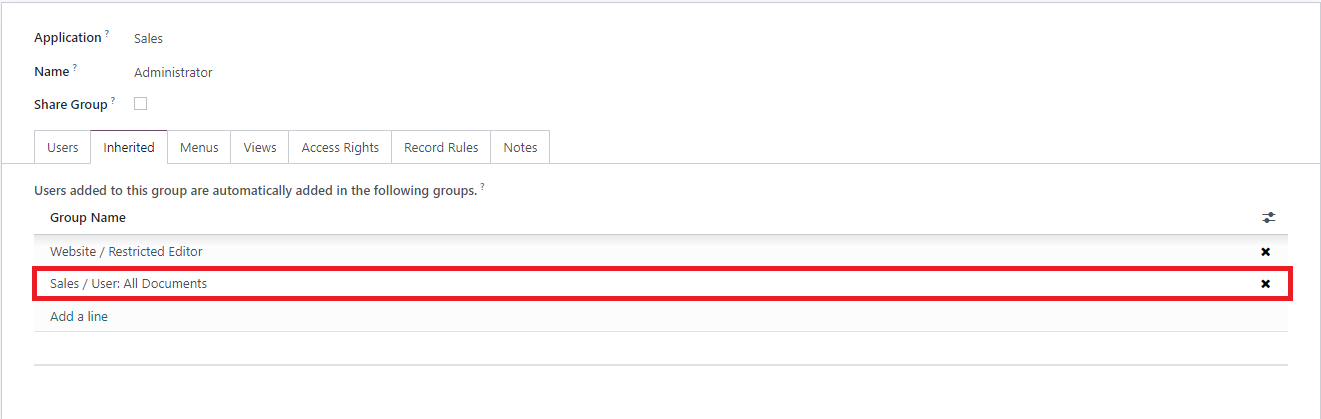
Effectively managing users and access control within Odoo 16 is fundamental for maintaining a secure, efficient, and well-organized business management system. By meticulously configuring user accounts, assigning appropriate user types, streamlining portal access, defining precise roles and permissions, and leveraging the power of user groups and record rules, organizations can establish a robust security framework. This approach not only safeguards sensitive data but also ensures that every user has the necessary, yet restricted, access required to perform their tasks productively, contributing to the overall integrity and operational smoothness of the Odoo environment.

