If your hosting package allows for multiple domain names (websites), Plesk Obsidian makes it straightforward to add new domains to your server. Before proceeding to add a new domain that will utilize a second-level domain name, such as example.com, it is crucial to ensure this domain name is properly registered. Should your hosting provider offer domain name registration services, you can typically complete this process directly from your Customer Panel, as detailed below. Alternatively, you will need to register your domain name through an independent domain name registration authority.
Plesk provides flexibility to set up various types of site configurations, catering to diverse needs:
Understanding Site Configurations in Plesk
Website Addressed by a Second-Level Domain Name
For websites using a second-level domain name, the following comprehensive services are typically available:
- A unique internet address (domain name), such as example.com, serving as the primary identifier for your site.
- Additional domain names, also known as domain aliases, allowing multiple domain names to point to the same website content.
- Subdomains, which are distinct divisions of a site accessible via easy-to-remember addresses appended to the main domain, for instance, mail.example.com.
- Separate FTP accounts, enabling collaborative work on site content. For each FTP account, you can precisely define which directories are accessible.
- Content creation capabilities using the intuitive Sitejet Builder.
- Simplified deployment of a wide array of applications, including content management systems, vibrant photo galleries, secure shopping carts, engaging blogging platforms, and many more.
- Secure data exchange facilitated by the SSL/TLS protocol. Implementing this level of security typically requires the site to be hosted on a dedicated IP address, ensuring it is not shared with other users or websites for enhanced protection.
- Mailboxes and comprehensive mailing lists to manage email communications effectively.
- Detailed statistics on site visits, providing valuable insights into your audience and website performance.
Website or a Division of a Website Addressed by a Third-Level Domain Name (Subdomain)
Often serving as a division of an existing main site, a subdomain utilizes an internet address composed of three parts separated by dots. Subdomains offer several key services:
- A separate document root from the main site. The document root specifies the directory on the server where the web pages for a particular site are stored.
- FTP access specifically for managing and updating the content of the subdomain.
- Content creation and management using Sitejet Builder.
- Simplified deployment of various web applications tailored for the subdomain.
- Secure data exchange achieved through the implementation of the SSL/TLS protocol.
- Access to statistics on site visits, helping to monitor subdomain performance.
Adding New Domains in Plesk
To successfully host a new website under a second-level domain name within Plesk, follow these steps:
- Navigate to the Websites & Domains section, then click on Add Domain. Proceed by following the on-screen instructions carefully.
Note: The specific information and options available on the Add Domain screen may vary depending on your Plesk edition.
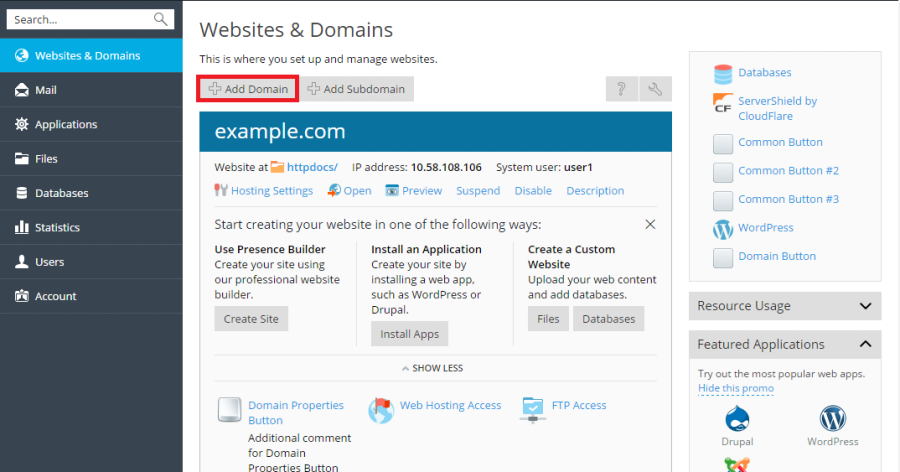
Note: If you opt for the recommended settings, it is essential to properly link your domain name's DNS settings with your domain registrar. This involves entering the Plesk name server IP address into the corresponding NS record at your registrar. To obtain this crucial IP address, navigate to Websites & Domains > your domain name > DNS Settings. There, locate the NS record, and subsequently find the A record that corresponds to the NS record's value. For example, if your NS record is
example.com. NS ns.example.com*, you would then look for an A record associated withns.example.com, such asns.example.com. A 192.0.2.12. The resulting IP address, in this case,192.0.2.12, is the Plesk name server IP that needs to be configured with your registrar. - Click OK to finalize the addition.
Your newly added domain name will now appear in the list displayed at the bottom of the screen, confirming its successful integration.
- Should your account allow for modifications to hosting settings, you can click on the new website's domain name to review or adjust its hosting configurations. More details on this process can be found in the section on Changing Hosting Settings.
With your domain successfully added, you can now commence building your website using the Sitejet Builder or upload your web content directly to the new website's subscription, as detailed in the Website Content section.
Choosing a Domain View Mode in Plesk
The "Websites & Domains" interface in Plesk presents different layouts, control options, and overall user experiences based on the chosen domain view mode:
- Dynamic List: This mode is highly recommended as it masterfully combines the benefits of other view modes. It offers a concise layout suitable for a large number of domains, alongside an expandable list that provides access to all available controls. Furthermore, Dynamic List is uniquely capable of displaying domain favicons.
- Active List: Ideal for users managing a moderate number of domains who require immediate access to all available controls.
- Classic List: Best suited for environments with an extensive number of domains (exceeding 100). While efficient for large lists, it may not display all necessary controls directly.
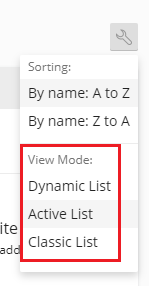
To select your preferred view mode, navigate to Websites & Domains, click the  icon, and then choose your desired mode from the options provided.
icon, and then choose your desired mode from the options provided.
Adding a Custom Domain Favicon
A domain favicon is a small, distinctive image that Plesk displays alongside a domain name when using the Dynamic List view, enhancing visual identification on the Websites & Domains screen.
Upon the creation of a new domain, Plesk automatically generates and displays a default favicon, typically derived from the first two characters of the domain name.
However, you have the option to personalize your Plesk interface by adding a custom favicon. This could be the same icon used for your website, which appears on browser tabs. Custom domain favicons offer several advantages:
- They make it significantly easier to quickly locate and identify a specific website within your domain list.
- They help distinguish one domain from another, especially when managing multiple similar domains.
To add a custom domain favicon for the Dynamic List view, follow these instructions:
- Select an appropriate image file (PNG, SVG, or ICO) that you intend to use as your favicon.
- Rename the chosen favicon image to one of the following specific file names for Plesk to recognize it:
favicon.svgfavicon-32x32.pngfavicon.pngfavicon-16x16.pngapple-touch-icon.pngfavicon.ico
- Using the File Manager, upload the renamed image file to one of the following designated directories within your website's structure:
- The document root directory, which is typically
httpdocsby default (unless your hosting provider has configured a custom document root). - The
/imagessubdirectory located within the document root directory. - The
/assets/imagessubdirectory also located within the document root directory.
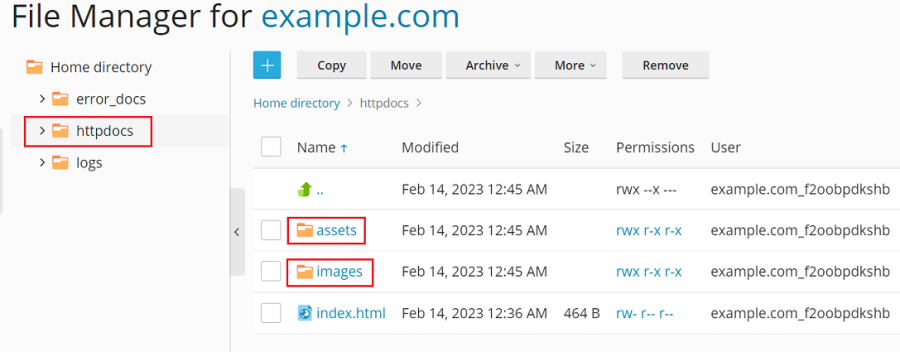
Note: It is critical to upload your favicon to one of the precise directories listed above. Plesk performs a non-recursive search for exact file name matches within these specified directories to display a custom favicon. For instance, if you place a
favicon.svgfile into a subdirectory like/images/favicon, Plesk will not be able to locate and display the image because/images/faviconis a sub-directory of the required location, not one of the root locations itself. - The document root directory, which is typically
Once your custom favicon image has been uploaded, allow a brief period for Plesk to update, or simply refresh your Plesk page to see your new favicon displayed.
Note: For websites powered by WordPress, the Favicon by RealFaviconGenerator plugin offers a convenient way to create both your website's favicon and the domain favicon simultaneously. Plesk is designed to detect a website favicon generated by this plugin's wizard and will automatically apply it as the favicon for your domain in the Dynamic List view.
Moving Domains Between Subscriptions
Plesk allows you to move add-on domains, which are domains created after the initial domain of a subscription, between existing subscriptions. This functionality proves particularly useful for scenarios such as separating staging websites from production environments, enabling you to seamlessly transfer websites from development to production stages.
When a domain is moved to a different subscription, it includes all its associated content, configuration files, log files, PHP settings, APS applications, as well as any linked subdomains and domain aliases.
Note: It is imperative that the target subscription, to which you intend to move your domain, possesses sufficient available resources, including allowances for websites, subdomains, domain aliases, or mail names.
To move an add-on domain to an alternative subscription, follow these steps:
- From the Websites & Domains section, locate the add-on domain you wish to move. Click the
 icon next to it, and then select Move Domain.
icon next to it, and then select Move Domain.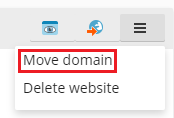
- Choose an available target subscription from the presented options, and then click Move to initiate the transfer.
Once the moving process is successfully completed, your domain will be formally assigned to the chosen subscription.
Note: If a web application (such as WordPress, Joomla!, or any other) is installed on the domain being moved, its database will not automatically transfer with the domain. While this typically does not impact the website's functionality, you may consider manually moving the database to the subscription the domain is now assigned to for better organization.
Known Issues and Limitations When Moving Domains
When planning to move domains within Plesk, be aware of the following important issues and limitations:
- The following domain types cannot be moved:
- The default domain, which is the very first domain created under a subscription.
- A subdomain without its parent domain.
- A domain alias without its parent domain.
- A domain cannot be transferred to a subscription that lacks hosting services.
- Similarly, a domain with an active mail service cannot be moved to a subscription that does not support mail services.
- Moving a domain is not possible if the target subscription already owns a domain with an identical document root. To resolve this, you must change the "Document root" value of the domain you wish to move within its Hosting Settings.
- If a domain configured with custom additional Apache or Nginx directives is moved to another subscription, these directives are retained. It is advisable to review them post-transfer to ensure they remain appropriate for the new environment.
- Should a domain be moved to a target subscription with differing PHP settings, the target subscription may become locked, and a notification to this effect will be displayed.
- If you move a domain that hosts a web application (e.g., WordPress, Joomla!) and also has a Plesk additional user designated as the application's administrator:
- The additional user will consequently lose administrative access to the application.
- The login credentials (username and password) for the application's administrator will be altered, and these new details can typically be found within the application's settings.
- If a domain with an associated mail user is transferred to a subscription belonging to a different owner, the email address will be detached from that specific mail user.
Removing Domains from Plesk
When you choose to delete a domain from your Plesk panel, all data pertinent to the corresponding website is permanently removed from the server. Exercise caution when performing this action.
Note: The primary domain of your subscription – that is, the inaugural domain name (often referred to as the default domain) initially established for your account – cannot be deleted. However, it is possible to rename this default domain if needed.
To safely remove a domain or subdomain:
- Navigate to the Websites & Domains section and precisely locate the name of the domain or subdomain you wish to remove.
- Click either Remove Website or Remove Subdomain, depending on the type of domain you are deleting.
- A confirmation prompt will appear; confirm your decision and click OK to finalize the removal process.
Note: It is important to understand that removing domain names from your Customer Panel within Plesk does not cancel the registration of these domain names with your registrar. If you have registered these domain names, they remain registered and can still be utilized for your websites in the future, even after being removed from Plesk.




