Managing website access is crucial, especially when collaborating with team members or hosting subdomains for various users. Plesk Obsidian simplifies this process by allowing you to create separate FTP accounts, granting specific access permissions as needed. This guide will walk you through the essential steps to add, modify, and remove additional FTP accounts within your Plesk environment, ensuring secure and efficient file management.
Creating an Additional FTP Account
Follow these steps to set up a new FTP account:
- First, log in to your Plesk control panel.
- Navigate to the Websites & Domains section. Locate the specific domain for which you wish to create the FTP account, and then click on the FTP option, typically found under the "Files & Databases" category.
- Click the Add an FTP Account button to initiate the creation process.
- You will be prompted to specify the following details for the new FTP account:
- FTP account name: Choose a descriptive and unique name for the account. This will be the username used for FTP access.
- Home directory: Define the specific directory on your server that the user will access upon connecting. This acts as their root directory for FTP operations.
- Password: Create a strong and secure password for the FTP account.
- (Plesk for Windows) Hard disk quota: To impose a limit on the disk space the FTP user can utilize on the server, deselect the Unlimited checkbox. Then, enter the desired disk space amount in megabytes (MB). This is particularly useful for managing resources when hosting multiple users.
- (Plesk for Windows) Read permission: Granting this permission allows the FTP user to view the contents of their designated home directory and download files from it.
- (Plesk for Windows) Write permission: Selecting this checkbox enables the FTP user to create, modify, rename, and delete files and directories within their home directory.
Important Note: On Windows hosting environments, if neither read nor write permissions are granted, the FTP connection will be established, but the user will not be able to see or interact with the contents of the home directory.
- Once all the necessary details are entered, click OK to finalize the creation of the FTP account.
Here's a visual representation of the FTP accounts interface:
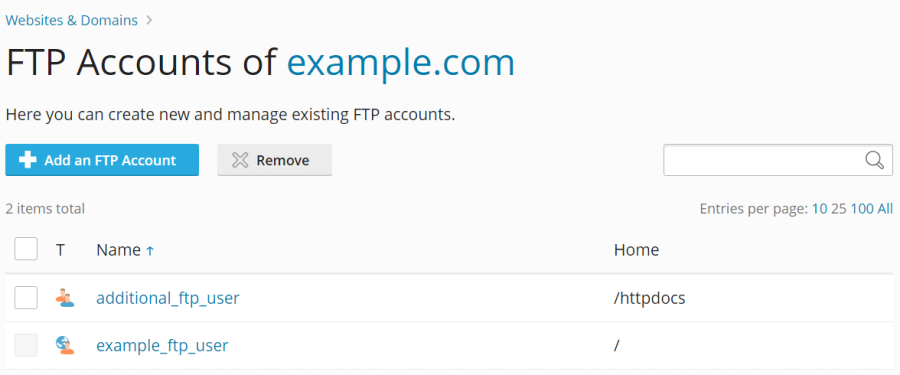
Modifying the Properties of an Additional FTP Account
Should you need to adjust the settings of an existing FTP account, follow these steps:
- Begin by logging into your Plesk account.
- Navigate to Websites & Domains, locate the relevant domain, and click on the FTP option.
- From the list of FTP accounts, click on the name of the specific account you wish to modify.
- Make the desired changes to the account's properties, such as the home directory, password, or permissions, and then click OK to save your updates.
Removing an Additional FTP Account
If an FTP account is no longer needed, you can easily remove it:
- As always, start by logging into Plesk.
- Go to Websites & Domains, find the appropriate domain, and click FTP.
- Locate the FTP account you wish to remove in the list, select the corresponding checkbox next to its name, and then click the Remove button.
- A confirmation prompt will appear. Click Yes, remove to confirm the deletion of the FTP account.
Please Note: The main FTP account associated with a subscription cannot be removed. This account is essential for the basic operation of your hosting environment.




