Understanding Web Application Installation
Installing web applications is a fundamental task for managing your online presence, whether for a personal blog, an e-commerce store, or a complex business solution. Depending on your specific requirements and technical proficiency, you can select from different installation approaches to deploy an application on your server environment.
Choosing Your Installation Method
Plesk offers streamlined options to facilitate the installation process, allowing you to choose the method that best suits your needs.
Quick Installation: For Simplicity and Speed
The quick installation method provides the most straightforward and fastest way to get an application up and running. When you opt for this method, Plesk automates a typical installation, deploying the latest stable version of the chosen application. This includes using default configurations for app settings, often leveraging your existing Plesk access credentials for the application's administrator login. While largely automated, some applications may still require minimal input for specific settings even with a quick installation.
Custom Installation: For Tailored Control
For users who require greater control over the installation parameters, the custom installation method offers flexibility. This approach allows you to personalize various app installation settings, such as defining unique administrator credentials, specifying a particular installation location or path, and configuring other advanced options. A key advantage of custom installation is the ability to manage automatic updates, enabling you to switch off automatic upgrades for the application if desired, which is crucial for maintaining compatibility with specific plugins or custom code.
Important Note on PHP safe_mode: Many web applications require the
safe_modePHP directive to be disabled for proper functionality. To verify the status ofsafe_modefor your account, navigate to Websites & Domains, then click on PHP settings, and locatesafe_modewithin the Common settings section. Ifsafe_modeis enabled, it is recommended to disable it. Should you encounter any difficulties or lack the necessary permissions to modify PHP settings, please contact your hosting provider for assistance.
Step-by-Step Application Installation Guide
Follow these steps to successfully install a web application:
- Locate Your Desired Application: Begin by navigating to the Applications section within your control panel. Browse or search to find the specific application you wish to install.
- Initiate Installation: To proceed with a quick installation, click the Install button. If you prefer to customize the installation settings, select the Install (Custom) option.
- Manage Automatic Upgrades (Optional): If you prefer to manage application updates manually, or if you have specific compatibility concerns, you can deselect the option Automatically update this app when updates are available on the installation settings page. This provides greater control over your application's lifecycle.
- Select a Specific App Version (Optional): In certain scenarios, you might need to install an older or specific version of an application. This is often the case when working with extensions or themes that are not compatible with the latest app release. To install a particular version, click on the app's name, then select Install version to choose the required version before proceeding with the installation.
Carefully review your settings before finalizing the installation to ensure the application is configured precisely to your specifications.
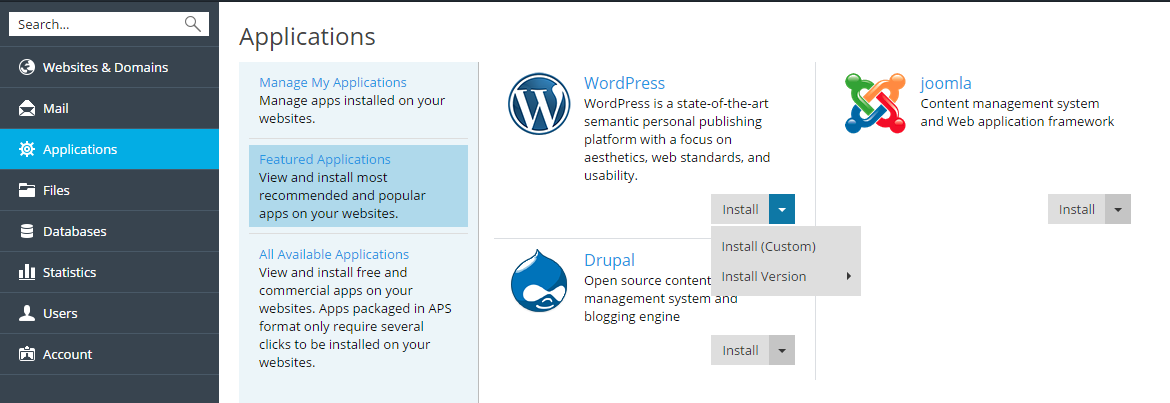
By following these guidelines, you can efficiently and effectively install web applications, ensuring they meet your operational and performance needs.




