The MySQL database server is a foundational component for countless content management systems and e-commerce applications globally. It delivers the secure and reliable data storage and retrieval capabilities essential for dynamic, personalized websites. cPanel & WHM offers a comprehensive MySQL management solution, automating numerous common web hosting database tasks while providing detailed control for web hosts who require it.
Typically, websites and cPanel's MySQL instance reside on the same server. However, there are strategic advantages to separating them, allowing websites to utilize a remote MySQL database hosted on a distinct server.
Employing a remote MySQL server can offer several significant benefits:
- Improved Performance: Offload demanding database workloads from the web server, enhancing the performance of both busy websites and the database itself.
- Specialized Hosting Environment: Utilize a server specifically optimized and configured for database hosting, ensuring maximum efficiency and reliability.
- Centralized Management: Consolidate database management across multiple servers, streamlining administration and maintenance efforts.
- Enhanced Security: Isolate the database from servers directly exposed to a public IP address, creating an additional layer of security.
It is crucial to understand that directly exposing the MySQL server to the internet and permitting connections from untrusted IP addresses is an insecure approach. This method creates a critical security vulnerability, which is frequently exploited to compromise sensitive data. This article will guide you through the correct and secure method for configuring MySQL, using cPanel, to accept connections from web applications hosted on different servers.
Using a Remote Database for Your Site's Data
To effectively follow this tutorial and implement a secure remote MySQL setup, you will need a few essential components:
- Remote Database Server: A server with cPanel & WHM already installed, which will serve as your dedicated remote database host.
- Access Credentials: The IP address or domain name of the database server, along with the necessary cPanel authentication credentials, and a valid MySQL username and password.
- Web Application Server: A separate server where your web applications will be installed. While manual installation and configuration are possible, using cPanel on this server can significantly expedite and simplify the process.
We will first detail how cPanel users can configure access to a remote MySQL database, followed by an exploration of WHM’s more advanced MySQL Profile management tools.
Configuring a Remote MySQL Database via cPanel
To begin, log in to your cPanel account on the server hosting the MySQL instance you wish to grant remote access to. From the main page menu, locate and select the Remote MySQL® tool. This interface is designed to simplify the process of authorizing external connections.
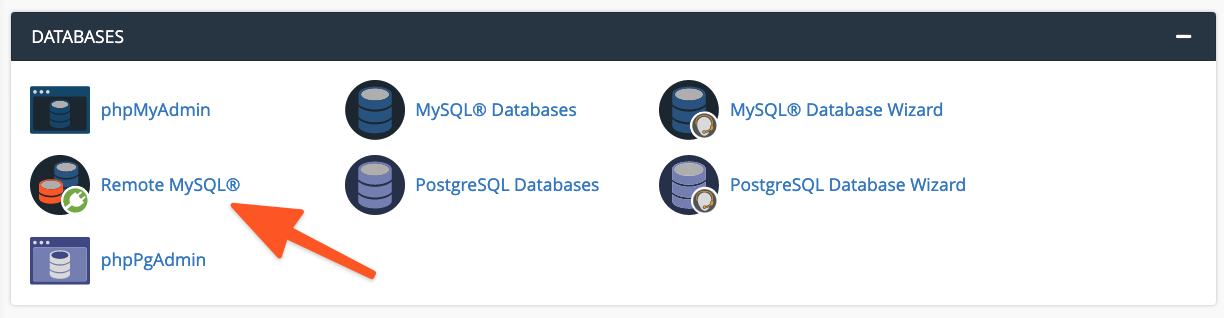
Within the Add Access Host form, you will need to enter the domain name or IP address of the server where your web application is hosted. For scenarios requiring access from multiple IP addresses, you can employ a wildcard character (%); for example, entering 192.68.0.% would allow access from any IP address within that subnet. When utilizing a wildcard, it is imperative to restrict its scope to IP addresses that are under your direct control or that you have thoroughly vetted as posing no security risk.
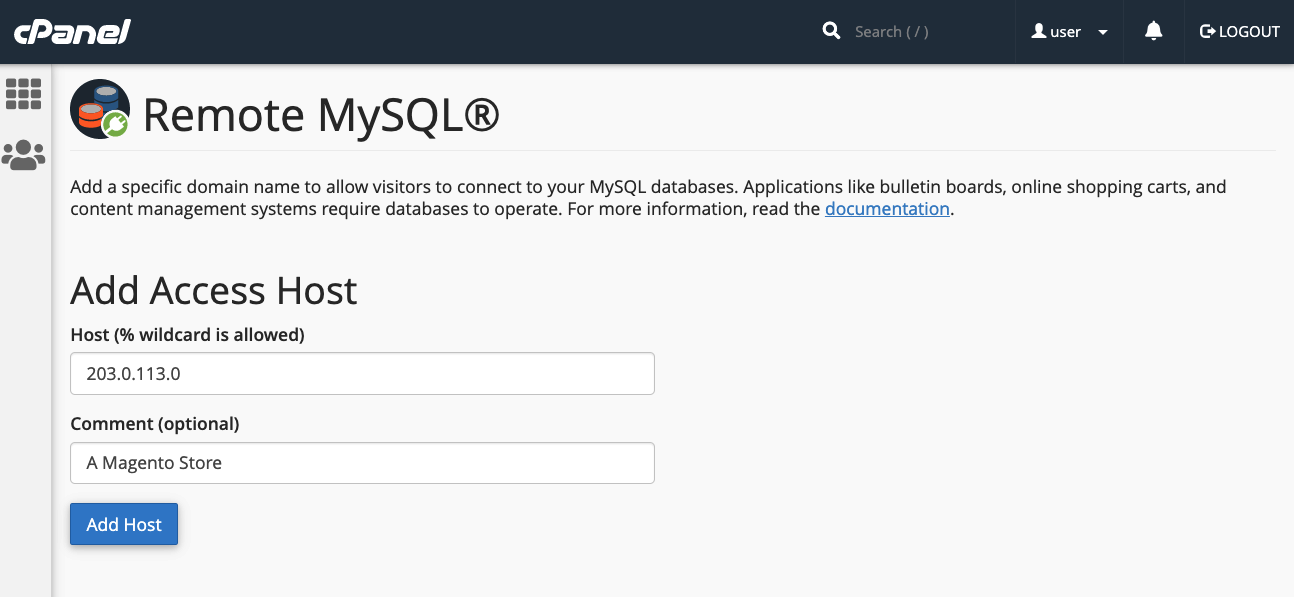
After entering the host information, click the Add Host button. cPanel will then automatically configure the MySQL database to securely accept connection requests originating from the specified remote site.
The next crucial step involves configuring your website or application to utilize this newly authorized remote database. The exact procedure for this configuration varies depending on the specific application you are using. For instance, with a newly installed WordPress site, you would typically begin by creating the necessary database within cPanel’s MySQL® Database Wizard.
Following database creation, you would then edit the WordPress site’s wp-config.php file. This file requires updates to include the database name, the authentication credentials (username and a strong password), and importantly, the remote database server’s domain name or IP address. Here is an illustrative example:
define( 'DB_NAME', 'wp_database' );
define( 'DB_USER', 'user' );
define( 'DB_PASSWORD', 'a-secure-password' );
define( 'DB_HOST', '203.0.113.0' );
By correctly updating these parameters, your WordPress installation will be directed to connect to and use the remote MySQL database for all its data storage and retrieval operations.
Managing MySQL Access Hosts in WHM
System administrators possess additional capabilities to configure MySQL to accept incoming connections from sites hosted on different servers. It's important to note the key distinctions between configuring remote database access through cPanel and through WHM:
- Hosts added via WHM are universally applied to all cPanel user accounts on the server, affecting all MySQL users associated with those accounts.
- cPanel users do not have the ability to permanently remove hosts that have been configured and added by system administrators within WHM.
To allow remote hosts to access MySQL databases across all accounts, navigate to the Additional MySQL Access Hosts option, found within the SQL Services section of the sidebar menu in WHM.
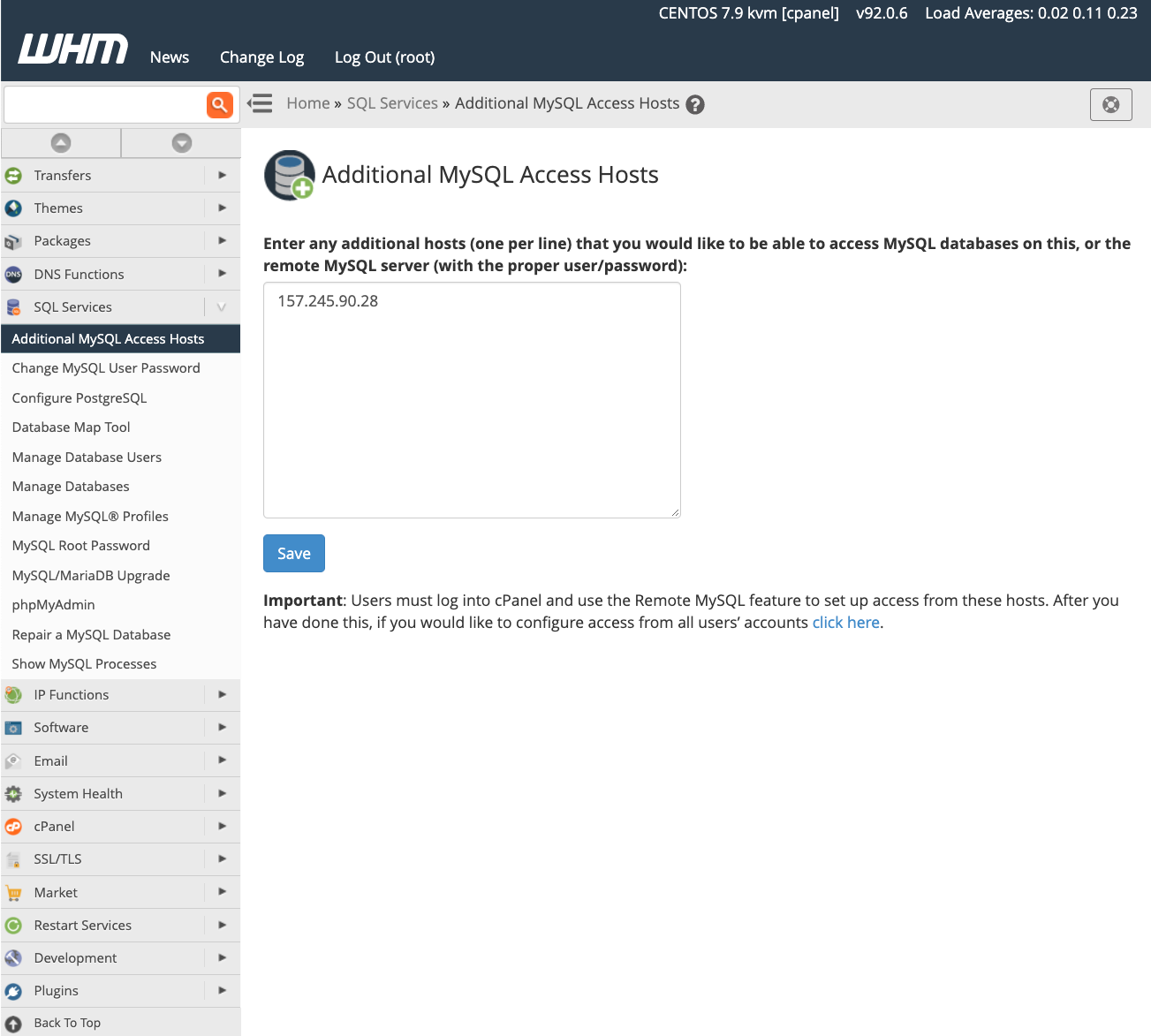
Here, enter the domain names or IP addresses of all remote hosts that should be permitted to establish connections to the server’s databases. After inputting the necessary information, click the "Save" button to apply these changes. Once configured, you will still need to properly set up your web applications with the appropriate remote server IP address and authentication credentials, as detailed in the previous section on cPanel configuration. For further in-depth information regarding database access hosts, refer to the official feature documentation page.
Advanced Database Management with WHM MySQL Profiles
Beyond simply configuring remote database access, server administrators can leverage WHM to create and manage MySQL profiles, enabling connections to entirely different remote database servers. A MySQL Profile in WHM serves as a central definition for the remote database used throughout the cPanel & WHM environment. Even the local machine’s default database is managed and configured through such a profile.
These profiles offer significant flexibility, allowing administrators to configure various types of remote databases. This includes databases running on other cPanel & WHM servers, dedicated MySQL servers, and even cloud-based database services like Amazon’s Relational Database™ Service (RDS).
Before proceeding to create and activate a new MySQL profile, it is crucial to understand that only one MySQL profile can be active on the system at any given time. To add a new profile, log in to WHM and navigate to Manage MySQL® Profiles, located under the SQL Services section in the sidebar menu.
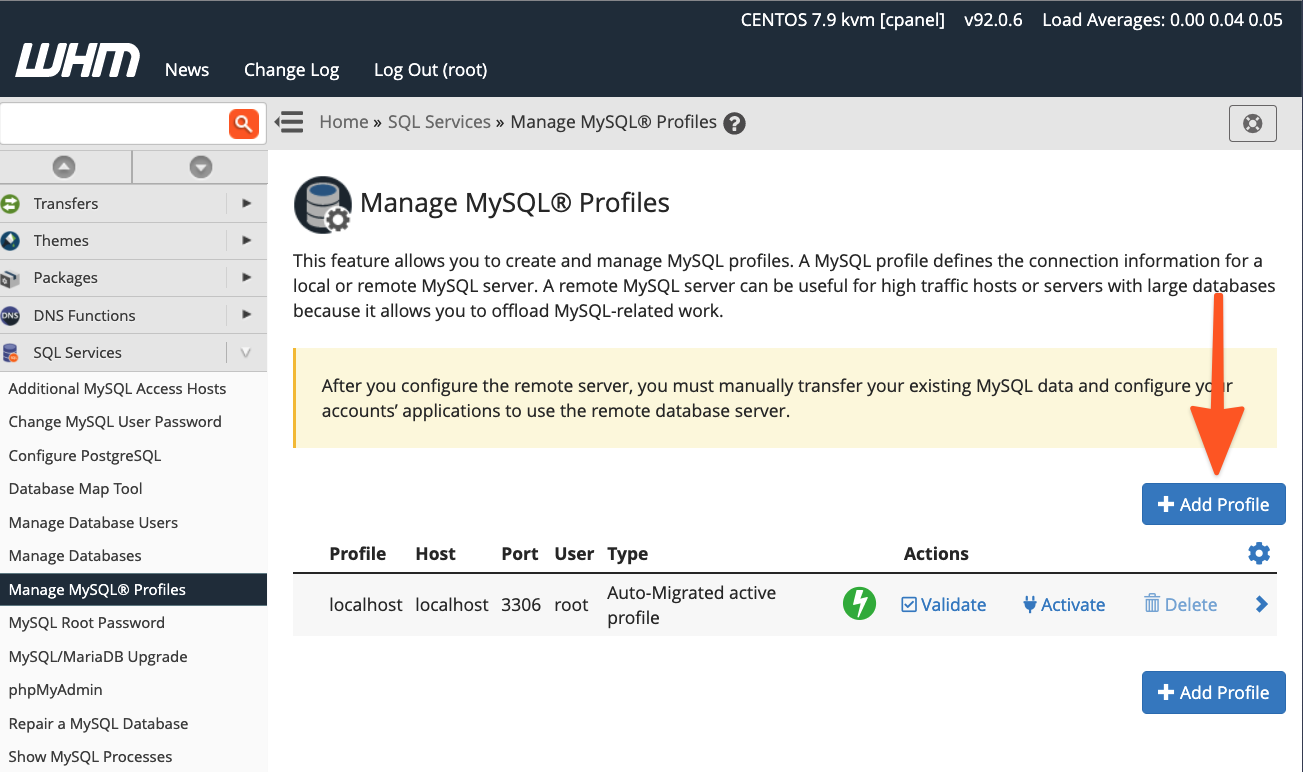
WHM provides the capability to either automatically log in to the remote server, create a new MySQL superuser for database management, and then configure MySQL, or you can opt to provide details for an already existing MySQL superuser if you have pre-configured the installation. This flexibility allows for integration with various existing database setups.
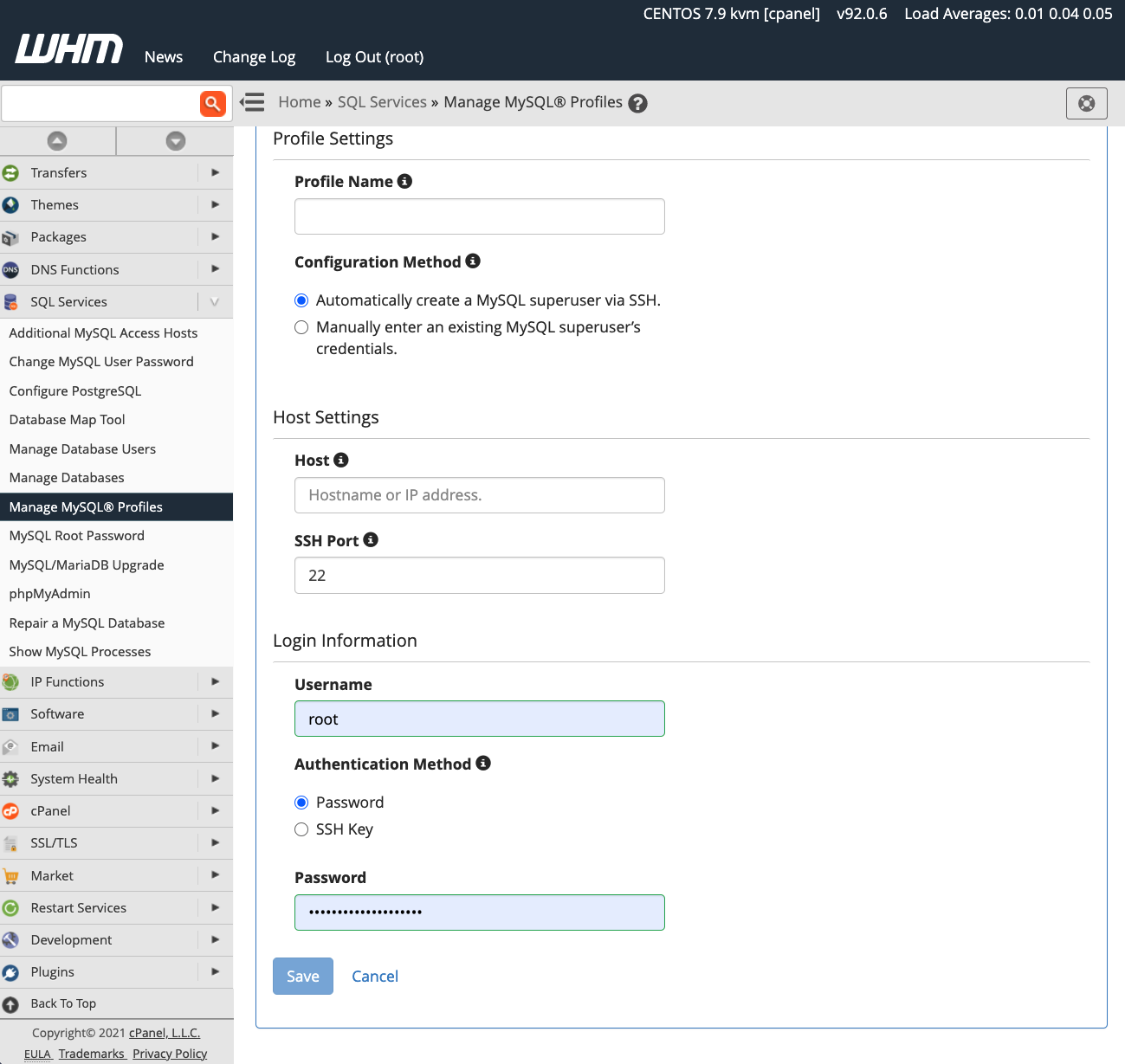
Once a new profile has been successfully created and activated, all subsequent new databases generated within cPanel will be provisioned on the designated remote server. However, it's important to note that existing databases are not automatically migrated to the new remote server. For these, you will need to manually transfer the data to ensure they are also hosted remotely under the new profile's configuration.
Key Advantages of cPanel & WHM for MySQL Database Management
cPanel & WHM empowers web hosts and their clients with remarkable flexibility and control over MySQL database configurations and management. Key advantages include:
- Optimized Local Hosting: Provides excellent out-of-the-box default settings for hosting MySQL databases directly on the local server, ensuring efficiency and ease of use.
- Effortless Remote Configuration: Facilitates straightforward database configuration for websites and applications hosted on separate, remote servers, enhancing architectural flexibility.
- Comprehensive Administrator Tools: Offers system administrators a complete suite of tools, granting granular control over MySQL and the precise location where their databases are hosted.




