If your hosting package allows for multiple domain names, Plesk Obsidian provides a straightforward process for adding domains to your server. Before initiating the addition of a new domain, especially one using a second-level domain name like _example.com_, ensure that this domain name is properly registered. Your hosting provider might offer domain name registration services directly through the Customer Panel, as detailed below. Alternatively, you will need to register your domain name with an accredited domain name registration authority.
Plesk facilitates the setup of various site configurations, catering to diverse web hosting needs:
-
Website Addressed by a Second-Level Domain Name
This configuration offers a full suite of services for your primary websites:
- A unique Internet address, such as _example.com_.
- Additional domain names, also known as domain aliases, to point to the same website.
- Subdomains, which are segments of your main site accessible via easy-to-remember addresses like
mail.example.com. - Separate FTP accounts, enabling collaborative content management. For each FTP account, you can precisely define directory access permissions.
- Content creation and design using Plesk's integrated Presence Builder.
- Simplified deployment of a wide range of web applications, including content management systems (CMS), photo galleries, e-commerce platforms, and blogging tools.
- Secure data exchange implemented through the SSL/TLS protocol, which typically requires the site to be hosted on a dedicated IP address not shared with other users or sites.
- Comprehensive mail services, including mailboxes and mailing lists.
- Detailed statistics to monitor site visits and user engagement.
-
Website or Division Addressed by a Third-Level Domain Name (Subdomain)
Often utilized as a distinct section of an existing website, subdomains are accessible via a three-part Internet address. They come with the following services:
- A separate document root from the main site. The document root specifies the directory on the server where the site's web pages are stored.
- FTP access for efficient content management.
- Content creation capabilities using Presence Builder.
- Streamlined deployment of web applications.
- Secure data exchange via the SSL/TLS protocol.
- Access to statistics for monitoring site visits.
Adding More Domains
To integrate a new website using a second-level domain name into your Plesk environment, follow these steps:
- Navigate to Websites & Domains, then click Add Domain and proceed by following the on-screen instructions.
Note: The specific information and options presented on the Add Domain screen may vary depending on your Plesk edition.
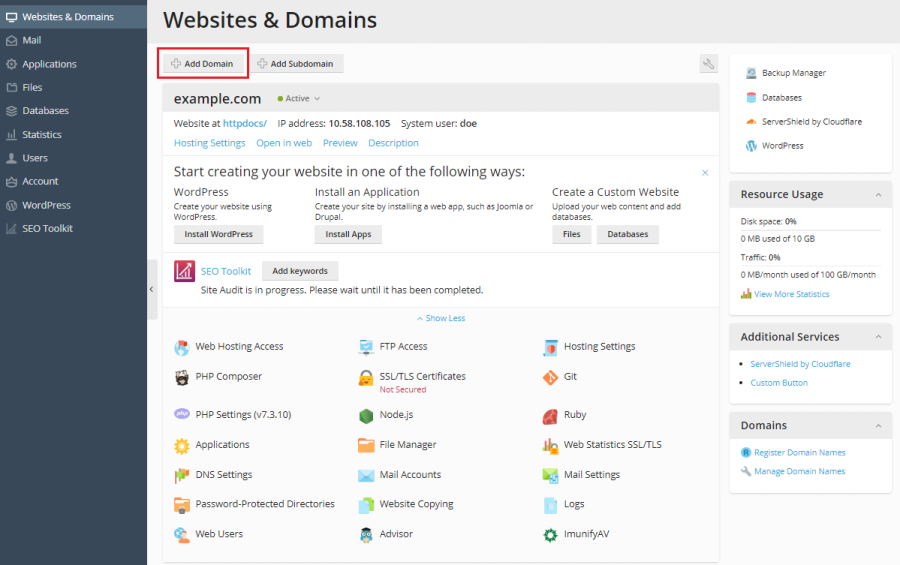
Important Note: If you opt for the recommended setup, it is crucial to connect the DNS settings of your domain name with those at your registrar's side. This involves entering the Plesk name server IP address into the corresponding NS record at your domain registrar. To obtain this IP address, go to Websites & Domains > [your domain name] > DNS Settings. Locate the NS record, and then find the A record that corresponds to the value of your NS record.
For instance, if your NS record is
example.com. NS ns.example.com*, you would then search for the A record associated withns.example.com, which might appear asns.example.com. A 192.0.2.12. The resulting IP address,192.0.2.12, is the Plesk name server’s IP that you need to configure with your registrar. - Click OK to finalize the addition. The newly added domain name will now be visible in the list at the bottom of the screen.
- If your account has the privilege to modify hosting settings, you can click on the domain name of the new website to review or adjust its hosting configurations. Refer to the section Changing Hosting Settings for detailed guidance.
Once your domain is added, you can begin creating your website using Plesk's Presence Builder or upload your web content to the new website's subscription. For more information, consult the section on Website Content.
Note: Should Plesk encounter an issue resolving your domain during its creation, a warning message will appear in your domain’s DNS Settings interface (accessible via Websites & Domains > DNS Settings). Clicking update DNS settings on the side of your domain registrar or DNS provider will open the DNS configuration menu, providing further instructions to correctly configure your domain’s DNS.
Choosing a Domains View Mode
The "Websites & Domains" screen in Plesk offers different visual layouts, controls, and user experiences based on the domain view mode you select. Understanding these modes helps in optimizing your workflow:
- Dynamic List: This mode is highly recommended as it masterfully blends the advantages of other view modes. It provides a concise layout for managing numerous domains while offering an expandable list that reveals all available controls. Dynamic List is also unique in its ability to display domain favicons.
- Active List: Ideal if you manage a moderate number of domains and require immediate access to all available controls and functionalities.
- Classic List: Best suited for users who manage a very large number of domains (e.g., over 100). While efficient for large lists, some controls may not be immediately visible, requiring additional navigation.
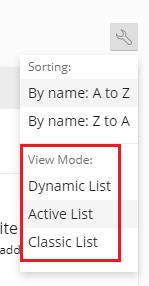
To change your preferred view mode, navigate to Websites & Domains, click the  icon, and then select your desired mode from the options.
icon, and then select your desired mode from the options.
Adding a Domain Favicon
A domain favicon is a small, distinctive image that Plesk displays alongside a domain name when the Dynamic List view is active. These favicons are visible on the following screens:
- (For Power User view) Websites & Domains
- (For Service Provider view) Domains and Subscriptions
Upon creating a domain, Plesk automatically generates and displays a default favicon, typically derived from the first two characters of the domain name.
However, you have the option to upload a custom favicon, such as the one used for your website that appears in browser tabs. Custom domain favicons offer several advantages:
- They make it easier and quicker to locate a specific website within your Plesk interface.
- They aid in distinguishing between multiple domains at a glance.
To add a custom favicon for your domain in Dynamic List view, follow these steps:
- Select a suitable image file in PNG, SVG, or ICO format to serve as your favicon.
- Rename the favicon image file to one of the following exact names:
favicon.svgfavicon-32x32.pngfavicon.pngfavicon-16x16.pngapple-touch-icon.pngfavicon.ico
- Using the File Manager, upload the image to one of the following directories within your website's structure:
- The document root directory (by default,
httpdocs, unless a custom document root has been specified). - The
/imagessubdirectory within the document root. - The
/assets/imagessubdirectory within the document root.
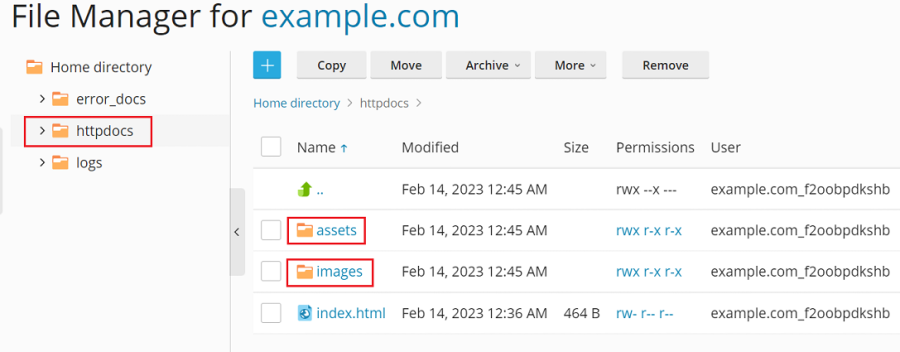
Note: It is crucial to upload the favicon to one of the explicitly mentioned directories. Plesk performs a non-recursive search for exact file name matches within these directories. If, for instance, you upload
favicon.svgto `/images/favicon`, Plesk will not detect the image because `/images/favicon` is a subdirectory and not one of the designated locations. - The document root directory (by default,
After uploading your custom favicon image, allow some time for Plesk to process it, or simply refresh your Plesk page to see your new favicon.
Note: For websites powered by WordPress, you can generate both the website and domain favicon simultaneously using the Favicon by RealFaviconGenerator plugin. Plesk is designed to detect a website favicon created by this plugin's wizard and will automatically assign it as the domain favicon in the Dynamic List view.
While Plesk typically requires specific naming conventions and directory locations for favicons, you can override these defaults by setting a custom location and name for a favicon using the panel.ini file.
To configure a custom location for the Dynamic List domain favicon:
- Open the
panel.inifile for editing. This file is typically located at:- (Plesk for Linux)
/usr/local/psa/admin/conf/panel.ini - (Plesk for Windows)
%plesk_dir%admin\conf\panel.ini
- (Plesk for Linux)
- Add the following lines, substituting
path/to/custom_favicon_name.icowith your actual path and file name, and then save the file:[domainManagement] favicons.customPaths[] = path/to/custom_favicon_name.ico
If you implement a custom favicon location, favicons generated by the Favicon by RealFaviconGenerator plugin will no longer function automatically. To reinstate their functionality, you must add the plugin's default custom path:
[domainManagement]
favicons.customPaths[] = path/to/custom_favicon_name.ico ; your custom path added earlier
favicons.customPaths[] = /wp-content/uploads/fbrfg/favicon.ico ; default custom path for Favicon by RealFaviconGeneratorShould you prefer not to display any domain favicons (neither custom nor default) in the Dynamic List view, you can easily disable them:
- Open the
panel.inifile for editing. This file is typically found at:- (Plesk for Linux)
/usr/local/psa/admin/conf/panel.ini - (Plesk for Windows)
%plesk_dir%admin\conf\panel.ini
- (Plesk for Linux)
- Add the following lines and save the file to disable favicons:
[domainManagement] favicons.enabled = false
Moving Domains
Plesk offers robust functionality for relocating domains between subscriptions, which can be invaluable for organizational restructuring, resource management, or post-migration adjustments. You can move the following types of domains:
- An add-on domain (a domain created subsequent to the initial subscription's domain) can be moved to either an existing subscription or a newly created one. When an add-on domain is moved to a new subscription, it assumes the role of the main domain for that new subscription.
- A main domain (the primary domain established with the first subscription) can be moved to an existing subscription. In this scenario, the main domain becomes an add-on domain of the target subscription, and the original source subscription is subsequently removed.
This moving capability extends to domains and subscriptions that you own, as well as those belonging to your customers and resellers, providing comprehensive management flexibility.
Moving an add-on domain to an existing subscription is beneficial for several scenarios:
- Facilitating the reallocation of domains among different customers and resellers.
- Ensuring proper domain allocation following migrations from older Plesk versions or other web hosting control panels.
- Separating staging websites from production environments and then smoothly transitioning websites from development to production.
- Correcting instances where domains were mistakenly created under the wrong subscription.
- Optimizing the utilization of subscription resources.
Moving an add-on domain to a new subscription proves advantageous in these situations:
- When you need to divide a subscription containing multiple domains, perhaps to sell one of them independently.
- If a subscription is nearing its allocated resource limits.
- To isolate a domain that may have experienced a security compromise.
Relocating a main domain to an existing subscription allows for the consolidation of multiple subscriptions into a single one, offering advantages such as:
- More effective utilization of server resources.
- Simplified management, as you oversee one subscription instead of several.
- Efficient rearrangement of domains that may have been dispersed across various subscriptions during a migration process.
When a domain is moved, it includes a comprehensive transfer of its associated components, such as its content, configuration files, log files, PHP settings, any installed APS applications, and all linked subdomains and domain aliases.
Note: The destination subscription, to which you intend to move your domain, must possess sufficient available resources (e.g., allowances for websites, subdomains, domain aliases, or mail names) to accommodate the incoming domain.
To initiate the movement of a domain to either an existing or a new subscription, follow these steps:
- Go to Websites & Domains, locate the domain you wish to move, and then click Move Domain.
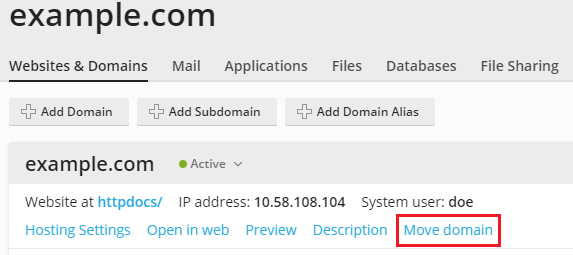
- Determine the destination for the domain:
- To move it to an existing subscription, select an available subscription from the list and then click Move.
- To move it to a new subscription, choose the "Create a new subscription" option, provide a system username and password in the respective fields, and then click Move.
Upon completion of the moving process, your domain will be successfully assigned to the selected subscription.
Known Issues and Limitations
It is important to be aware that domain moving operations in Plesk come with a set of known issues and limitations. Most of these apply universally to all types of domain movements (both add-on and main domains), while others are specific to either add-on or main domain transfers.
All moving operations
- A domain cannot be moved to a subscription that lacks hosting services.
- Only the Plesk administrator and resellers with the "Subscription creation in Server Administration Panel and domain creation in Customer Panel" permission are authorized to move an add-on domain to a new subscription or a main domain to an existing subscription.
- You cannot move a domain if the target subscription already owns another domain with an identical document root. To proceed with the move, you must first modify the "Document root" value (found in Hosting Settings) of the domain you wish to transfer.
- A domain configured with mail service cannot be moved to a subscription that does not support mail services.
- If a domain possessing custom additional Apache or Nginx directives is moved to another subscription, these directives will be preserved. However, it is advisable to review them post-transfer to ensure they remain appropriate for the new subscription.
- If you move a domain that has both a web application installed (such as WordPress, Joomla!, or any other) and a Plesk additional user designated as the application’s administrator, the additional user will lose access to the application. The login and password for the application’s administrator will be changed, and these new credentials can be found in the application’s settings.
- If you move a domain with an associated mail user to a subscription owned by a different user, the email address will be detached from its original mail user.
- Moving a domain to a subscription with different PHP settings will result in the target subscription being locked.
Moving add-on domains
- The following elements cannot be moved independently:
- A subdomain without its parent domain.
- A domain alias without its parent domain.
- Moving a domain with an installed web application (e.g., WordPress, Joomla!) does not automatically transfer the application's database. While this typically does not affect the website's functionality, you might consider manually moving the database to the subscription where the domain is now assigned for better organization.
Moving main domains
- The following elements cannot be moved:
- A main domain (the initial domain created when a subscription is established) if its subscription contains any add-on domains.
- A main domain that has active web users.
- When a main domain with an installed web application (e.g., WordPress, Joomla!) is moved, the application's database and associated database users are automatically transferred.
- Moving a main domain that has a scheduled backup task enabled will result in the backup task being deactivated.
- Moving a main domain will disable anonymous FTP access if it was previously configured for that domain.
- If a main domain with additional users is moved, these users will be detached from the source subscription and transferred to the target subscription.
- Moving a main domain that has scheduled tasks will also transfer these tasks to the target subscription.
- Moving a main domain that has additional FTP users will transfer these users to the target subscription while preserving their original home paths.
Removing Domains
When you decide to remove a domain from your Plesk environment, it's important to understand that all associated data for that particular site will be permanently deleted from the server. This includes website files, databases, mail accounts, and any other related content.
Note: The main domain of your subscription—that is, the very first domain name (often referred to as the default domain) established for your account—cannot be deleted directly. However, it is possible to rename this main domain if needed.
To remove a domain from your Plesk account, follow these steps:
- Navigate to Websites & Domains and precisely locate the name of the domain or subdomain you wish to remove.
- Click either Remove Website or Remove Subdomain, depending on the type of domain you are deleting.
- A confirmation prompt will appear. Confirm the removal by clicking OK.
Important Note: The act of removing domain names from the Customer Panel in Plesk solely removes their hosting configuration from the server. It does not cancel the registration of these domain names with your domain registrar. If you have previously registered these domain names, they remain yours and can potentially be used for other websites or services in the future.




