Overview
The WordPress Manager is a comprehensive utility designed to centralize the management of all your WordPress installations. This powerful tool enables you to effortlessly update various settings for your WordPress sites without the need to log into each WordPress admin panel individually, streamlining your workflow and saving valuable time. This essential feature was introduced with Softaculous 5.6.1.
Accessing WordPress Manager
There are two convenient methods to access the WordPress Manager and begin managing your installations:
- You can access the WordPress Manager directly by clicking on the dedicated "WordPress" icon located in the upper right corner of your Softaculous end-user panel, as illustrated in the screenshot below. This provides a quick entry point to overseeing your WordPress sites.
-
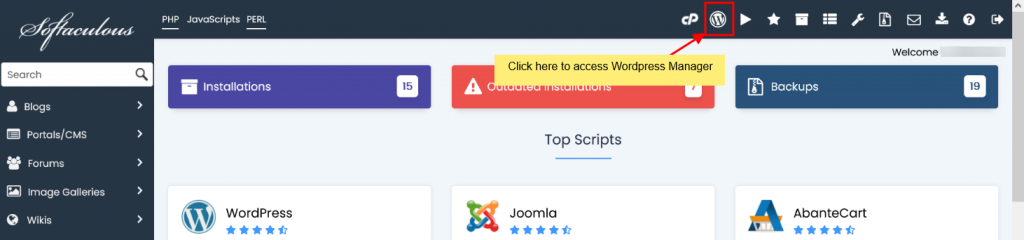
- Alternatively, navigate to the All Installations page within Softaculous. From there, you can access the WordPress Manager for a specific installation by clicking the "WordPress" icon situated next to the WordPress installation you wish to manage.
-
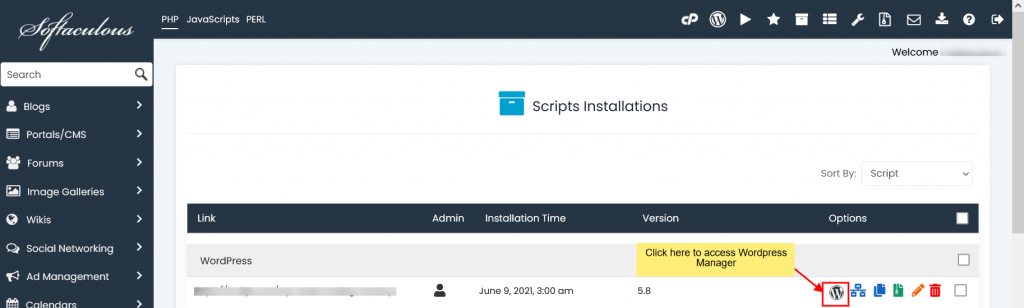
Install WordPress
Installing a new WordPress site is straightforward with the WordPress Manager. Follow these steps to set up your new installation:
- Begin by clicking on the Install button, which initiates the WordPress installation process.
-

- A form will appear, prompting you to fill in essential details for your new WordPress site. This includes selecting the protocol (e.g., http:// or https://), specifying the domain name and directory, defining the database name, creating admin login credentials, and choosing your preferred language. Take your time to accurately complete all required fields.
-
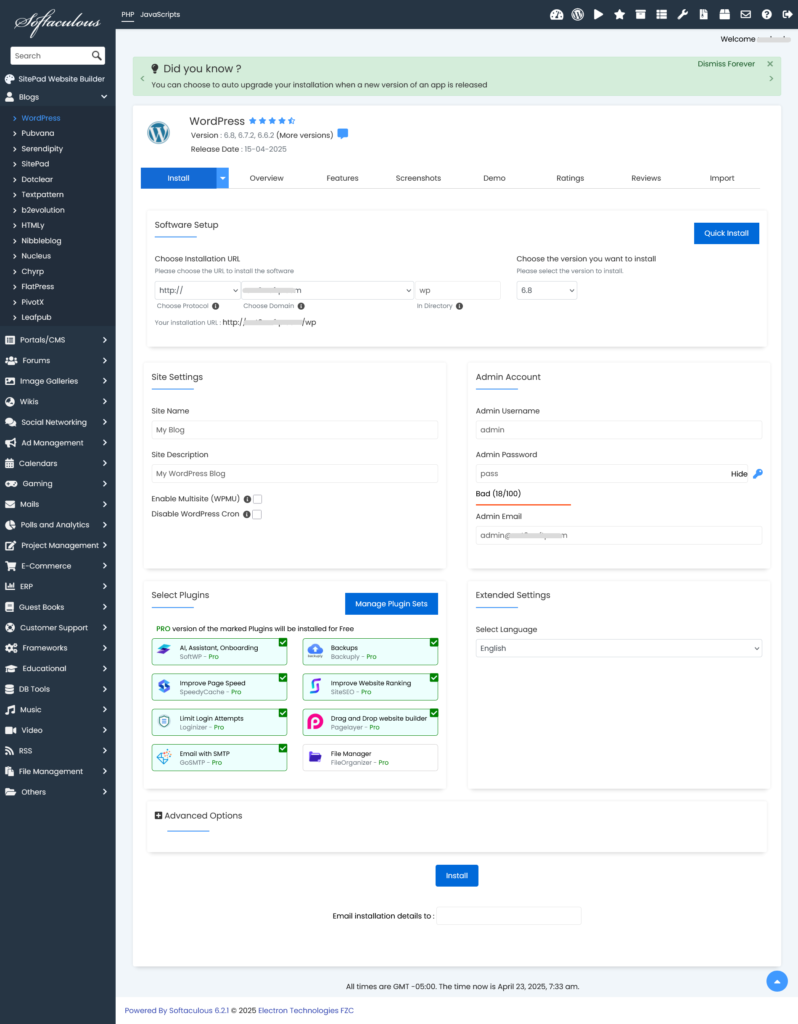
- Additionally, you have the option to pre-select and install various plugins during this setup phase, further customizing your site from the outset.
- Once the installation is successfully completed, Softaculous will provide direct links to your newly created WordPress installation.
- Simply click on the provided links, and you will be automatically redirected to either your site's front page or the WordPress admin dashboard, depending on your selection, allowing immediate access to your new website.
-
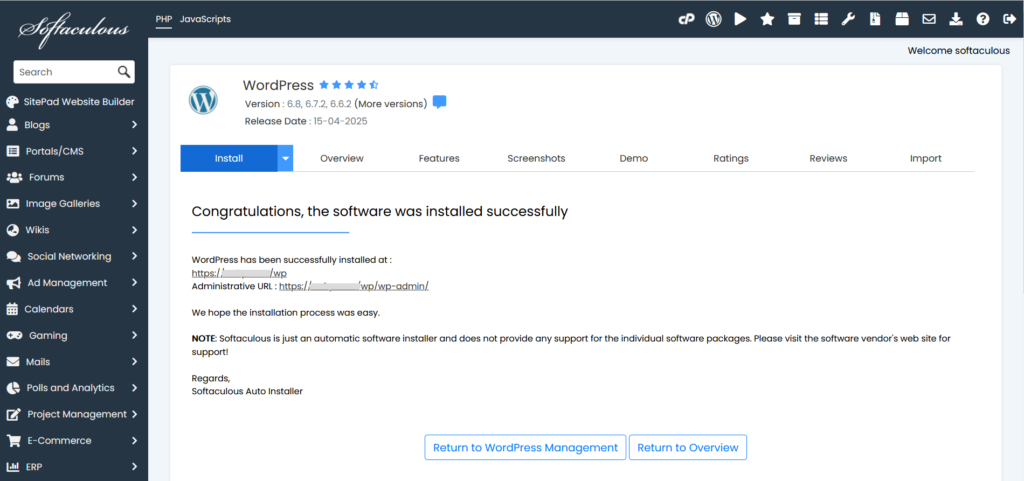
Auto Login to WordPress Admin Panel
For enhanced convenience, the WordPress Manager offers an auto-login feature. By clicking the "Login" button located next to your site's URL, you can automatically access your WordPress admin panel as an administrator without needing to manually enter your password. This streamlines access, especially when managing multiple sites.

Upgrade Installation
Keeping your WordPress installation updated is crucial for security and performance. When an update for your WordPress core is available, the WordPress Manager will display an "Upgrade Now" button conveniently located next to the version number. Simply click this button to be directed to the upgrade page, where you can initiate the update process and ensure your site is running the latest software.

Auto Upgrade Core Settings
The WordPress Manager provides flexible options for managing WordPress core updates automatically, ensuring your site remains current without constant manual intervention. You can configure your preferences from the following choices:
- Do not Auto Upgrade: Select this option if you prefer to manually control all WordPress core updates.
- Upgrade to Minor versions only: With this setting, your WordPress installation (e.g., 5.5.1) will automatically update to minor releases within the same major version (e.g., 5.5.x) but will not upgrade to a new major version (e.g., 5.6.x). This is ideal for maintaining stability while still receiving important security and bug fixes.
- Upgrade to latest version available (Major as well as Minor): Choosing this option ensures your WordPress installation (e.g., 5.5.1) will automatically update to both minor releases (e.g., 5.5.x) and any new major versions (e.g., 5.6.x) as they become available. This keeps your site on the absolute latest version of WordPress, benefiting from all new features and improvements.
Once you select your preferred auto-upgrade setting, it will be automatically saved, and a success message will confirm your choice, providing peace of mind regarding your site's update strategy.

Auto Upgrade Plugins/Themes Settings
Managing updates for your WordPress plugins and themes is simplified with the auto-upgrade feature. You can choose to enable or disable automatic updates for both plugins and themes. When enabled, the system will check for updates once every 24 hours and automatically apply them, ensuring your site's components are always running the latest versions. Simply click the Enable/Disable button to set your preference, and a confirmation message will appear, saving your choice instantly.

Enable/Disable Search Engine Visibility
The WordPress Manager allows you to easily control your website's search engine visibility, mirroring the setting found in WordPress Reading options. This feature is particularly useful in several scenarios:
- If you are working on a development site, cloning a live site for testing, or your website is still under construction, you can disable this setting to prevent search engines from indexing your incomplete site.
- Conversely, once your site is ready for public viewing and you want it to appear in search results, you can enable this setting.
With a simple click of the Enable/Disable button, your preference will be saved, and a success message will confirm the change, giving you full control over how search engines interact with your site.

Enable/Disable WordPress CRON
WordPress includes a built-in CRON job system that performs various scheduled tasks, such as publishing scheduled posts, checking for updates, and performing maintenance. While essential, on large websites with high traffic, this default CRON behavior can sometimes consume significant server resources, potentially affecting performance.
The WordPress Manager provides the option to enable or disable this wp-cron setting. If you experience performance issues or prefer to manage CRON tasks via server-level CRON jobs for better resource control, you can toggle this setting. Simply tap the Enable/Disable button to save your preference, and a success message will confirm the change, allowing you to optimize your server's resource usage.

Enable/Disable WordPress Debug Mode
WordPress debug mode, which is disabled by default, is an invaluable tool for troubleshooting issues on your site. When you encounter unexpected errors or need to diagnose a problem, enabling debug mode can reveal detailed error messages and warnings, helping you pinpoint the root cause.
You can easily enable or disable debug mode directly from the Softaculous WordPress Manager. A simple tap on the Enable/Disable button will save your preference, and you'll receive a success message. It's important to note: it is strongly recommended not to leave debugging mode enabled on your live production site. Always disable debug mode once you have finished troubleshooting to prevent sensitive information from being exposed and to maintain optimal site performance and security.

Change Website URL
The Site URL is a critical setting for your WordPress website. In situations where you might have inadvertently changed the site URL from your WordPress admin panel to an invalid address, potentially locking yourself out, the Softaculous WordPress Manager offers a convenient solution. You can effortlessly rectify this by changing the "Website URL" value directly within the manager. After updating the field, simply click the "Save Site Info" button. The URL will be automatically updated in your WordPress database, restoring access and correcting any misconfigurations.
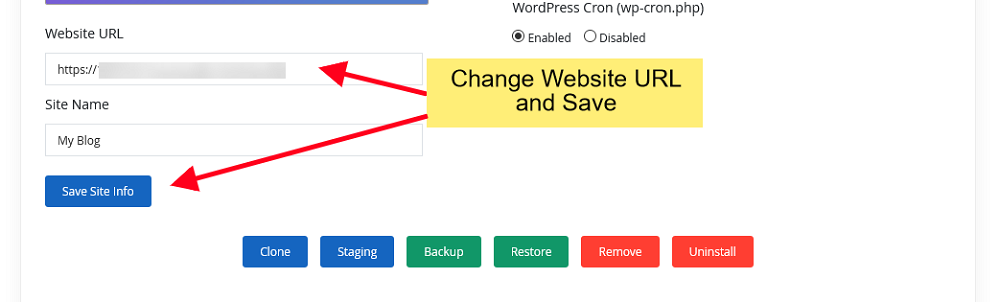
Change Site Name
The WordPress Manager allows you to easily update the "Site Name" for your website. Simply modify the value in the designated field and click the "Save Site Info" button. This action will automatically update the site name in your WordPress database, ensuring consistency across your installation without needing to access the WordPress admin dashboard directly.

Change Password
Whether you've forgotten your password for a WordPress account or need to reset a user's password, the Softaculous WordPress Manager provides a secure and straightforward method to do so for any user associated with your WordPress site.
- Navigate to the "Manage Users" utility within the WordPress Manager.
-
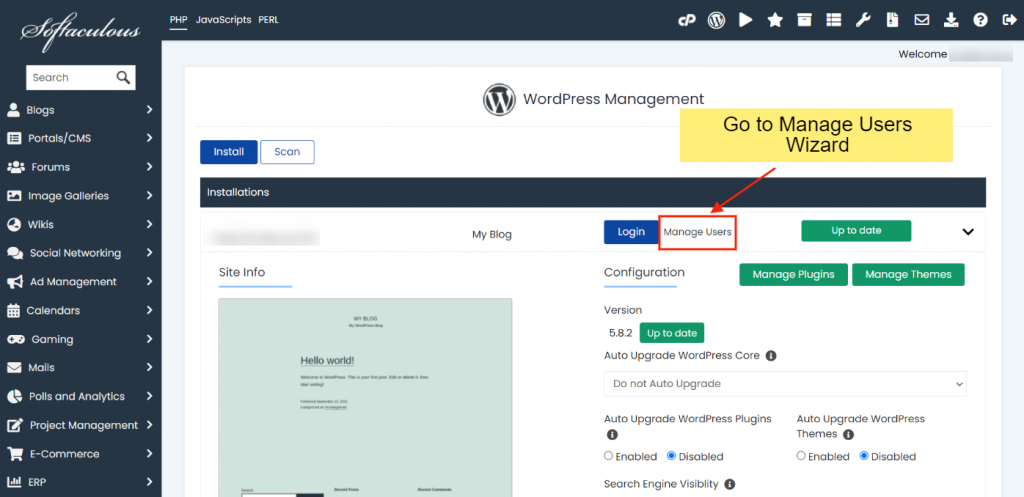
- From there, select the desired Username and enter the New Password you wish to assign. This process ensures quick and easy password management for all your WordPress users.
-
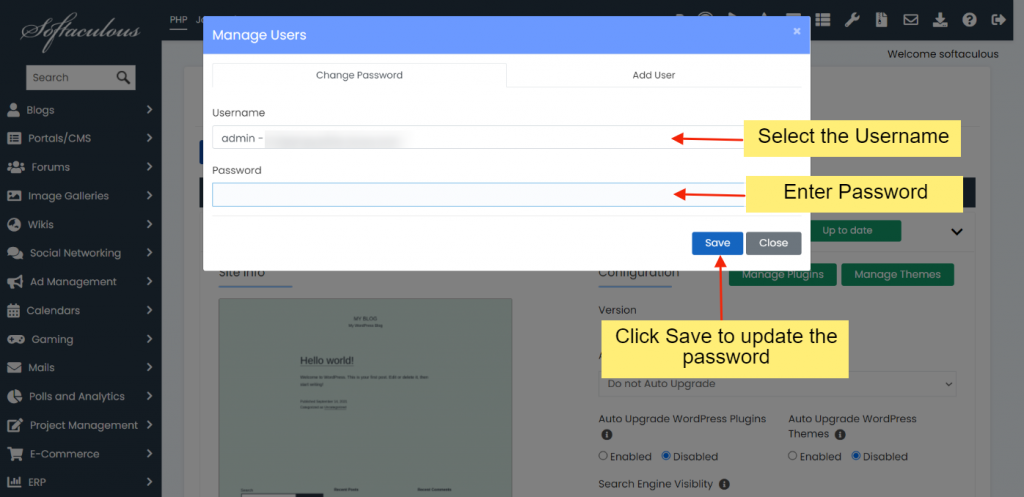
Manage Plugins
The WordPress Manager offers comprehensive tools for managing plugins within your WordPress installations, providing control over their status and installation processes.
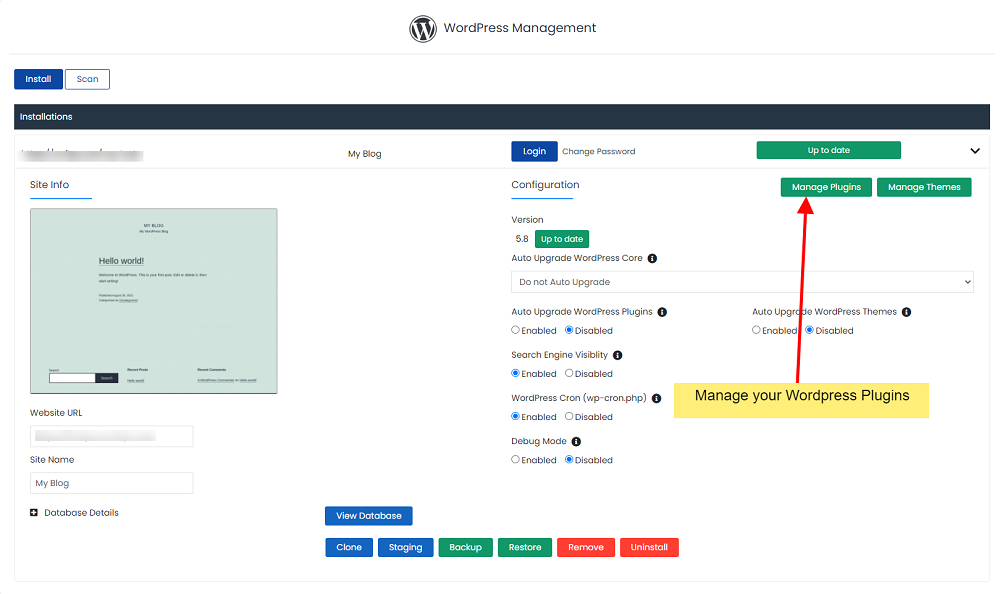
Installed Plugins
The "Installed" section provides a clear list of all plugins currently installed on your WordPress site. From this interface, you can conveniently activate, deactivate, or delete plugins as needed, giving you full control over your site's functionalities.

Add Plugins
The "Add Plugins" section simplifies the process of expanding your site's capabilities. Here, you can easily search for and install any plugin available from the official WordPress.org repository. Once selected, these plugins are automatically activated upon installation, ensuring immediate functionality.

Upload Plugin
For plugins not available directly through the WordPress.org repository, the "Upload Plugin" section allows you to install them by uploading their respective ZIP files. This provides flexibility for custom or premium plugins.
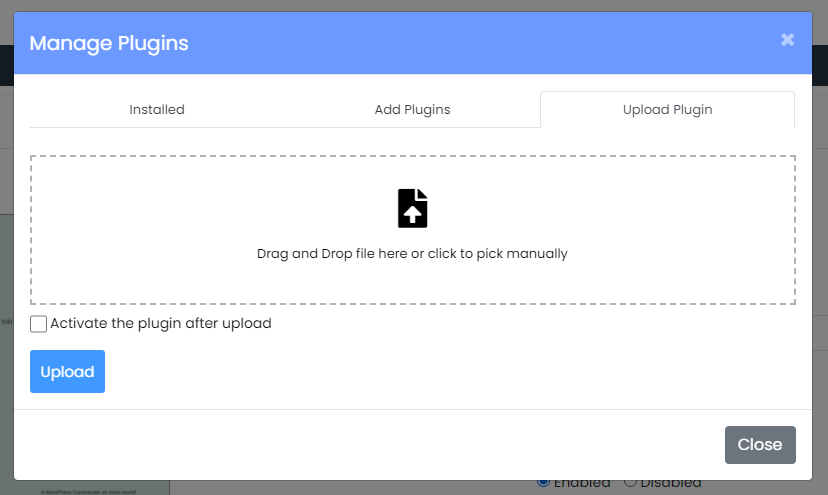
Manage Themes
Similar to plugin management, the WordPress Manager provides robust tools for handling themes across your WordPress installations, enabling easy customization of your site's appearance.
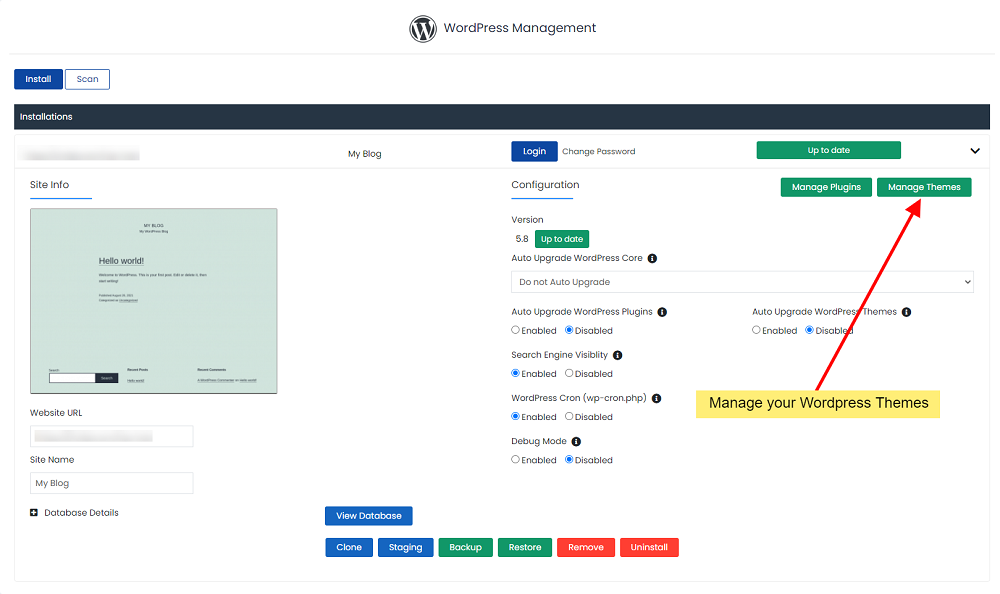
Installed Themes
The "Installed" section displays a comprehensive list of all themes currently installed on your WordPress site. From this interface, you have the flexibility to activate, deactivate, or delete themes, allowing you to manage your site's design effortlessly.

Add Themes
Discover and install new themes directly from the WordPress.org repository using the "Add Themes" section. Any chosen theme will be automatically activated and will replace your previously active theme upon installation, ensuring a smooth transition to your new design.
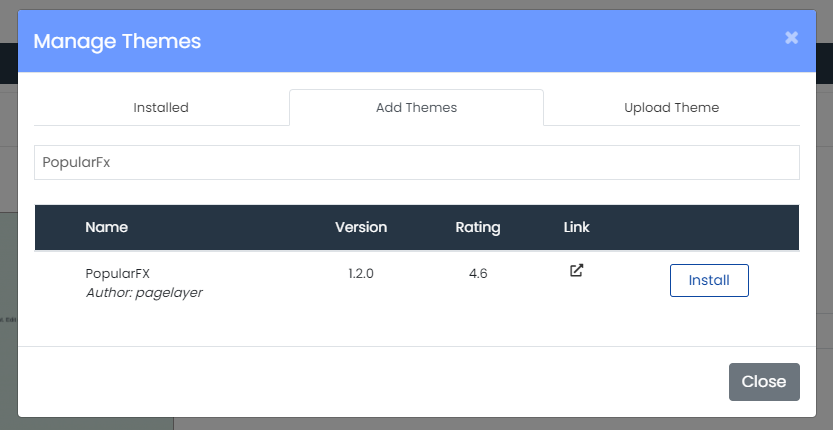
Upload Theme
Should you have a custom or premium theme, the "Upload Theme" section facilitates its installation by allowing you to upload the theme's ZIP file directly to your WordPress site.

Add User
Need to expand your team or grant access to collaborators? The Softaculous WordPress Manager simplifies user management by offering an integrated tool to add new WordPress users with various roles, such as Editors, Authors, or Contributors, to your blog or website.
- Start by navigating to the "Manage Users" utility within the WordPress Manager.
-
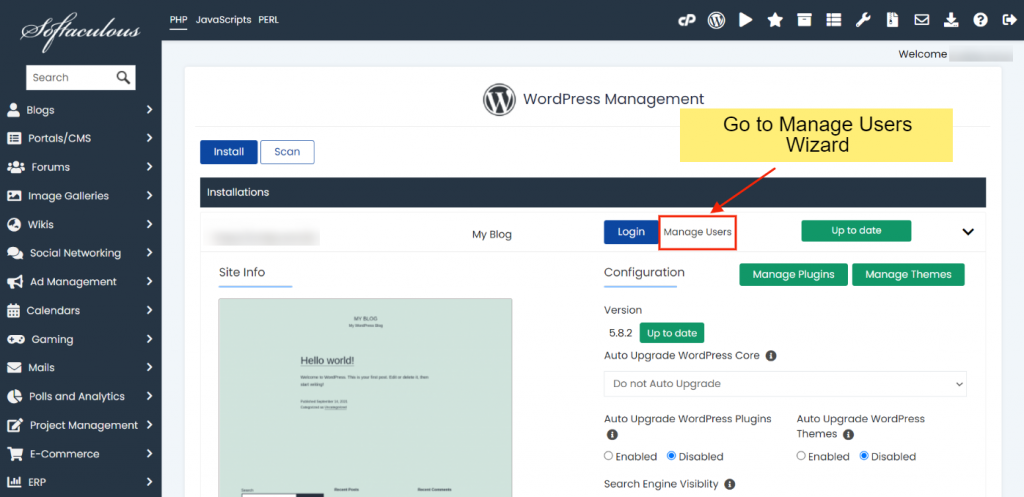
- Proceed to the "Add user" tab, where you can define the new user's details.
-

- Select the appropriate User role for the new account and fill in all the required details, including username, email, and password.
-

- Finally, click on "Add user." The new user will be instantly created and added to your WordPress installation, ready to contribute.
Install Featured Plugins
The Softaculous team has developed a suite of essential WordPress plugins and themes designed to enhance your website with critical features for security, backups, SEO, caching, page building, SMTP functionality, and file management. These include popular solutions like Loginizer for security, Backuply for backups, SiteSEO for SEO, SpeedyCache for performance, Pagelayer for page building, GoSMTP for email, and File Organizer for file management, alongside the versatile PopularFX theme offering over 600 templates.
A significant advantage is that the Pro versions of these powerful plugins and themes are often included with your Softaculous license. If you or your hosting provider has an active Softaculous license, you can access and utilize the premium functionalities of these tools at no additional cost.
To install these featured plugins across your WordPress sites, follow these simple steps:
- Access Softaculous from your hosting control panel.
- Click on the "WordPress Manager" icon to open the management interface.
- Select all the WordPress installations where you wish to install the plugins, then click the Featured Plugins button.
-
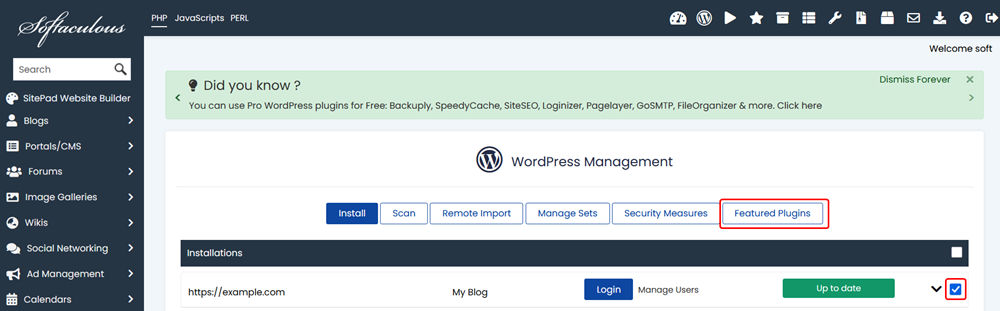
- Finally, click the Install button located next to each plugin you want to add. The selected plugins will be automatically installed on all the WordPress installations you chose in the previous step.
-
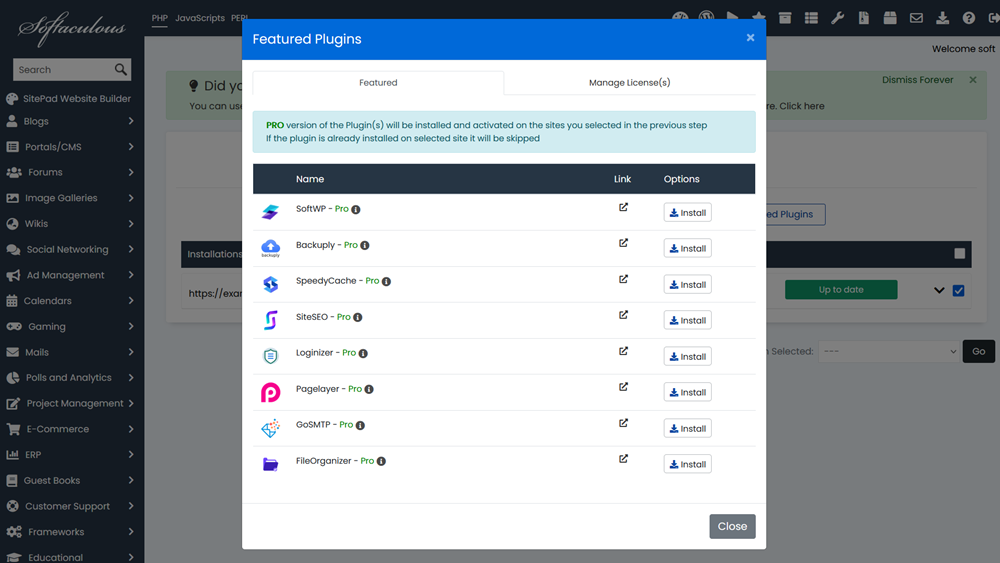
Note: A unique license, starting with SOFTWP-, will be automatically generated for each WordPress site. This license is utilized for all the aforementioned Pro plugins, and its validity is synchronized with your Softaculous license expiry date, ensuring continuous access to premium features.




