The MySQL database server stands as a foundational component for millions of content management systems and e-commerce applications globally. It is instrumental in delivering the secure and reliable data storage and retrieval capabilities essential for dynamic and personalized websites. cPanel & WHM offers a robust, comprehensive MySQL management solution, streamlining many routine web hosting database tasks while providing detailed control for web hosts who require it.
Typically, websites and cPanel’s MySQL instance are co-located on the same server. However, there are compelling reasons to separate these components, allowing websites to utilize a remote MySQL database hosted on a distinct server. This architectural choice can bring significant benefits in terms of performance, security, and scalability.
Why Use a Remote MySQL Database?
Deploying a remote MySQL server can address various operational needs and strategic objectives. Key advantages include:
- Performance Optimization: By offloading intensive database workloads from the webserver to a dedicated database server, you can significantly improve the performance and responsiveness of busy websites and the database itself. This separation prevents resource contention between the web server and the database server.
- Specialized Configuration: It enables the use of a server specifically optimized and configured for database hosting. Such servers can be tailored with specific hardware (e.g., high-speed SSDs, ample RAM) and software configurations (e.g., MySQL tuning) that are ideal for database operations, rather than general web serving.
- Centralized Management: For environments with multiple web servers, a remote database server can generalize database management. This simplifies administration, backup procedures, and security policies across all connected applications.
- Enhanced Security: Isolating the database from servers directly accessible via a public IP address adds an extra layer of security. The database server can be placed in a more restricted network segment, reducing its exposure to potential external threats.
It is crucial to emphasize that the incorrect approach to achieving remote database access involves exposing the MySQL server directly to the internet and indiscriminately allowing connections from untrusted IP addresses. This method creates a critical security vulnerability, which is frequently exploited by malicious actors to steal sensitive data. This article will guide you through the correct and secure method for configuring MySQL to accept connections from web applications hosted on different servers using cPanel and WHM.
Prerequisites for Remote Database Setup
To successfully follow this tutorial and implement a secure remote MySQL database setup, you will need the following:
- A server with cPanel & WHM installed. This server will function as your dedicated remote database server.
- The IP address or domain name of the database server, along with its cPanel authentication credentials, and the necessary MySQL username and password.
- A separate server designated for hosting your web applications. While the methods described here will work with manually installed and configured sites, integrating cPanel on this application server can significantly streamline the installation and configuration process.
We will begin by explaining how cPanel users can set up a remote MySQL database, followed by an exploration of WHM’s advanced MySQL Profile management tools.
Configuring Remote MySQL Access with cPanel
To allow remote servers to connect to your MySQL databases, you first need to configure the database server itself via cPanel. Follow these steps:
Adding Access Hosts in cPanel
- Log in to cPanel on the server where the MySQL instance you wish to grant access to is located.
- From the main page menu, locate and select the Remote MySQL® tool.
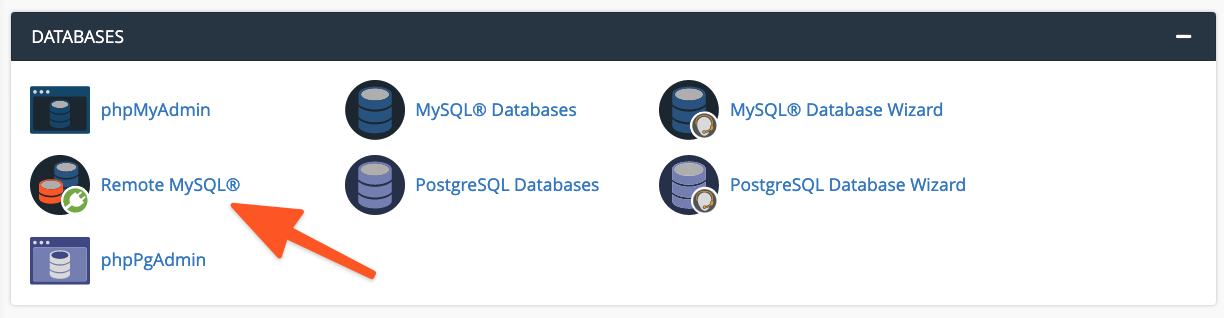
- In the Add Access Host form, enter the domain name or IP address of the server hosting your web application. For scenarios requiring access from multiple IP addresses, you can use a wildcard character (
%); for example,192.68.0.%would allow access from any IP address within that subnet. When employing a wildcard, ensure you restrict its scope to addresses under your direct control or those you are confident pose no security risk.
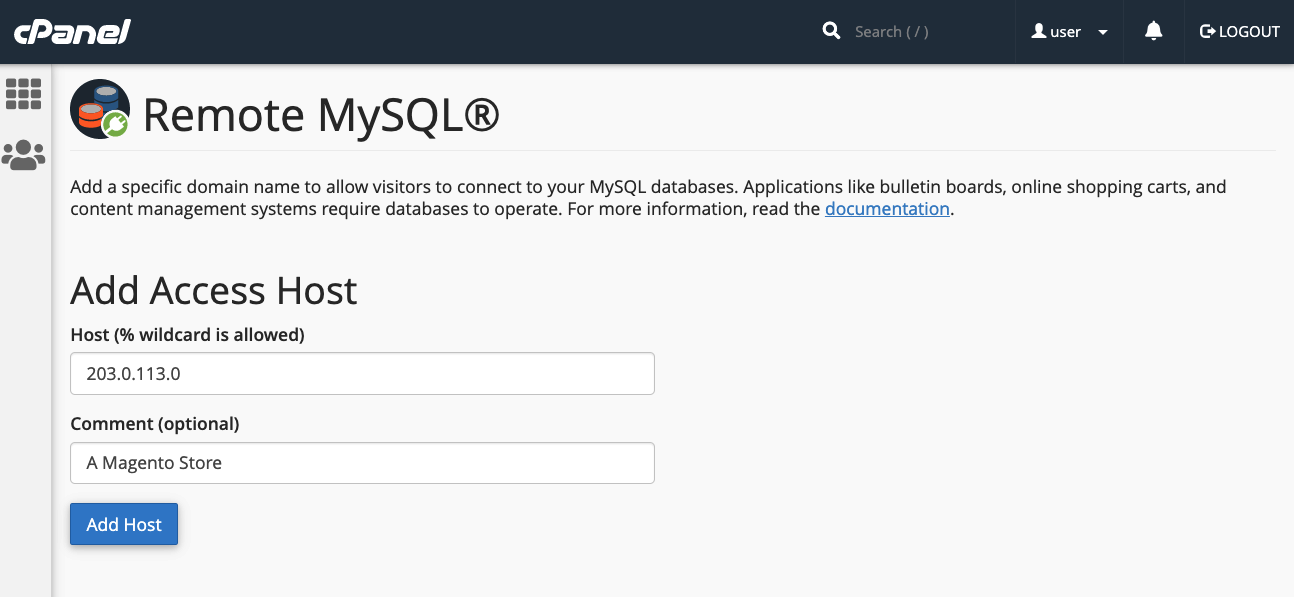
- Click the Add Host button. cPanel will then configure the MySQL database to accept connection requests from the specified remote site.
Configuring Your Application to Use the Remote Database
Once the database server is configured, the next step is to instruct your web application to utilize this remote database. The exact procedure varies depending on the specific application you are using. For instance, on a newly installed WordPress site, the process typically involves these steps:
- First, create the necessary database and database user within cPanel using the MySQL® Database Wizard.
- Next, edit the WordPress site’s wp-config.php file to include the database name, authentication credentials (username and password), and crucially, the remote database server’s domain name or IP address. An example configuration snippet is provided below:
define( 'DB_NAME', 'wp_database' );
define( 'DB_USER', 'user' );
define( 'DB_PASSWORD', 'a-secure-password' );
define( 'DB_HOST', '203.0.113.0' );
WHM Tools for Advanced MySQL Management
System administrators have additional capabilities within WHM to configure MySQL to accept incoming connections from sites hosted on various servers. It's important to note some key distinctions between cPanel and WHM concerning remote database access:
- Hosts added through WHM are applied universally to all cPanel user accounts and their associated MySQL users on the server.
- cPanel users do not possess the authority to permanently remove access hosts that have been configured by system administrators in WHM.
System-Wide MySQL Access Hosts in WHM
To enable remote hosts to access MySQL databases across all accounts on the server, follow these steps in WHM:
- Navigate to Additional MySQL Access Hosts, located within the SQL Services section of the sidebar menu.
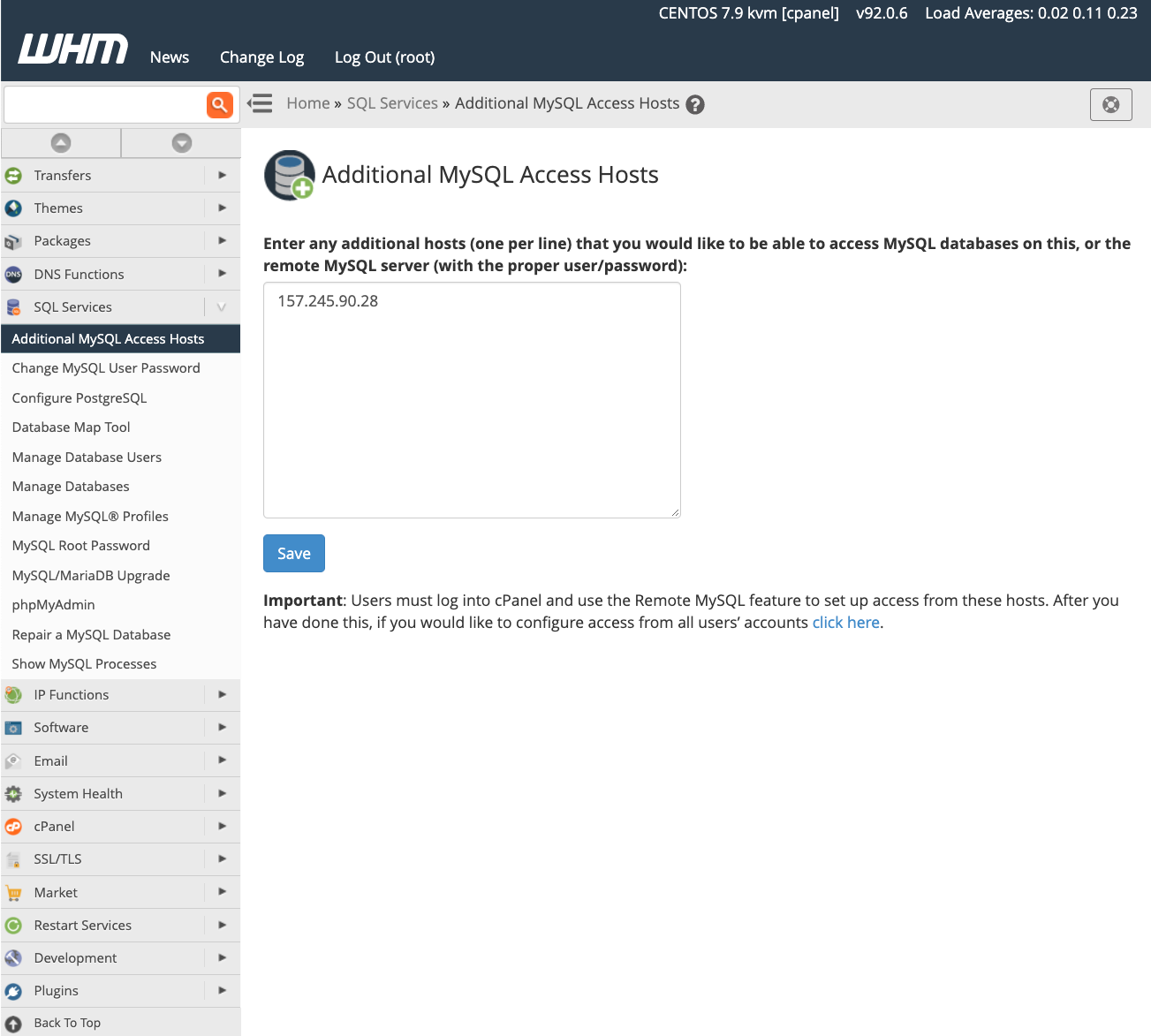
- Enter the domain names or IP addresses of the remote hosts that should be permitted to connect to the server’s databases.
- Click the Save button.
After saving, you should then configure your websites with the relevant IP address and authentication credentials, as detailed in the previous section for application-specific configuration, to begin utilizing databases on this server. For a more in-depth understanding of database access hosts, refer to the official feature’s documentation page.
Managing MySQL Profiles in WHM
Beyond simply configuring remote database access, server administrators can also establish and manage MySQL profiles within WHM. These profiles are used to define how cPanel & WHM connects with remote database servers. In fact, even the local machine’s default database configuration is managed via such a profile.
MySQL profiles offer flexibility, supporting connections to various types of remote databases. This includes databases running on other cPanel & WHM servers, dedicated MySQL servers, and even managed database services like Amazon’s Relational Database™ Service (RDS).
Before creating and activating a new profile, it's important to understand that only one MySQL profile can be active at any given time. To add a new profile, follow these steps:
- Log in to WHM.
- Navigate to Manage MySQL® Profiles under SQL Services in the sidebar menu.
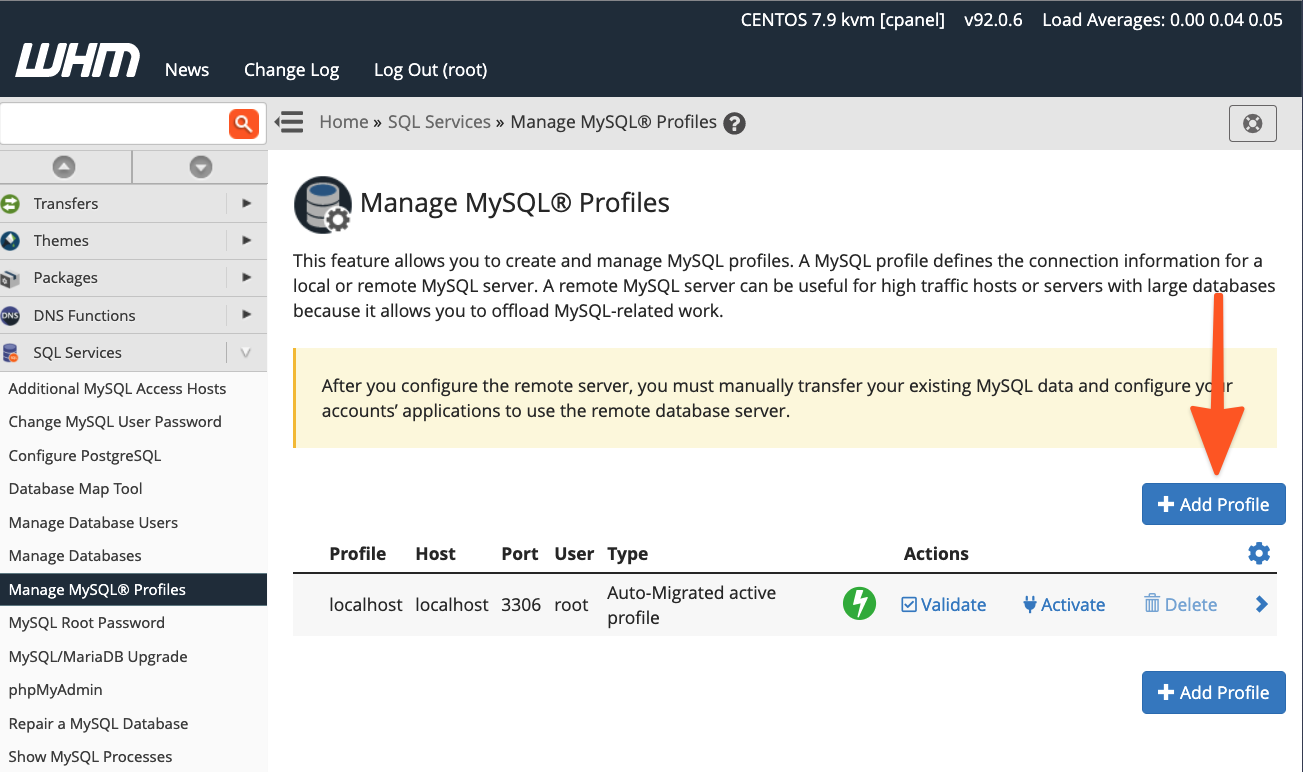
WHM provides the capability to log into the remote server, create a new MySQL superuser for database management, and automatically configure MySQL settings. Alternatively, if you have already set up the MySQL installation with a superuser, you can simply input those existing details.
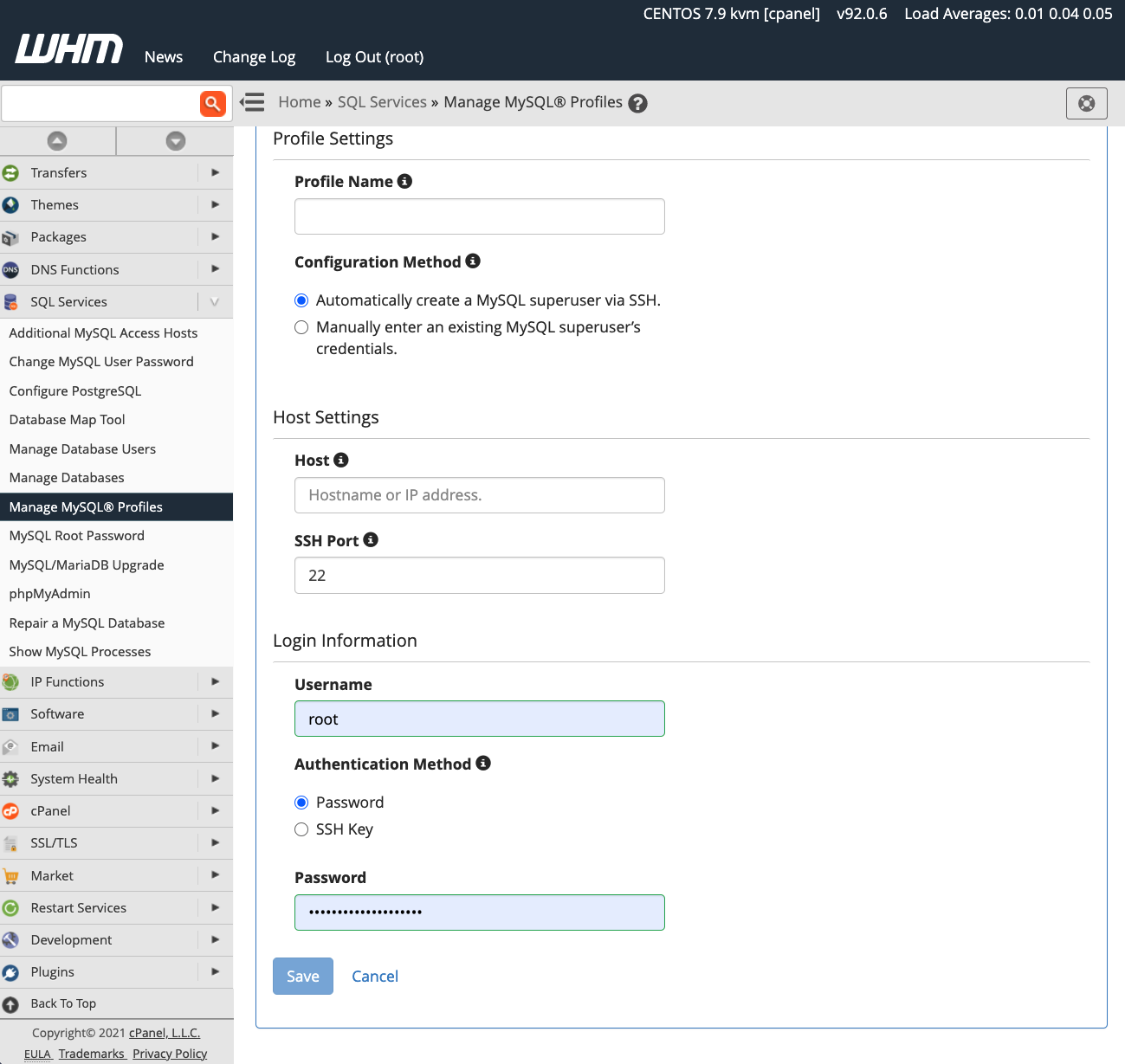
Once a new profile has been activated, all subsequent new databases will be created on the remote server defined by that profile. However, it is crucial to note that existing databases are not automatically migrated; any data transfer from old to new databases will need to be performed manually by the administrator.
Conclusion
cPanel & WHM empowers web hosts and their clients with remarkable flexibility and control in configuring and managing MySQL databases. This comprehensive solution offers:
- Exceptional out-of-the-box defaults for hosting MySQL databases directly on the local server.
- Streamlined and user-friendly database configuration for websites and e-commerce stores hosted on remote servers.
- Powerful system administrator tools that grant complete control over MySQL deployments and the location where databases are hosted, ensuring optimal performance and security.
By leveraging these capabilities, administrators can build highly scalable, secure, and efficient web environments.




