Origin and Purpose of the LiteSpeed cPanel Plugin
The LiteSpeed Web Cache Manager plugin for cPanel serves as a complementary tool to the LiteSpeed plugin designed for WHM. Hosting providers who utilize both LiteSpeed Web Server and the LiteSpeed WHM plugin can extend its functionality by installing this powerful plugin for their cPanel end-users. This seamless integration allows cPanel users to directly manage various LiteSpeed features, significantly enhancing their website's performance and security capabilities.
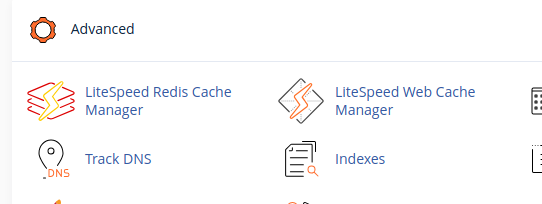
Installation Guide for the cPanel Plugin
Installing the LiteSpeed Web Cache Manager plugin for cPanel is a straightforward process, achievable directly through the LiteSpeed WHM Plugin. This convenient installation method has been available since WHM plugin version 3.1.0, simplifying deployment and management for server administrators.
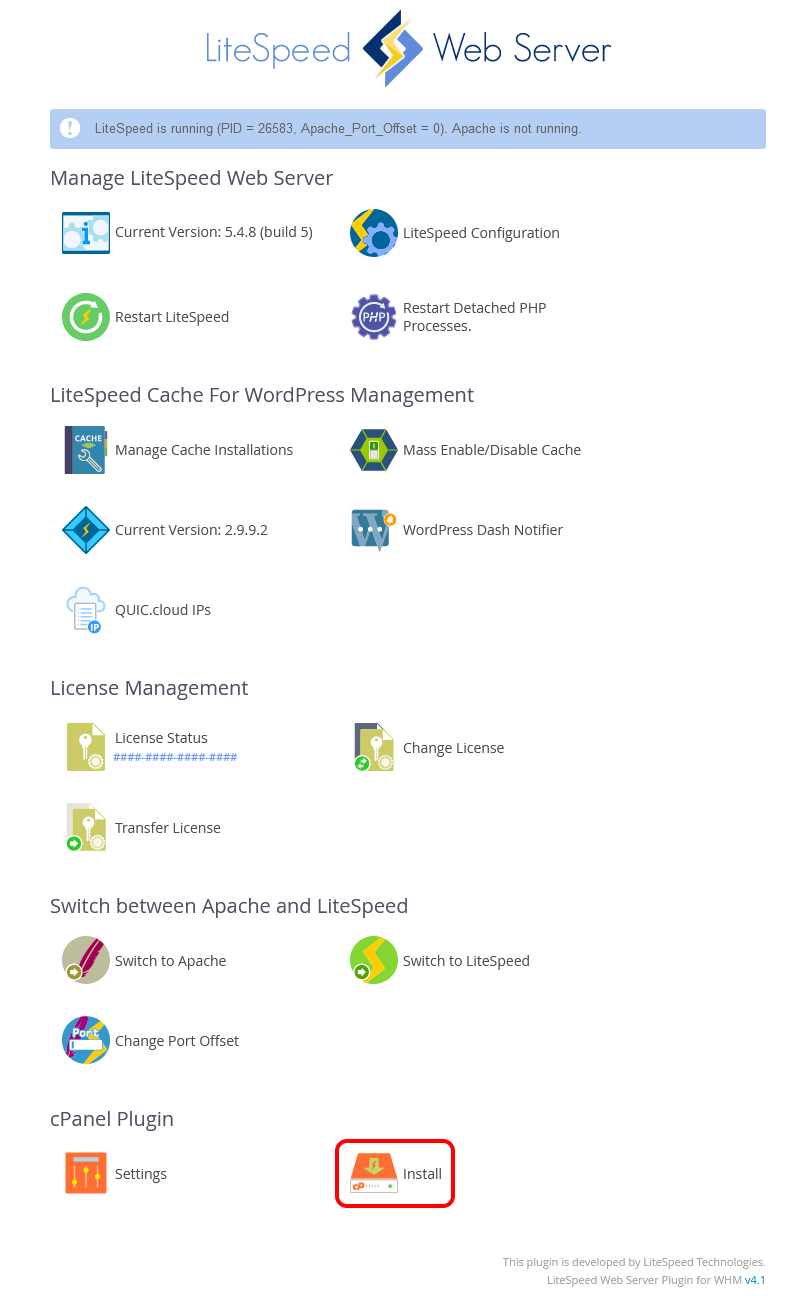
Upon successful installation, the cPanel Plugin section within the LiteSpeed WHM plugin interface will automatically update to reflect the new status, confirming its readiness for use by end-users in their individual cPanel dashboards.

Troubleshooting: Plugin Not Appearing for cPanel Users
If the LiteSpeed Web Cache Manager plugin does not appear for your cPanel users following its installation via the LiteSpeed WHM plugin, please follow these detailed steps to resolve the issue and ensure proper visibility:
- Log in to WHM and navigate to the Feature List screen by selecting Packages > Feature Manager. This crucial section allows you to control which specific features are available to different cPanel packages.
- From here, you can manage user access to plugins by either creating entirely new feature lists or editing existing ones to suit your requirements.
- Select or create the specific feature list you intend to modify to grant or revoke plugin access for your users.
- Locate and click the checkbox labeled LS Web Cache Manager, then click the Save button. This action will effectively add or remove the plugin from your selected feature list, which can then be assigned to relevant cPanel packages.
After performing these steps, the plugin should now be clearly visible within the Advanced section of the cPanel home screen for all users associated with the modified package. This ensures that your users have immediate access to the necessary tools at their fingertips for managing LiteSpeed features.
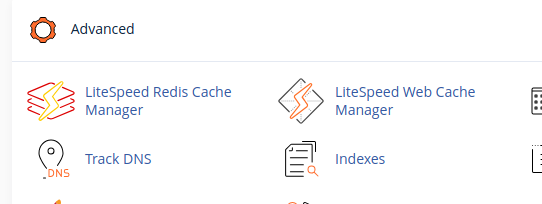
Should the LiteSpeed Web Cache Manager item still not be present in the advanced section of your cPanel home screen, it is essential to upgrade your LiteSpeed Web Server to at least version 5.1.x to ensure full compatibility and access to the latest plugin functionalities.
To fully utilize these advanced features, you must possess a LiteSpeed license with LSCache enabled. For comprehensive guidance on acquiring LSCache and integrating it with your setup, please refer to our detailed instructions: How To Get LSCache
Note: If you wish to install the LiteSpeed Web Cache Manager plugin but lack WHM access, you will need to contact your server administrator or hosting provider for assistance with the installation process.
The LiteSpeed Redis Cache Manager is exclusively available on sandbox-capable systems, such as CloudLinux or LiteSpeed Containers. It provides dedicated Redis features, which are further elaborated in the section dedicated to Redis Management below.
Configuring the LiteSpeed cPanel Plugin
The LiteSpeed Web Cache Manager plugin for cPanel offers several customizable options to tailor its behavior to your specific needs. These configurations can be conveniently accessed and managed from the Settings page, located within the cPanel Plugin section of the LiteSpeed WHM plugin interface.
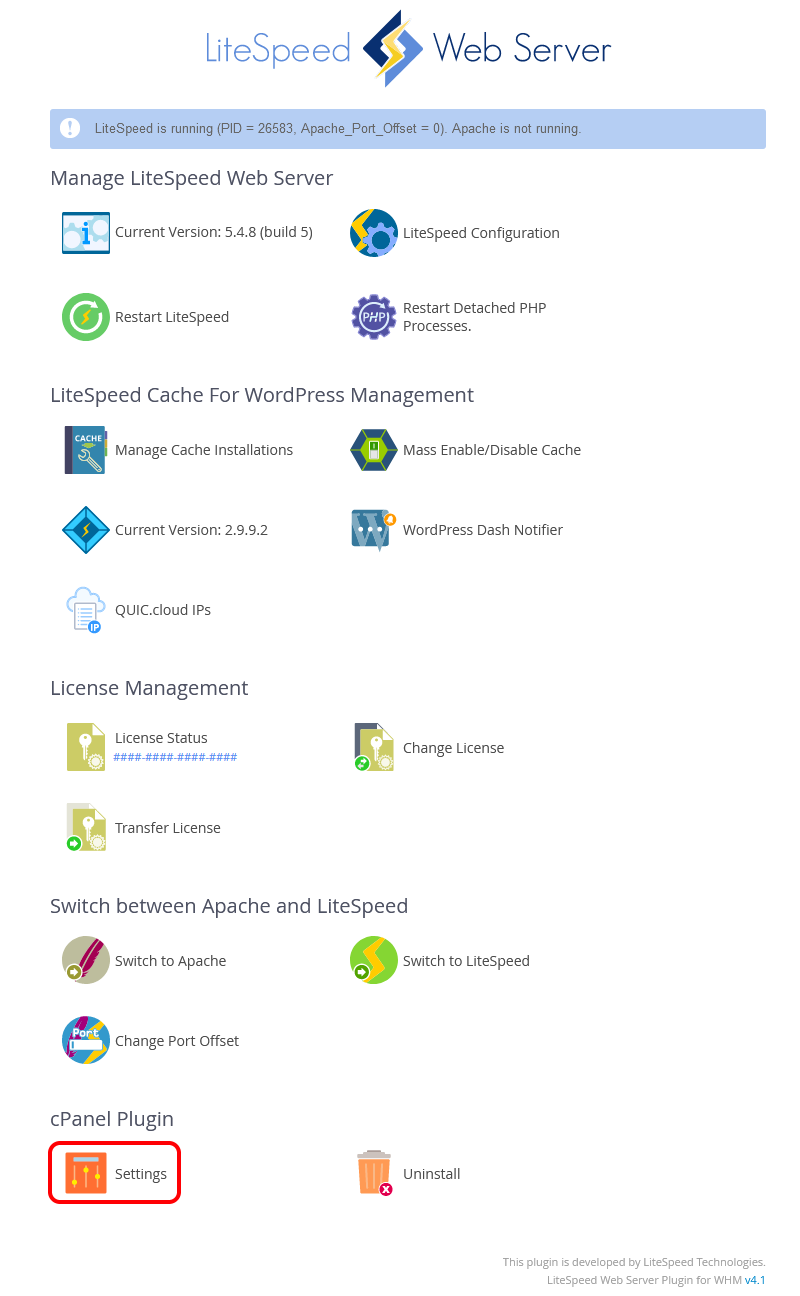
The following subsections provide a comprehensive explanation of each available setting in detail, helping you optimize the plugin to your specific requirements and operational preferences.
Automatic Installation Setting
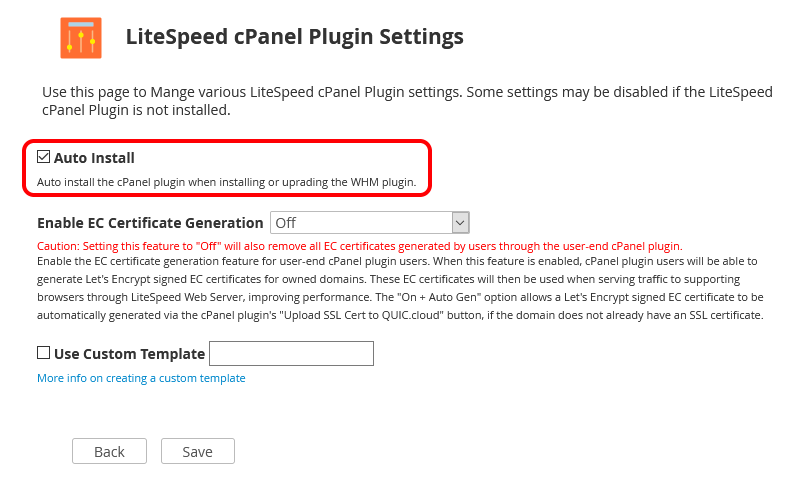
The Auto Install setting governs whether the LiteSpeed Web Cache Manager plugin for cPanel is automatically deployed when the LiteSpeed WHM plugin is initially installed or upgraded. Enabling this option ensures a seamless and automated setup process for new or updated installations, significantly saving valuable administrative time and effort.
Note: This option will be automatically selected after you manually install the LiteSpeed Web Cache Manager plugin for cPanel through the LiteSpeed WHM plugin. Conversely, it will be automatically deselected after you manually uninstall the LiteSpeed Web Cache Manager plugin for cPanel via the LiteSpeed WHM plugin, reflecting the current state of manual management.
Enabling EC Certificate Generation for Enhanced Performance
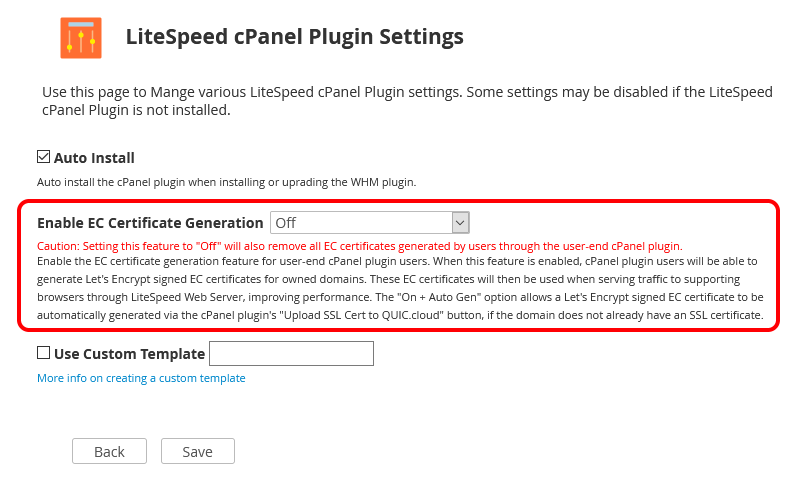
Available in LiteSpeed WHM plugin v4.1+
The Enable EC Certificate Generation setting controls the availability of the EC certificate generation feature within the LiteSpeed Web Cache Manager plugin for cPanel. Once an EC certificate is successfully generated for a domain, LiteSpeed Web Server will prioritize its use when establishing an SSL connection with compatible browsers. This significantly improves performance and reduces latency compared to SSL connections secured with traditional RSA certificates, offering a faster and more efficient browsing experience for website visitors.
When set to:
Off: EC certificate generation will be disabled, and the associated EC Certificate Management section will not be visible within the LiteSpeed Web Cache Manager plugin for cPanel.On: EC certificate generation will be enabled, and the dedicated EC Certificate Management section will be displayed, allowing users to conveniently generate and manage these advanced certificates.On + Auto: TheOn + Autosetting behaves similarly toOn, with the added benefit of automatically generating an EC certificate. This occurs when the Upload SSL Cert to QUIC.cloud feature is used, particularly if an existing SSL certificate cannot be detected for the relevant domain, ensuring continuous security and performance optimization without manual intervention.
Warning: Changing this setting to Off will permanently remove all EC certificates that were previously generated through this feature. Exercise extreme caution when modifying this option to avoid unintended data loss.
Utilizing Custom Templates for Enhanced Customization
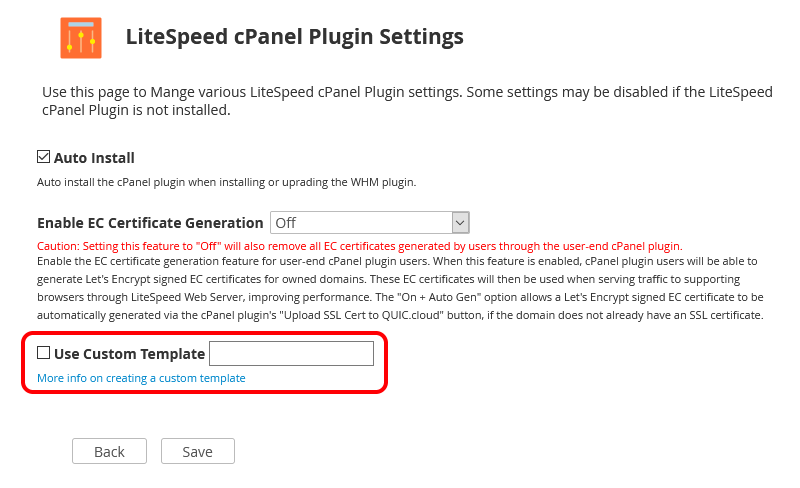
The Use Custom Template setting empowers hosting providers to load a personalized template. This allows for modification or complete replacement of the content on the LiteSpeed Web Cache Manager plugin's landing page for all cPanel users, without directly altering core plugin files. This feature is invaluable for advertising specific services, promoting specialized hosting packages, or recommending related offerings to your clientele, thus enhancing user engagement and brand consistency.
Preparing and Activating a Custom Template
The process of preparing and deploying a custom template for the LiteSpeed Web Cache Manager plugin for cPanel is straightforward. Begin by navigating to the directory /usr/local/cpanel/base/frontend/paper_lantern/ls_web_cache_manager/landing and creating a new directory for your custom template, for instance, myCustomTemplate.
Once your template directory is created, you can either copy the existing index.php file from /usr/local/cpanel/base/frontend/paper_lantern/ls_web_cache_manager/landing/default into your new directory as a starting point, or integrate your own custom version from elsewhere. This index.php file will serve as the entry point for calling any custom code or files you require, displaying your new landing page while retaining relative access to all existing classes, functions, and pages built into the plugin.
Tip: We strongly advise backing up all custom template code in an alternative location to prevent potential data loss during uninstallation or upgrades of the LiteSpeed Web Cache Manager plugin. For this critical reason, we also recommend using a symlink in place of these files within the actual plugin location.
Note: To successfully set a custom template for use, first ensure that the LiteSpeed Web Cache Manager plugin has been properly installed through the LiteSpeed WHM plugin.
You can now enter the name of your prepared custom template, such as myCustomTemplate, into the Use Custom Template field on the cPanel Plugin Settings page and save your changes. If the specified template folder exists and contains the essential index.php file, the save operation will succeed. From this point forward, all cPanel users accessing the LiteSpeed Web Cache Manager plugin through their cPanel dashboard will consistently see your customized landing page, reflecting your unique branding or promotions.
Uninstalling the LiteSpeed cPanel Plugin
The LiteSpeed Web Cache Manager Plugin for cPanel can be easily removed directly through the LiteSpeed WHM Plugin interface, offering a simple and efficient uninstallation process for administrators.

Warning: Uninstalling the LiteSpeed Web Cache Manager Plugin for cPanel will also result in the permanent removal of all user-generated EC certificates. This critical action applies when either On or On + Auto was previously selected for the Enable EC Certificate Generation setting on the LiteSpeed cPanel Plugin Settings page. It is crucial to be fully aware of this implication before proceeding with uninstallation to avoid unintended certificate loss.
Detailed Overview of Plugin Features
Main Plugin Dashboard Overview
Upon accessing the plugin, users are greeted with the main page, which serves as a central dashboard. This page is logically divided into five distinct sections, providing quick access to key functionalities, along with dedicated links to the settings and advanced operations pages, offering a comprehensive overview of available tools.
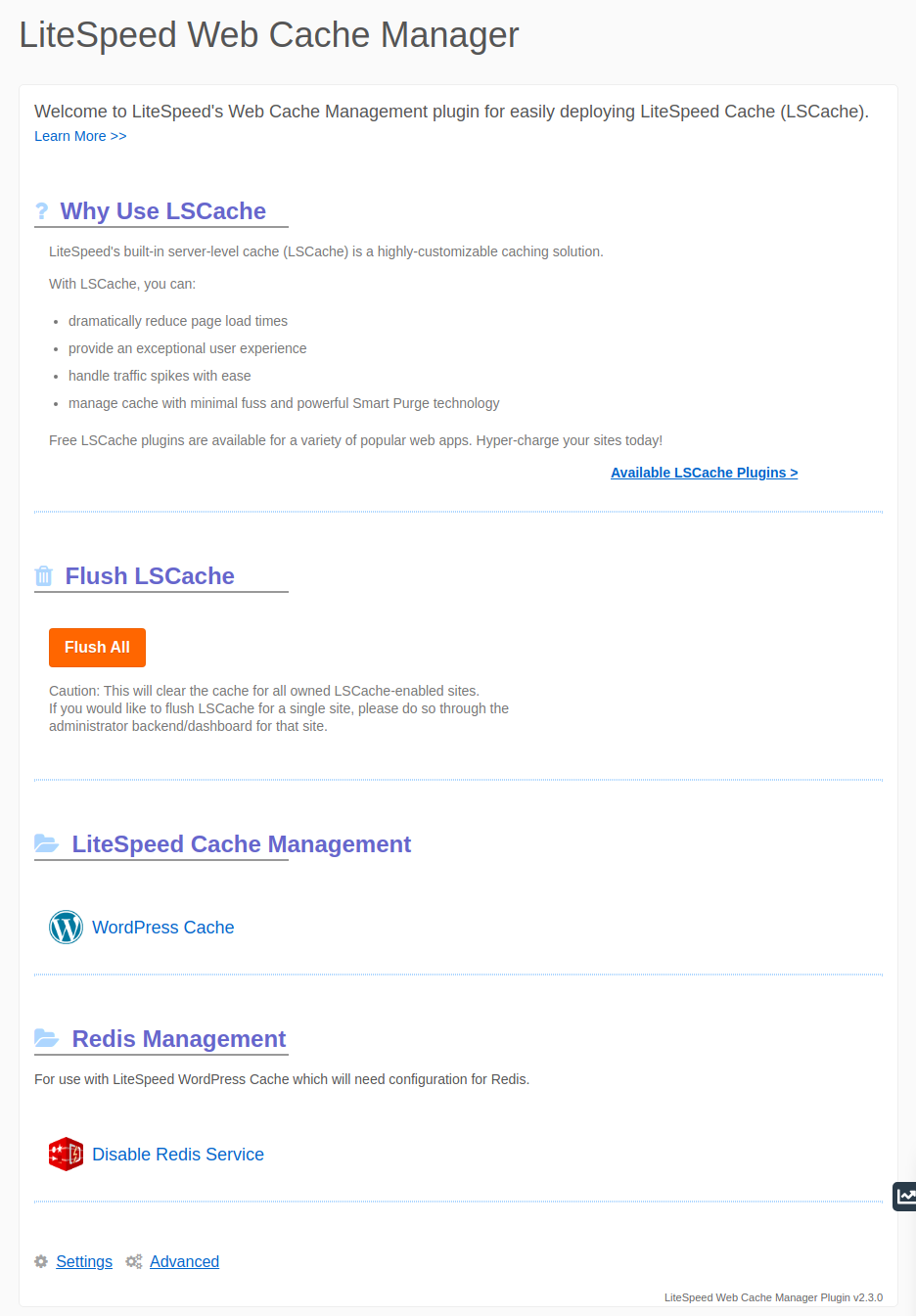
- Why Use LSCache? - This section provides informative details about LSCache and offers a convenient link to explore the various Available LSCache Plugins, helping users understand its significant performance benefits.
- Flush LSCache - A prominent button is provided in this section to easily flush the contents of your LSCache folder. This action clears the cache for all owned sites where LSCache is currently enabled, ensuring the delivery of fresh and updated content.
- LiteSpeed Cache Management - This section contains a direct link to the LiteSpeed Cache Management page, specifically for WordPress sites. Here, users can selectively enable or disable LSCWP on a per-site basis, offering granular control over their WordPress installations' caching behavior.
- EC Certificate Management - This section provides a link to the dedicated "Manage EC Certificates" page. On this page, users can conveniently generate or remove EC SSL certificates for their owned domains, managing this advanced security feature with ease.
- Settings - This link navigates you directly to the plugin's comprehensive settings page, where various configurations and preferences can be adjusted.
- Advanced - Clicking this link will take you to the advanced operations page, offering access to more specialized functionalities and utilities.
The LiteSpeed Cache Management, EC Certificate Management, Settings, and Advanced Operations pages will be explored in greater detail within the subsequent sections of this guide, providing a thorough and in-depth understanding of each feature.
LiteSpeed Cache Management for WordPress Installations
The LiteSpeed Cache Management view is where much of the essential optimization for WordPress websites takes place. Here, you can efficiently manage the LiteSpeed Cache for WordPress (LSCWP) plugin across your various WordPress installations, either individually or in selected groups, providing flexible and powerful control over your site's caching mechanisms.
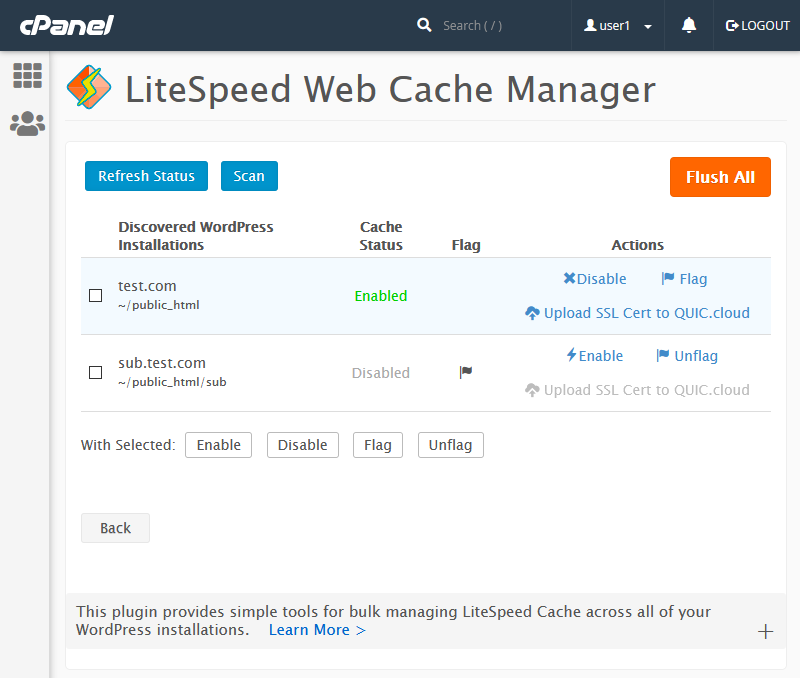
Starting from the table, it prominently presents the following key information for each WordPress installation:
- Discovered WordPress Installations: This field clearly displays the file path for each WordPress installation that was successfully identified during the last scan operation, offering a clear and organized overview of your sites.
- Cache Status: This important field indicates the last known status of LSCWP for the corresponding WordPress installation, allowing for a quick and informed assessment of caching activity.
- Flag: This field will either be empty or prominently display a flag icon. When an installation is flagged (indicated by the icon), it will be intentionally excluded from any future Mass Enable/Disable LSCWP operations performed via the WHM plugin, providing granular and precise control over specific sites.
- Actions: This field contains dedicated action buttons that allow you to perform specific tasks exclusively for the related WordPress installation. These actions include enabling/disabling LSCWP, flagging/unflagging the installation, and uploading the SSL certificate to QUIC.cloud for its associated domain.
Looking at the top row of buttons, you'll find these essential control elements:
- Refresh Status: Each listed WordPress installation will have an LSCWP Status reflecting the current state of LSCWP for that installation. Clicking the Refresh Status button will promptly update this value to reflect the most current caching status for all listed WordPress installations, ensuring accurate and up-to-date information.
- Scan/Re-scan: This function meticulously discovers all WordPress installations located under each cPanel user's configured document root. The details of these discovered installations are then saved to a data file and prominently displayed on the manager screen. If this data file happens to be removed or corrupted, a simple re-scan will quickly and efficiently repopulate the list.
- Flush All: Similar to the button of the same name found on the main page, this option will completely flush the contents of your LSCache folder. This action effectively clears the cache for all owned sites with LSCache enabled, ensuring that all visitors receive the freshest version of your website content.
Moving on, the bottom row of buttons is specifically designed for performing group operations. These buttons work in conjunction with the check-boxes positioned next to each discovered installation, enabling you to execute fundamental actions on selected groups of sites with efficiency.
- Enable Selected & Disable Selected: These buttons provide the capability to conveniently enable and disable LSCWP for all currently selected WordPress installations, streamlining bulk management and configuration tasks.
- Flag Selected & Unflag Selected: These buttons allow you to set or unset the flag field for the chosen WordPress Installations. Flagged installations are specifically excluded from Mass Enable/Disable LSCWP operations conducted within the WHM plugin, offering precise control over which sites are affected by bulk actions.
EC Certificate Management: Generating and Removing Certificates
This section provides a dedicated and user-friendly interface for managing generated EC certificates across your owned domains. You can perform actions on these certificates either individually or by selecting groups of domains, offering significant flexibility in your SSL management strategy and enabling efficient large-scale operations.
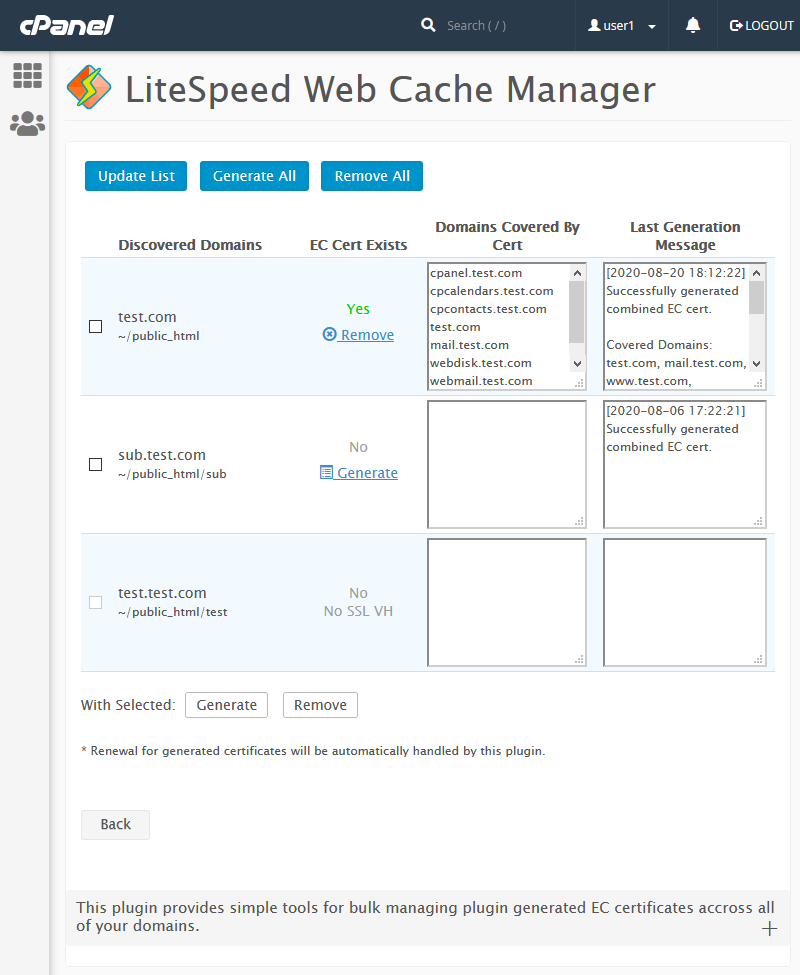
Starting from the table, it prominently displays the following crucial information for each domain:
- Discovered Domains: This field clearly lists the domain name and file path for each domain successfully identified during the latest scan operation, providing a transparent inventory of your digital assets.
- EC Cert Exists: This important field indicates whether an EC certificate has been successfully generated for the listed domain, based on the outcome of the most recent EC certificate action. It also presents the relevant generate/remove action button if applicable, for immediate control and status updates.
- Domains Covered By Cert: This displays all domains that are currently secured by the generated EC certificate. This field will remain blank if no generated EC certificate exists for the domain, ensuring clarity.
- Last Generation Message: This field shows the most recent EC certificate generation message returned for this specific domain, offering valuable insights into the generation process and any potential issues.
Looking at the top row of buttons, you'll find these essential control elements:
- Update List: This function meticulously discovers all domains owned by the user. These discovered domains are then saved to a data file and presented on the manager screen. If this data file is ever removed or corrupted, simply performing another scan will quickly and efficiently repopulate the list with the current domain information.
- Generate All: This powerful action attempts to generate an EC certificate for every single discovered domain, streamlining the certificate deployment process for multiple sites with a single click.
- Remove All: This button will remove all previously generated EC certificates across all domains, providing a swift and comprehensive way to clear certificates when needed, for example, during server migration or certificate renewal.
Moving on, the bottom row of buttons is specifically designed for performing group operations. These buttons work in conjunction with the check-boxes found next to each discovered domain, allowing you to execute basic actions on selected groups of domains with precision and efficiency.
- Generate Selected & Remove Selected: These buttons provide the capability to generate and remove EC certificates specifically for the domains you have selected, enabling targeted management and fine-grained control over your SSL certificates.
Plugin Settings Overview
The Settings page serves as the central control center for various plugin-related configurations and preferences. Currently, it features one primary setting specifically designed to manage the plugin's logging behavior, ensuring administrators can control the verbosity of log data.
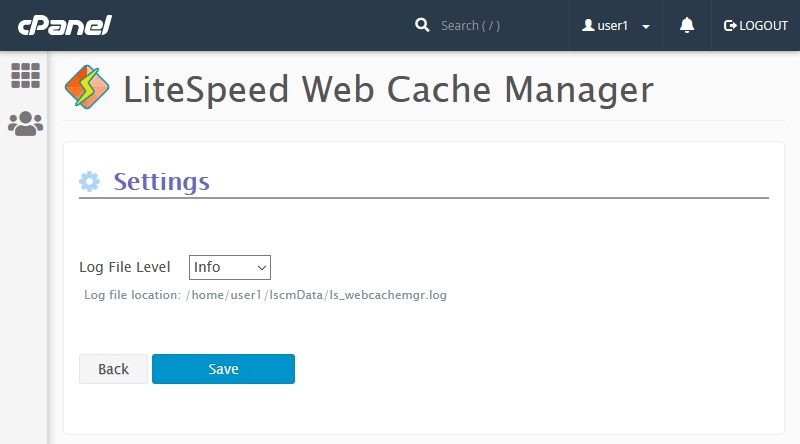
- Log File Level: This crucial setting determines the highest level of log messages that will be recorded in the log file, which is conveniently located at
/home/$user/lscmData/ls_webcachemgr.log. The default logging level is set toINFO, ensuring that important operational details are captured without excessive verbosity, providing a balanced approach to monitoring.
Advanced Operations and Utilities
The Advanced Operations page provides access to specialized plugin functionalities and utilities that go beyond basic management. Currently, it offers one key operation focused on PHP process management, giving administrators more control over server resources.
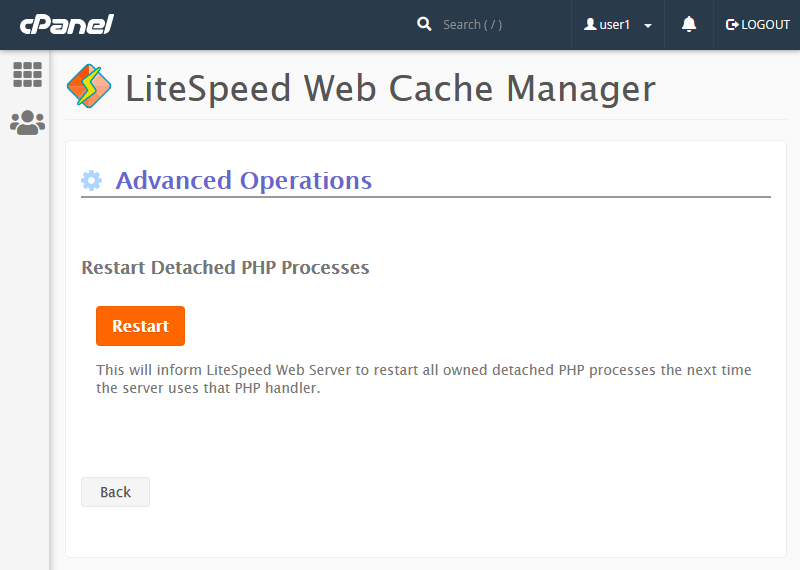
- Restart Detached PHP Processes - This function instructs LiteSpeed Web Server to restart all detached PHP processes associated with the current user. This action takes effect the next time the server utilizes that specific PHP handler, which can be particularly useful for applying configuration changes, resolving process-related issues, or ensuring optimal performance after updates.
Redis Cache Management for Compatible Systems
For users operating on sandbox-capable systems such as CloudLinux or LiteSpeed Containers, the powerful Redis Management feature becomes readily available. Accessible from the cPanel Advanced group as LiteSpeed Redis Cache Manager, this robust tool allows you to efficiently enable or disable the Redis service, seamlessly integrating advanced caching capabilities into your web hosting environment for superior performance.
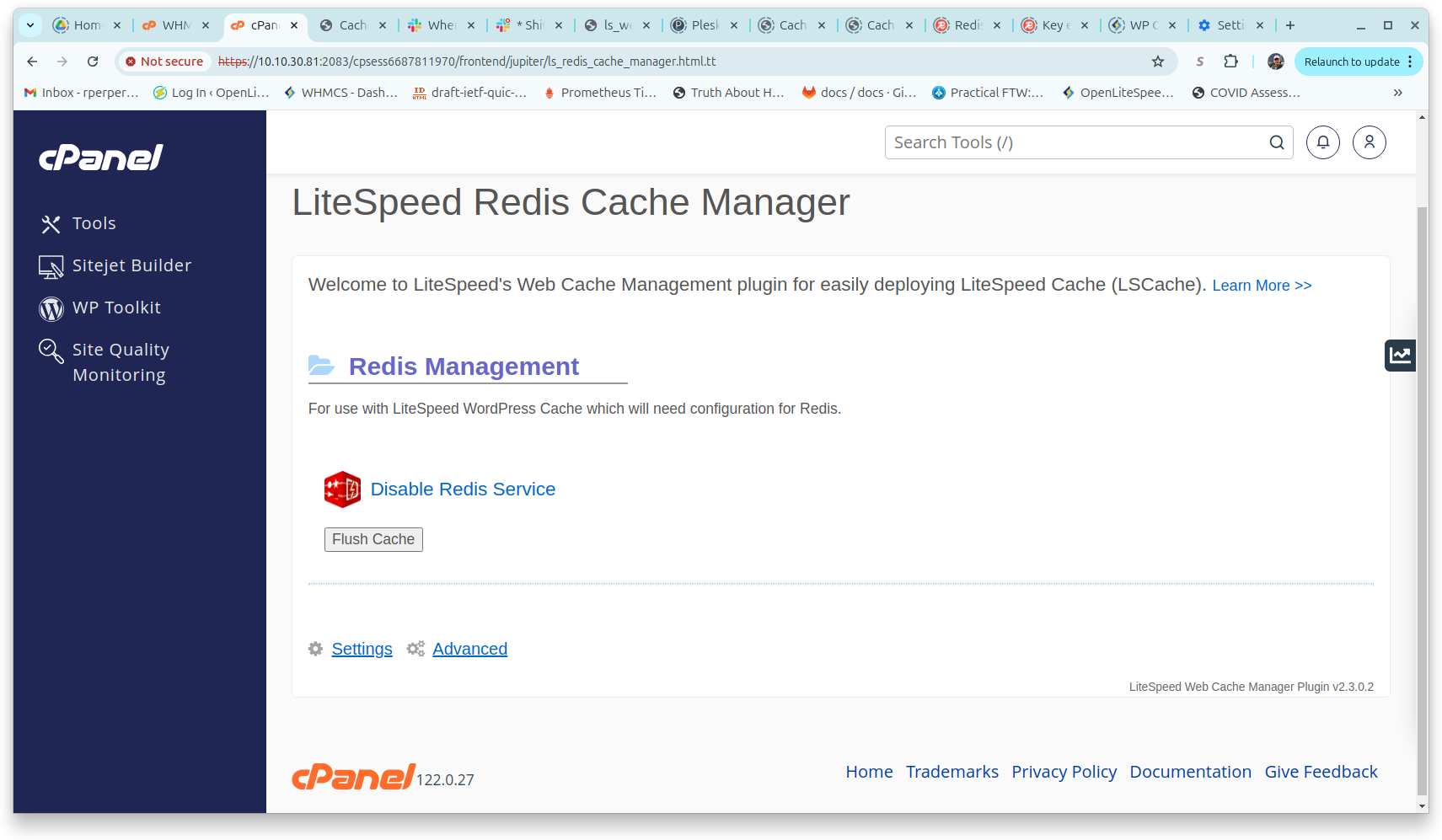
If the Redis service is configured or a default setup is present, you will be presented with the intuitive option to Enable Redis Service. Clicking this will initiate the creation and startup of the Redis service, bringing a high-performance in-memory data store to your applications and websites.
Conversely, if Redis is already enabled, you will have the option to Disable Redis Service. This action will gracefully stop and disable the service, providing a controlled shutdown. Please note that both enabling and disabling options require a confirmation step to prevent accidental changes and ensure intentional actions.
The Flush Cache button can be pressed to completely clear the entire Redis Cache. This action is typically performed after a software or data upgrade to invalidate all existing cache information, ensuring that the cache is repopulated with the freshest data and configurations, and that users always receive up-to-date content.
Custom Translations for the cPanel Plugin
Beginning with cPanel user-end plugin version 1.2.2, a dedicated lang/ directory has been meticulously incorporated to support custom translations for the plugin's interface text. The language displayed to the user is dynamically determined by the locale selected within their cPanel dashboard, providing a truly localized and user-friendly experience.
This lang/ directory will also house any translations submitted to LiteSpeed for official inclusion in the plugin package. It's important to note that these official translations will be overridden if any custom translations for that specific locale exist within the lang/cust/ directory, allowing for complete customization and brand consistency.
Detailed instructions for translating the plugin are conveniently provided in the README file located within the plugin's lang/cust/ directory. For your convenience, the comprehensive contents of this README file are included below:
Welcome to the LiteSpeed Web Cache Manager user-end cPanel plugin's 'lang/cust' directory. This directory will contain any custom translations you would like to use with the LiteSpeed Web Cache Manager user-end cPanel plugin. This file will now explain how to provide your own custom translations for this plugin based on the language selected in a user's cPanel dashboard. 1) Choose a cPanel locale to provide translations for. A full list of available locales can be found through WHM under Home >> Locales >> View Available Locales 2) Once a locale has been chosen, create a directory under this plugin's 'lang/cust' directory for that locale using the same name as the locale. Then create an 'en_US' directory under that, and an 'LC_MESSAGES' directory under the 'en_US' directory. Using French as an example (cPanel locale 'fr') our directory structure would look like: lang/ -cust/ --fr/ ---en_US/ ----LC_MESSAGES/ Note: The 'en_US' directory exists as a workaround for linux systems that may not contain certain locales, as it is commonly installed on most systems. If you are running into issues getting your translations to appear, please make sure that the 'en_US.utf8' locale is installed on your system. Note: As long as the 'lang/cust/fr' directory exists, this directory will always be used when looking for translation files, regardless of whether or not any exist. If you would like to go back to checking the official translation directory under 'lang', you must remove/rename the 'cust' locale directory. 3) Generate a 'messages.po' file for your desired language based on the 'messages.pot' file provided under the 'lang' directory, or copy the 'messages.po' file for your locale if it has already been officially provided under the 'lang' directory. 4) Update the generated 'messages.po' file with any new translations. You should also update the 'messages.po' file header info if you have not already. 5) Generate a 'messages.mo' file based on your updated 'messages.po' file and place both the 'messages.po' and 'messages.mo' files under the custom 'LC_MESSAGES' directory created earlier. 6) Visit the LiteSpeed user-end cPanel plugin through a cPanel dashboard and confirm that your translations are appearing. CAUTION: Any custom translation files will be lost upon uninstalling the LiteSpeed Web Cache Manager user-end cPanel plugin. Please keep a copy of any custom translation files elsewhere to prevent losing these files. That should be all that is required to begin using custom translations with the LiteSpeed user-end cPanel plugin. If you would like to have your custom translations included as official translations in future versions of the LiteSpeed Web Cache Manager user-end cPanel plugin, or have updates for existing official translations, please send an email including the locale and both 'messages.po' and 'messages.mo' files to [email protected].




