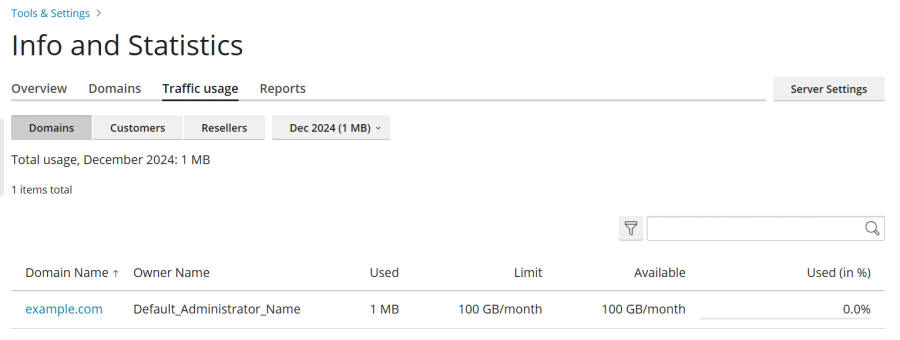Monitoring Current Server Resource Usage
To gain insights into the current consumption of critical server resources like CPU, RAM, swap space, and disk space, navigate to the "Info and Statistics" page within Plesk. This comprehensive overview also details the status of domains hosted on your server: "active" for online domains, "problems" for online domains that have exceeded resource limits (disk space and/or bandwidth), and "inactive" for suspended or offline domains.
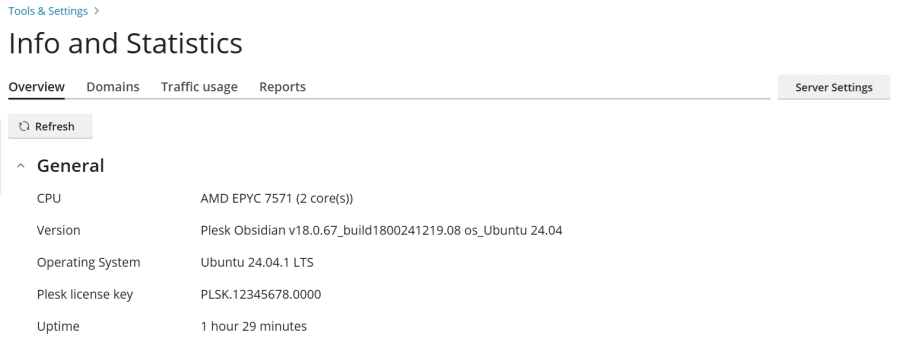
Steps to View Current Server Resource Usage:
- Log in to Plesk.
- Navigate to Tools & Settings > Info and Statistics (found under “Server Management”).
- (Optional) Click the Refresh button to ensure you are viewing the most up-to-date information.
Note: While up-to-date information is automatically loaded each time you access this page, clicking Refresh is beneficial if the page has been open for an extended period or when actively monitoring real-time server resource fluctuations.
Understanding Disk Space and Traffic Consumption
For a detailed overview of the number of active and inactive resellers and customers on your server, along with total disk space and traffic utilized by all hosted domains, refer to the “Reports” tab, conveniently located on the “Info and Statistics” page. This section provides vital aggregated data for resource management and planning.
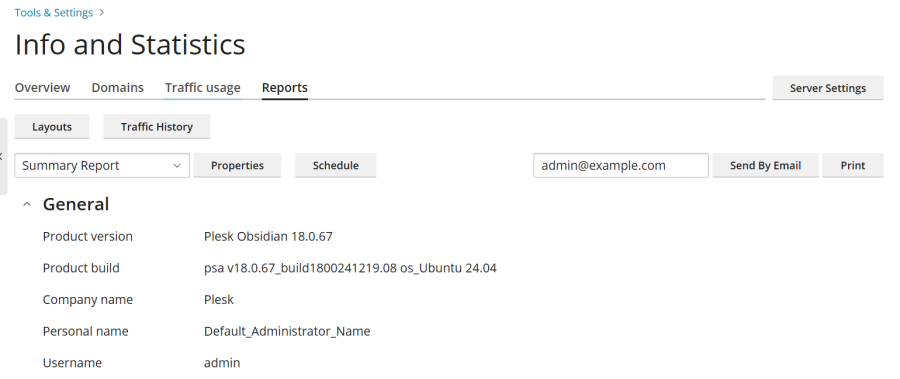
Steps to Access Disk Space and Traffic Usage Reports:
- Log in to Plesk.
- Go to Tools & Settings > Info and Statistics (under “Server Management”).
- Proceed to the “Reports” tab.
- (Optional) To view a different report, select your preferred report template from the available drop-down menu.
Reports are generated based on predefined templates, which dictate the level of detail and specific metrics included. Plesk offers two default report templates: “Summary” and “Full.” Furthermore, you have the flexibility to create, remove, and extensively customize these report templates to align with your specific monitoring requirements.
Customizing a Report Template:
- Log in to Plesk.
- Go to Tools & Settings > Info and Statistics (under “Server Management”).
- On the “Reports” tab, select the report you wish to customize from the drop-down menu.
- Click Properties, make the necessary adjustments, and then click Save to apply your changes.
Creating a New Report Template:
- Log in to Plesk.
- Go to Tools & Settings > Info and Statistics (under “Server Management”).
- Navigate to the “Reports” tab, click on Layouts, and then click the
 icon.
icon. - Assign a name to your new report template, customize its parameters as desired, and finally click Save.
Removing an Existing Report Template:
- Log in to Plesk.
- Go to Tools & Settings > Info and Statistics (under “Server Management”).
- Access the “Reports” tab and click Layouts.
- Select the checkbox corresponding to the report template you wish to remove, click Remove, and confirm your action by clicking Yes, remove.
For convenient record-keeping and sharing, you have the option to print any generated report or send it via email. Additionally, Plesk allows you to configure automatic delivery of these reports, ensuring you receive regular updates without manual intervention.
Printing a Report:
- Log in to Plesk.
- Go to Tools & Settings > Info and Statistics (under “Server Management”).
- Navigate to the “Reports” tab.
- (Optional) To print a specific report, select the desired report template from the drop-down menu.
- Click Print. The report will open in a new browser window, pre-formatted for optimal printing.
- Utilize your browser’s menu by selecting File > Print to send the report to your printer.
Sending a Report by Email:
- Log in to Plesk.
- Go to Tools & Settings > Info and Statistics (under “Server Management”).
- Proceed to the “Reports” tab.
- (Optional) If you wish to send a different report, select the relevant report template from the drop-down menu.
- (Optional) Enter the recipient’s email address in the designated field. By default, the administrator’s email address is pre-filled.
- Click Send By Email to dispatch the report.
Scheduling Automatic Report Delivery:
- Log in to Plesk.
- Go to Tools & Settings > Info and Statistics (under “Server Management”).
- Access the “Reports” tab.
- (Optional) To schedule a different report for regular email delivery, select the appropriate report template from the drop-down menu.
- Click Schedule, and then click Add Schedule.
- Enable the schedule by selecting the “Enable” checkbox.
- Under “Deliver frequency,” specify how often you wish to receive the report: daily, weekly, or monthly.
- Under “Deliver to,” enter the desired email address for report delivery. The administrator’s email address is typically used by default.
This page also allows you to review the total traffic consumed by the server during any specific month, offering a historical perspective on bandwidth usage.
Viewing Monthly Traffic Usage:
- Log in to Plesk.
- Go to Tools & Settings > Info and Statistics (under “Server Management”).
- Navigate to the “Traffic usage” tab and select the desired month from the drop-down menu to view its corresponding traffic data.
Analyzing Traffic Usage by Domains, Customers, and Resellers
To ascertain the exact amount of traffic consumed by individual domains, customers, or resellers within a particular month, utilize the “Traffic usage” tab, which is part of the “Info and Statistics” page. This granular data is essential for managing resources and understanding consumption patterns.
Steps to Analyze Traffic Usage by Specific Entities:
- Log in to Plesk.
- Go to Tools & Settings > Info and Statistics (under “Server Management”).
- Access the “Traffic usage” tab, and then select the relevant month from the drop-down menu.
- To view traffic consumption broken down by individual customers, click the Customers button. For an overview by resellers, click Resellers.