The Softaculous WordPress Manager is a powerful utility designed to centralize and simplify the management of all your WordPress installations. This intuitive tool allows you to update various critical settings for your WordPress site without the need to log in directly to your WordPress administration panel, offering unparalleled convenience and efficiency. Whether you're a seasoned developer or a new website owner, the WordPress Manager provides a streamlined approach to maintaining your sites.
This feature was introduced in Softaculous version 5.6.1, bringing a new level of control to WordPress users.
Overview
The WordPress Manager acts as a comprehensive dashboard for your WordPress websites. It enables you to oversee, configure, and optimize your installations from a single, accessible location. From core updates to plugin and theme management, and even user administration, this tool significantly reduces the complexity often associated with managing multiple WordPress sites.
Accessing WordPress Manager
You have two primary methods to access the WordPress Manager:
- To access the WordPress Manager directly, click on the "WordPress" icon located in the upper right corner of your Softaculous end-user panel, as demonstrated in the screenshot below.
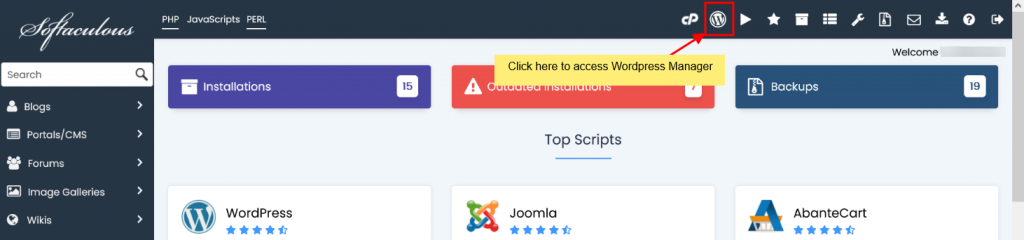
- Alternatively, you can access the WordPress Manager by clicking the "WordPress" icon positioned next to the specific WordPress installation you wish to manage, directly from the All Installations page. Refer to the screenshot below for guidance.
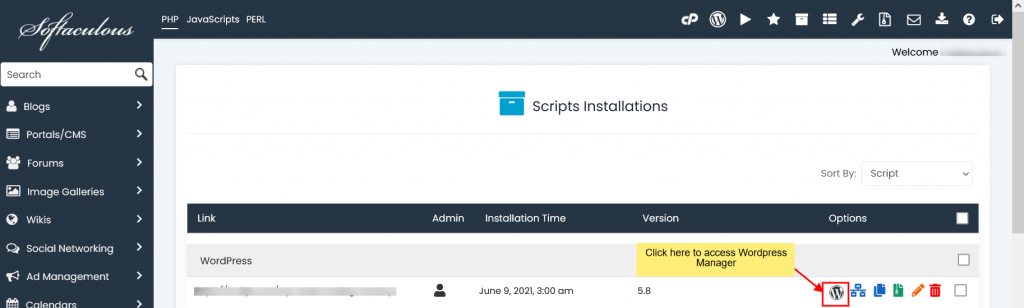
Install WordPress
The Softaculous WordPress Manager simplifies the installation of new WordPress sites with just a few clicks.
- Begin by clicking the "Install" button to initiate the installation process.

- Complete the installation form by providing essential details such as the protocol, domain name, installation directory, database information, administrator login credentials, and preferred language, as illustrated in the form below.
- You also have the option to select any additional plugins you wish to install alongside your new WordPress site.
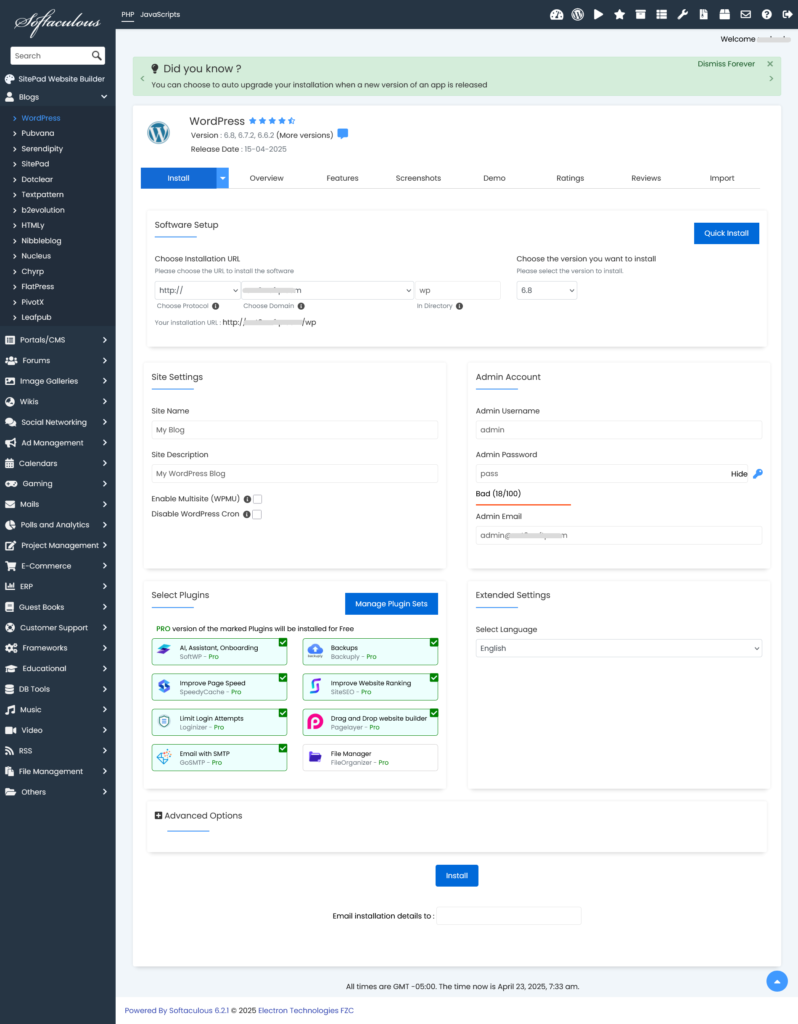
- Once the installation process is successfully completed, Softaculous will provide direct links to your new WordPress site.
- Clicking these links will seamlessly redirect you to either your website's front end or the WordPress administration dashboard, based on your selection.
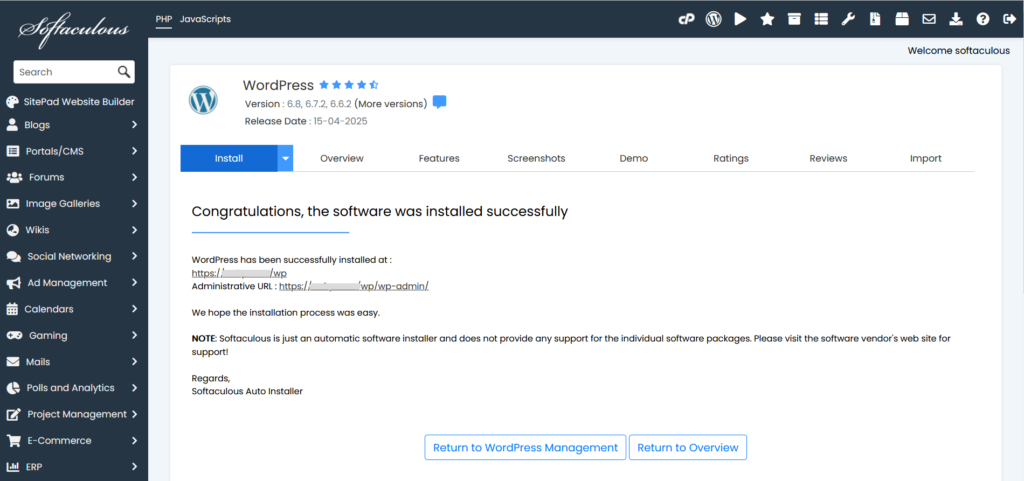
Auto-Login to WordPress Admin Panel
For quick and secure access, you can automatically log in to your WordPress administration panel as an administrator without needing to enter your password. Simply click the "Login" button located next to your site URL within the WordPress Manager interface.

Upgrade Your WordPress Installation
Keeping your WordPress installation updated is crucial for security and performance. If an update is available for your site, you will see an "Upgrade Now" button next to the version number. Simply click this button to be directed to the upgrade page and initiate the update process.

Configure Auto-Upgrade Settings for WordPress Core
You can configure your preferred auto-upgrade settings for the WordPress core, ensuring your site remains up-to-date with minimal manual intervention. Softaculous will perform updates based on your selected option:
- Do not Auto Upgrade: Choose this option if you prefer to manually control all WordPress core updates.
- Upgrade to Minor versions only: With this setting, your site will only upgrade to minor releases (e.g., 5.5.1 will update to 5.5.x but not to 5.6.x), maintaining greater stability.
- Upgrade to latest version available (Major as well as Minor): This option ensures your WordPress core is always on the latest available version, including both minor and major releases (e.g., 5.5.1 will upgrade to 5.5.x and then to 5.6.x when available).
After making your selection, the preference will be automatically saved, and you will receive a confirmation message.

Manage Auto-Upgrade Settings for Plugins and Themes
The WordPress Manager also allows you to enable or disable automatic updates for your plugins and themes independently. Enabling auto-upgrade for plugins or themes will initiate an update check every 24 hours, automatically applying available updates to keep your site's components current. Simply click the "Enable" or "Disable" button to save your preference, and a success message will confirm your choice.

Control Search Engine Visibility
The Search Engine Visibility setting, found in WordPress Reading options, can be conveniently customized directly from the WordPress Manager. This setting is particularly useful if you are developing a site, cloning a live site to a staging environment, or prefer to prevent search engines from indexing your website until it is ready for public view. Conversely, you can enable this setting when your site is live and ready to be indexed. Simply click the "Enable" or "Disable" button to save your preference, and a confirmation message will appear.

Enable or Disable WordPress CRON
WordPress includes a built-in CRON job that performs various scheduled tasks on your site, such as publishing scheduled posts or checking for updates. On larger websites with extensive content or high traffic, this default CRON can sometimes consume significant server resources. The WordPress Manager provides the flexibility to enable or disable this wp-cron setting according to your site's needs. Simply click the "Enable" or "Disable" button to save your preference and confirm with the success message.

Manage WordPress Debug Mode
WordPress debug mode, while disabled by default, is an invaluable tool for troubleshooting issues on your website, providing insights into potential errors and warnings. You can easily enable or disable debug mode directly from the Softaculous WordPress Manager. Simply click the "Enable" or "Disable" button to save your preference. You will then see a success message.
Important Note: It is strongly advised not to leave debugging mode enabled on a live production site. Always disable debug mode once you have completed your troubleshooting process to prevent sensitive information from being exposed and to maintain optimal site performance.

Change Your Website URL
The Site URL for your WordPress website can be modified conveniently through the Softaculous WordPress Manager. Should you accidentally change your site URL within the WordPress admin panel to an invalid address, resulting in being locked out, the Softaculous WordPress Manager allows you to easily revert this change. Simply update the "Website URL" value in the designated field and click the "Save Site Info" button. This action will simultaneously update the URL within your WordPress database.
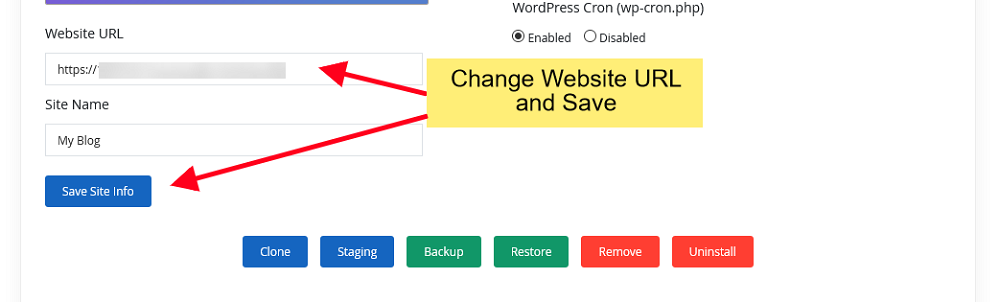
Update Your Site Name
The name of your WordPress website can also be changed directly from the Softaculous WordPress Manager. Modify the "Site Name" value in the provided field and click the "Save Site Info" button. This change will be reflected in your WordPress database, ensuring consistency across your installation.

Reset User Passwords
If you've forgotten your password for a WordPress account or need to reset a password for any user on your site, the Softaculous WordPress Manager offers a simple solution.
- First, navigate to the Manage Users utility within the WordPress Manager.
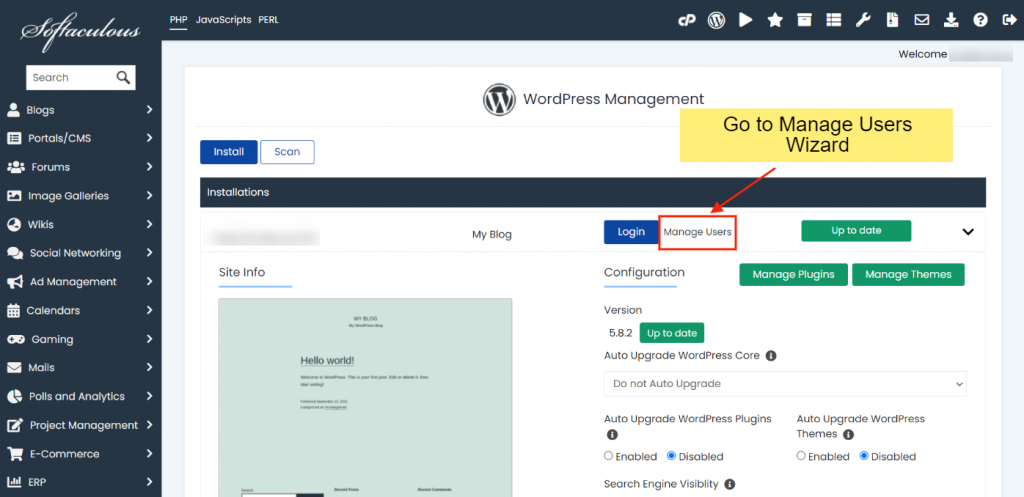
- Select the desired username from the list and enter the new password you wish to assign.
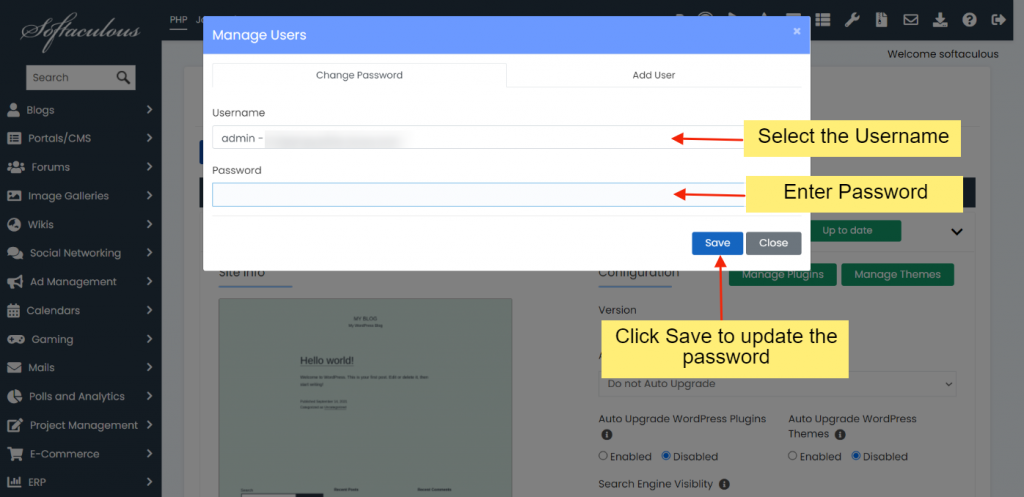
Manage WordPress Plugins
The WordPress Manager provides a comprehensive interface for managing your website's plugins, offering control over installation, activation, deactivation, and deletion.
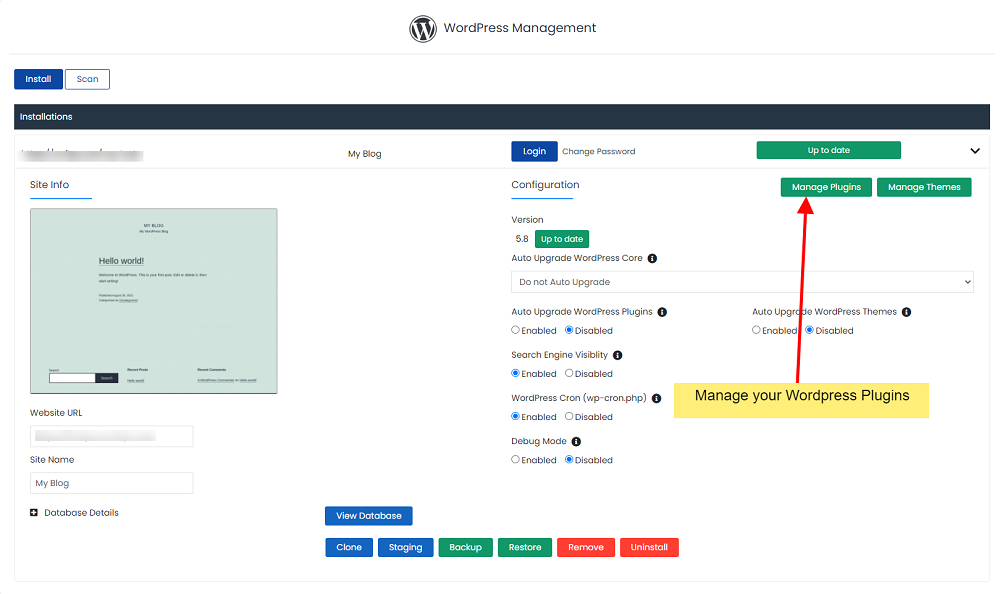
Installed Plugins
The "Installed" section provides a comprehensive list of all plugins currently installed on your WordPress site. From here, you can conveniently activate, deactivate, or delete plugins as needed to manage your site's functionality.

Adding New Plugins
The "Add Plugins" section allows you to effortlessly search for and install any plugin available from wordpress.org. Once selected, these plugins are automatically activated immediately after installation, ready for use on your website.

Uploading Plugins Manually
For plugins not available directly through wordpress.org or if you prefer manual installation, the "Upload Plugin" section offers a straightforward method to install a plugin by uploading its compressed (.zip) file directly to your WordPress installation.
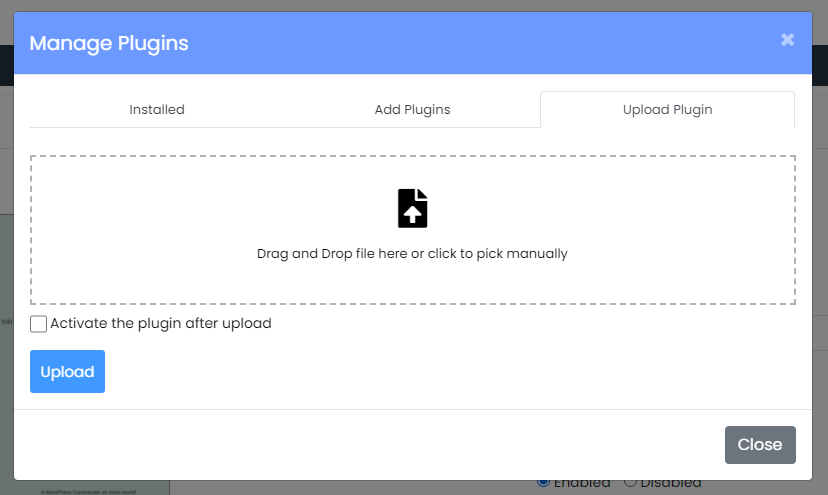
Manage WordPress Themes
Similar to plugins, the WordPress Manager provides robust tools for managing your website's themes, allowing for easy installation, activation, deactivation, and deletion.
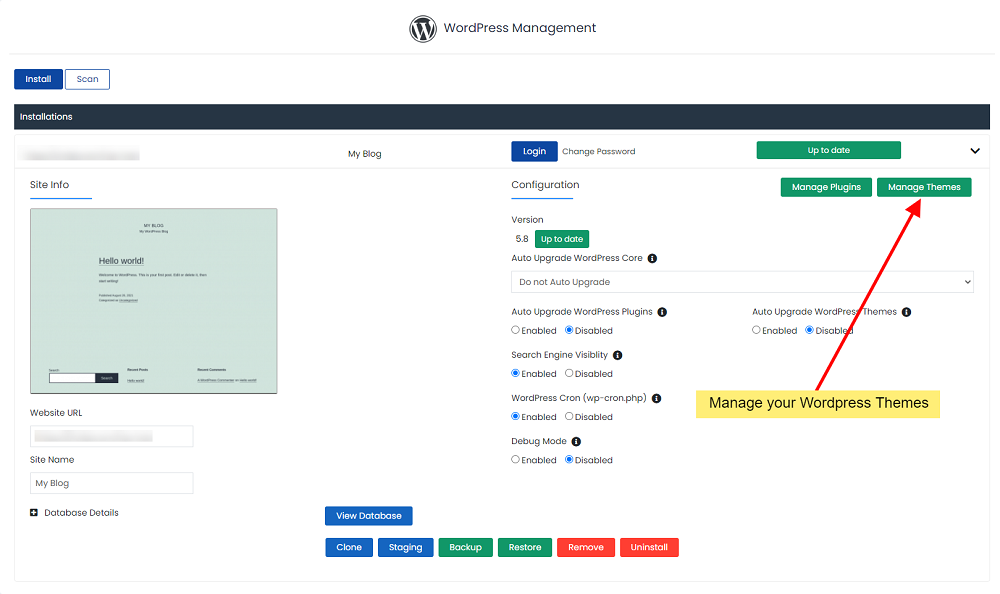
Installed Themes
The "Installed" section displays a list of all themes currently installed on your WordPress site. From this interface, you have the flexibility to activate, deactivate, or delete themes, enabling you to control your site's appearance effortlessly.

Adding New Themes
The "Add Themes" section streamlines the process of finding and installing new themes from wordpress.org. Any selected themes are automatically activated upon installation, replacing the previously active theme to update your site's design instantly.
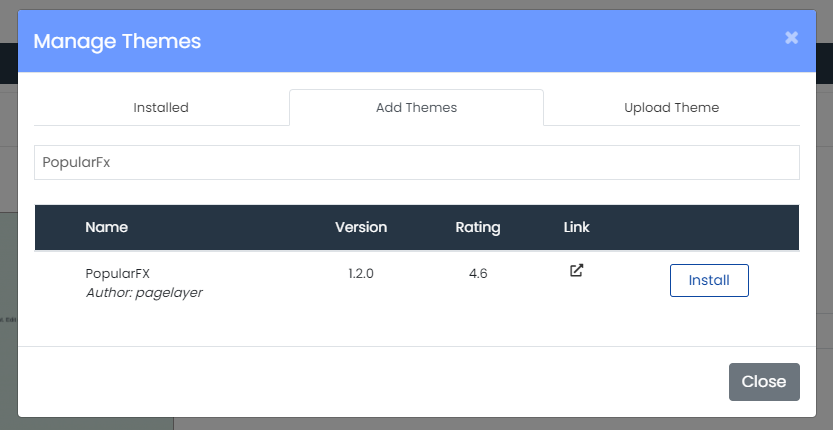
Uploading Themes Manually
For themes obtained from sources other than wordpress.org, or when you prefer a direct upload, the "Upload Theme" section allows you to install a theme by uploading its compressed (.zip) file directly to your WordPress installation.

Add New WordPress Users
Do you need to add new users to your WordPress blog, such as Editors, Authors, or Contributors? The Softaculous WordPress Manager includes an integrated tool designed to streamline the process of adding new WordPress users with various roles.
- To begin, navigate to the Manage Users utility within the WordPress Manager.
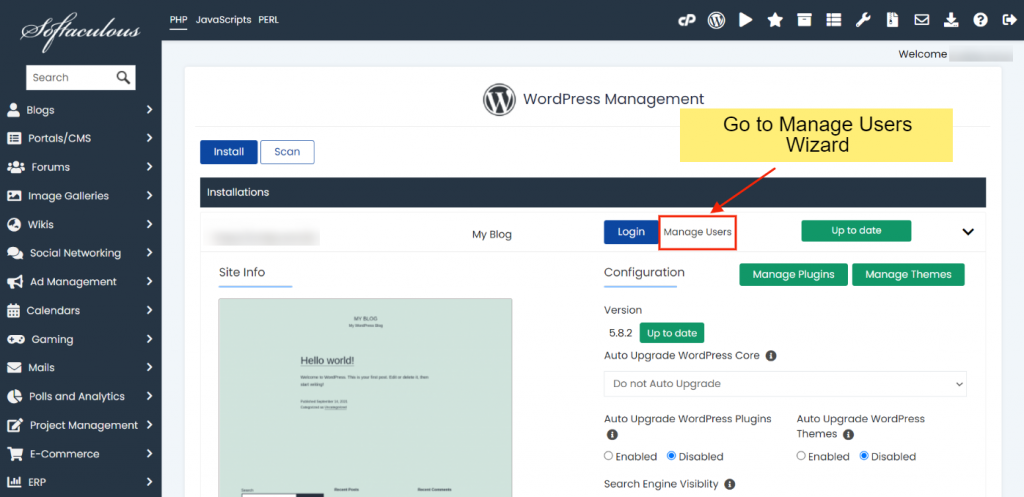
- Click on the "Add user" tab to access the user creation form.

- Select the appropriate User role you wish to assign and fill in all the required details for the new user.

- Finally, click on "Add user". Upon completion, the new user will be successfully added to your WordPress installation, with their assigned role and permissions.
Install Featured Softaculous Plugins
The Softaculous team has developed a suite of essential WordPress plugins and a versatile theme to enhance your website's functionality and performance. These include robust solutions for security (Loginizer), reliable backups (Backuply), comprehensive SEO (SiteSEO), performance caching (SpeedyCache), intuitive page building (Pagelayer), SMTP email configuration (GoSMTP), and efficient file management (File Organizer), alongside a theme offering over 600 professionally designed templates (PopularFX).
Notably, the Pro versions of these plugins and themes are included as part of your Softaculous license. If you or your hosting provider have an active Softaculous license, you can access and utilize the premium features of these tools at no additional cost, providing significant value for your WordPress site.
To install these featured plugins, follow these steps:
- Open Softaculous from your control panel.
- Click on the "WordPress Manager" option.
- Select all the installations where you want to deploy these plugins and then click on the "Featured Plugins" button.
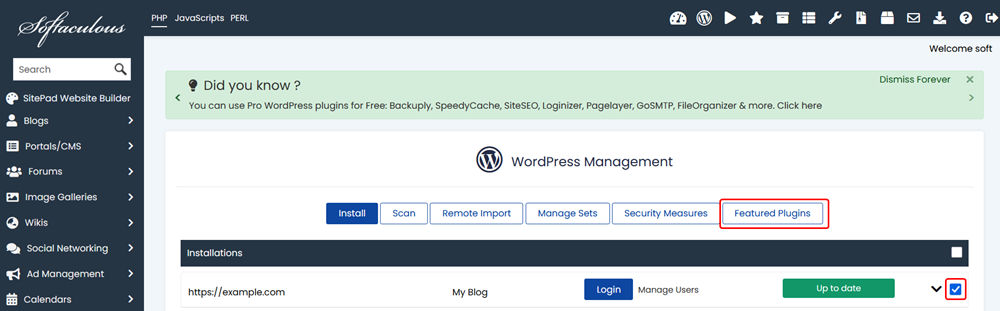
- Click on the "Install" button next to each plugin you wish to install. It will be automatically deployed across all the WordPress installations you selected in the previous step.
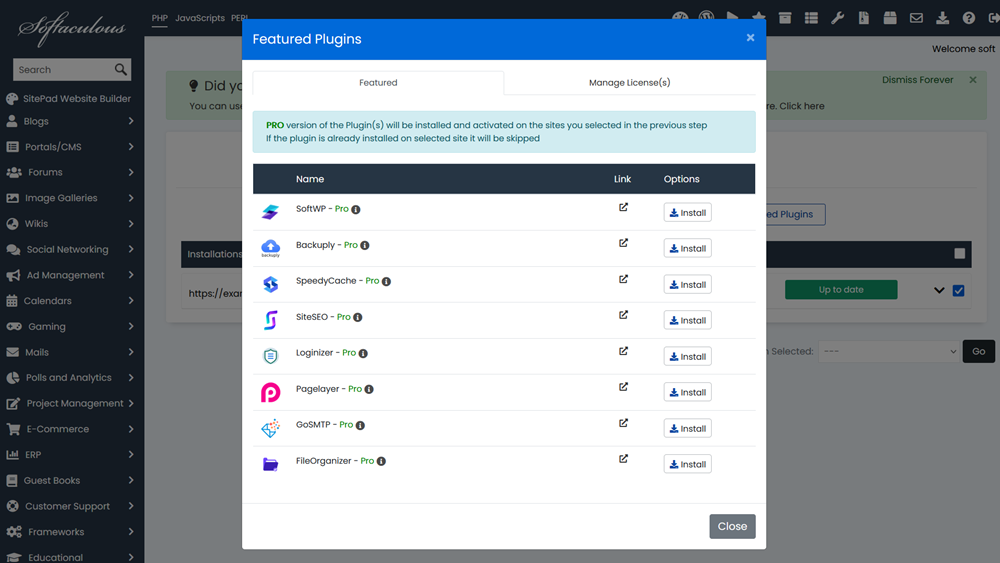
License Information: A unique license, beginning with 'SOFTWP-', is automatically generated for each WordPress site and is used to activate all the aforementioned Pro plugins. The validity of this license is synchronized with your Softaculous license expiry date.
The Softaculous WordPress Manager is continuously evolving, with more powerful features planned for integration in upcoming versions, further enhancing its capabilities as a central hub for WordPress site administration.




