If your hosting package allows for multiple domain names (websites), Plesk provides a straightforward method to add these domains to your server. Before integrating a new domain that utilizes a second-level domain name, such as example.com, it is crucial to ensure this domain name is properly registered. Should your hosting provider offer domain name registration services, you can conveniently complete this process directly from the Customer Panel, as detailed in the following sections. Alternatively, you will need to register your domain name through an external domain name registration authority.
Plesk offers comprehensive capabilities to configure various site types, enabling flexible management of your web presence:
-
Website Addressed by a Second-Level Domain Name. This configuration provides a complete set of services for standalone websites, including:
- A unique internet address, such as example.com.
- Additional domain names, also known as domain aliases, to point multiple addresses to the same content.
- Subdomains, which are distinct divisions of a site accessible via memorable addresses appended to the main domain, like mail.example.com.
- Separate FTP accounts, facilitating collaborative content management with granular control over directory access permissions.
- Tools for creating compelling content using Sitejet Builder.
- Simplified deployment of a wide range of web applications, including content management systems, photo galleries, e-commerce platforms, and blogging tools.
- Secure data exchange through the implementation of SSL/TLS protocols, typically requiring the site to be hosted on a dedicated IP address not shared with other users or sites.
- Comprehensive email services, including mailboxes and mailing lists.
- Detailed statistics to monitor site visits and performance.
-
Website or Division of a Website Addressed by a Third-Level Domain Name (Subdomain). Subdomains are typically used to segment an existing site, featuring an internet address composed of three parts separated by dots. Services available for subdomains include:
- A separate document root from the main site, which is the dedicated directory on the server where the subdomain’s web pages are stored.
- FTP access for efficient content management and updates.
- Content creation functionalities using Sitejet Builder.
- Simplified deployment of various applications tailored to the subdomain’s needs.
- Secure data exchange through SSL/TLS protocol implementation.
- Access to site visit statistics for monitoring and analysis.
Adding More Domains
To successfully host a new website using a second-level domain name, follow these steps:
- Navigate to Websites & Domains, then click Add Domain and proceed by following the on-screen instructions.
Note: The specific information fields available on the Add Domain screen may vary depending on your Plesk edition.
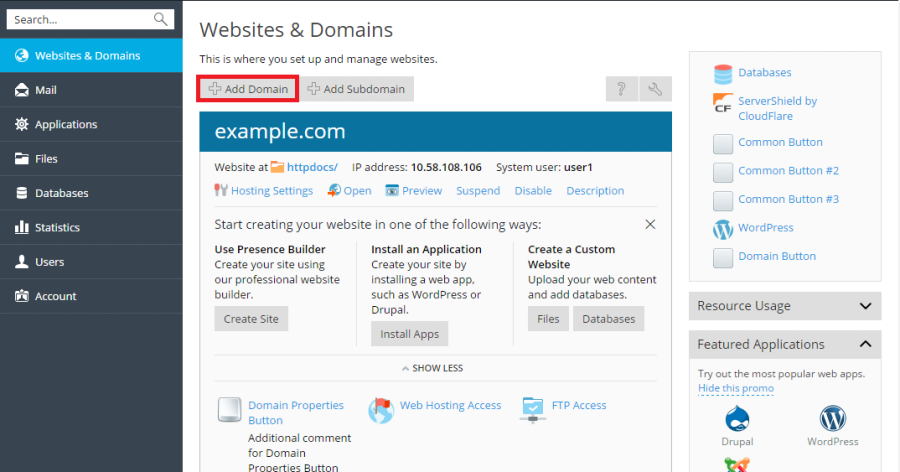
Important Note: If you opt for the recommended setup, it is essential to align your domain name’s DNS settings with those configured at your registrar. This involves updating the respective NS record at your registrar with the Plesk name server IP address. To retrieve this IP address, go to Websites & Domains > domain name > DNS Settings. There, locate the NS record and then identify the corresponding A record value. For instance, if your NS record is
example.com. NS ns.example.com*, you would then find the A record associated withns.example.com, such asns.example.com. A 192.0.2.12. The resulting IP address,192.0.2.12, is the Plesk name server’s IP that you need to use. - After configuring the domain, click OK to finalize the addition. The newly added domain name will then appear in the list at the bottom of the screen.
- If your account permits changes to hosting settings, you can click on the domain name of the new website to review or modify its hosting configurations. Further details on this process can be found in the section on Changing Hosting Settings.
With your new domain successfully added, you can now commence building your website using Sitejet Builder or upload your existing web content to the new website's subscription. Refer to the Website Content section for detailed instructions.
Choosing a Domains View Mode
The "Websites & Domains" screen in Plesk offers different visual layouts, control visibility, and user experiences, which are determined by the domain view mode you select:
- Dynamic List: This mode is generally recommended as it effectively merges the benefits of the other two modes. It provides a concise layout suitable for managing a large number of domains while offering an expandable list that reveals all available controls. Additionally, Dynamic List is unique in its ability to display domain favicons.
- Active List: This mode is ideal for users managing a moderate number of domains and who require immediate access to all available controls and functionalities.
- Classic List: Designed for scenarios involving a very large number of domains (exceeding 100), the Classic List mode offers a streamlined interface. However, it's important to note that not all controls may be directly visible in this compact view.
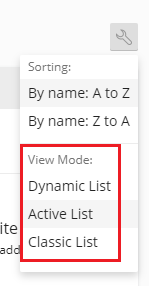
To select your preferred view mode, navigate to Websites & Domains, click the  icon, and then choose the desired mode from the options provided.
icon, and then choose the desired mode from the options provided.
Adding a Domain Favicon
A domain favicon is a small, distinctive image that Plesk displays alongside a domain name when the Dynamic List view mode is active. These favicons are visible on the Websites & Domains screen, offering an intuitive visual identifier for your domains.
Upon initial domain creation, Plesk automatically generates and displays a default favicon, typically derived from the first two characters of the domain name. However, you have the flexibility to replace this with a custom favicon, such as the one used for your website in browser tabs. Custom domain favicons significantly enhance usability by:
- Making it easier to quickly locate and identify specific websites within a long list.
- Helping to visually distinguish one domain from another, especially for similar-looking names.
To implement a custom domain favicon for the Dynamic List view, follow these steps:
- Select an image file in PNG, SVG, or ICO format that you wish to use as your favicon.
- Rename the chosen favicon image to one of the following exact filenames:
favicon.svgfavicon-32x32.pngfavicon.pngfavicon-16x16.pngapple-touch-icon.pngfavicon.ico
-
Utilizing the File Manager, upload this renamed image file to one of the following designated directories within your website’s structure:
- The document root directory, which is typically
httpdocsby default (unless your hosting provider has configured a custom document root). - The
/imagessubdirectory located within the document root. - The
/assets/imagessubdirectory located within the document root.
- The document root directory, which is typically
Crucial Note: It is imperative that your favicon is uploaded to one of the directories specified above. Plesk performs a non-recursive search for exact filename matches within these particular directories to display a custom favicon. For instance, if you place a favicon.svg file inside a subdirectory like /images/favicon, Plesk will not be able to locate and display it because /images/favicon is a sub-directory of the required location, not one of the direct required paths.
Once your custom favicon image has been uploaded to the correct location, allow a short period for Plesk to process the change or simply refresh your Plesk page to see your updated favicon displayed.
Tip: For WordPress websites, you can efficiently create both your website and domain favicon simultaneously by using the Favicon by RealFaviconGenerator plugin. Plesk is designed to detect website favicons generated by this plugin's wizard and will automatically apply them as the domain favicon in the Dynamic List view.
Moving Domains
Plesk facilitates the movement of add-on domains – defined as any domain created subsequent to the primary domain of a subscription – between your existing subscriptions. This functionality is particularly beneficial for scenarios such as separating staging environments from production, or smoothly transitioning websites from development to live production environments.
When a domain is moved to a new subscription, it carries over all associated components, including its content, configuration files, log files, PHP settings, APS applications, along with any linked subdomains and domain aliases.
Important Note: The destination subscription, to which you intend to move your domain, must possess adequate available resources (such as allowances for websites, subdomains, domain aliases, or mail names) to accommodate the incoming domain.
To transfer an add-on domain to a different subscription, please follow these instructions:
- Navigate to Websites & Domains, locate the specific add-on domain you wish to move, click the
 icon (often represented by three horizontal lines), and then select Move Domain.
icon (often represented by three horizontal lines), and then select Move Domain.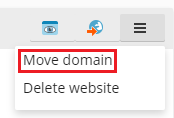
- From the list of available subscriptions, select your desired target subscription and click Move to initiate the transfer.
Upon successful completion of the transfer, your domain will be officially assigned to the chosen subscription.
Note: It is important to remember that moving a domain with an installed web application (such as WordPress, Joomla!, or others) does not automatically transfer the application’s associated database. While this typically does not immediately impact the website's functionality, you might consider manually moving the database to the new subscription to maintain a consolidated and organized environment.
Known Issues and Limitations
When moving domains, be aware of the following known issues and limitations:
- The following domain types cannot be moved:
- The default domain, which is the first domain created under a subscription.
- A subdomain without its corresponding parent domain.
- A domain alias without its parent domain.
- A domain cannot be transferred to a subscription that does not have active hosting services.
- Similarly, a domain configured with mail services cannot be moved to a subscription that lacks mail service capabilities.
- Domain transfers are prohibited if the target subscription already owns a domain with an identical document root. To proceed with such a move, you must first modify the "Document root" value of the domain in its Hosting Settings.
- If a domain possessing custom Apache or Nginx directives is moved to a different subscription, these directives are retained. It is advisable to review them to ensure compatibility and desired functionality in the new environment.
- Should a domain be moved to a target subscription with differing PHP settings, the target subscription will become locked, and a notification detailing this will be displayed.
- If you transfer a domain that has both:
- A web application installed (such as WordPress, Joomla!, or any other application), and
- A Plesk additional user configured as the application’s administrator,
- Moving a domain associated with a mail user to a subscription that belongs to another owner, the email address will be detached from the original mail user.
Removing Domains
When you initiate the deletion of a domain from Plesk, all associated data pertaining to that specific site will be permanently removed from the server. This includes website content, databases, email accounts, and any other related files.
Important Note: It is crucial to understand that the primary domain of your subscription – which is defined as the very first domain name (the default domain) established for your account – cannot be deleted. However, you do have the option to rename this default domain if necessary.
To remove an add-on domain or subdomain, follow these straightforward steps:
- Navigate to Websites & Domains and carefully locate the name of the domain or subdomain you wish to remove from your server.
- Click either Remove Website or Remove Subdomain, depending on the type of entry you are deleting.
- A confirmation prompt will appear. Review the details and click OK to finalize the removal process.
Consideration: Please be aware that deleting domain names from within the Plesk Customer Panel solely removes them from your hosting account and server. This action does not, however, cancel the actual registration of these domain names with your domain registrar. If you have previously registered these domain names, they remain registered and available for future use with other websites or hosting providers.




