The MySQL database server stands as a foundational component for millions of content management systems and e-commerce applications globally. It is crucial for providing the secure and reliable data storage and retrieval capabilities that power dynamic and personalized websites. cPanel & WHM offers a comprehensive MySQL management solution, automating numerous common web hosting database tasks while simultaneously providing granular control to web hosts who require it.
While websites and cPanel’s MySQL instance are traditionally installed on the same server, there are various scenarios where it becomes advantageous to separate them, allowing websites to utilize a remote MySQL database hosted on an entirely different server.
Implementing a remote MySQL server can offer several strategic benefits, including:
- Offloading Database Workloads: By moving database operations to a separate server, you can significantly reduce the load on your webserver, thereby enhancing the overall performance of busy websites and optimizing database efficiency.
- Specialized Server Configuration: It allows for the deployment of a server specifically tuned and configured for optimal database hosting, leveraging specialized hardware and software environments.
- Centralized Database Management: This approach facilitates the centralization of database management across multiple web servers, streamlining administration and maintenance efforts.
- Enhanced Security Isolation: Isolating the database from servers directly accessible via a public IP address adds an extra layer of security, minimizing potential attack vectors.
It is critical to understand that improperly configuring remote database access, such as by directly exposing the MySQL server to the public internet and permitting connections from untrusted IP addresses, is highly insecure. This method introduces a critical security vulnerability that malicious actors frequently exploit to compromise systems and steal sensitive data.
This article will guide you through the correct and secure approach, demonstrating how to leverage cPanel to properly configure MySQL, enabling it to accept connections exclusively from authorized web applications hosted on distinct servers.
Using a Remote Database to Host Your Site’s Data
To successfully follow the steps outlined in this tutorial, please ensure you have the following prerequisites in place:
- A dedicated server with cPanel & WHM actively installed. This server will function as your remote database host.
- Access to the database server’s essential connection details, including its IP address or fully qualified domain name, valid cPanel authentication credentials, and the necessary MySQL username and password.
- A separate server designated for hosting your web applications. While the configuration method described herein is compatible with manual site installations, utilizing cPanel on this application server can significantly streamline the setup process, offering enhanced speed and convenience.
We will begin by detailing how individual cPanel users can configure a remote MySQL database for their specific applications, and then we will delve into WHM’s more advanced MySQL Profile management tools, which offer broader administrative control.
Configuring a Remote MySQL Database with cPanel
To begin, log in to your cPanel account on the server where the MySQL instance you wish to grant remote access to is located. From the main page menu, locate and select the Remote MySQL® tool.
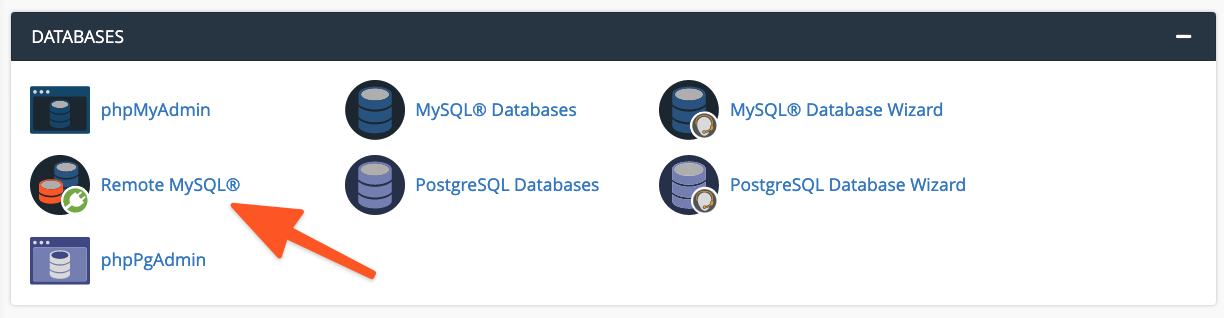
Within the Add Access Host form, input the domain name or the specific IP address of the server hosting your web application. For scenarios requiring access from a range of IP addresses, you have the option to employ a wildcard character (%). For instance, 192.68.0.% would permit access from any IP address within that specific subnet. When utilizing wildcards, it is imperative to restrict the scope to IP addresses that are unequivocally under your control or from sources you have thoroughly vetted for security.
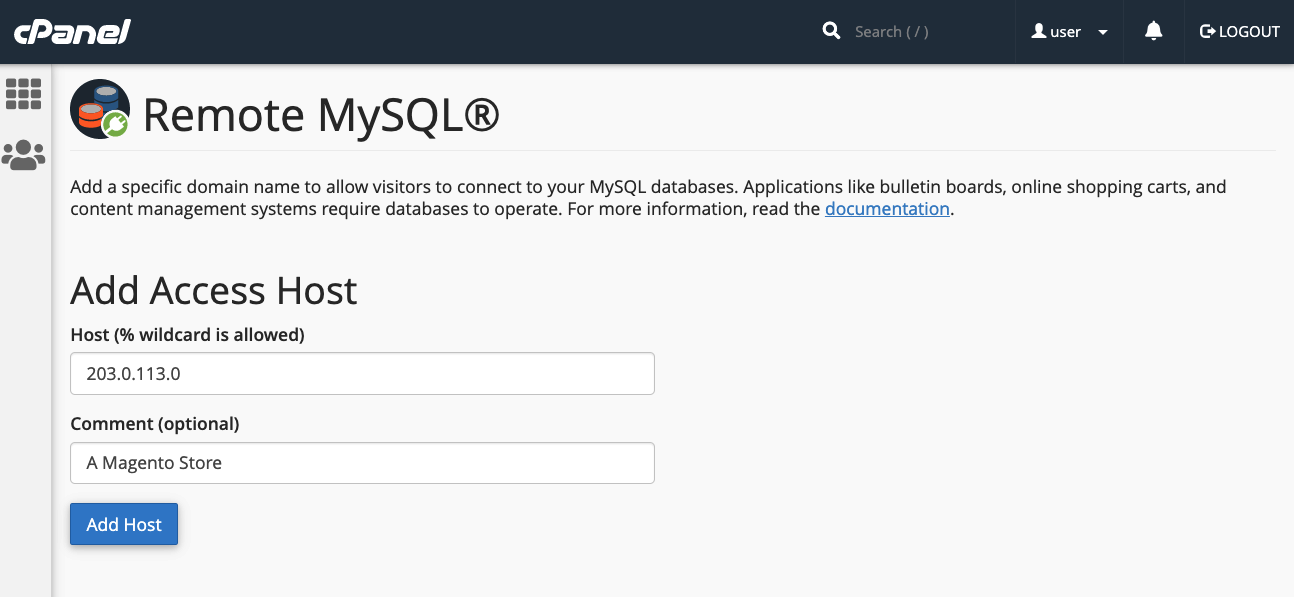
After entering the desired host information, click the Add Host button. This action will instruct cPanel to configure the MySQL database to securely accept connection requests originating from the specified remote site.
Following this, the crucial next step involves configuring your web application to connect to this remote database. The exact procedure for this configuration will vary depending on the specific application you are using. For example, in a newly installed WordPress site, you would initially create the necessary database using cPanel’s MySQL® Database Wizard.
Subsequently, you would modify the WordPress site’s wp-config.php file. This modification involves updating specific lines to include the database name, the authentication credentials (username and a strong password), and critically, the remote server’s domain name or IP address where the database resides.
define( 'DB_NAME', 'wp_database' );
define( 'DB_USER', 'user' );
define( 'DB_PASSWORD', 'a-secure-password' );
define( 'DB_HOST', '203.0.113.0' );Adding MySQL Access Hosts in WHM
System administrators possess the capability to configure MySQL to accept incoming connections from web applications hosted on other servers. It is important to note the key distinctions between managing remote database access within cPanel and WHM:
- Hosts configured and added through WHM are universally applied, affecting all cPanel user accounts and their associated MySQL users on the server.
- Individual cPanel users are prevented from permanently removing access hosts that have been established by system administrators via WHM, ensuring consistent policy enforcement.
To enable remote hosts to establish connections with your MySQL databases, access WHM and navigate to the Additional MySQL Access Hosts option, which is located within the SQL Services section of the sidebar menu.
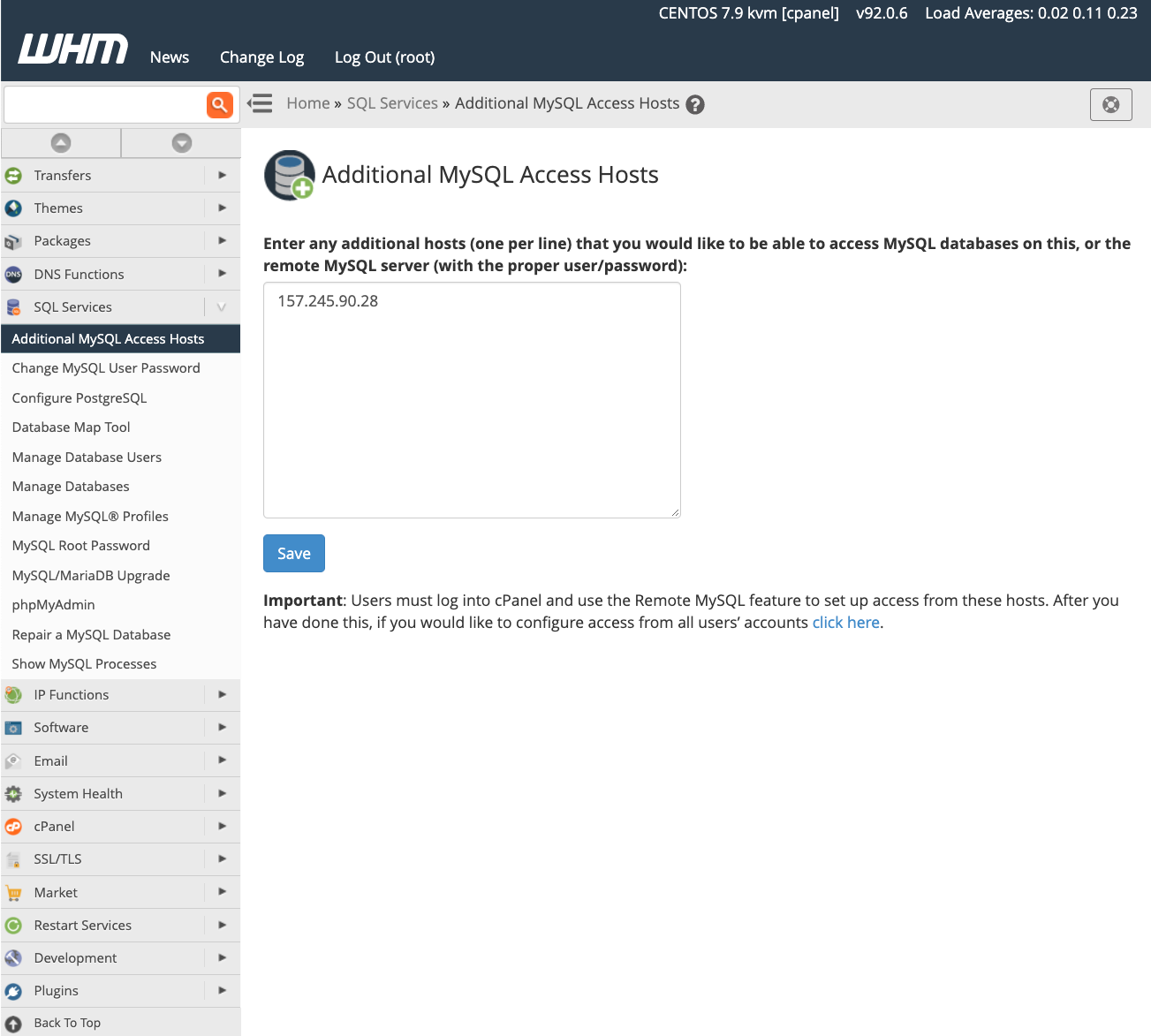
In the provided fields, input the domain names or IP addresses of all remote hosts that are authorized to connect to the server’s databases. Once all entries are made, click the save button to apply the changes. Following this configuration, you must then update your web applications with the appropriate remote IP address and authentication credentials, as detailed in the preceding section, to begin utilizing the databases on this server.
For a more in-depth understanding of database access hosts and their functionalities, we recommend consulting the feature’s official documentation page.
Managing MySQL Profiles in WHM
Beyond the direct configuration of remote databases within cPanel & WHM, server administrators gain enhanced control through the creation of MySQL profiles in WHM. These profiles are designed to facilitate connections with various remote database servers. Essentially, a MySQL Profile empowers administrators to precisely define the remote database instance that will be utilized across the entire cPanel & WHM environment; notably, even the local machine’s default database configuration is managed through such a profile.
MySQL profiles offer versatile configuration options, supporting a multitude of remote database types. This includes databases operating on other cPanel & WHM servers, instances on dedicated MySQL servers, and even managed database services like Amazon’s Relational Database™ Service (RDS).
It is crucial to understand a key operational constraint before proceeding to create and activate any new profile: only one MySQL profile can be active within WHM at any given moment. To initiate the process of adding a new profile, log into your WHM interface and proceed to Manage MySQL® Profiles, found under the SQL Services section within the sidebar menu.
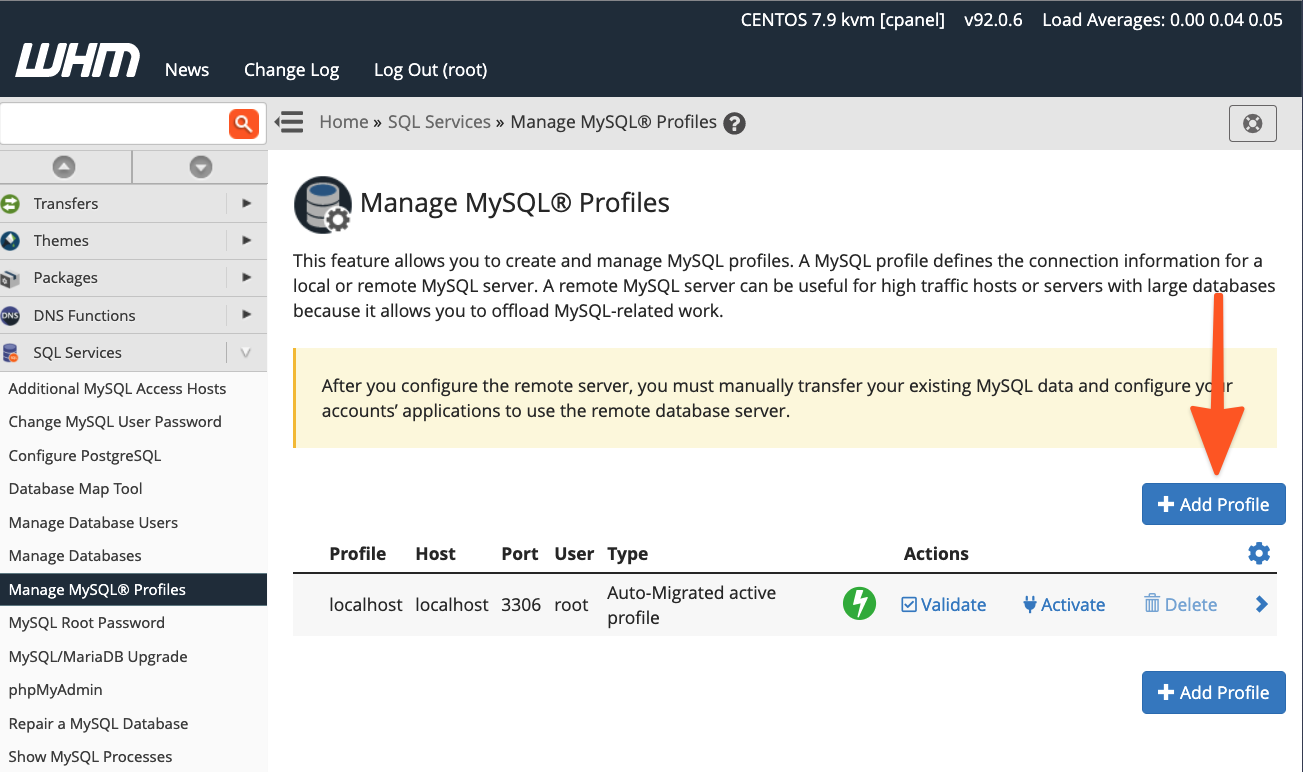
WHM offers a streamlined capability to log into the designated server, establish a new MySQL superuser specifically for database management, and then configure the MySQL instance accordingly. Alternatively, if your MySQL installation is already equipped with a pre-configured superuser, you have the option to input those existing credentials.
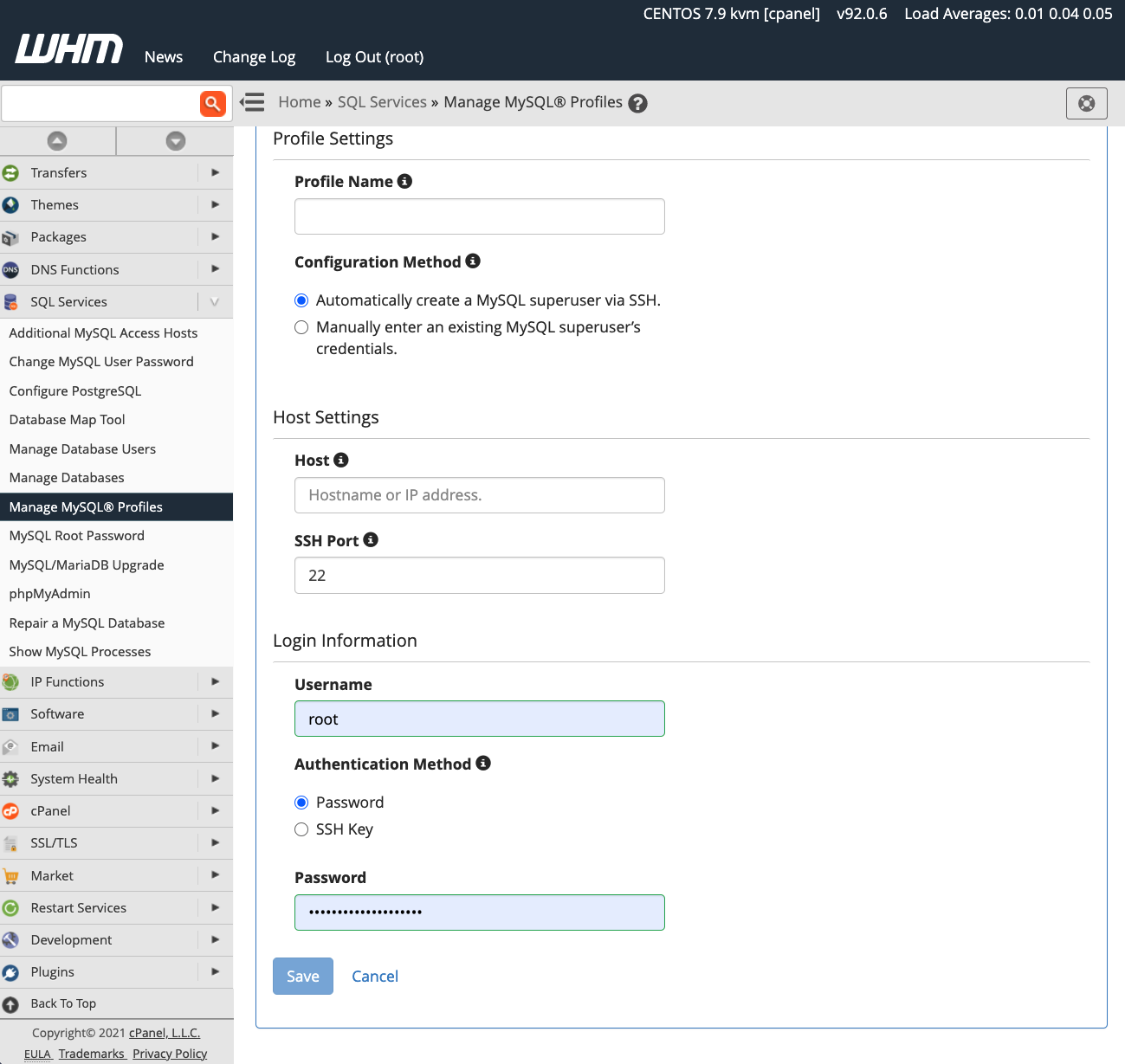
Upon successful activation of a new profile, all subsequent new databases will be provisioned directly on the designated remote server. It is important to note, however, that existing databases are not automatically migrated during this process. Any pre-existing data will require manual transfer to the new remote database environment.
In conclusion, cPanel & WHM equips web hosts and their clients with unparalleled flexibility and robust capabilities for configuring and managing MySQL databases. Users can effectively leverage a range of features, including:
- Exceptional Local Database Defaults: Benefit from outstanding out-of-the-box configurations for hosting MySQL databases directly on the local server, ensuring optimal performance and ease of use.
- Streamlined Remote Database Configuration: Effortlessly configure databases for websites and e-commerce stores hosted on remote servers, simplifying complex setups.
- Comprehensive Administrator Tools: Utilize powerful system administrator tools that provide complete command over MySQL installations and precise control over database hosting locations.
We always value your feedback and comments, so please do not hesitate to reach out. Our team is dedicated to providing the best possible support and assistance. You can connect with us on Discord, participate in discussions on the cPanel forums, or engage with our community on Reddit. Additionally, ensure you stay updated by following us on Facebook, Instagram, and Twitter.




