Are you spending valuable time on tedious and repetitive server administration tasks? If so, this comprehensive guide will show you how cron, combined with cPanel & WHM, can help you automate these essential yet often time-consuming aspects of web hosting management.
Understanding Cron Jobs
Cron is a powerful, time-based job scheduler that enables server administrators to automatically execute scripts, commonly known as cron jobs, at pre-defined intervals. Both cPanel & WHM leverage cron to run critical server maintenance scripts, and you, as a user, can also schedule your custom scripts. For instance, you could configure a daily backup script to run automatically every morning at 7 a.m., ensuring your data is always protected.
In this article, we will delve into the common applications of cron, walk through the process of scheduling scripts, and demonstrate how to add new jobs to streamline your server administration workflows.
Typical Uses of Cron Jobs
Cron is highly versatile, capable of running simple commands, shell scripts, and programs developed in various languages such as PHP, Python, and Perl. Essentially, if a task can be executed from the command line or within a script, it can be effortlessly automated using the cron task scheduler.
Key use-cases for cron jobs include:
- Log Rotation: Automatically archive old log files at specified intervals to prevent them from becoming excessively large and unmanageable.
- User Notifications: Send automated email alerts to users when they are nearing their resource limits, promoting proactive management.
- Automated Updates: Schedule regular checks for security updates and apply them automatically, ensuring your server remains secure and up-to-date.
- Content Management System and Database Backups: Implement routine backups for your CMS and databases, guaranteeing that crucial data is never lost due to oversight.
Configuring a Cron Job in cPanel
Cron utilizes a concise notation to specify times and days for job execution. A typical configuration entry in a crontab file might appear as follows:
30 23 25 * * myscript.shThis format consists of five white-space separated fields defining the time intervals, followed by the command to be executed.
The schedule for cron jobs is stored in a "crontab" file, which is a list of jobs along with additional directives. While you can edit this file directly over SSH using the crontab command, cPanel & WHM offers a more user-friendly and efficient approach. It provides two distinct interfaces for scheduling jobs: one specifically for cPanel’s internal maintenance scripts and another for user-defined scripts, which we will explore in detail.
Before proceeding to cPanel’s cron configuration interface, it's essential to have a clear understanding of the interval notation. The time fields, read from left to right, represent the following:
- Minutes: A numerical value between 0 and 59.
- Hours: A numerical value between 0 and 23. Cron operates on a 24-hour format; for example, 4 p.m. is represented as 16, and 11 p.m. as 23.
- Days of the Month: A numerical value between 1 and 31.
- Months: A numerical value between 1 and 12.
- Days of the Week: A numerical value between 0 and 7, where both 0 and 7 typically represent Sunday.
An asterisk (*) in any field signifies that the job will run at every relevant interval compatible with the other specified fields.
Revisiting our initial example, 30 23 25 * * indicates the 30th minute of the 23rd hour on the 25th day of the month. In simpler terms, this means 11:30 p.m. on the 25th of every month. Since the Month and Day of Week fields contain asterisks, the script will execute on all days and months for which the other fields are valid, effectively running monthly on the 25th.
Advanced Cron Job Examples with Ranges and Lists
Let's consider more complex scheduling scenarios. Imagine you have a monitoring script that needs to run every hour, on the hour, between 9 a.m. and 5 p.m., but only on weekdays. To achieve this, we introduce another powerful piece of notation: the range.
00 9-17 * * 1-5 myscript.shRanges are specified by values separated by a hyphen (-). This example breaks down as:
00— The first (or zeroeth) minute of the hour.9-17— Every hour from 9 a.m. up to and including 5 p.m. (17:00).*— Every day of the month.*— Every month.1-5— The first to the fifth day of the week, which corresponds to Monday through Friday.
What if your requirement is slightly different? Instead of running every hour between 9 a.m. and 5 p.m., you want the script to execute specifically at 9 a.m., 12 p.m., 3 p.m., and 6 p.m. on weekdays. For such specific, non-contiguous intervals, you can utilize the list notation.
00 9,12,15,18 * * 1-5 myscriptThis example is similar to the previous one, but with a comma-separated list of values in the Hours field instead of a range. This ensures the script runs only at those precise hours.
The fundamental concepts outlined here should cover the vast majority of cron job scheduling needs. However, cron's notation is incredibly flexible, offering additional shortcuts and directives for advanced use cases. If you wish to explore further, we recommend reviewing this insightful article on using cron in Linux or consulting the man page on your CentOS server by executing the command man 5 crontab.
Managing Cron Jobs with cPanel & WHM Interfaces
Configuring cPanel Cron Jobs in WHM
cPanel & WHM automatically schedules several critical maintenance scripts, including the upcp update script, backup, and cpbackup. Server administrators have the flexibility to adjust the execution times for these scripts directly within WHM.
To access these settings, navigate to Server Configuration in the sidebar menu and select Configure cPanel Cron Jobs.
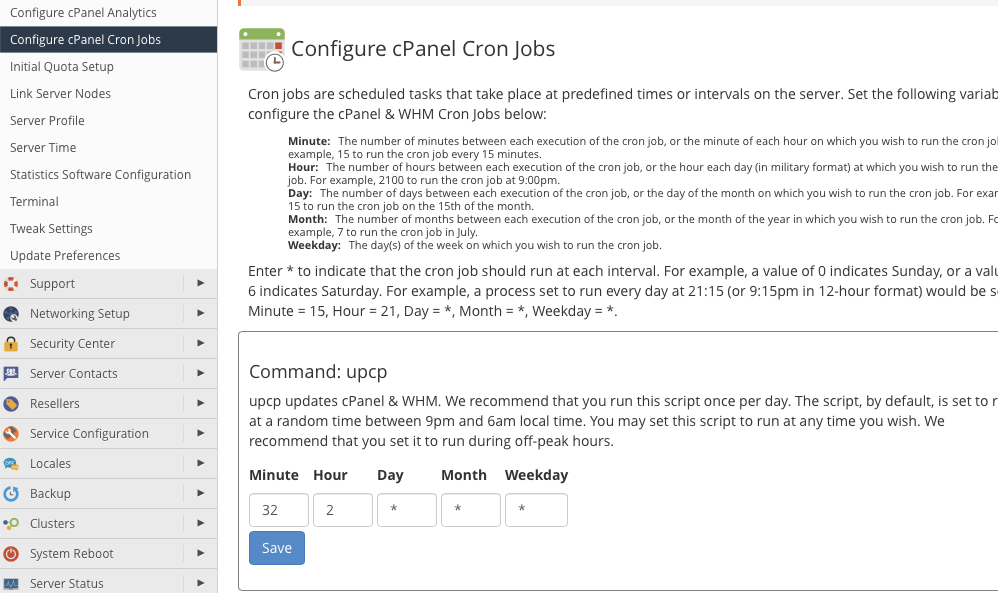
For each scheduled script, you will find five input boxes where you can enter the cron notation as described earlier. While sensible defaults are provided, you are free to customize these fields to align with your preferred execution times.
Configuring User-Defined Cron Jobs in cPanel
Within the cPanel interface, you can manage your own custom cron jobs. To begin, select Cron Jobs located in the Advanced section of the Main Page menu.
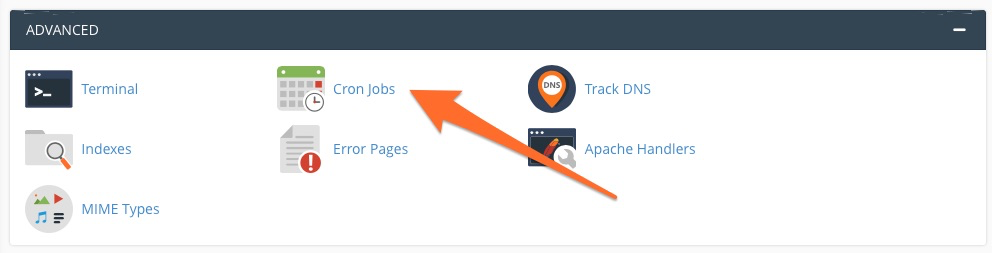
Here, you will be presented with a table designed for adding new scripts and defining their execution intervals.
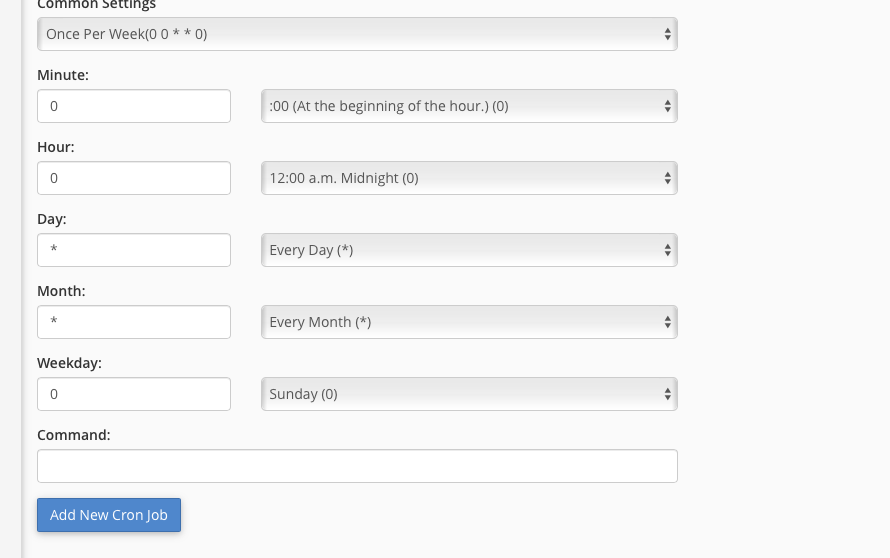
To simplify the configuration process, cPanel includes a convenient drop-down menu offering frequently used settings, such as "Once Per Week" or "Once Per Month."
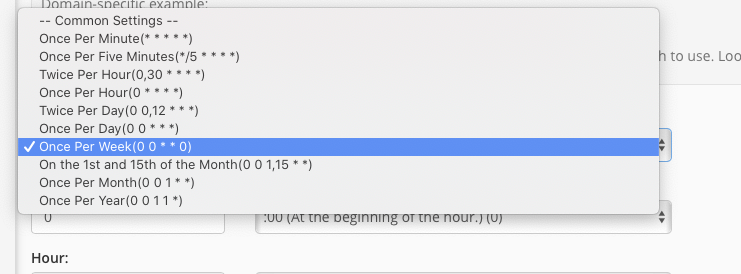
Should the predefined settings not meet your specific requirements, you can manually enter a time interval using the individual input boxes on the left, or utilize the menus on the right to select from typical entries for each period (minutes, hours, days, etc.).
Finally, enter the command or the full path to your script in the Command field. Once satisfied with your settings, click the "Add New Cron Job" button to save your configuration. Cron will then automatically execute your script at the intervals you have precisely defined.
Conclusion
Cron is an incredibly straightforward yet exceptionally powerful utility for automating monotonous, repetitive, and easily overlooked server administration tasks. While its interval format might initially seem complex, dedicating a few minutes to understanding its nuances will undoubtedly save you countless hours of manual work in the future. This is especially true when you combine your knowledge with the quick and intuitive configuration tools provided by cPanel and WHM, enabling efficient and reliable server management.




