In the event of data corruption or loss, restoring from a backup file is a critical step to ensure the continuity of your services. This guide details the process of restoring data from a backup within Plesk Obsidian.
When initiating a restoration from a backup file, you have two primary options: you can either restore all data included in the backup, or meticulously select individual objects for restoration, such as a specific website, all databases, or other distinct components.
Please note that only backups created with Plesk Onyx 17.0 or later versions are compatible for restoration using these methods.
Important Note: When objects are restored from a backup, they will overwrite and replace any existing objects that share the same name on your system. It is crucial to be aware that no prompt will appear before an object is overwritten. Consequently, any changes made to the objects after the backup was initially created will be permanently lost. Always ensure you have the most recent backup before proceeding with a restoration to minimize data loss.
Restoring All Objects from a Backup
Follow these detailed steps to restore an entire system from a comprehensive backup file:
- Navigate to Websites & Domains, then select Backup Manager. Here, you will find a list of all available backups, including those stored on the server and in remote storage locations.
- Click on the specific backup file that you wish to restore.
- Under the “What do you want to restore?” section, ensure the “All objects (entire system)” radio button is selected.
- In the “Components to restore” area, you have the flexibility to deselect any classes of objects that you prefer not to restore. For example, if the “Databases” checkbox is ticked, all databases and their associated users will be restored; unchecking it will prevent any databases from being restored.
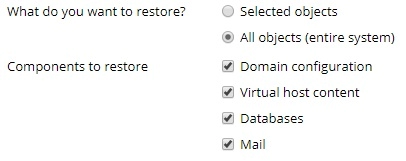
- If your backup is password-protected, you will need to provide the password. We recommend choosing the “Get password from settings of Remote storage” option, which allows Plesk to automatically retrieve the password. However, if the password cannot be fetched automatically (e.g., the backup was created on a different server), select “Input password manually” and enter the password in the designated fields.
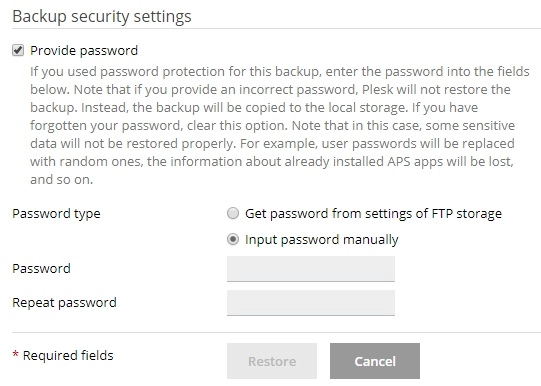
Should the password remain unretrievable and you do not possess it, you can clear the “Provide password” checkbox. In this scenario, Plesk will proceed with the restoration, but all passwords for the restored objects (such as database users or mail accounts) will be randomly generated.
Before initiating the restoration, you can configure several optional settings:- Suspend domains until the restoration is completed: Selecting this checkbox is advisable to ensure the integrity of the restoration process. It will temporarily render your website unavailable, displaying a 503 HTTP status code error page to visitors until the restoration is fully complete.
- When the restoration is completed, send a notification to: Check this option if you wish to receive an email notification upon the successful completion of the restoration. Verify that the email address displayed next to the checkbox is accurate.
Upon clicking restore, you will be redirected to the Websites & Domains > Backup Manager screen. Here, you can monitor the progress of your backup restoration. The duration of this process can vary significantly depending on the volume and size of the data being restored. A notification will appear on this screen once the backup restoration has been successfully completed.

Restoring Specific Objects from a Backup
There are instances where a full system restoration is unnecessary. Plesk provides the flexibility to selectively restore specific objects from a backup file, allowing you to target individual components such as a single domain with its associated data, a particular mail account, or even just one specific file.
- Access the Websites & Domains section, then proceed to the Backup Manager. This interface displays all backups, whether they are stored locally on the server or within remote storage solutions.
- Select the particular backup file from which you intend to restore.
- Under the “What do you want to restore?” options, choose the “Selected objects” radio button.
- Next, specify the “Type of object to restore.” You will be presented with various categories:
- Mail account: For restoring individual email accounts.
- Database: To restore specific databases.
- Sites: To restore entire individual websites, including all associated elements like mail accounts and databases.
- DNS Zone: To restore the DNS zone configurations for particular domains.
- Files of domains: For restoring individual files.
Important Consideration: If your restoration plan involves objects of different types (e.g., one mail account and two databases), you will need to perform separate restoration operations for each object type. For instance, run one restoration for the databases and another for the mail account.
Proceed to select the specific objects for restoration. All available objects of the chosen type will be listed in the “Available” column on the left. Click on the desired objects to move them to the “Selected” column.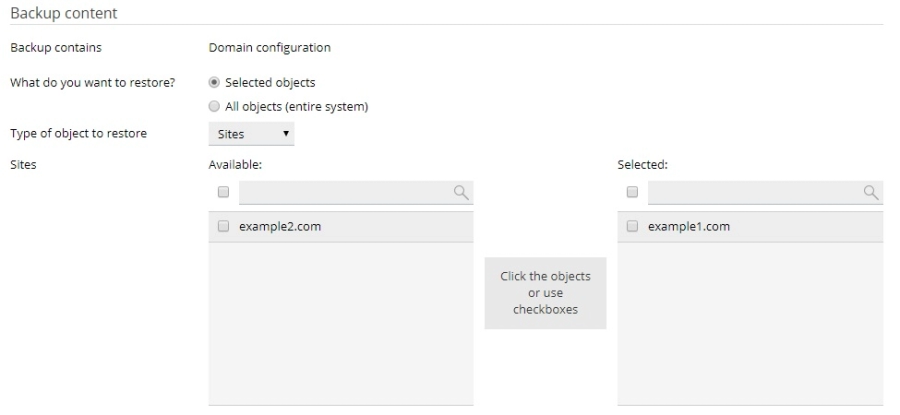
If you selected “Files of domains” in the previous step, click the Add files button, then browse and select the specific file or files you wish to restore, and confirm your selection by clicking OK.
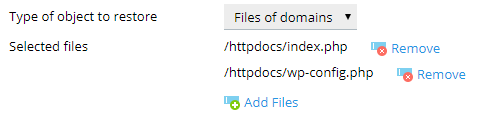
You have the flexibility to select any number of files for restoration within this interface.
Under the “Restore” section, decide whether you want to restore only the configuration of the chosen objects or both their configuration and content.
For example, when restoring a database, selecting only the configuration will bring back the database structure and associated user accounts, but not the actual tables or data within them. Please note that if the backup file exclusively contains configuration data without content, this option will be unavailable.
Before commencing the restoration, you can adjust several optional settings:- Suspend domains until the restoration is completed: Activate this checkbox to ensure the integrity of the restoration. This action will temporarily make your website inaccessible, presenting visitors with a 503 HTTP status code error until the restoration process is finalized.
- When the restoration is completed, send a notification to: Enable this option if you wish to receive an email notification once the restoration has successfully concluded. Double-check that the email address provided is correct.
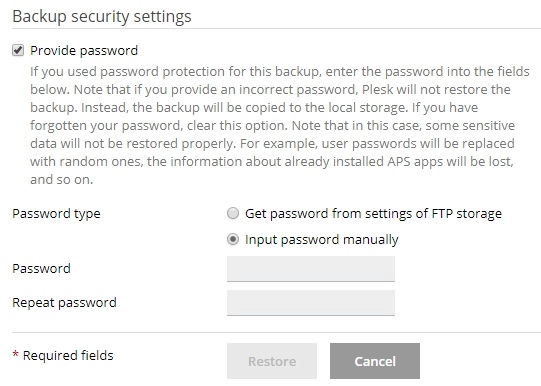
In cases where the password cannot be automatically fetched and you have forgotten it, uncheck the “Provide password” box. Plesk will proceed with the restoration, but some data may not be recovered correctly; for instance, all passwords stored within the backup database will be randomly generated.
Finally, click the Restore button to initiate the restoration of the selected objects.After clicking restore, you will be directed back to the Websites & Domains > Backup Manager screen, where you can monitor the ongoing restoration. The time required for this process will depend on the volume of data being restored. A notification will confirm the successful completion of the backup restoration on this screen.





