When collaborating on a website or hosting subdomains for other users, creating distinct FTP accounts can be highly beneficial for managing access and permissions. Separate FTP accounts allow for controlled access to specific directories, enhancing security and organization.
This comprehensive guide will walk you through the process of adding, modifying, and removing additional FTP accounts within Plesk Obsidian, ensuring you have full control over your website's file access.
Creating an Additional FTP Account
Follow these steps to set up a new FTP account for your website:
- Begin by logging in to your Plesk control panel.
- Navigate to the Websites & Domains section. Locate the specific domain for which you wish to create the FTP account, and then click on the FTP option, found under “Files & Databases”.
- Click the Add an FTP Account button to initiate the creation process.
- You will be prompted to specify the following details for the new FTP account:
- FTP account name: Enter a unique and descriptive name for the FTP account. This will be the username used for connecting.
- Home directory: Define the directory to which the user will be granted access upon connecting to this FTP account. This setting is crucial for restricting or granting access to specific parts of your website.
- Password: Set a strong, secure password for the FTP account.
- (Plesk for Windows) Hard disk quota: If you need to limit the amount of server disk space this FTP user can utilize, clear the Unlimited checkbox next to the “Hard disk quota” field. Then, enter the desired disk space limit in megabytes.
- (Plesk for Windows) Read permission: To allow the FTP user to view the contents of their designated home directory and download files from it, select this checkbox.
- (Plesk for Windows) Write permission: To grant the FTP user the ability to create, modify, rename, and delete files and directories within their home directory, select this checkbox.
Important Note for Windows Hosting: If no permissions are granted, the FTP connection will be established, but the user will not be able to view or interact with the contents of the home directory. This can be useful for very restricted, read-only access where file listing is not desired.
- After entering all the necessary information, click OK to finalize the creation of the FTP account.
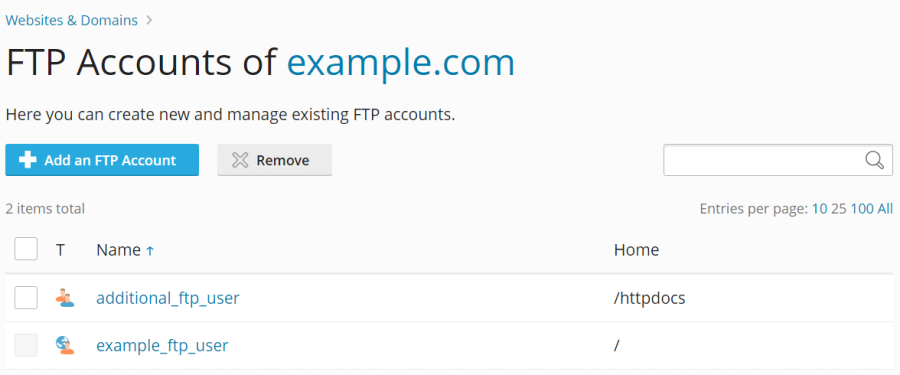
Modifying an Existing FTP Account
Should you need to update the details of an existing FTP account, follow these steps:
- First, logging in to your Plesk control panel.
- Proceed to Websites & Domains, locate the relevant domain, and then click on FTP (under “Files & Databases”).
- From the displayed list, click on the name of the specific FTP account you wish to modify.
- Make the necessary adjustments to the account properties, such as changing the password, home directory, or permissions, and then click OK to save your changes.
Removing an FTP Account
If an FTP account is no longer needed, you can easily remove it by following these instructions:
- As always, begin by logging in to your Plesk control panel.
- Go to the Websites & Domains section, find the appropriate domain, and click on FTP (under “Files & Databases”).
- Select the checkbox corresponding to the FTP account you intend to remove from the list. Afterwards, click the Remove button. Please note that the main FTP account associated with a subscription cannot be removed.
- Confirm your decision by clicking Yes, remove when prompted.
By following these guidelines, you can effectively manage FTP access within your Plesk Obsidian environment, ensuring smooth collaboration and secure file handling for all your website projects.




