This comprehensive tutorial provides a step-by-step guide on how to effortlessly install WordPress with just a few clicks using the Softaculous auto-installer. Softaculous simplifies the deployment of numerous web applications, making website setup accessible even for beginners, ensuring a smooth and efficient launch for your new website.
Table of Contents
Login to Your Control Panel
Begin by navigating to your web hosting control panel's login page, such as cPanel or DirectAdmin. Enter your correct login credentials to access your account dashboard.
Once logged in, locate the Softaculous icon within the control panel interface. This icon typically stands out and grants you access to the Softaculous end-user panel, where the installation process will continue. Refer to the screenshot below for guidance on identifying the Softaculous icon.
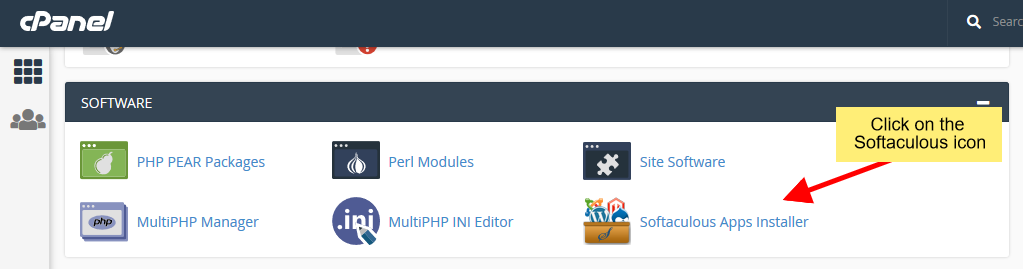
Access Softaculous from your control panel
Select WordPress
Upon entering the Softaculous end-user panel, your next step is to find WordPress. Utilize the search functionality or browse the categories to locate WordPress, as illustrated in the following screenshot.
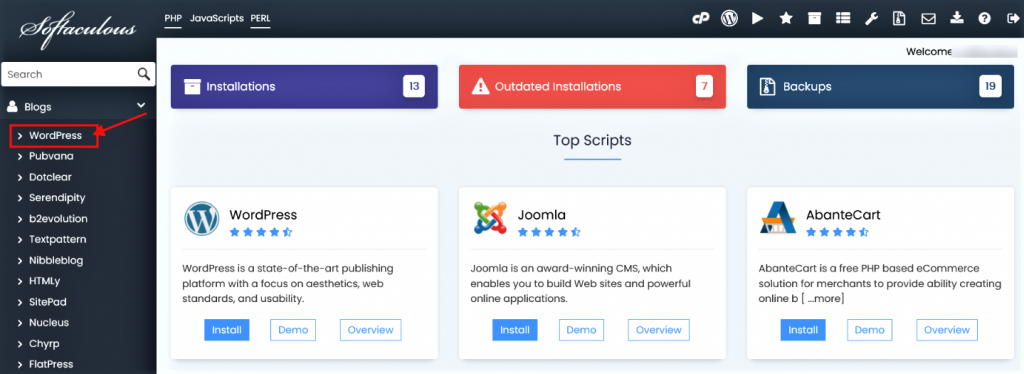
Select WordPress
Clicking on the WordPress entry will direct you to its dedicated installation page within Softaculous. On this page, you will find an "Install" button. Click this button to proceed to the installation form, where you will configure your new WordPress site.
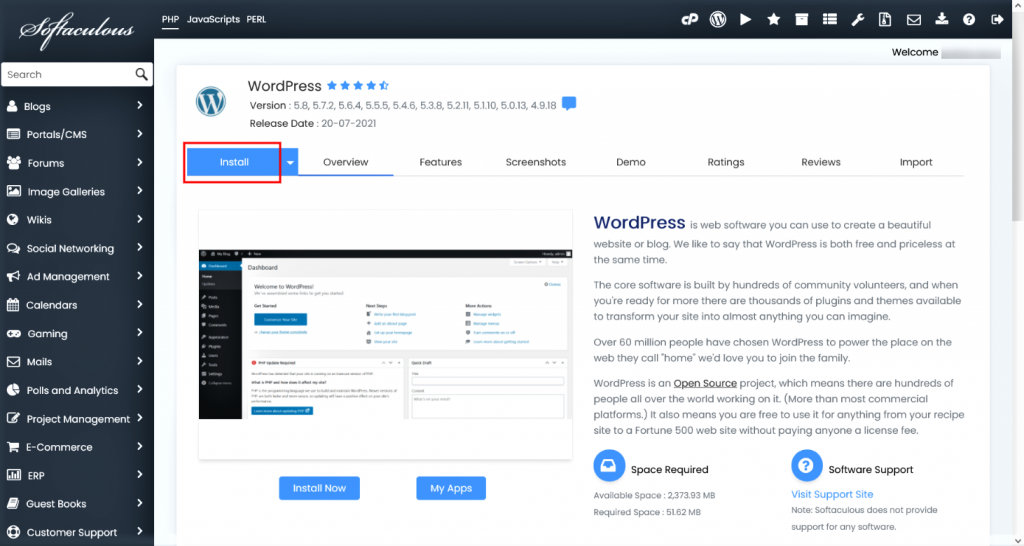
Click on the Install button
Fill the Installation Form
After clicking "Install," a detailed form will appear, prompting you for various installation specifics. While many fields are pre-filled with default values, you have the flexibility to customize them according to your preferences. If the default settings meet your requirements, you may proceed directly with the installation. Key fields to review include:
- Choose Installation URL: Specify the domain and directory where you wish to install WordPress. For example, if you intend to install WordPress directly in your main domain (e.g.,
example.com) rather than a subdirectory (e.g.,example.com/blog), ensure the "In Directory" field is left blank. This is a crucial step for the correct website address. - Admin Username: Define the username for your WordPress administrator account. This will be used to log into your WordPress dashboard.
- Admin Password: Set a strong password for your administrator account. A robust password is vital for the security of your WordPress installation.
- Admin Email: Provide an email address for your WordPress administrator account. This email will be used for important notifications and password resets.
- Select Language: Choose the desired language for your WordPress installation. This affects the language of your dashboard and default site elements.
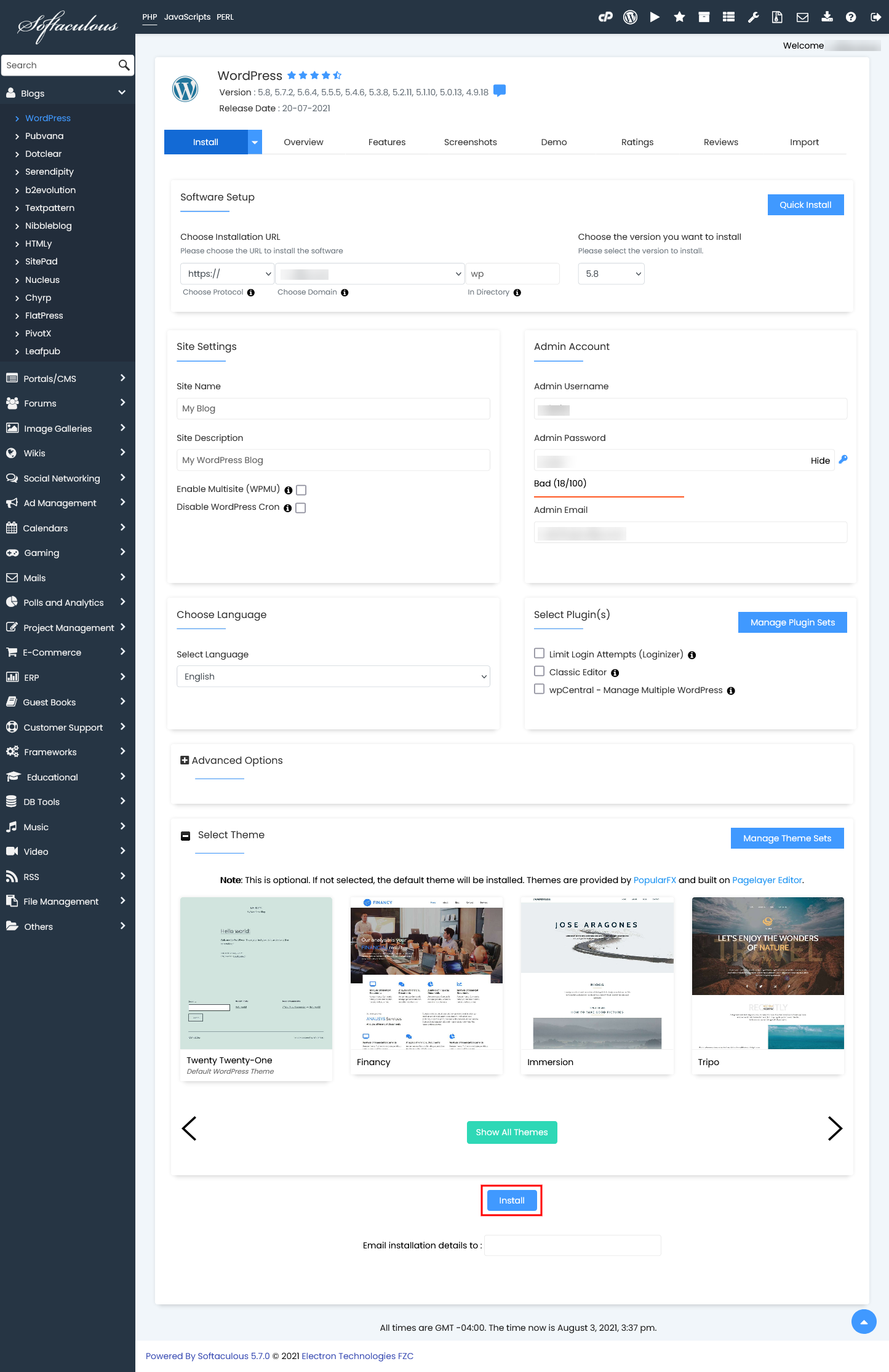
Fill in the install form
After meticulously filling in or verifying all the necessary details on the form, click the "Install" button to initiate the installation process. Softaculous will then handle the entire setup automatically, allowing you to relax while your WordPress site is being deployed.
Installation Completed
Once Softaculous has successfully completed the installation, a success message will be displayed, confirming that your WordPress site is ready. This message will typically provide links to your new WordPress website and its administrative panel, as shown in the screenshot below.
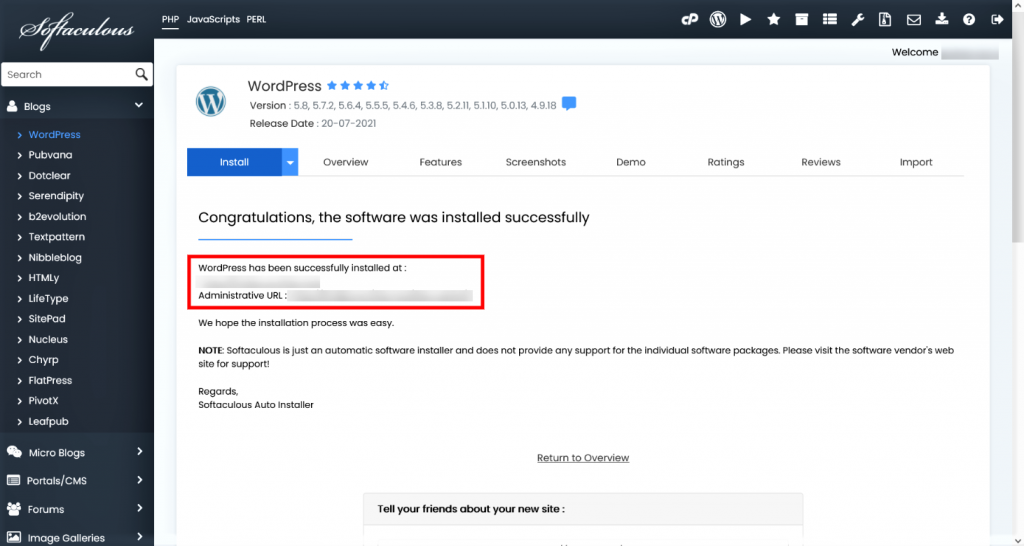
Access WordPress admin panel
From here, you can seamlessly access your WordPress admin panel to begin customizing your site or visit your live WordPress website. We trust that this guided installation process proved straightforward and efficient.
Softaculous not only facilitates easy WordPress installations but also offers comprehensive management features throughout your WordPress site's lifecycle. These advanced capabilities include straightforward upgrading of your WordPress core and plugins, reliable backup and restore options to safeguard your data, cloning existing installations for development purposes, creating staging environments for testing updates, and much more, providing a complete solution for managing your web presence.




