The MySQL database server is a fundamental component for countless content management systems and e-commerce applications, facilitating secure and reliable data storage and retrieval crucial for dynamic, personalized websites. cPanel & WHM offers a comprehensive MySQL management solution, streamlining common web hosting database tasks while providing granular control to experienced web hosts. While websites and their corresponding cPanel MySQL instances are typically co-located on the same server, there are compelling advantages to deploying a remote MySQL database, hosted on a separate server, to serve these sites.
Utilizing a remote MySQL server can offer several significant benefits, including:
- Enhanced Performance: Offloading database workloads from the web server can dramatically improve the performance of busy websites and the database itself.
- Optimized Infrastructure: Deploying a server specifically configured and optimized for database hosting can lead to greater efficiency and stability.
- Centralized Management: Consolidate database management for multiple servers, simplifying administration and maintenance tasks.
- Improved Security: Isolate the database from servers directly exposed via a public IP address, creating a more secure environment.
It is crucial to emphasize that the improper method for achieving remote database access involves directly exposing the MySQL server to the internet and permitting connections from untrusted IP addresses. This approach introduces a critical security vulnerability, frequently exploited for unauthorized access and data theft. This guide will demonstrate the correct and secure methodology, leveraging cPanel to properly configure MySQL to accept connections exclusively from authorized web applications hosted on distinct servers.
Using a Remote Database to Host Your Site’s Data
Before proceeding with the configuration of a remote MySQL database, it is essential to ensure you have the necessary components in place.
Prerequisites for This Tutorial:
- A server with cPanel & WHM installed, which will serve as your dedicated remote database server.
- The essential access details for your database server, including its IP address or domain name, cPanel authentication credentials, and the relevant MySQL username and password.
- A separate server designated for hosting your web applications. While the configuration method described herein is compatible with manual site installations, its efficiency and convenience are significantly enhanced when utilizing cPanel for application deployment.
We will first walk through how cPanel users can configure a remote MySQL database. Subsequently, we will explore WHM’s advanced MySQL Profile management tools, providing a comprehensive understanding of both user-level and administrative configurations.
Configuring a Remote MySQL Database with cPanel
To enable remote access for your MySQL database through cPanel, follow these precise steps:
- Begin by logging into your cPanel account on the server where the MySQL instance you wish to grant access to is hosted.
- From the main cPanel dashboard, locate and select the Remote MySQL® tool.
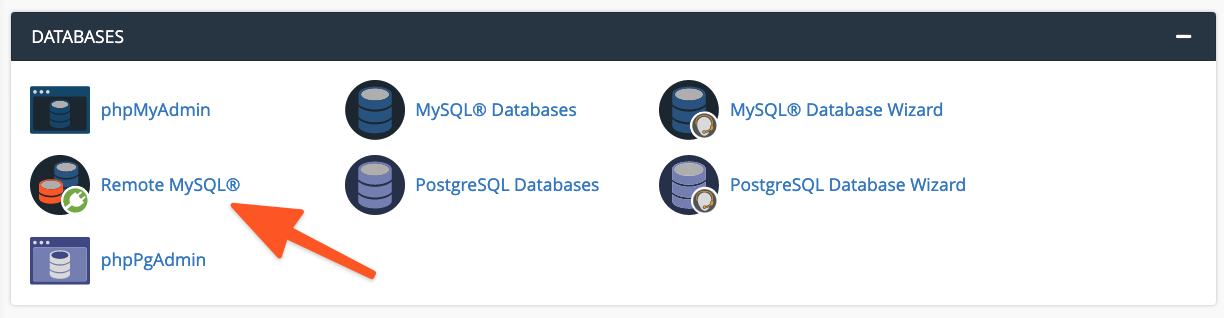
Within the Add Access Host form, input the specific domain name or IP address of the server that hosts your web application. For scenarios requiring access from multiple IP addresses, you have the option to employ a wildcard character (%); for instance, 192.68.0.% would permit access from any IP within that subnet. When utilizing a wildcard, it is imperative to strictly limit its scope to addresses under your direct control or from sources you unequivocally trust to mitigate potential security risks.
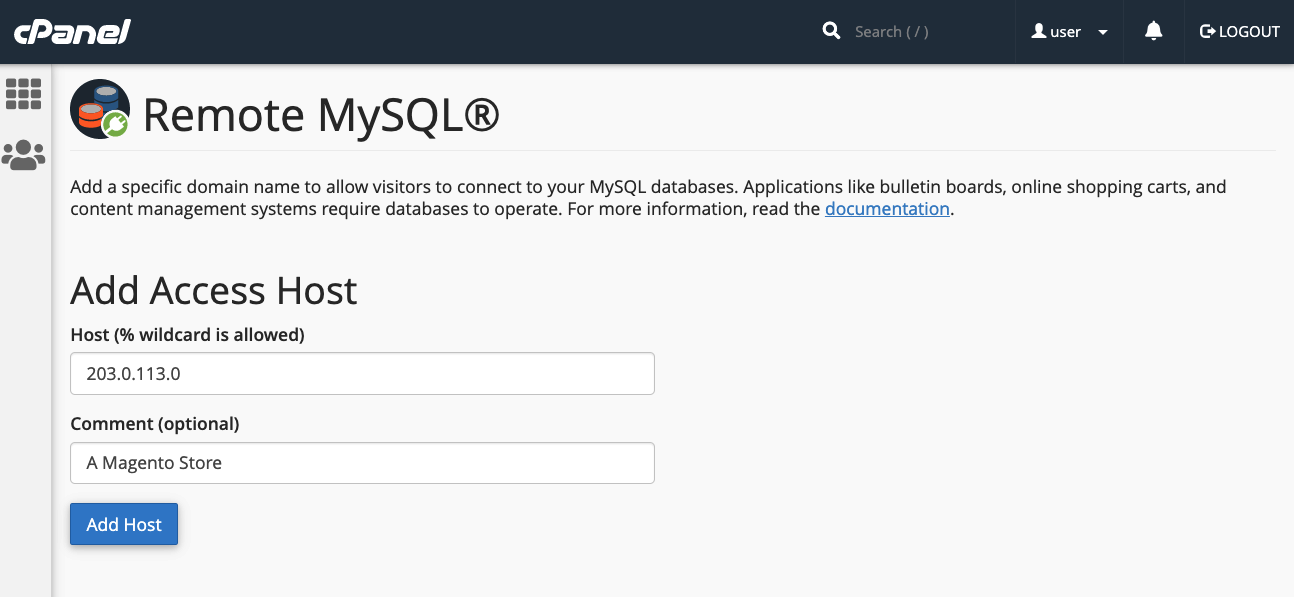
After entering the host information, click the Add Host button. cPanel will then automatically configure the MySQL database to accept connection requests originating from the specified remote site.
The next crucial step involves configuring your web application to connect to this newly accessible remote database. The exact procedure for this configuration varies depending on the specific application you are using. For example, if you are setting up a new WordPress site, you would typically:
- First, create the necessary database using cPanel’s MySQL® Database Wizard.
- Subsequently, edit the WordPress site’s wp-config.php file to include the database name, authentication credentials (username and a strong password), and the remote server’s domain name or IP address.
define( 'DB_NAME', 'wp_database' );
define( 'DB_USER', 'user' );
define( 'DB_PASSWORD', 'a-secure-password' );
define( 'DB_HOST', '203.0.113.0' );
Adding MySQL Access Hosts in WHM
System administrators possess the capability to configure MySQL to accept incoming connections from websites hosted on external servers. It is important to note the key distinctions between managing remote database access through cPanel and WHM:
- Hosts configured and added within WHM are universally applied across all cPanel user accounts and their associated MySQL users on the server.
- Individual cPanel users are unable to permanently remove access hosts that have been established by system administrators in WHM.
To grant remote hosts access to your MySQL databases via WHM, follow these steps:
- Navigate to the Additional MySQL Access Hosts option, located within the SQL Services section of the sidebar menu.
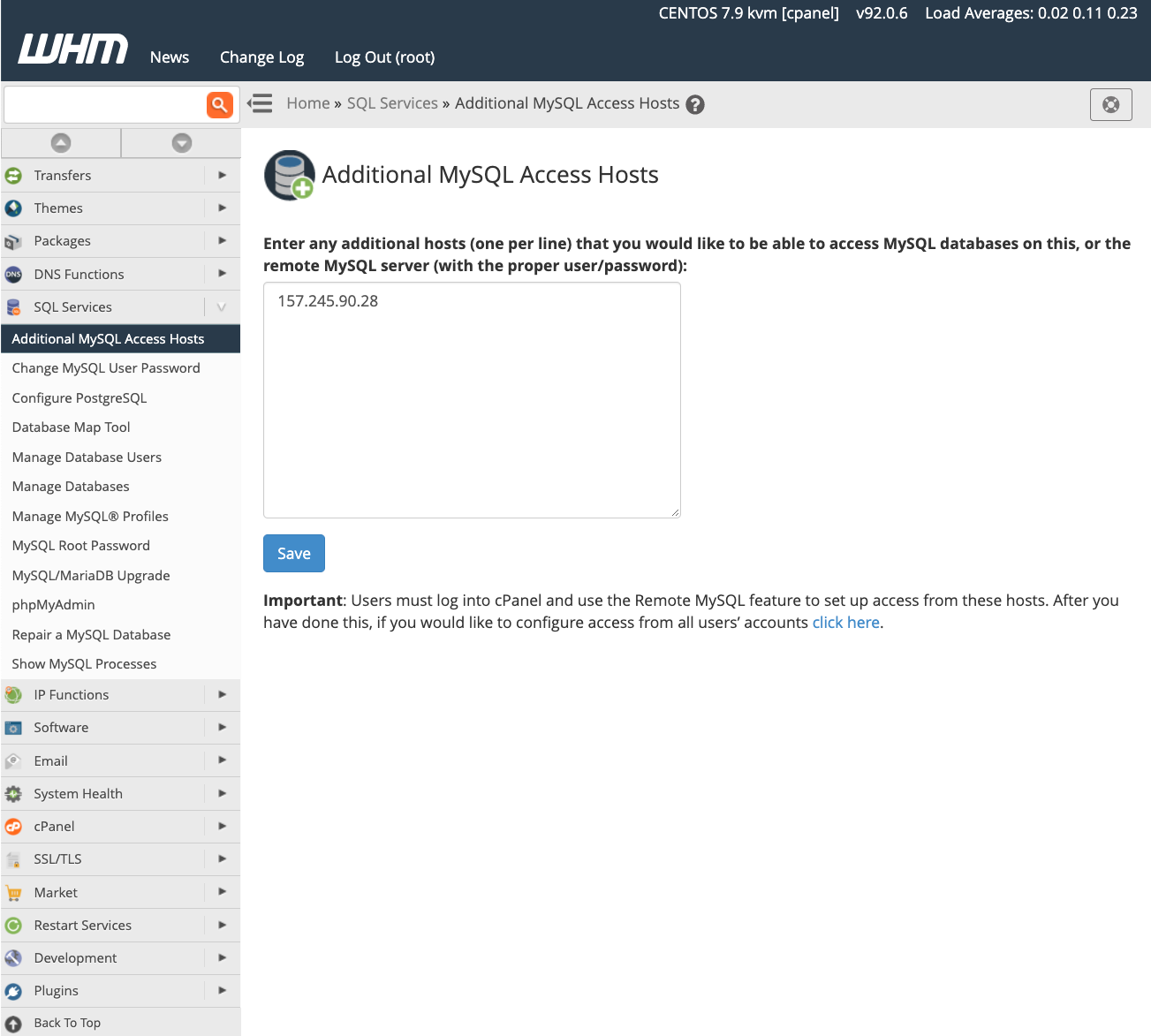
Enter the domain names or IP addresses of the specific remote hosts that require permission to connect to the server’s databases. Once entered, click the Save button to apply the changes. Following this, you must configure your web applications with the appropriate remote server IP address and authentication credentials, as detailed in the preceding section, to initiate database usage. For a more in-depth understanding of database access hosts, we recommend consulting the official feature documentation page.
Managing MySQL Profiles in WHM
Beyond individual remote database configurations, WHM provides server administrators with the robust capability to create and manage MySQL profiles. These profiles facilitate seamless connections to various remote database servers. Essentially, a MySQL Profile allows administrators to precisely define the remote database instance that cPanel & WHM will utilize across the entire system. Even the local machine’s default database is managed through a dedicated profile.
WHM’s MySQL profiles support a diverse range of remote database configurations, encompassing instances running on other cPanel & WHM servers, standalone dedicated MySQL servers, and even managed database services such as Amazon’s Relational Database™ Service (RDS).
It is critical to remember that only one MySQL profile can be active at any given moment. To add a new profile, perform the following actions:
- Log in to WHM.
- Navigate to Manage MySQL® Profiles, located within the SQL Services section of the sidebar menu.
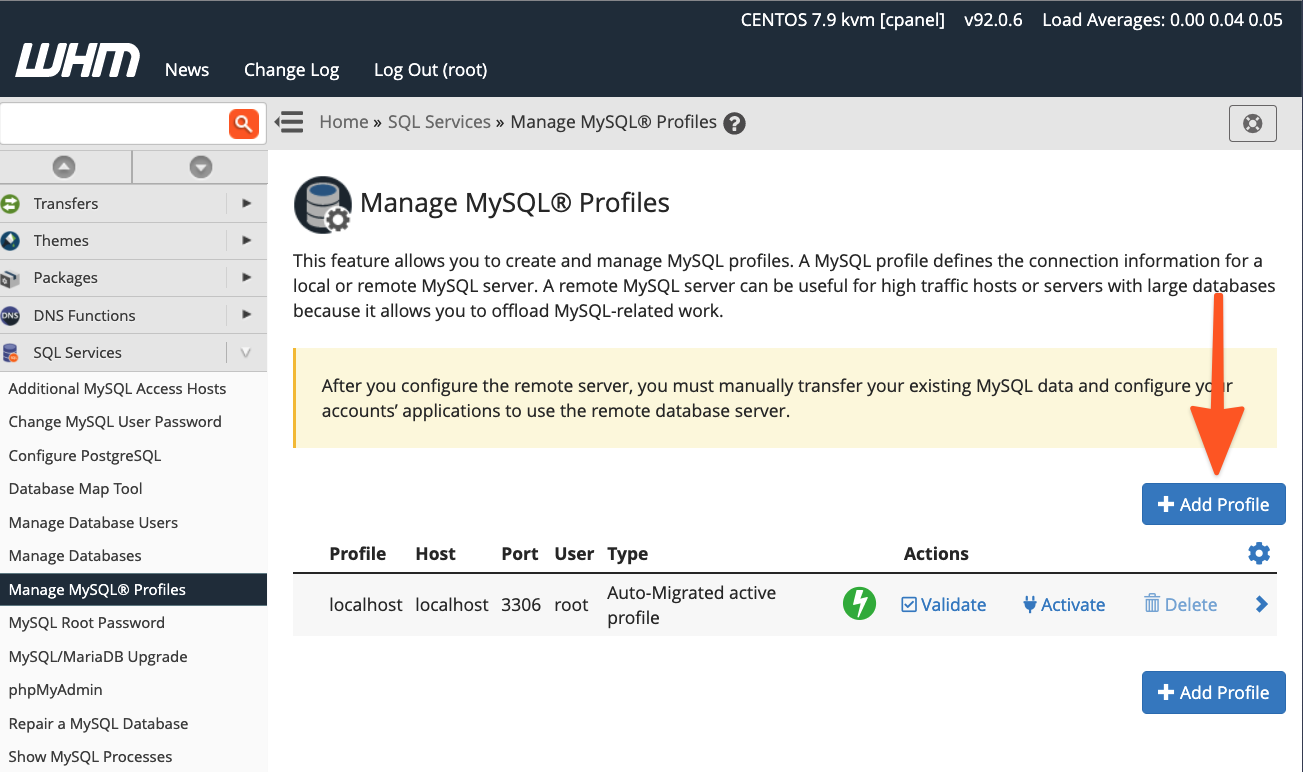
WHM offers the convenience of logging into the remote server, establishing a new MySQL superuser for comprehensive database management, and automatically configuring MySQL. Alternatively, if your MySQL installation is already equipped with a superuser, you can simply provide those existing credentials.
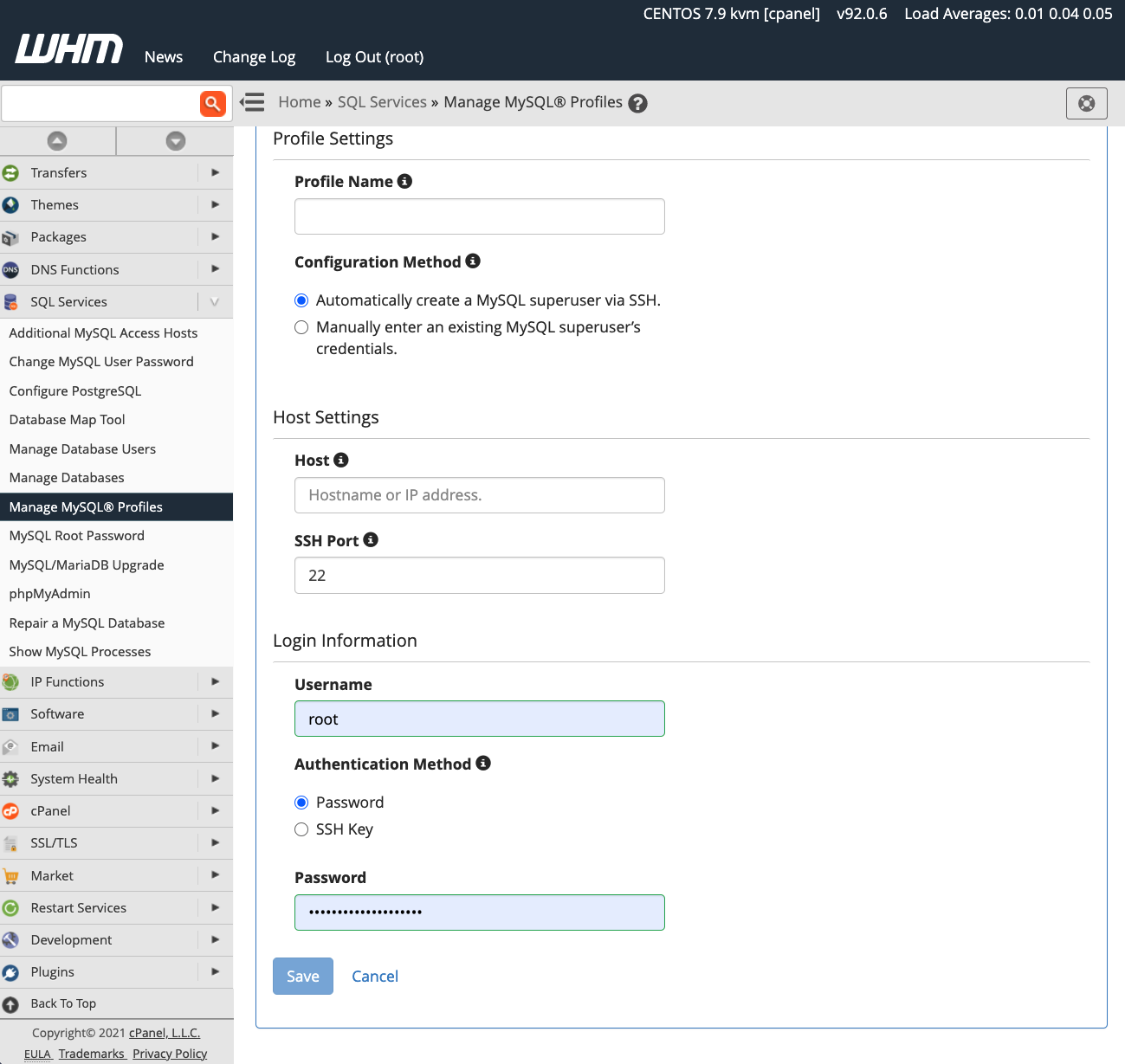
Upon activation of the chosen profile, all new databases subsequently created will reside on the specified remote server. However, it is important to note that existing databases are not automatically migrated; manual data transfer will be required for these instances.
In summary, cPanel & WHM empowers web hosts and their clients with exceptional flexibility and robust control over MySQL database configuration and management. This powerful platform provides a range of capabilities, allowing users to leverage:
- Reliable Local Hosting: Excellent out-of-the-box default settings for hosting MySQL databases directly on the local server, ensuring straightforward deployment for standard setups.
- Seamless Remote Integration: User-friendly tools for effortless database configuration, enabling websites and e-commerce stores to connect securely to remote servers.
- Comprehensive Administrative Control: Advanced system administrator tools that provide complete oversight and management capabilities for MySQL, including precise control over database hosting locations and configurations.
By offering these diverse options, cPanel & WHM ensures that database solutions can be tailored to meet a wide array of performance, security, and scalability requirements, from small personal websites to large-scale enterprise applications.




