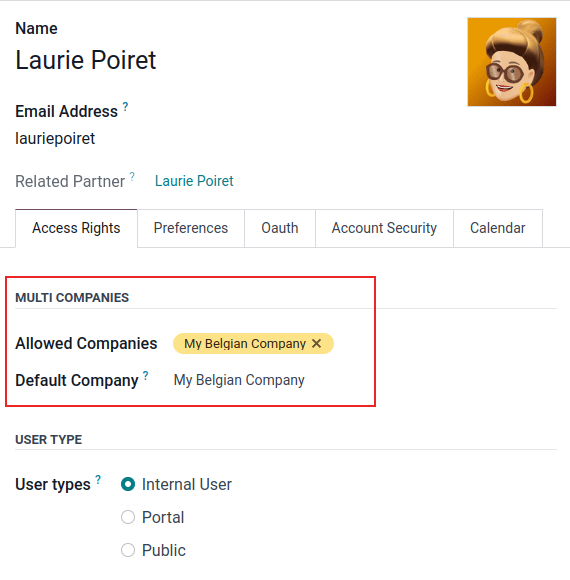Odoo defines a user as an individual granted access to a database. Administrators possess the capability to onboard an unlimited number of users and assign specific access rules to control the information each user can view or modify. User accounts and their associated access rights can be seamlessly adjusted or updated at any point, providing flexible control over your Odoo environment.
Adding New Users
To onboard new users into your Odoo database, navigate to Settings > Users & Companies > Users, and then click on the New button.
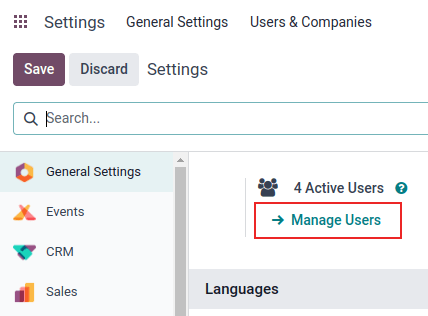
Complete the user form with all the necessary details, including their name and email address. Within the Access Rights tab, carefully select the appropriate group for the user within each installed application. This configuration is crucial as it determines their specific level of access and permissions throughout the system.
The specific applications displayed for access rights configuration are dynamically generated based on the applications currently installed within your Odoo database, ensuring that you only configure relevant permissions.
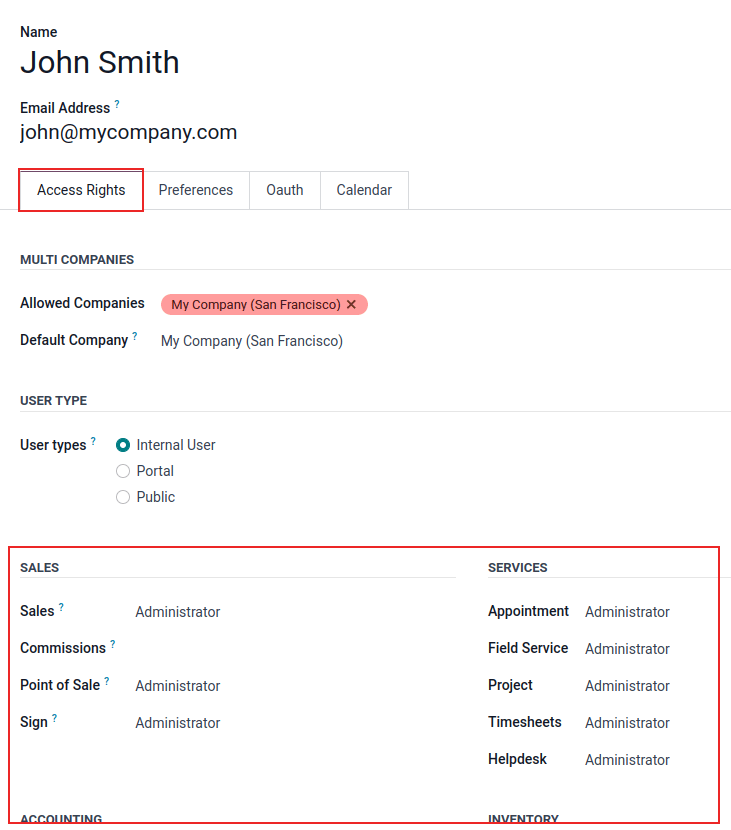
After accurately filling in all required fields on the user creation page, remember to manually Save your changes. An automated invitation email will then be dispatched to the address provided in the Email Address field. The new user must click the link embedded in this email to accept the invitation and establish their login credentials for the database, completing the onboarding process.
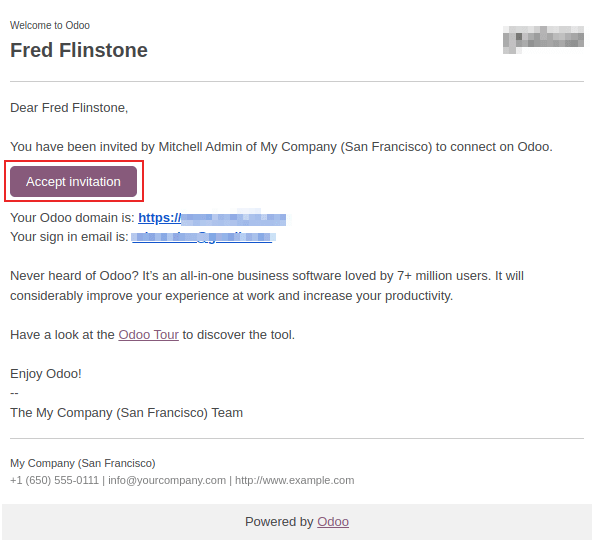
Warning
It is important to note that if your company operates on a monthly subscription plan, the database will automatically update to reflect the newly added users. Conversely, for companies on yearly or multi-year plans, an expiration banner will appear within the database once new users are added without a corresponding subscription update. To update your subscription and accommodate the new users, an upsell quotation can be generated by clicking this banner. Alternatively, you may submit a support ticket to our team to resolve the matter and ensure your subscription accurately reflects your user count.
Understanding User Types
The User Type can be configured directly from the Access Rights tab on the user form. To access this, navigate to Settings > Users & Companies > Users, then select the desired user from the list to open their detailed form.
Odoo categorizes users into three distinct types, each with predefined access levels: Internal User, Portal, and Public.
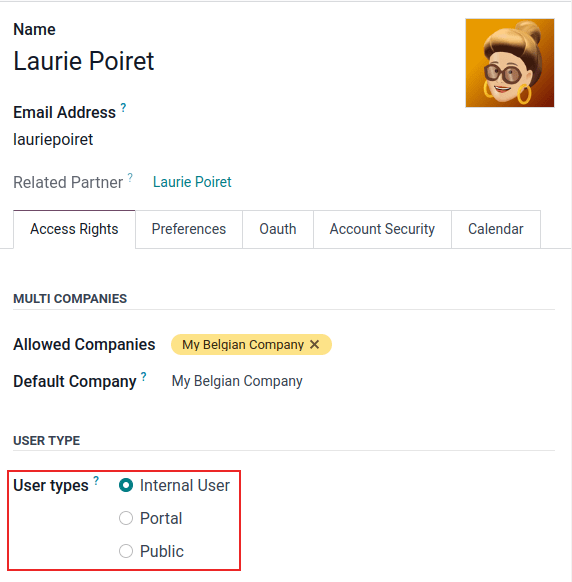
Tip
Generally, Internal Users are those who actively work within your Odoo database, performing daily operations. Portal users, however, are external users granted limited access to the database's portal interface, typically for viewing specific records, such as customer orders or project updates. For more comprehensive details on this, refer to the official documentation on Portal Access. Public users are visitors interacting with your website's frontend, with no direct access to the backend Odoo system.
It is crucial to understand that the Portal and Public user options do not allow administrators to define custom access rights. These user types come with pre-configured, specific access rights (such as distinct record rules and restricted menus) and are typically not integrated into the standard Odoo user groups, ensuring their functionality remains tailored to their specific roles.
Deactivating Users
To deactivate (or archive) a user, thereby revoking their access to the Odoo database, navigate to Settings > Users & Companies > Users. From the list of active users, select the user(s) you wish to deactivate by ticking the checkbox to their left.
After selecting the appropriate user(s) for archiving, click the ⚙️ Actions icon, and then choose Archive from the subsequent drop-down menu. Confirm your action by clicking OK in the confirmation pop-up window that appears, finalizing the deactivation process.
Danger
It is critically important to never deactivate the primary administrator user (admin). Modifying the admin user's status can have severe and detrimental impacts on your Odoo database, potentially leading to an 'impotent admin' scenario where no user, including the admin, can make changes to access rights. For these reasons, Odoo strongly advises contacting an Odoo Business Analyst or our Support Team before attempting any changes to administrator accounts to prevent unintended consequences.
Resolving the "Too Many Users" Error
If your Odoo database contains more active users than provisioned by your Odoo Enterprise subscription, a prominent message will be displayed indicating this discrepancy and requiring your attention.

Upon the appearance of this message, the database administrator is granted a 30-day grace period to address the issue before the database's expiration. A daily countdown timer will keep you informed of the remaining time, urging timely action.
To resolve this situation and ensure uninterrupted service, you have two primary options:
- Option 1: Increase Your Subscription: Click the Upgrade your subscription link directly within the displayed message. This will allow you to validate an upsell quotation and conveniently pay for the additional users required.
- Option 2: Deactivate Excess Users: Deactivate the required number of users to align with your current subscription. Subsequently, you should reject any pending upsell quotations to avoid unnecessary charges.
Warning
Please be aware that for companies on a monthly subscription plan, the database automatically adjusts to reflect any added users. However, for those with yearly or multi-year subscriptions, an expiration banner will appear in the database. To update your subscription to cover additional users, an upsell quotation can be generated by clicking this banner. As an alternative, users can submit a support ticket for assistance in resolving the issue and ensuring subscription compliance.
Once the database user count matches your subscription, the expiration message will automatically disappear within a few days, following the next system verification cycle, restoring full functionality.
Effective Password Management
Robust password management is essential for ensuring users maintain autonomous and secure access to the Odoo database at all times. Odoo provides several convenient methods for resetting a user's password, offering flexibility for both users and administrators.
Tip
Odoo allows you to define a minimum password length for enhanced security across your database. This setting can be accessed by navigating to the Settings > General Settings > Permissions section, where you can enter the desired password length in the Minimum Password Length field. The default value for this setting is typically 8 characters, but it can be adjusted to meet your organization's security policies.
User Password Reset Options
Users may occasionally need to reset their personal passwords for heightened security, ensuring they are the sole individuals with access to their accounts. Odoo offers two distinct password reset mechanisms: one initiated directly by the user, and another triggered by an administrator when needed.
Enabling Password Reset from the Login Page (User Initiated)
The option for users to reset their passwords directly from the Odoo login page can be easily enabled or disabled by an administrator. This functionality empowers individual users to initiate their own password resets without requiring administrative intervention and is enabled by default for convenience.
To modify this setting, navigate to the Settings > General Settings > Permissions section. Locate and activate the Password Reset option by ticking its checkbox, then click Save to apply your changes across the system.
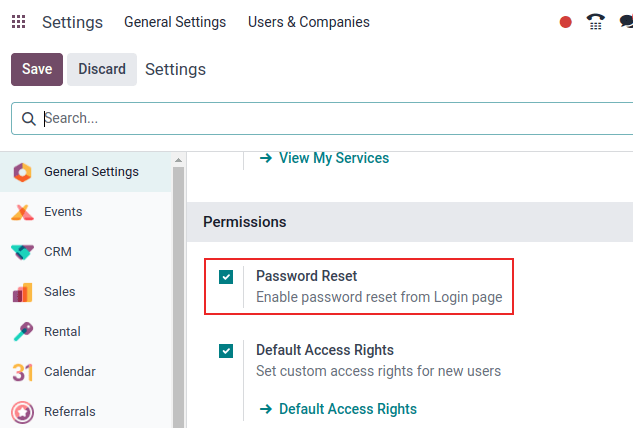
On the Odoo login page, users can click the Reset Password link to begin the password reset process. This action will automatically send a unique reset token to the email address associated with their account, guiding them through the secure reset steps.
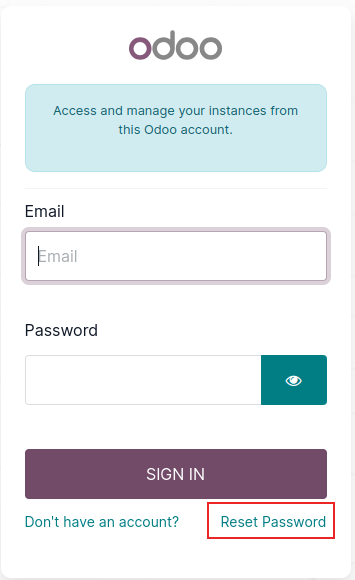
Sending Password Reset Instructions (Admin Initiated)
Administrators can initiate a password reset for a specific user by navigating to Settings > Users & Companies > Users, selecting the user from the list, and then clicking on Send Password Reset Instructions on their user form. An email containing detailed password reset instructions will be automatically dispatched to the user's registered email address.
Note
It is important to note that the Send Password Reset Instructions button will only appear if the initial Odoo invitation email has already been confirmed by the user. Otherwise, if the invitation is still pending, a Re-send Invitation Email button will be displayed instead, allowing you to resend the initial setup link.
This email provides all necessary instructions for resetting the password, including a direct, secure link that redirects the user to an Odoo login page where they can set a new password to complete the process.
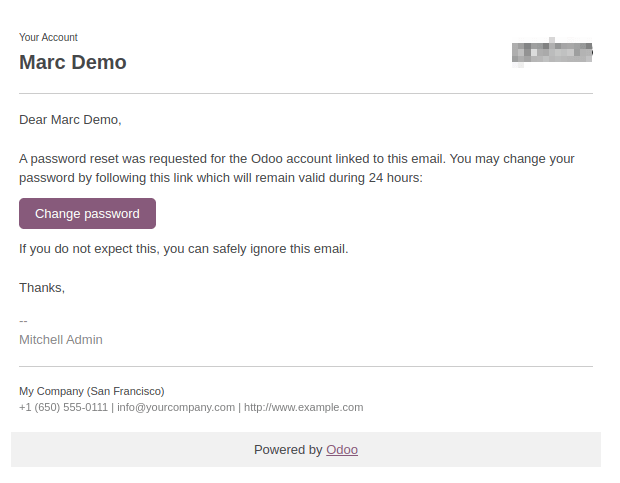
Changing a User's Password Directly (Admin)
To directly change a user's password within the Odoo database, navigate to Settings > Users & Companies > Users, and select the desired user to access their detailed form. Click on the ⚙️ Actions icon, and then select Change Password from the resulting drop-down menu. In the Change Password pop-up window, enter a new password in the New Password field and confirm the change by clicking Change Password.
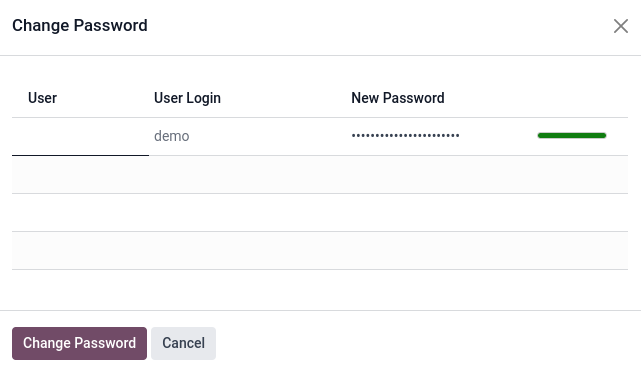
Note
This operation only modifies the user's password locally within the Odoo database and does not impact their odoo.com account credentials. If the odoo.com password requires modification, users should utilize the 'Send Password Reset Instructions' functionality mentioned previously, as Odoo.com passwords grant access to the My Databases page and other portal-related features.
After clicking Change Password, the system will redirect you to an Odoo login page, where the database can be re-accessed using the newly set password, ensuring immediate security updates.
Managing Multi-Company Access for Users
The Multi Companies field on a user form empowers an administrator to grant specific users access to multiple companies within the Odoo environment. To configure a multi-company setup for a user, navigate to Settings > Users & Companies > Users, and then select the desired user from the list to open their user form.
Within the Access Rights tab, under the Multi Companies section, you can configure two critical fields: Allowed Companies and Default Company.
- The Allowed Companies field allows you to select multiple companies. These are the companies the user will have authorized access to, enabling them to view and edit records according to their assigned access rights.
- The Default Company field designates the company the user will automatically log into each time they access Odoo. This field can only contain one specific company, serving as their primary operational context.
Warning
Improper configuration of multi-company access can lead to inconsistent and problematic behaviors within the multi-company framework, potentially affecting data integrity and user experience. Consequently, only experienced Odoo users with a thorough understanding of multi-company structures should undertake changes to user access rights in databases configured for multi-company operations. For in-depth technical explanations and best practices, please consult the developer documentation on Multi-company Guidelines.