Are you spending valuable time on tedious and repetitive server administration tasks? If so, this comprehensive article will guide you through leveraging cron, in conjunction with cPanel & WHM, to automate these crucial yet often time-consuming aspects of web hosting management.
Cron serves as a powerful, time-based job scheduler. It empowers server administrators to execute scripts, commonly referred to as cron jobs, automatically at predefined intervals. Both cPanel & WHM utilize cron to manage a variety of essential server maintenance scripts, and critically, you or your hosting account users can also schedule custom scripts. For instance, you could easily configure a personalized backup script to run every morning at 7 a.m., ensuring your data is always protected.
In the following sections, we will delve into the typical applications of cron jobs, demonstrate how to effectively schedule scripts, and provide detailed instructions on adding new jobs to seamlessly automate your server administration responsibilities.
Typical Uses of a Cron Job
Cron is incredibly versatile, capable of executing simple commands, complex shell scripts, and programs developed in popular languages such as PHP, Python, and Perl. Essentially, if a task can be performed via the command line or encapsulated within a script, cron can automate it with precision and reliability.
Common Cron Job Use Cases:
- Log Rotation: Regularly archive older log files at pre-set intervals, preventing them from accumulating into unmanageable sizes that can consume valuable disk space.
- Emailing Users: Automatically send notifications to users, for example, when they are nearing their allocated resource limits, ensuring proactive communication.
- Triggering Updates: Schedule automated checks for critical security updates and subsequent application, keeping your systems secure and up-to-date without manual intervention.
- Content Management System (CMS) and Database Backups: Implement routine, automated backups of your CMS files and databases, safeguarding against data loss and ensuring business continuity. This eliminates the risk of human error or forgetting these vital tasks.
Configuring a Cron Job in cPanel
Cron jobs rely on a precise, compact notation to specify execution times and dates. Understanding this syntax is fundamental to effectively scheduling your automated tasks. A typical cron configuration entry appears as follows:
30 23 25 * * myscript.shThis format consists of five white-space separated fields that define the time intervals, immediately followed by the command or script to be executed.
The entire schedule is stored within a "crontab" file, which is essentially a list of jobs accompanied by various directives. While it is possible to edit this file directly over SSH using the crontab command, leveraging the interfaces provided by cPanel & WHM offers a significantly faster and more user-friendly approach. cPanel & WHM provide two distinct interfaces for scheduling jobs: one specifically for cPanel's internal maintenance scripts, and another for user-defined scripts, which we will explore in detail shortly.
Before diving into cPanel's cron configuration interface, it's crucial to have a solid grasp of the interval notation. The five time fields, read from left to right, represent the following:
- Minutes: A numerical value ranging from 0 to 59.
- Hours: A numerical value from 0 to 23. Cron operates using the 24-hour format; thus, 4 p.m. is represented as 16, 11 p.m. as 23, and so forth.
- Days of the Month: A numerical value between 1 and 31.
- Months: A numerical value from 1 to 12.
- Days of the Week: A numerical value between 0 and 7, where Sunday can be represented by either 0 or 7.
An asterisk (*) used in any of these fields signifies that the job will run at every possible relevant interval that is compatible with the other specified fields. This acts as a wildcard, indicating "every."
Revisiting our initial example, "30 23 25 * *", this notation specifies the 30th minute of the 23rd hour on the 25th day of the month. In simpler terms, this translates to 11:30 p.m. on the 25th of every month. Because the Month and Day of Week fields contain asterisks, the script will execute on all days and months for which the other fields are valid, effectively meaning every day and every month.
Let's consider some more complex scenarios to illustrate the flexibility of cron notation. Imagine you have a monitoring script that you wish to run precisely every hour, on the hour, exclusively between 9 a.m. and 5 p.m., and only on weekdays. To achieve this, we introduce another powerful piece of notation: the range.
00 9-17 * * 1-5 myscript.shRanges are defined by two values separated by a hyphen (-). Let's break down this example:
00: Indicates the first (or zeroeth) minute of the hour.9-17: Specifies each hour occurring between 9 a.m. and 5 p.m. (inclusive of 9 and 17).*: Denotes every day of the month.*: Denotes every month.1-5: Represents the first through the fifth day of the week, corresponding to Monday through Friday.
What if, instead of executing every hour between 9 a.m. and 5 p.m., you require the script to run specifically at 9 a.m., 12 p.m., 3 p.m., and 6 p.m. on weekdays? For such distinct, non-consecutive intervals, you will utilize yet another notation: the list.
00 9,12,15,18 * * 1-5 myscriptThis example is structurally similar to the previous one, but with a comma-separated list employed within the Hours field instead of a continuous range.
The fundamental concepts outlined here should adequately cover the vast majority of cron scheduling requirements. However, cron boasts an incredibly flexible notation system, including additional shortcuts and directives for advanced use cases. Should you wish to explore these capabilities further, we recommend consulting this informative article or examining the man page on your CentOS server by executing the command man 5 crontab.
Configuring cPanel Cron Jobs in WHM
cPanel & WHM automates the scheduling of several critical internal scripts, such as the upcp update script, backup, and cpbackup. As a server administrator, you have the flexibility to adjust the execution times of these essential scripts directly within WHM.
To access these settings, navigate to the sidebar menu in WHM and select Configure cPanel Cron Jobs, located under the Server Configuration section.
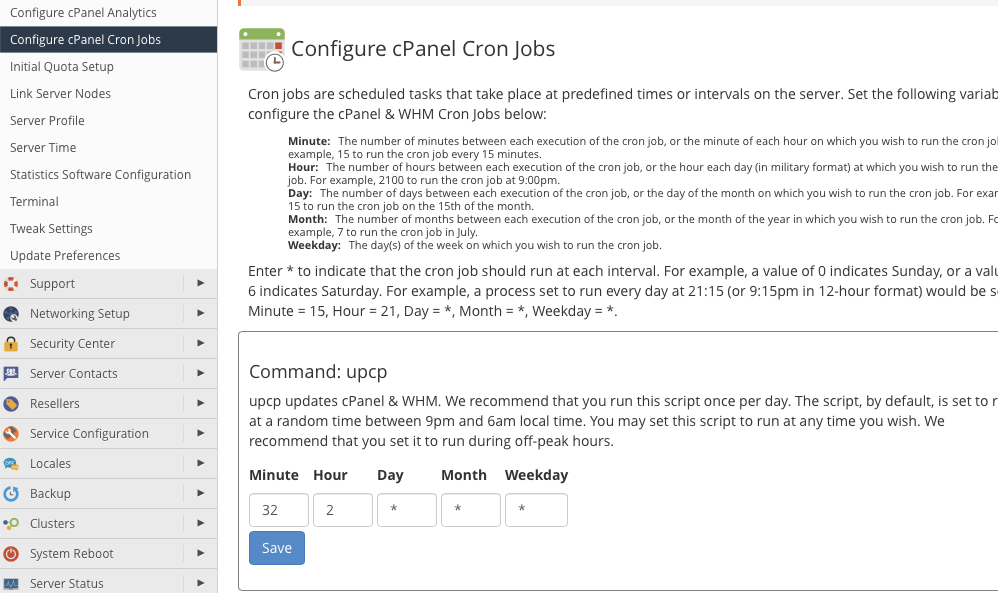
For each listed script, you will observe five distinct input boxes. These boxes are where you will enter the cron notation detailed in the previous section. While cPanel & WHM provides sensible default execution times, you are free to customize them to align with your specific server maintenance schedule and operational preferences.
Configuring User-Defined Cron Jobs in cPanel
To schedule your own custom scripts and commands, log into your cPanel account. From the Main Page menu, navigate to the Advanced section and select Cron Jobs.
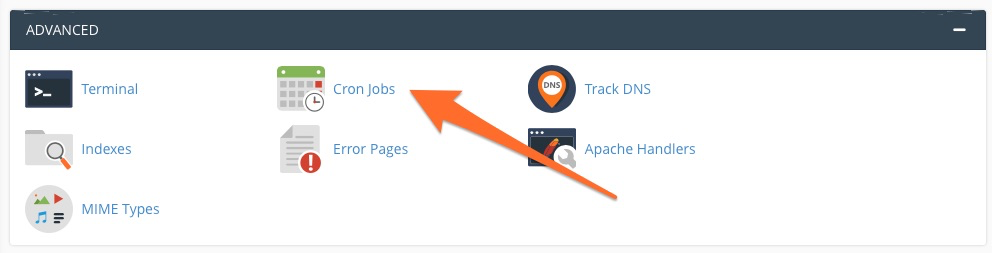
Upon entering the Cron Jobs interface, you will be presented with a dedicated table designed for adding new scripts and precisely defining their execution time intervals. This interface streamlines the process of integrating your custom automation tasks.
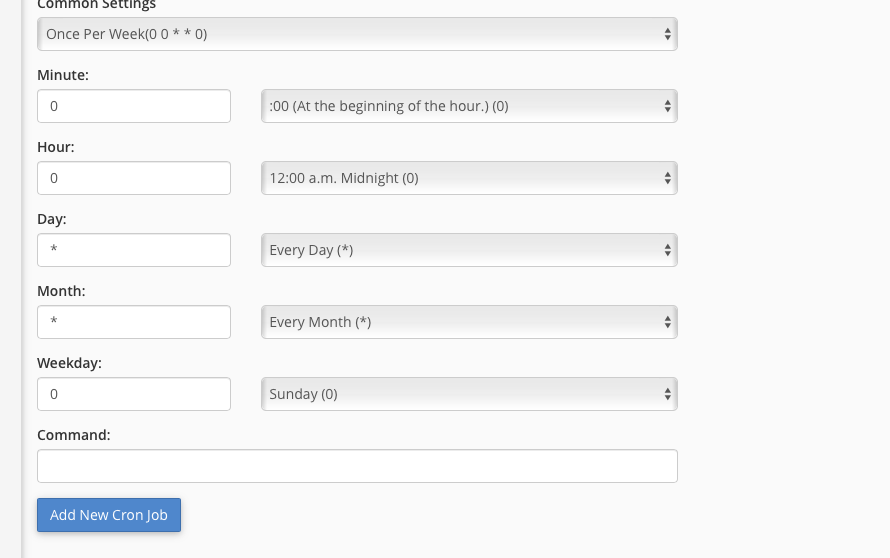
To further simplify the configuration process, cPanel includes a convenient drop-down menu pre-populated with common settings, such as "Once Per Week" or "Once Per Month." This allows for quick selection of frequently used schedules.
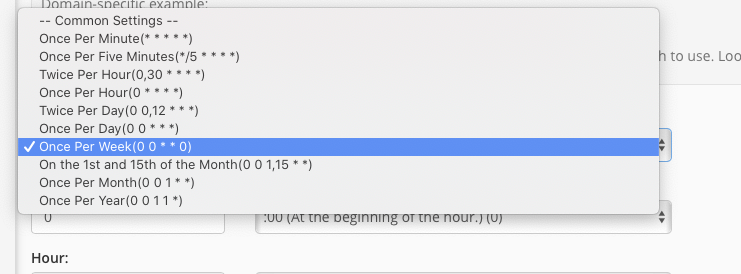
Should the pre-defined options in the main drop-down menu not precisely meet your requirements, you have two flexible alternatives. You can manually enter a specific time interval using the individual input boxes on the left, or you can utilize the smaller drop-down menus on the right to select from typical entries for each time period (minutes, hours, days, etc.).
Once your desired schedule is set, enter the full command or the absolute path to your script into the Command field. After reviewing your settings, click the "Add New Cron Job" button to save your configuration. The cron daemon will then automatically execute your script at the precise intervals you have defined, ensuring your tasks are performed reliably and without manual intervention.
In summary, cron is an exceptionally simple yet profoundly powerful utility for automating mundane, repetitive, and often easily overlooked server administration tasks. While the interval format may initially appear complex, dedicating a few minutes to understanding its structure will undoubtedly save you countless hours of manual work in the long run. When you combine this understanding with the intuitive and efficient configuration tools available in cPanel and WHM, you unlock a superior level of server management automation, allowing you to focus on more strategic initiatives.




