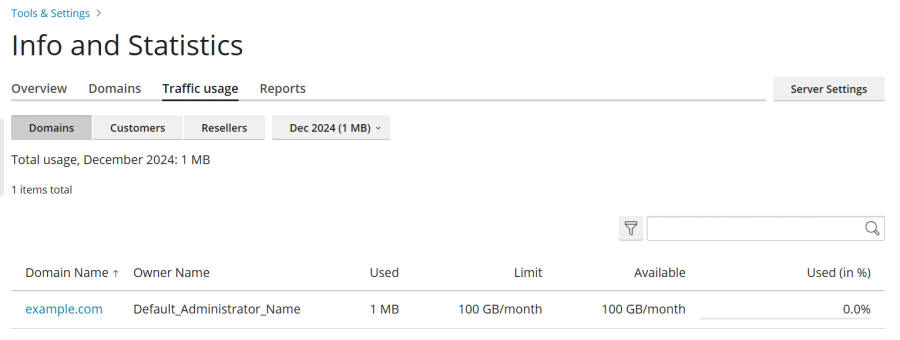Understanding Server Resource Usage in Plesk Obsidian
Plesk Obsidian provides comprehensive tools to help you monitor and understand how your server resources are being utilized. By accessing various statistical data and server information directly from the Plesk interface, you can gain insights into aspects such as memory consumption, traffic usage, and overall server performance. This guide will walk you through accessing these vital statistics to ensure optimal server operation and resource management.
Monitoring Current Server Resources
To gain an immediate understanding of your current CPU, RAM, swap space, and disk space usage, navigate to the "Info and Statistics" page within Plesk. This central dashboard also provides a clear overview of the domains hosted on your server, categorizing them as "active" (online), "problems" (online but exceeding resource limits), or "inactive" (offline due to suspension).
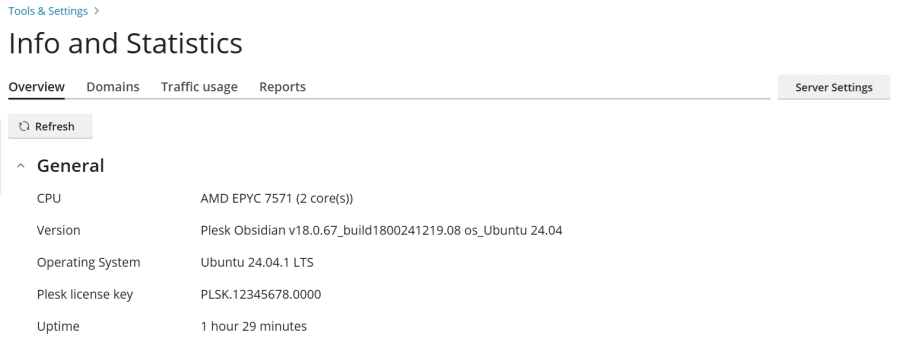
Follow these steps to view your server's current resource usage:
- Log in to Plesk.
- Go to Tools & Settings > Info and Statistics (found under “Server Management”).
- (Optional) Click Refresh to load the most up-to-date information. While the page automatically loads current data upon opening, refreshing is useful if you've had the page open for an extended period or are actively monitoring real-time changes in server resource consumption.
Analyzing Disk Space and Traffic Usage
For a detailed breakdown of disk space and traffic consumption across all domains hosted on your server, along with the number of active and inactive resellers and customers, access the "Reports" tab on the "Info and Statistics" page.
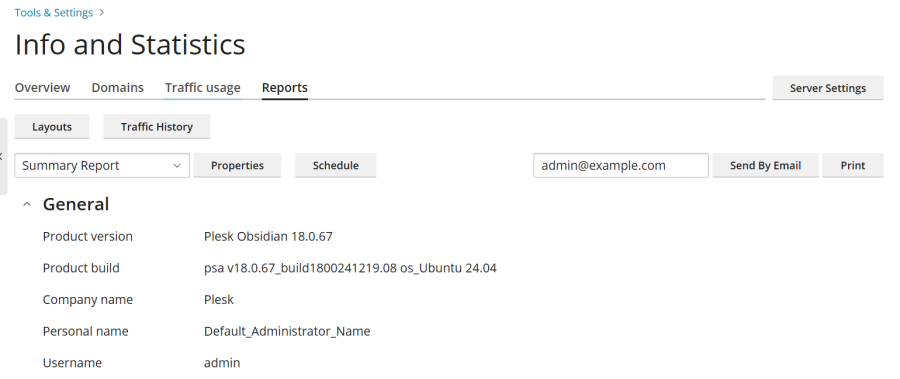
To view disk space and traffic usage reports:
- Log in to Plesk.
- Go to Tools & Settings > Info and Statistics (under “Server Management”).
- Navigate to the “Reports” tab.
- (Optional) To view a different type of report, select your desired report template from the available drop-down menu.
Plesk reports are generated from customizable templates that define the level of detail presented. By default, "Summary" and "Full" templates are provided, but you have the flexibility to create, modify, or remove report templates to suit your specific reporting needs.
Customizing Report Templates
To tailor an existing report template:
- Log in to Plesk.
- Go to Tools & Settings > Info and Statistics (under “Server Management”).
- On the “Reports” tab, select the report you wish to customize from the drop-down menu.
- Click Properties, make the necessary adjustments, and then click Save.
Creating New Report Templates
To establish a new report template:
- Log in to Plesk.
- Go to Tools & Settings > Info and Statistics (under “Server Management”).
- On the “Reports” tab, click Layouts, and then click the
 icon.
icon. - Provide a name for your new report template, customize its settings as required, and then click Save.
Removing Report Templates
Should you need to remove a report template:
- Log in to Plesk.
- Go to Tools & Settings > Info and Statistics (under “Server Management”).
- On the “Reports” tab, click Layouts.
- Select the checkbox next to the report template you wish to remove, click Remove, and then confirm by clicking Yes, remove.
Printing, Emailing, and Scheduling Reports
For convenience and record-keeping, you have the option to print a report, send it via email, or configure automatic delivery of reports at regular intervals.
To print a report:
- Log in to Plesk.
- Go to Tools & Settings > Info and Statistics (under “Server Management”).
- On the “Reports” tab.
- (Optional) If you wish to print a report other than the currently selected one, choose the desired report template from the drop-down menu.
- Click Print. The report, formatted for optimal printing, will open in a new browser window.
- Utilize your browser’s menu to select File > Print to send the report to your printer.
To send a report by email:
- Log in to Plesk.
- Go to Tools & Settings > Info and Statistics (under “Server Management”).
- On the “Reports” tab.
- (Optional) To send a different report, select the desired report template from the drop-down menu.
- (Optional) Enter the recipient's email address. By default, the administrator’s email address is pre-filled.
- Click Send By Email.
To set up automatic generation and email delivery of reports:
- Log in to Plesk.
- Go to Tools & Settings > Info and Statistics (under “Server Management”).
- On the “Reports” tab.
- (Optional) If you want to regularly receive a specific report via email, select the desired report template from the drop-down menu.
- Click Schedule, and then click Add Schedule.
- Enable the schedule by selecting the “Enable” checkbox.
- Under “Deliver frequency”, choose whether you want to receive the report daily, weekly, or monthly.
- Under “Deliver to”, enter the preferred email address for delivery. The administrator’s email address is used by default.
On this same page, you can also review the total traffic consumed by the server during any specific month.
To ascertain traffic usage for a particular month:
- Log in to Plesk.
- Go to Tools & Settings > Info and Statistics (under “Server Management”).
- Navigate to the “Traffic usage” tab, and then select the desired month from the drop-down menu.
Detailed Traffic Usage Breakdown by Domains, Customers, and Resellers
To gain granular insights into traffic consumption, including how much traffic was used by individual domains, customers, or resellers during a specific month, access the “Traffic usage” tab within the “Info and Statistics” page.
To view traffic usage statistics broken down by individual entities:
- Log in to Plesk.
- Go to Tools & Settings > Info and Statistics (under “Server Management”).
- Navigate to the “Traffic usage” tab, and then select the desired month from the drop-down menu.
- To see traffic usage detailed by individual customers, click Customers. For a breakdown by resellers, click Resellers. This feature allows for precise monitoring of resource consumption at different levels within your Plesk environment.